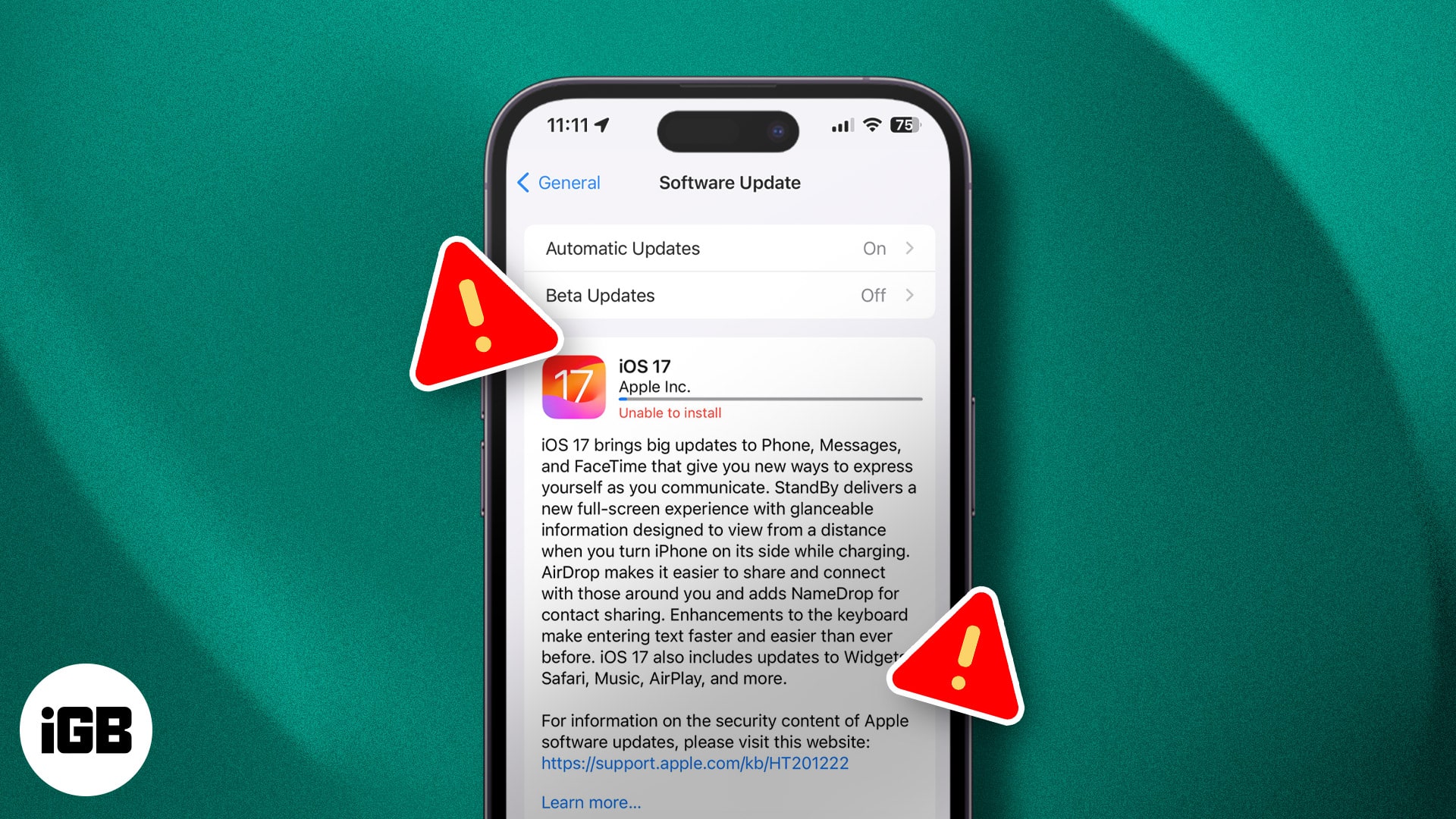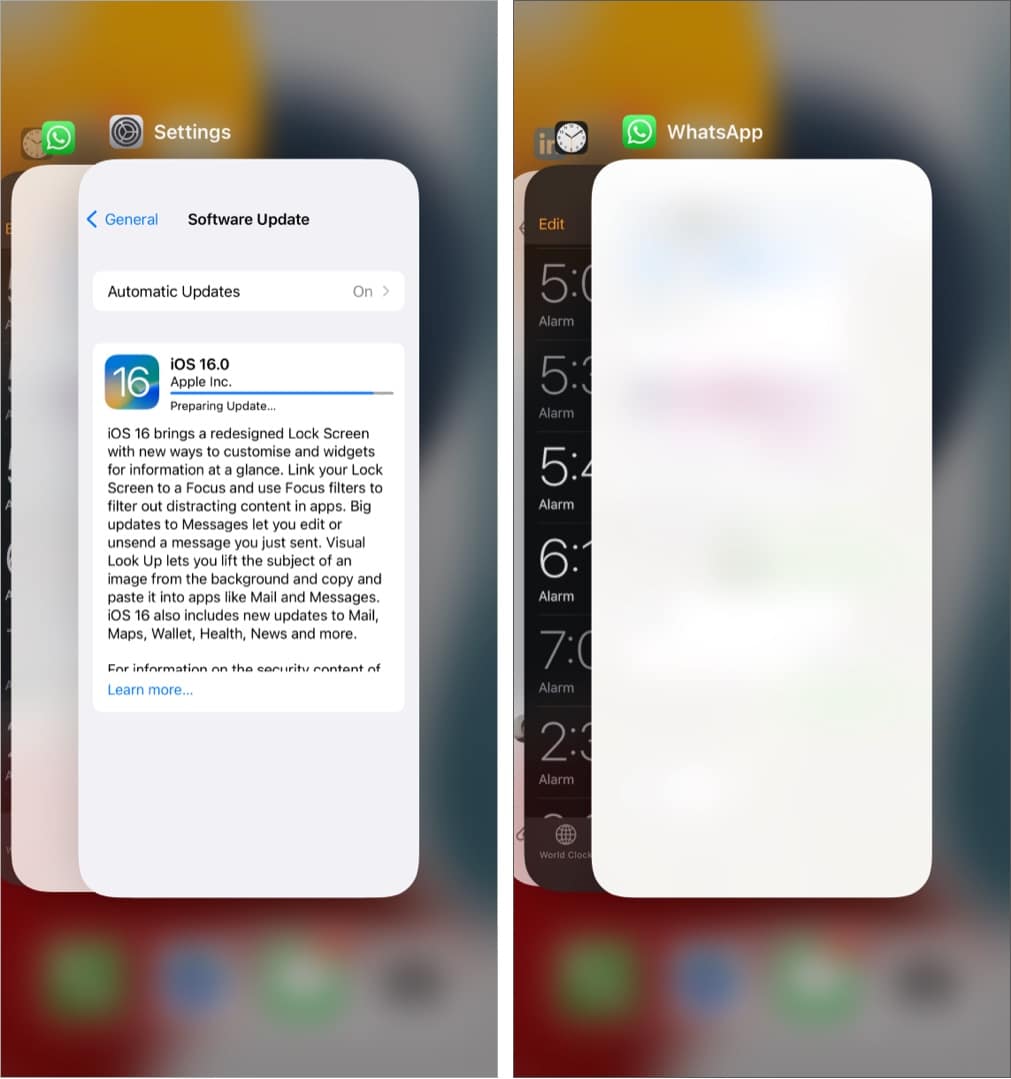Unable To Install Ios 17 5 1 Update Here S How To Fix It
How to fix iOS 17.5.1 update problems
1. Essentials to download and install iOS updates
There are a few things you need to ensure before you proceed to install the iOS 17.5.1 update:
Ensure your iPhone is compatible: You can install iOS 17.5.1 on iPhone XR/XS Max/XS, iPhone SE (2nd gen or later), and iPhone Series 11 or later. Ensure you have over 50% battery: Your iPhone battery must have over 50% charge to install the iOS 17.5.1 update. If the charge is less, you must plug in your iPhone to charge. Connect to stable Wi-Fi: While it is possible to download iOS updates using cellular data, I’d recommend connecting to a stable Wi-Fi network since the update files tend to be huge. Also, ensure you have turned off the VPN on your iPhone or router. Ensure you have sufficient free space: To download and install iOS updates, you must have enough free space. If you do not have ample free space, check out our guide on how to free iPhone space to resolve it. Wait for some time or try again later: When a major iOS update is released, millions of people worldwide rush to download it. This can put a strain on Apple’s servers, causing the update process to stall. If you see a “Waiting to update…” message, the best thing to do is wait a few hours.
2. Force quit Settings app
If you’re unable to install the iOS 17 update on your iPhone, force quit the Settings app.
3. Restart your iPhone
Like any other tech device, restarting your iPhone might fix the underlying software glitch that might be hindering the iOS update process. To restart your iPhone, turn it off, wait for a few seconds, and turn it back on.
4. Update iOS 17.5.1 using Finder or iTunes
If you can’t install the update over the air (OTA), try updating your iPhone using iTunes on a Windows PC or Finder on a Mac PC or MacBook. Here’s how you can download and install iOS 17.5.1 on your iPhone using Finder on Mac:
5. Reset Network Settings
This is an almost sure-shot solution to fix failed software update issues. Recently, my iPhone update also got stuck. I switched to three different Wi-Fi networks, but the iOS 17.5.1 update was still not downloading. Finally, I reset the Network Settings, and everything was as good as possible. Once this is complete, try downloading and installing the update again. It will work. In rare cases, if this does not help, go ahead and reset all settings. This, too, won’t delete personal data. But all settings you have ever changed or added, like notifications, keyboard, Wi-Fi, location, VPN, etc., will reset to the default state.
Contact Apple Support
If none of the above solutions work, it’s possible that there may be a hardware issue with your iPhone. Contact Apple Support or visit an Apple Authorized Service Provider to diagnose and resolve the problem.
Learn how to fix frozen iPhone update
Is your iPhone update frozen? Is it stuck on the same Update Requested screen for a long time? In this situation, please see this post where I show you multiple solutions to fix this issue. Conclusion I hope the methods listed here helped. These were the solutions to fix the ‘cannot download and install iOS update’ issue. If you need more assistance, don’t hesitate to contact me via the comments section below. Check out next:
How to prepare your iPhone for iOS update How to update apps on iPhone or iPad How to fix the “Update Apple ID Settings” issue on iPhone
🗣️ Our site is supported by our readers like you. When you purchase through our links, we earn a small commission. Read Disclaimer. View all posts
Δ