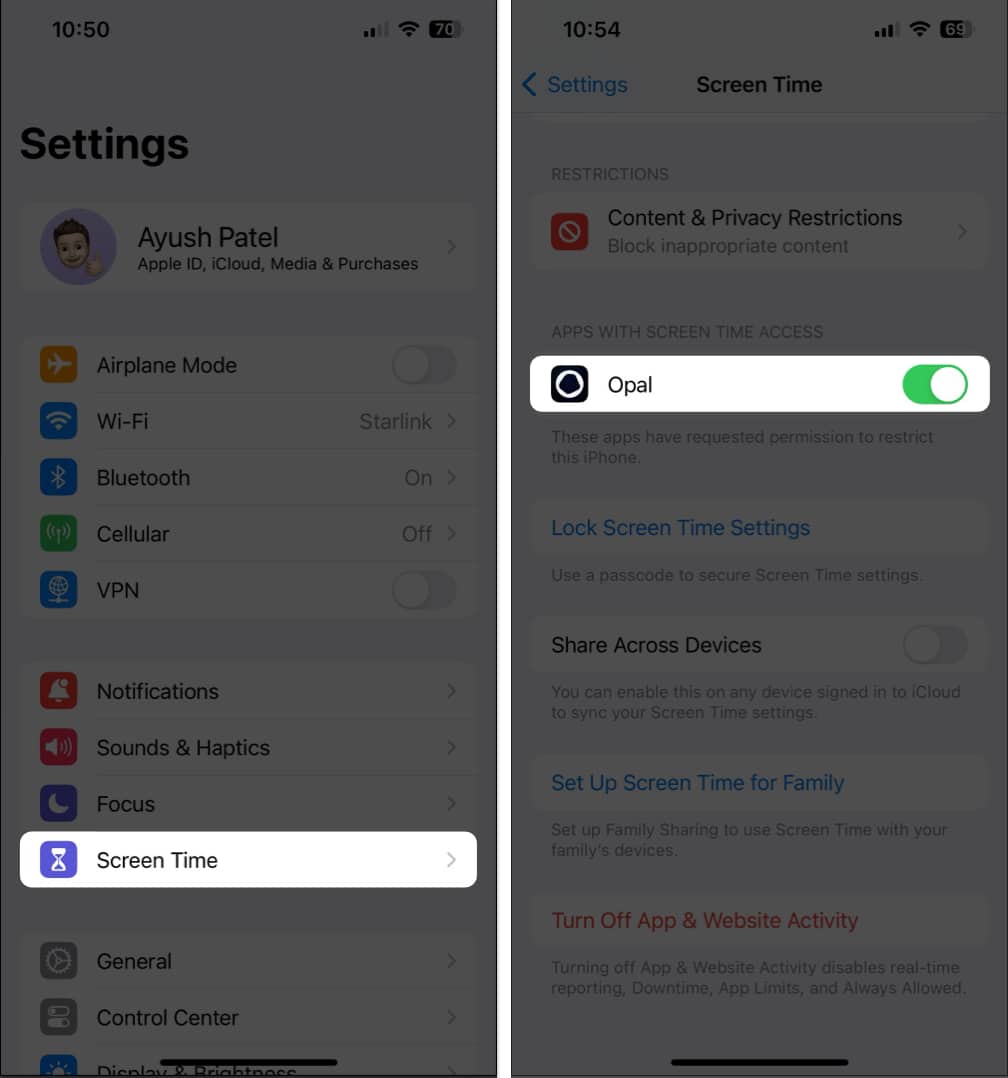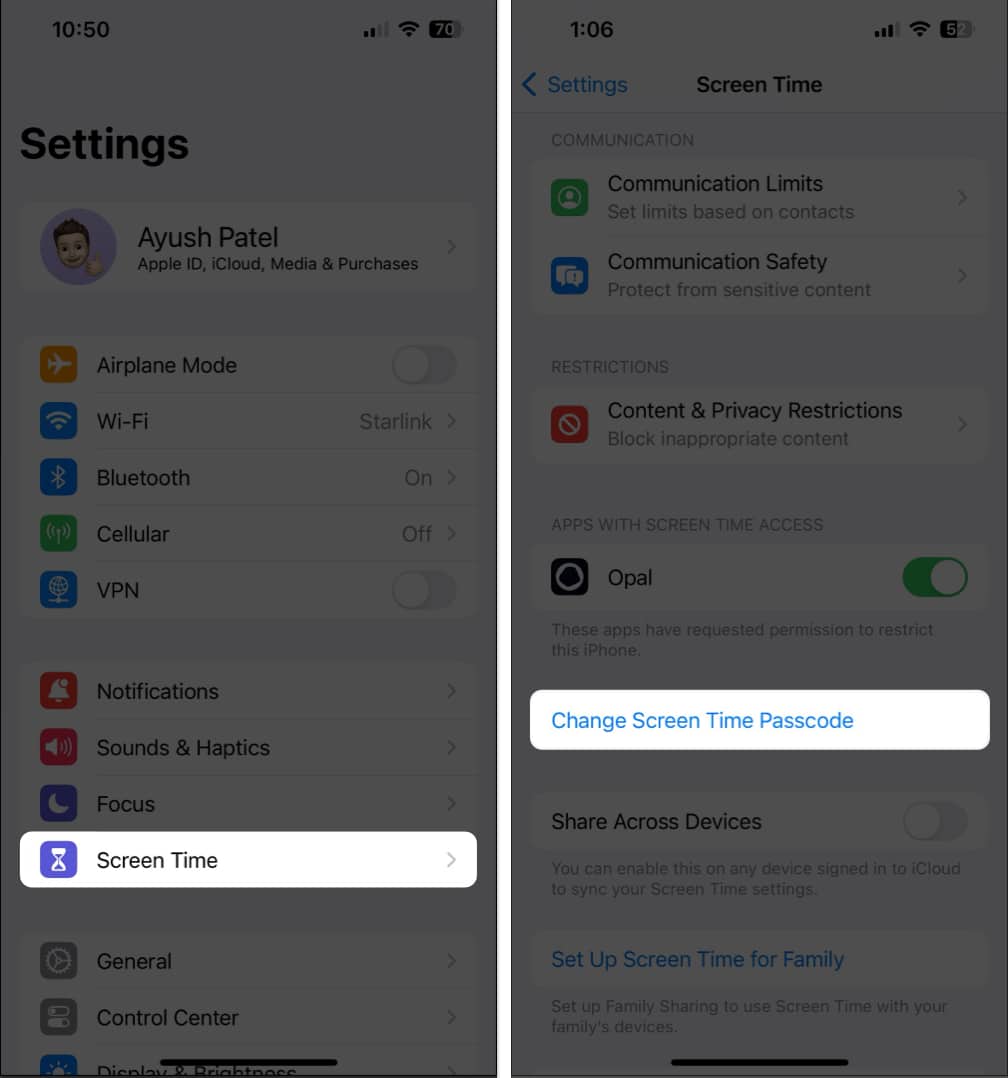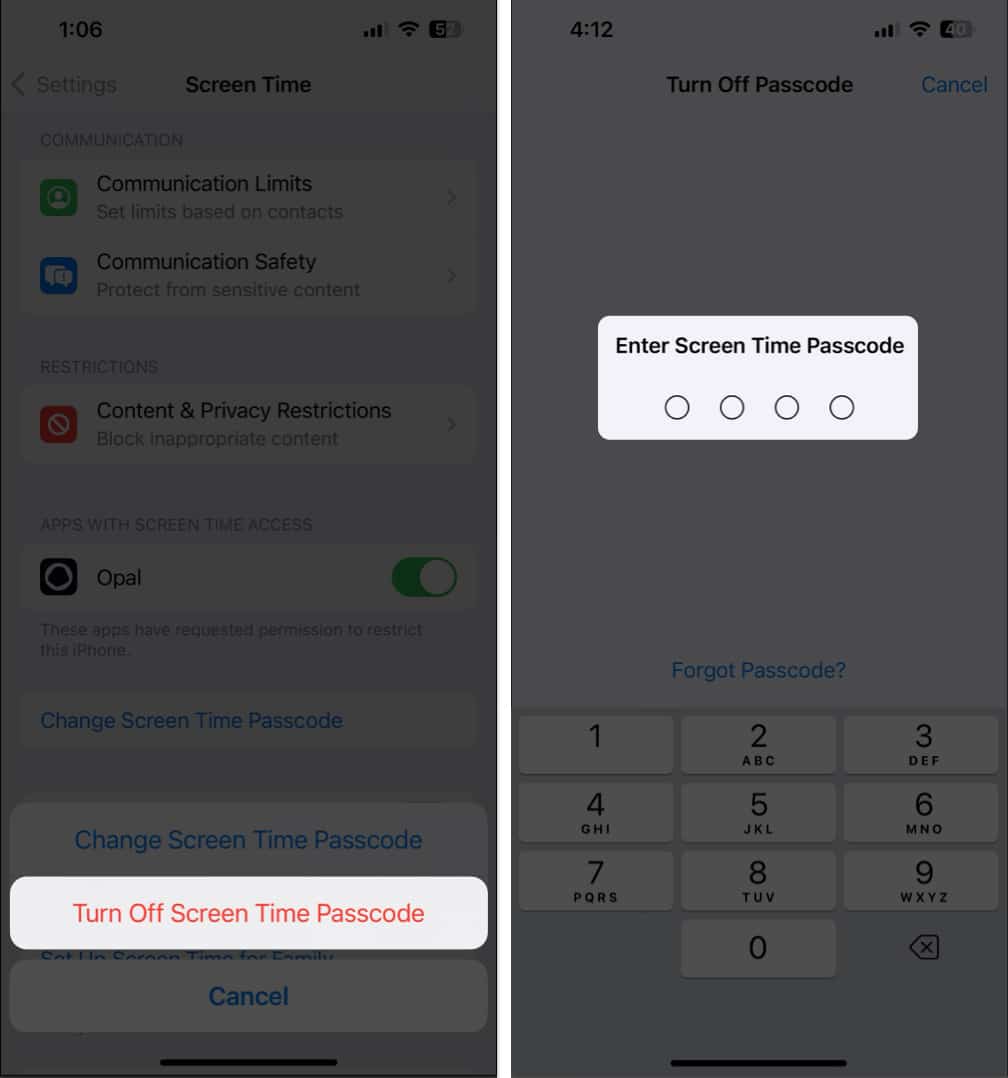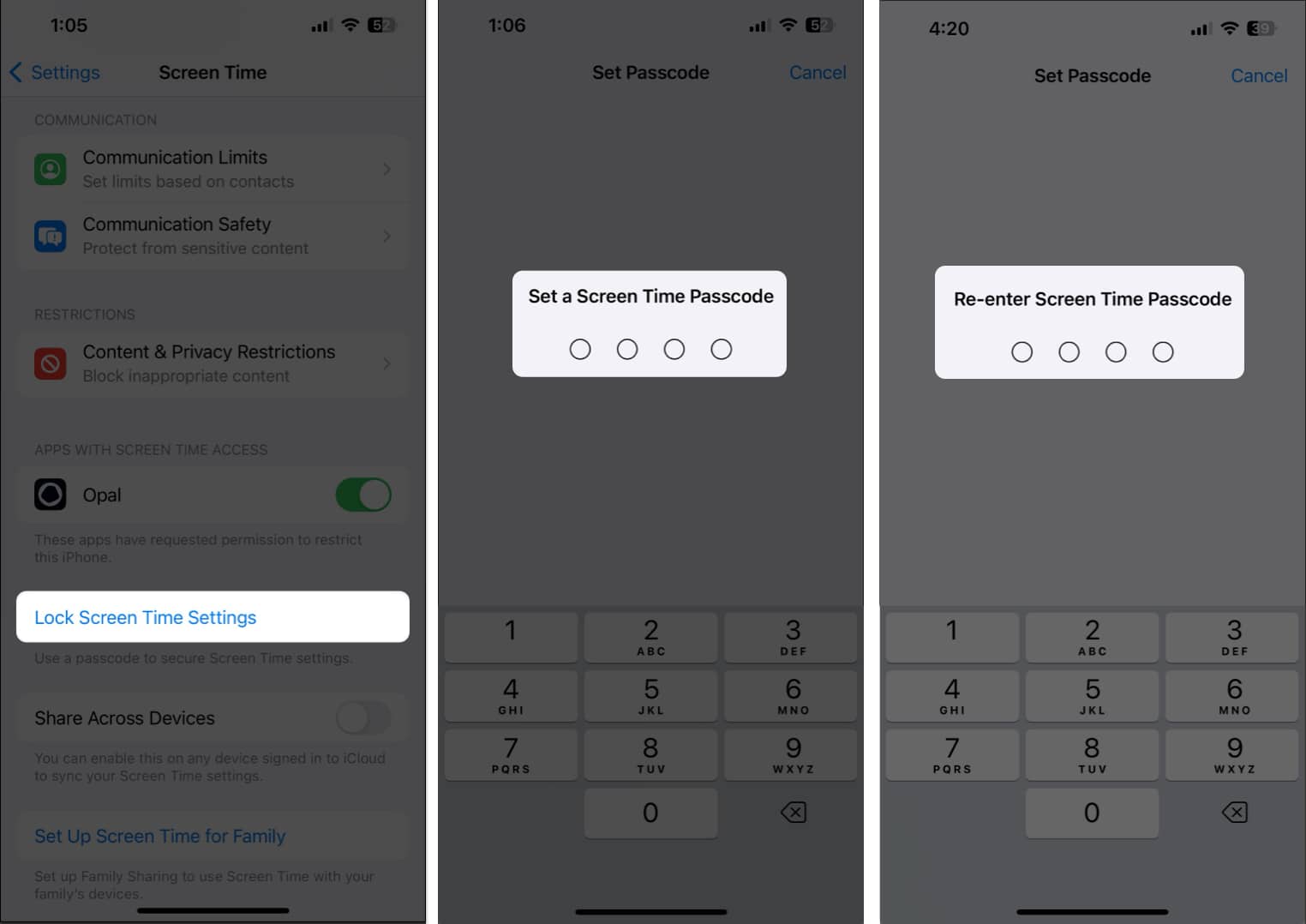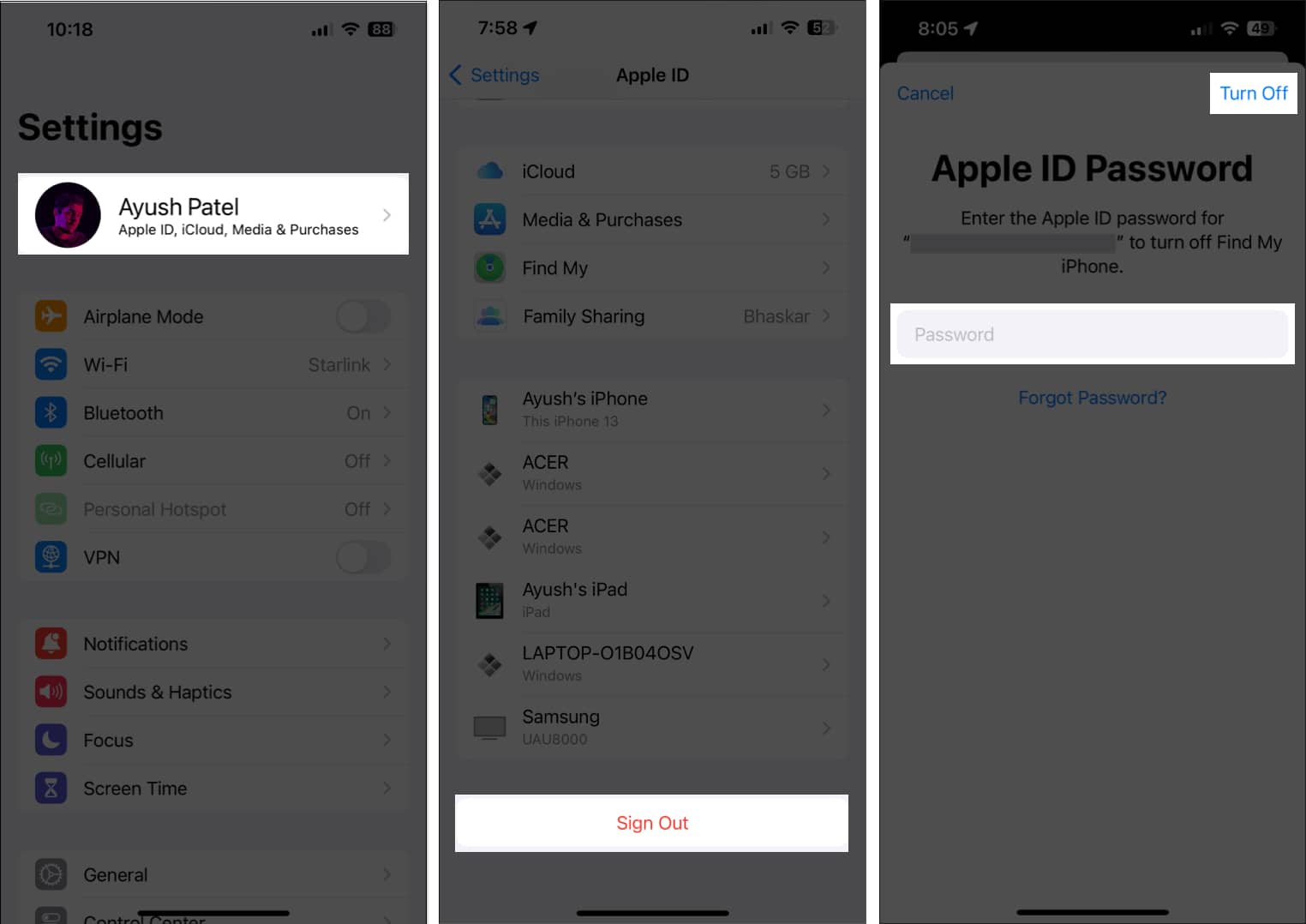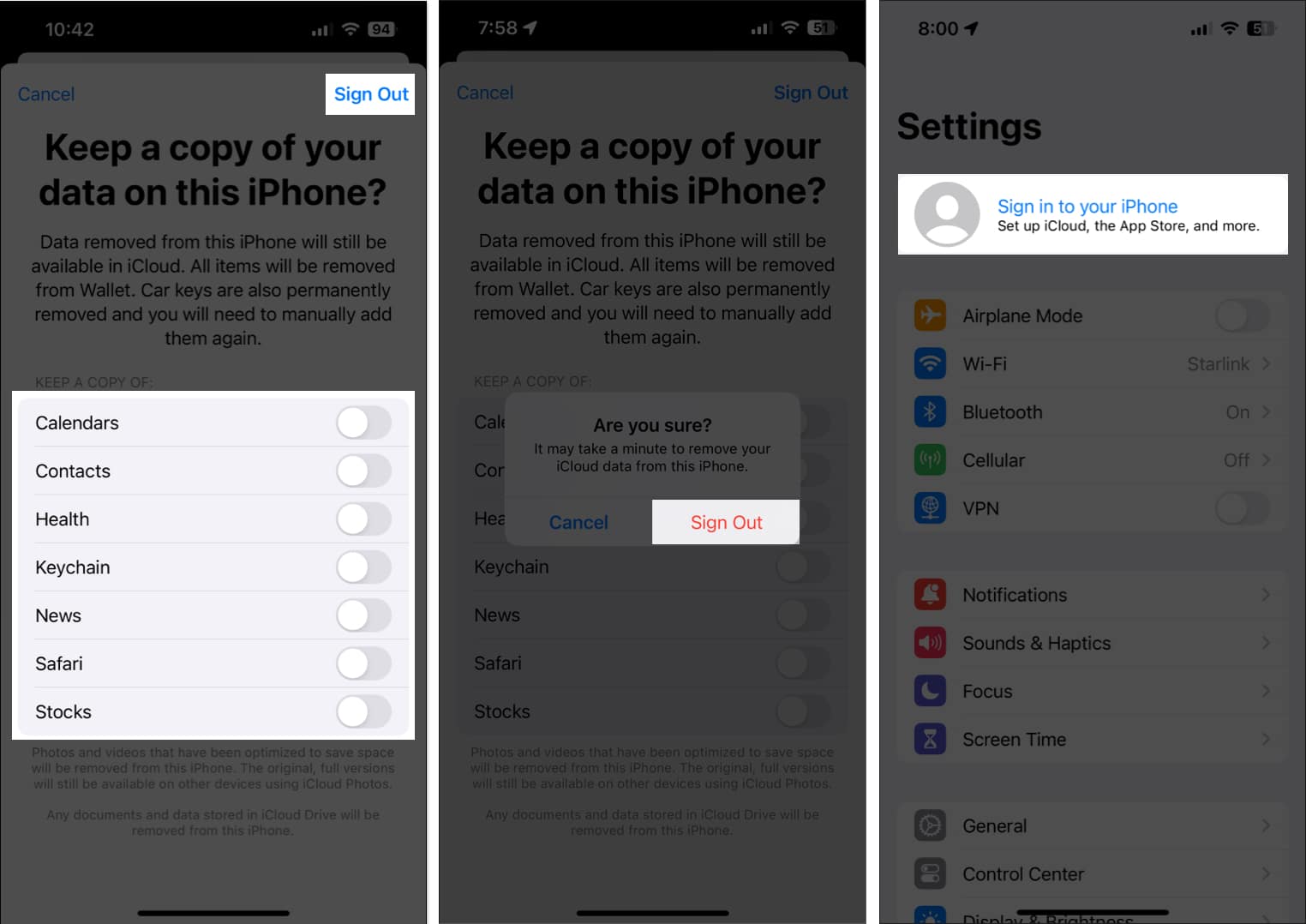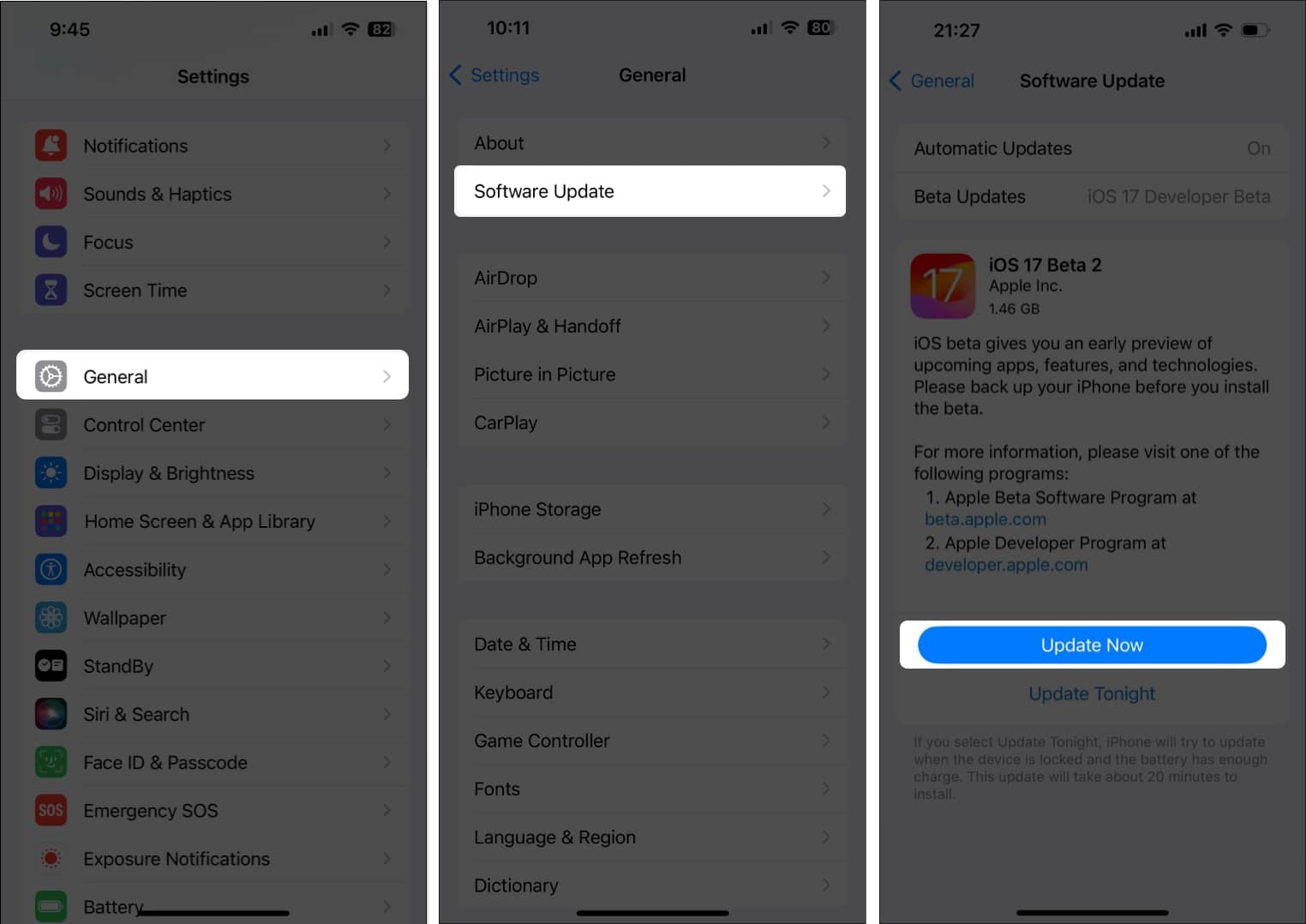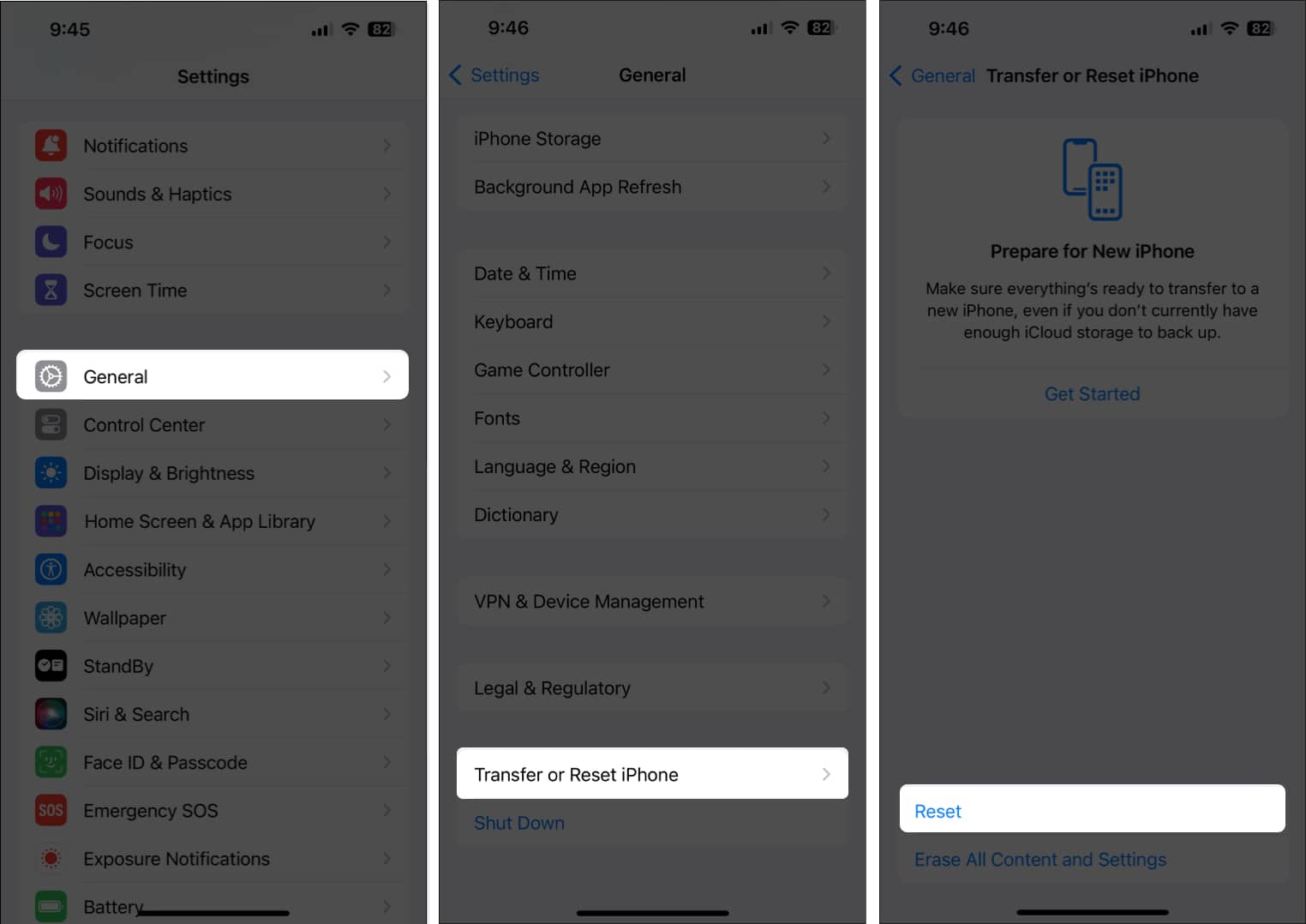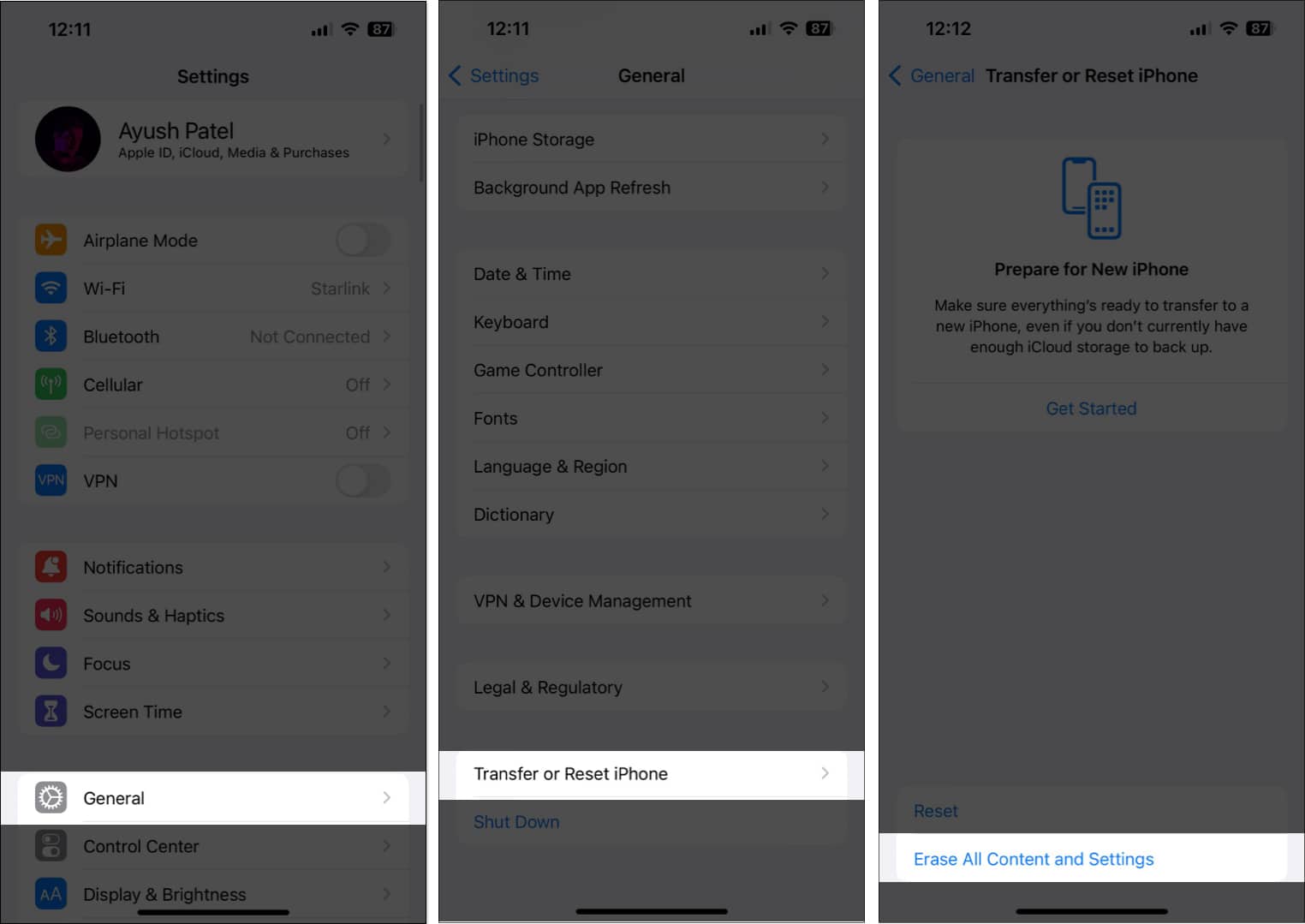Screen Time Not Working On Iphone 15 Easy Fixes
Let us get to the bottom of it and learn how to address the issues of iPhone Screen Time not working in iOS 17.
1. Check Screen Time service is online
While it may seem unusual, your iPhone needs to communicate with Screen Time service on Apple’s end to function correctly. So, if Screen Time doesn’t work on your iPhone, check if the service is offline. To ensure this, visit Apple’s official System Status website and look for a green icon beside the Screen Time service.
2. Restart your iPhone
Sometimes, a simple restart can do wonders when fixing iOS issues on your iPhone. It eliminates temporary glitches that may be stopping Screen Time from working correctly.
3. Reset Screen Time
If restarting you iPhone didn’t help fix the issue, you may disable and re-enable the Screen Time feature. This will help you clear any bugs or glitches underlying Screen Time settings.
4. Ensure Low Power Mode is turned off
Low Power Mode is indeed helpful in preserving your iPhone’s battery. However, it restricts background activities and can interfere with iPhone Screen Time limits. So, you must turn off Low Power Mode.
5. Toggle off Share Across Devices
If Screen Time is still not working on your iPhone, turning off Share Across Devices can help. While this option lets you sync Screen Time settings with your iPad or Mac, it may create conflicts, preventing Screen Time from working.
6. Check your Date & Time settings
Screen Time relies on accurate date and time settings to enforce Downtime or App Limits as per schedule. Thus, you must set your Date & Time settings correctly to ensure Screen Time works properly.
7. Check the Downtime settings
The Downtime feature offered by Screen Time on iOS 17 is a handy tool for taking breaks from your device and removing distractions. However, if Screen Time limits are ineffective, check the Downtime settings.
8. Reset App Limit preferences on iPhone
Screen Time App Limits lets you restrict app usage beyond a specified time limit. However, sometimes, glitches can cause this feature to malfunction. To fix it, you must reset the App Limit preferences.
9. Check Privacy & Restrictions settings
Screen Time Content Privacy & Restrictions feature offers multiple tools to block questionable content on the internet, turn off in-app purchases, and restrict access to certain features on iPhone. If Content Privacy & Restrictions are not working on your iPhone, check its settings to see if they’re configured correctly.
10. Ensure other Screen Time options are on
Besides restricting access to apps and questionable content, Screen Time offers features like Screen Distance and Communication Safety. If any of these features aren’t working, you must ensure they’re enabled.
11. Ensure app isn’t excluded from Screen Time
Screen Time may work correctly on your iPhone, but you cannot control a specific app or see usage data because it’s excluded from Screen Time. Here’s how you can ensure this isn’t the case:
12. Allow other apps to access Screen Time
Are you trying to use the native Screen Time features and third-party screen time apps but cannot? Then, you must allow the app to access the screen time data recorded by your iPhone to work correctly.
13. Re-enable Screen Time Passcode
Screen Time Passcode is helpful as it prevents anyone from changing screen time settings. However, bugs can cause this feature to malfunction. So, you must re-enable the Screen Time Passcode to resolve this.
14. Sign out and sign in to iCloud
Screen Time uses iCloud to store your data and sync settings across devices connected to the same Apple ID. However, if Screen Time not showing up, signing out and signing in to your iCloud/Apple ID can resolve this.
15. Other potential fixes:
Install the latest version of iOS: Bugs in iOS can often cause features like Screen Time to stop working on your iPhone. To resolve this, install the latest version of iOS. Go to Settings → General → System Update and tap Update Now. Reset all settings on your iPhone: It’s possible that Screen Time is not working on your iPhone due to a misconfiguration. To fix this, you must reset all settings. Go to Settings → General → Transfer or Reset iPhone → Tap Reset → Reset All Settings. Then, follow the given instructions. Perform a factory reset on your iPhone: If none of the previous fixes helped you fix Screen Time, you must factory reset your iPhone. Go to Settings → General → Transfer or Reset iPhone → Tap Erase All Content and Settings. Then, follow the on-screen instructions. Contact Apple for technical support: As a final resort, you can always contact Apple for technical support. Trained technicians at Apple can help you quickly diagnose the issue and suggest relevant fixes.
Reclaim your digital well-being! These are the real fixes for solving Screen Time problems on your iPhone. If you have further questions, please use the comments section below to reach me. Also read:
How to reset Screen Time passcode on iPhone Focus mode not working in iPhone? Quick fixes! How to Set Communication Limits for Your Child on iPhone
🗣️ Our site is supported by our readers like you. When you purchase through our links, we earn a small commission. Read Disclaimer. View all posts
Δ


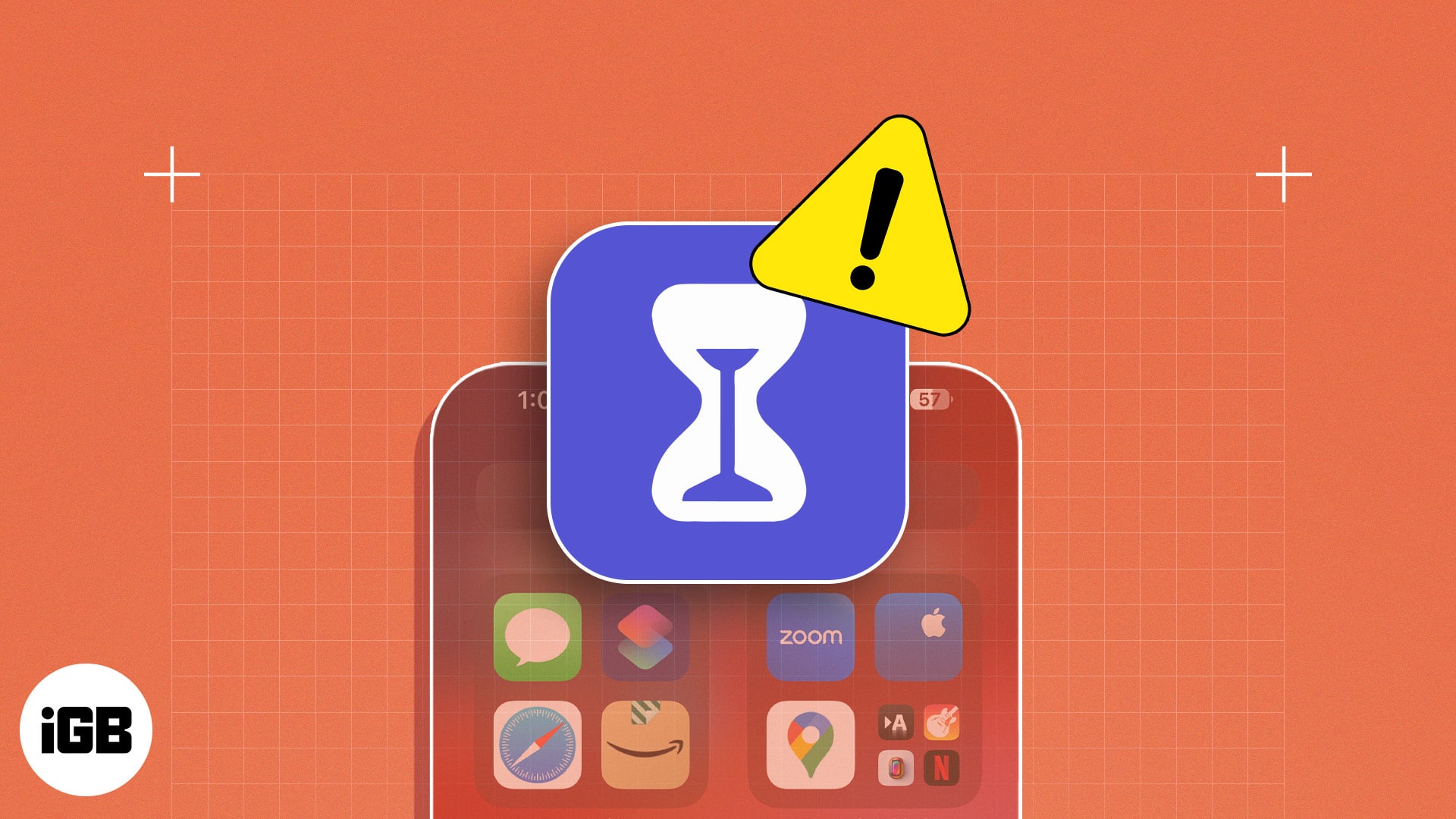
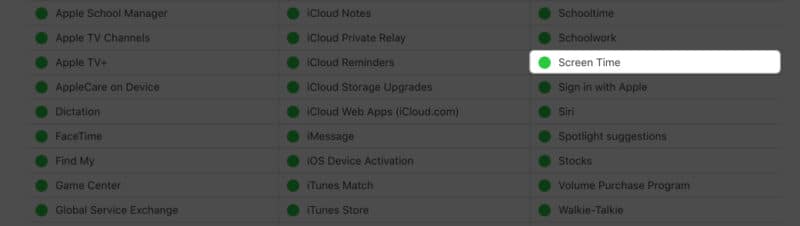
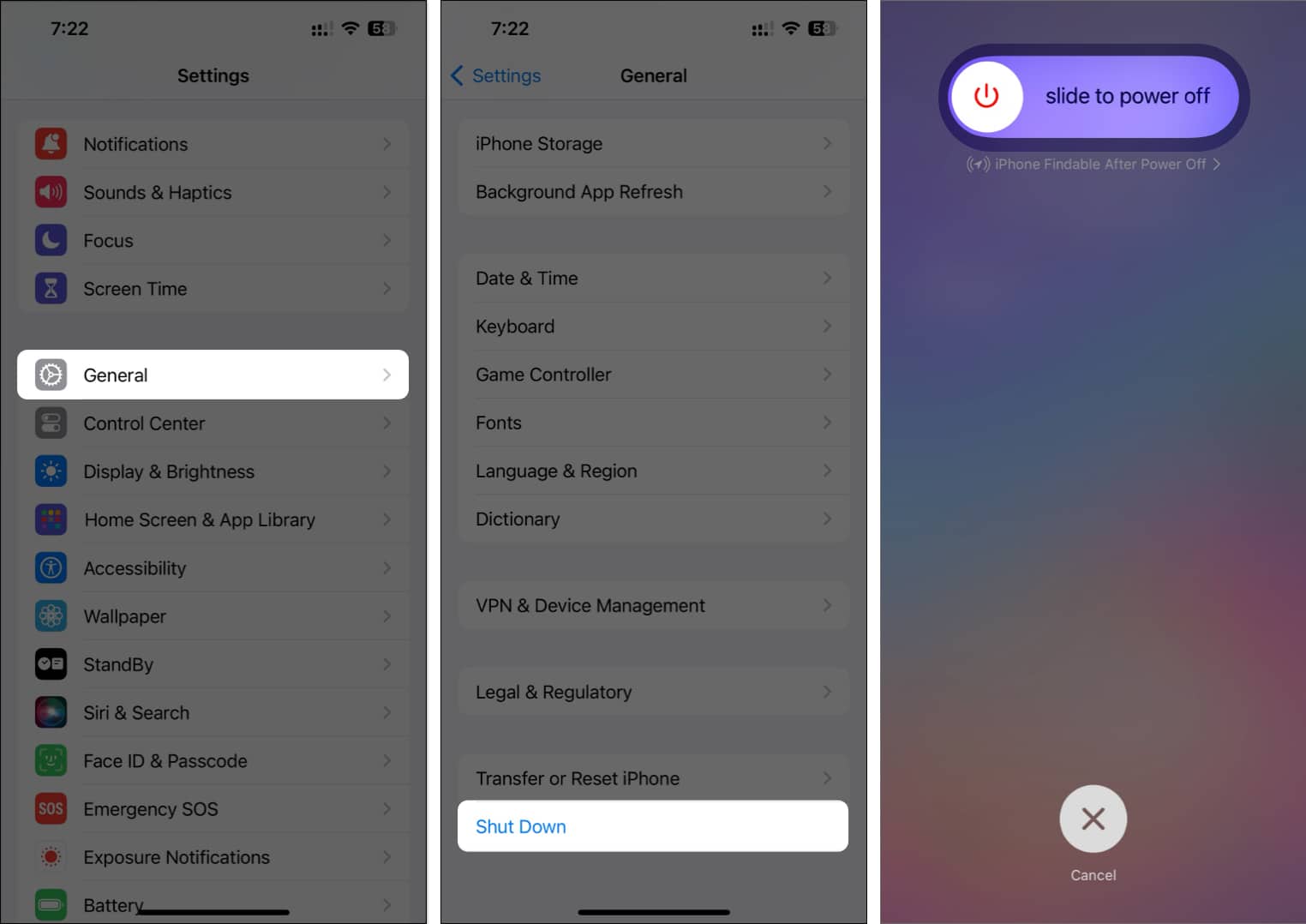
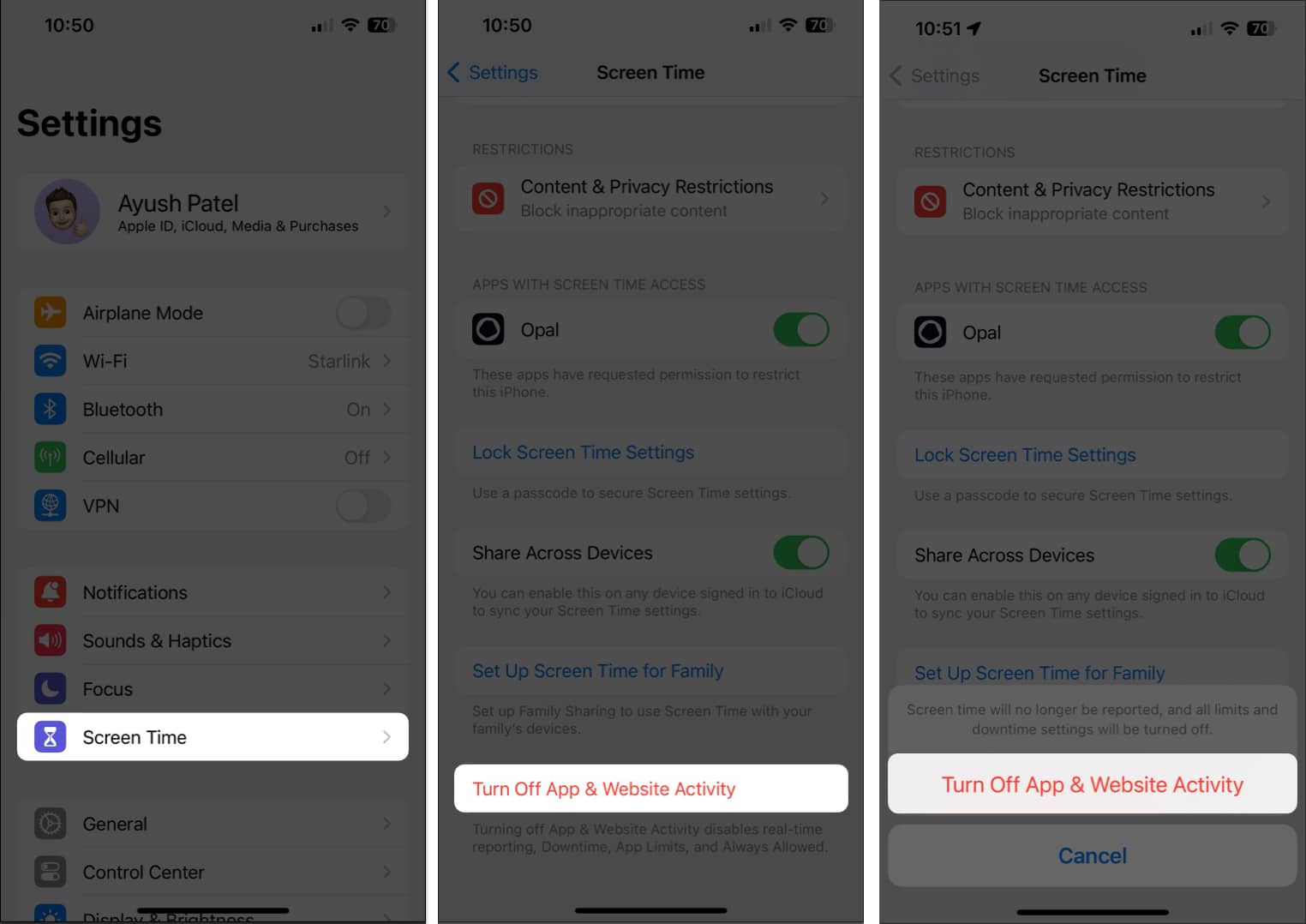
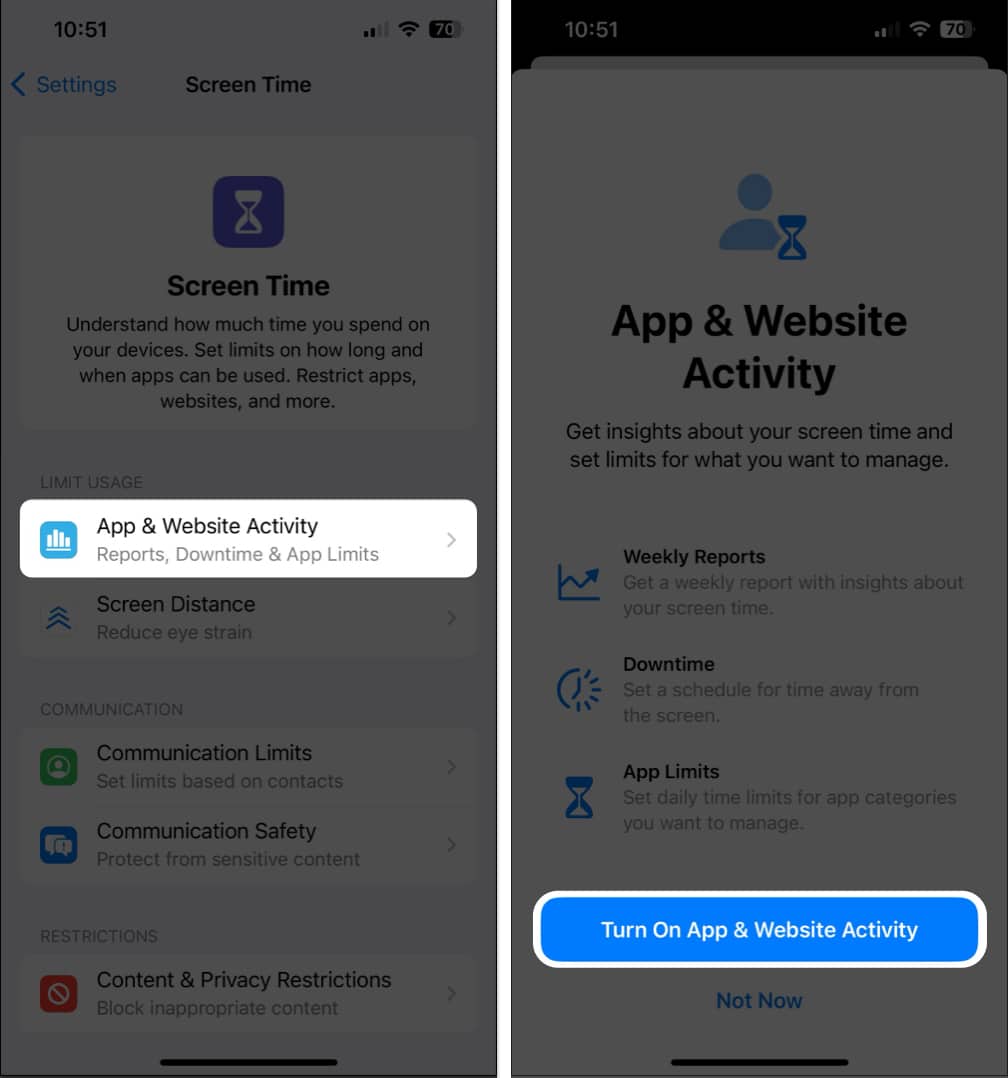
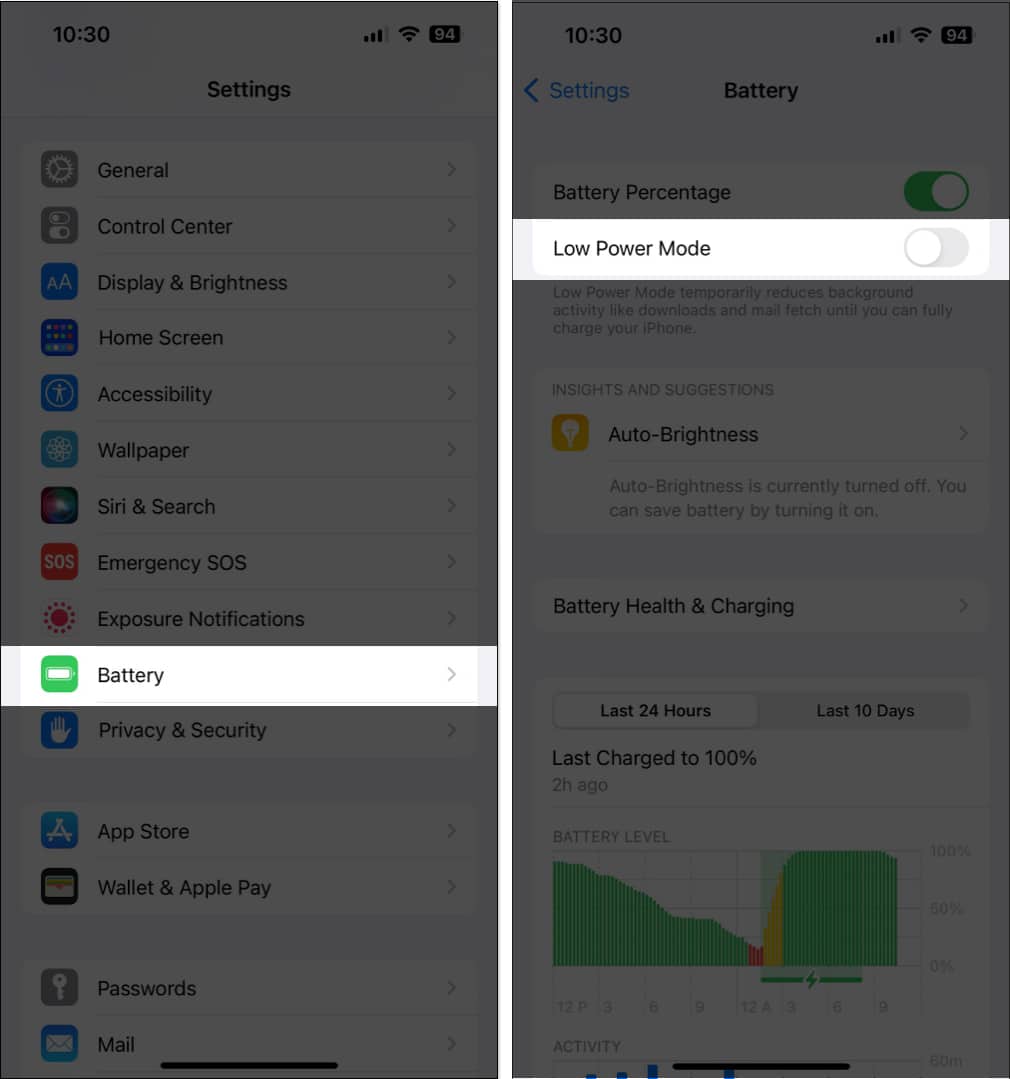
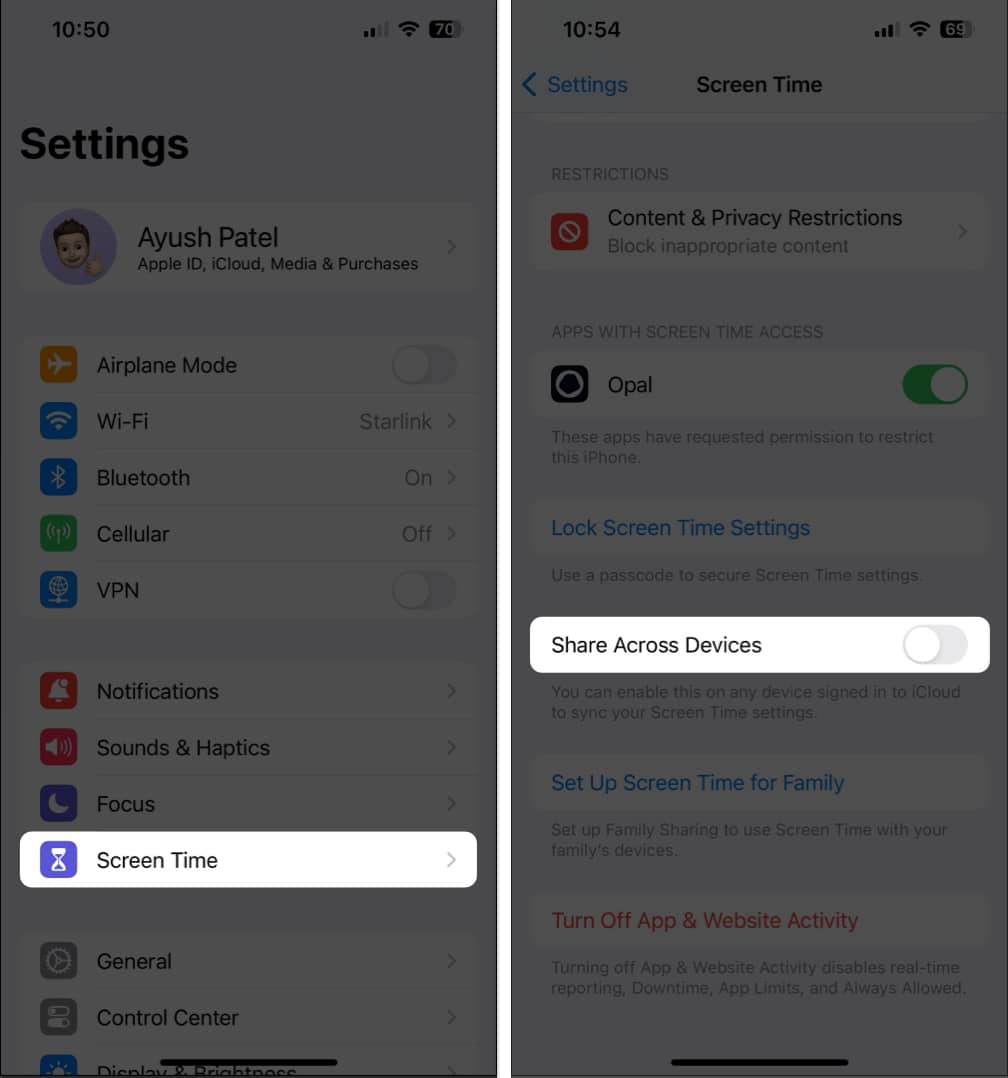
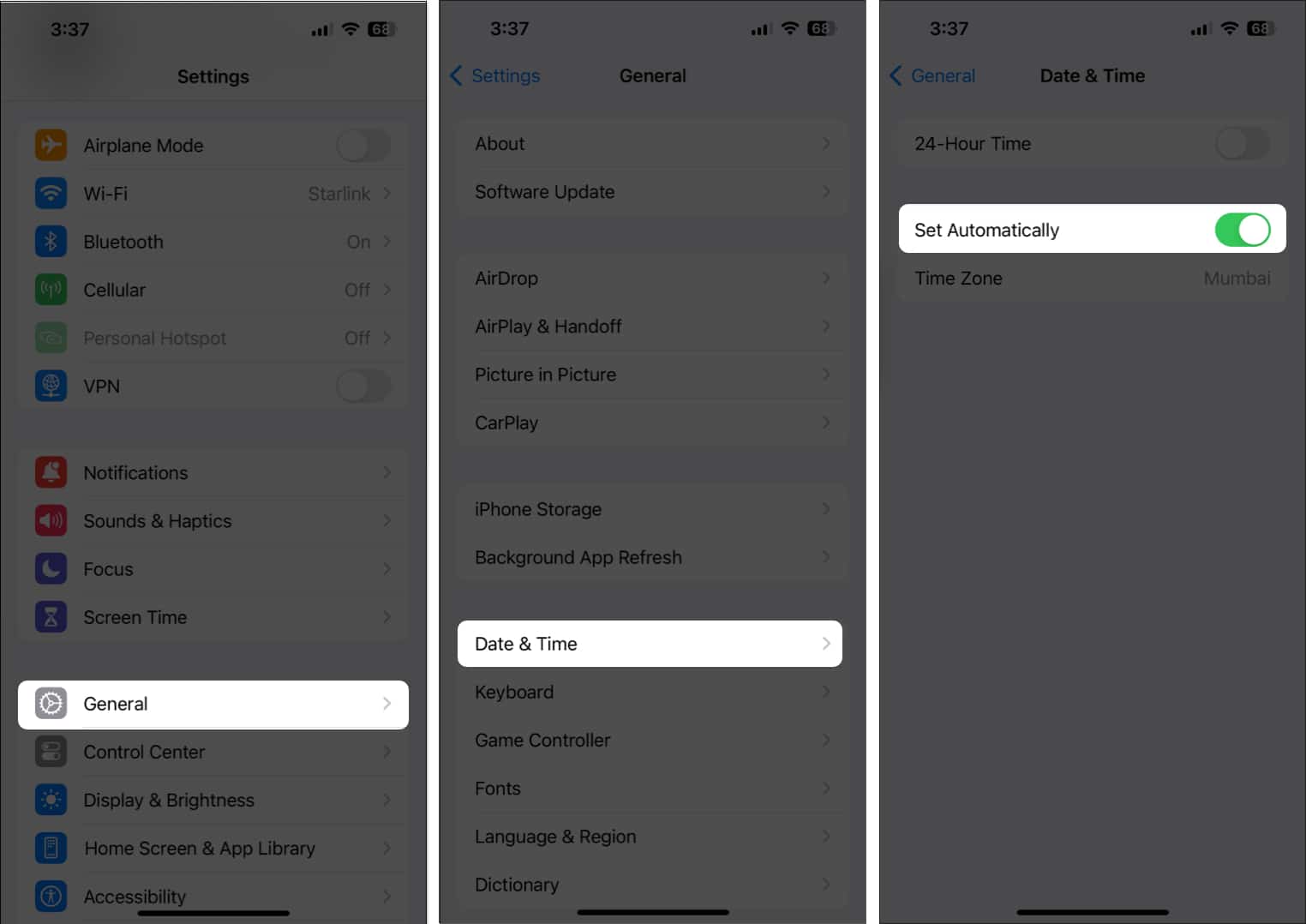
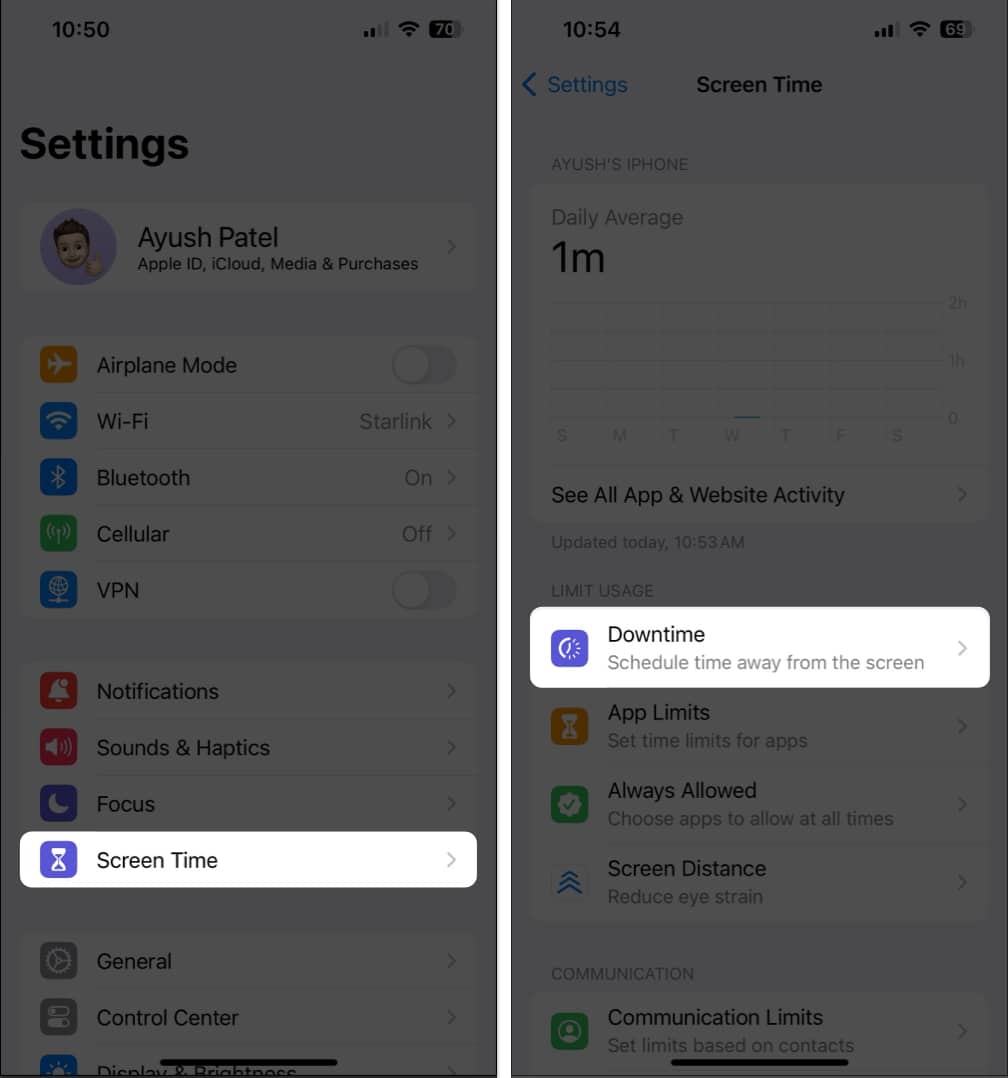
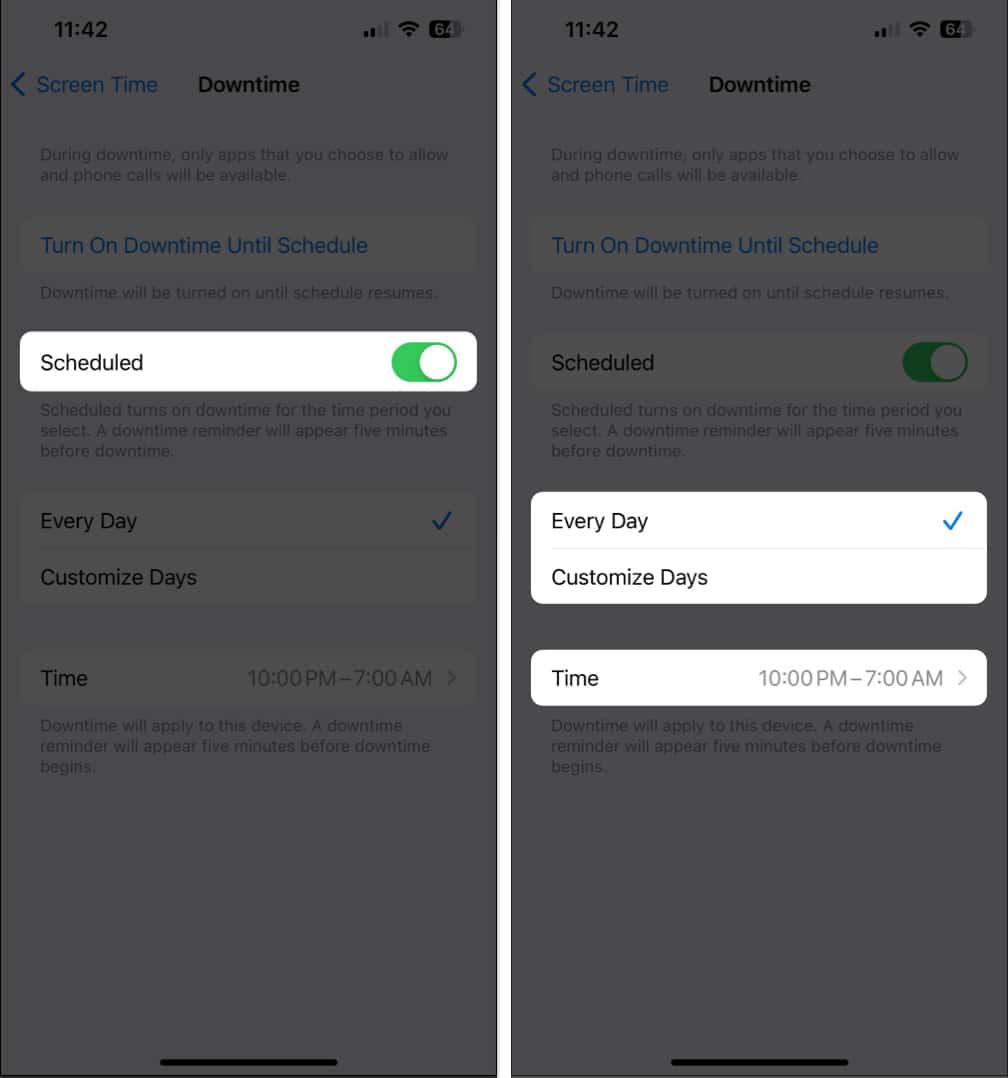
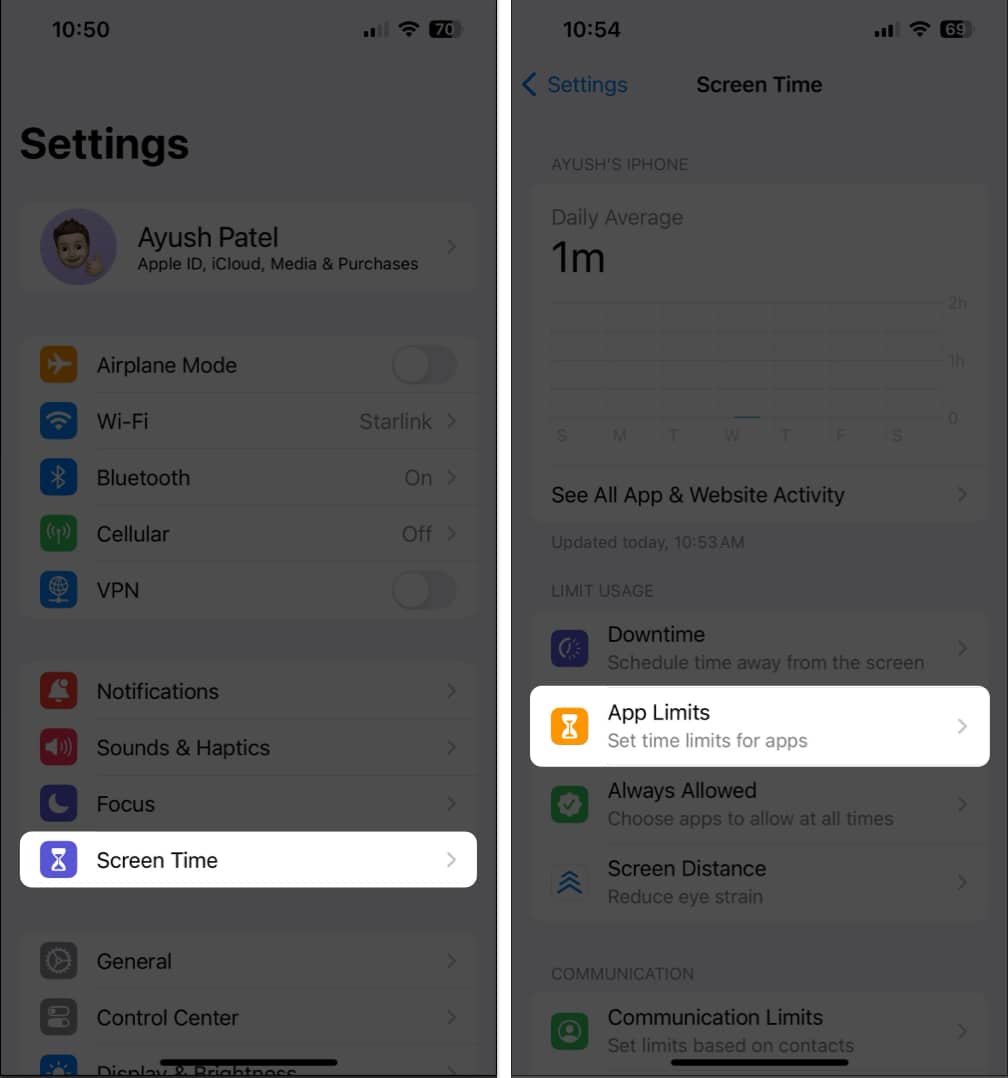
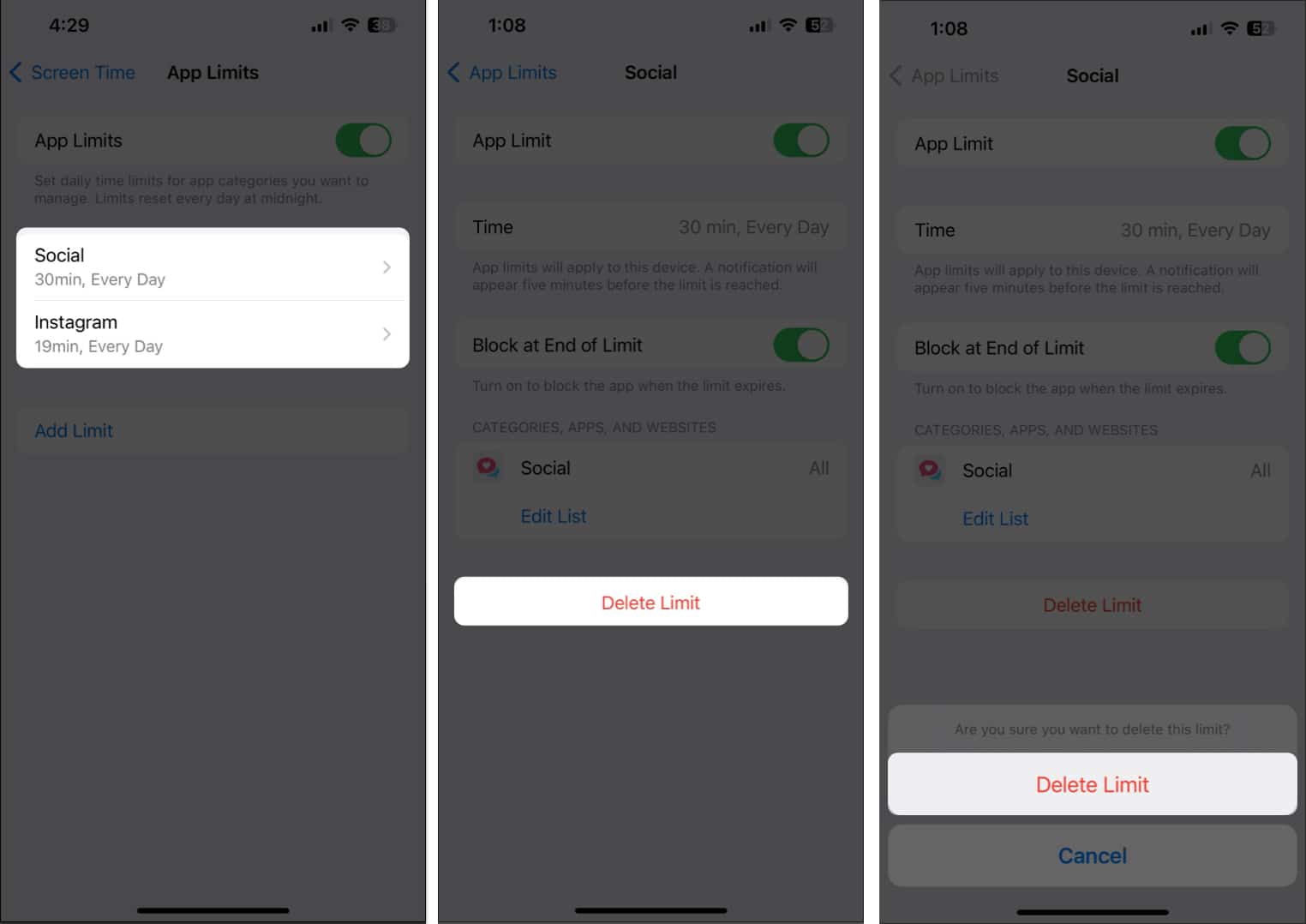
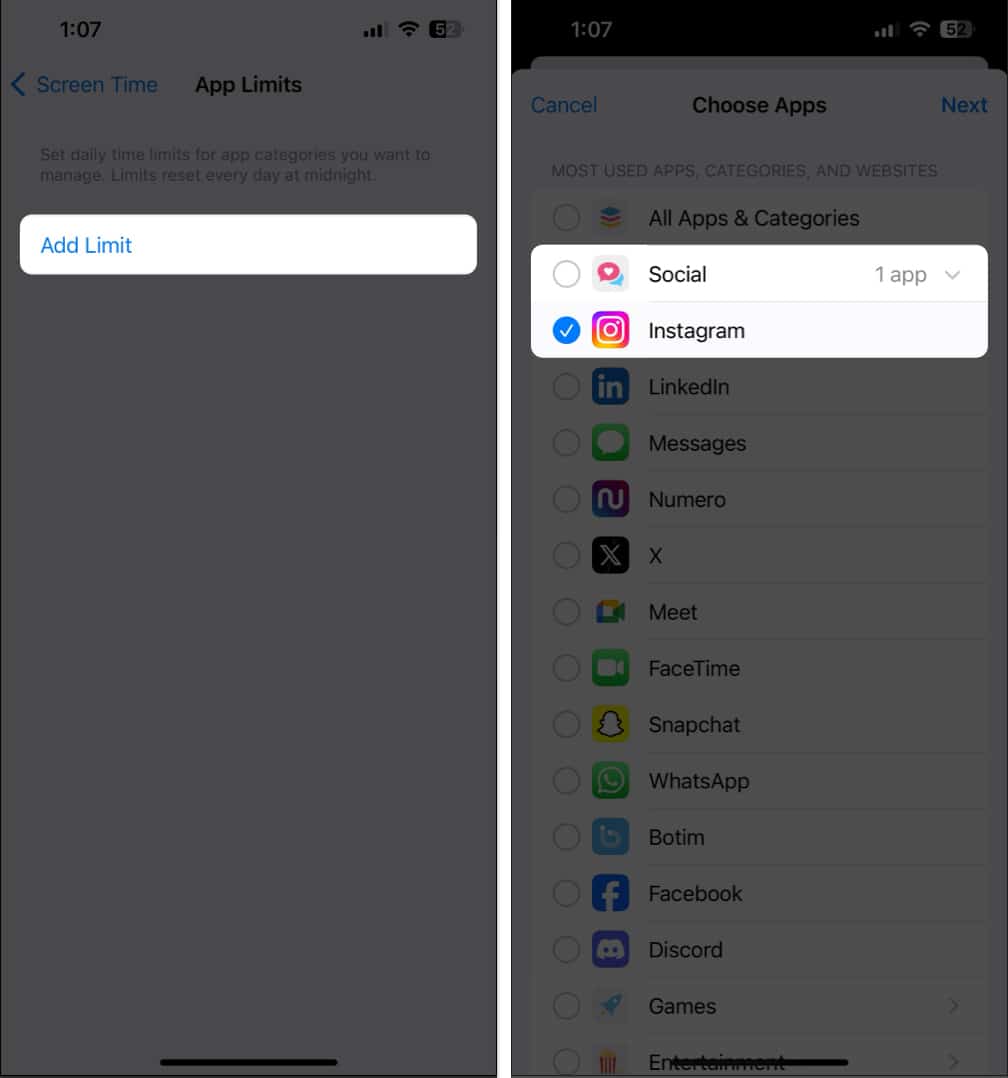
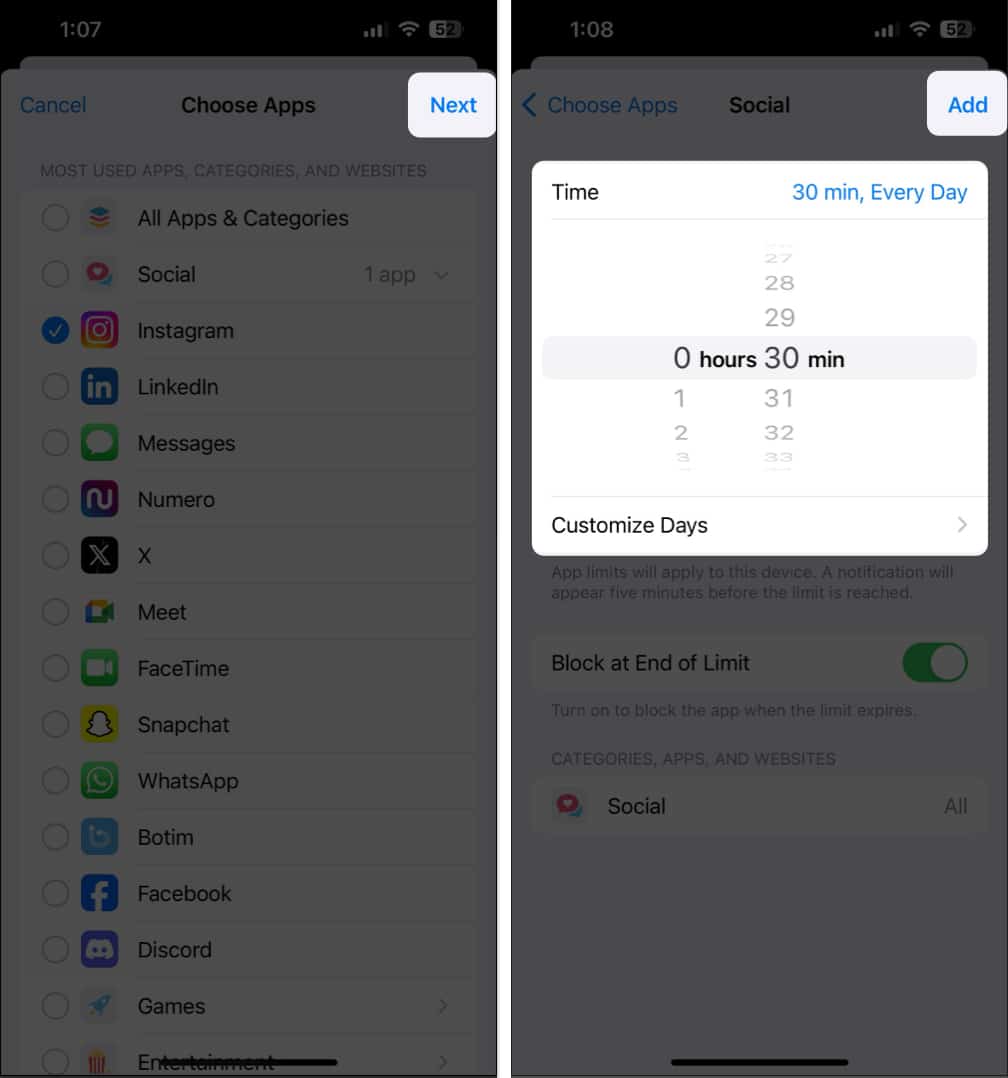
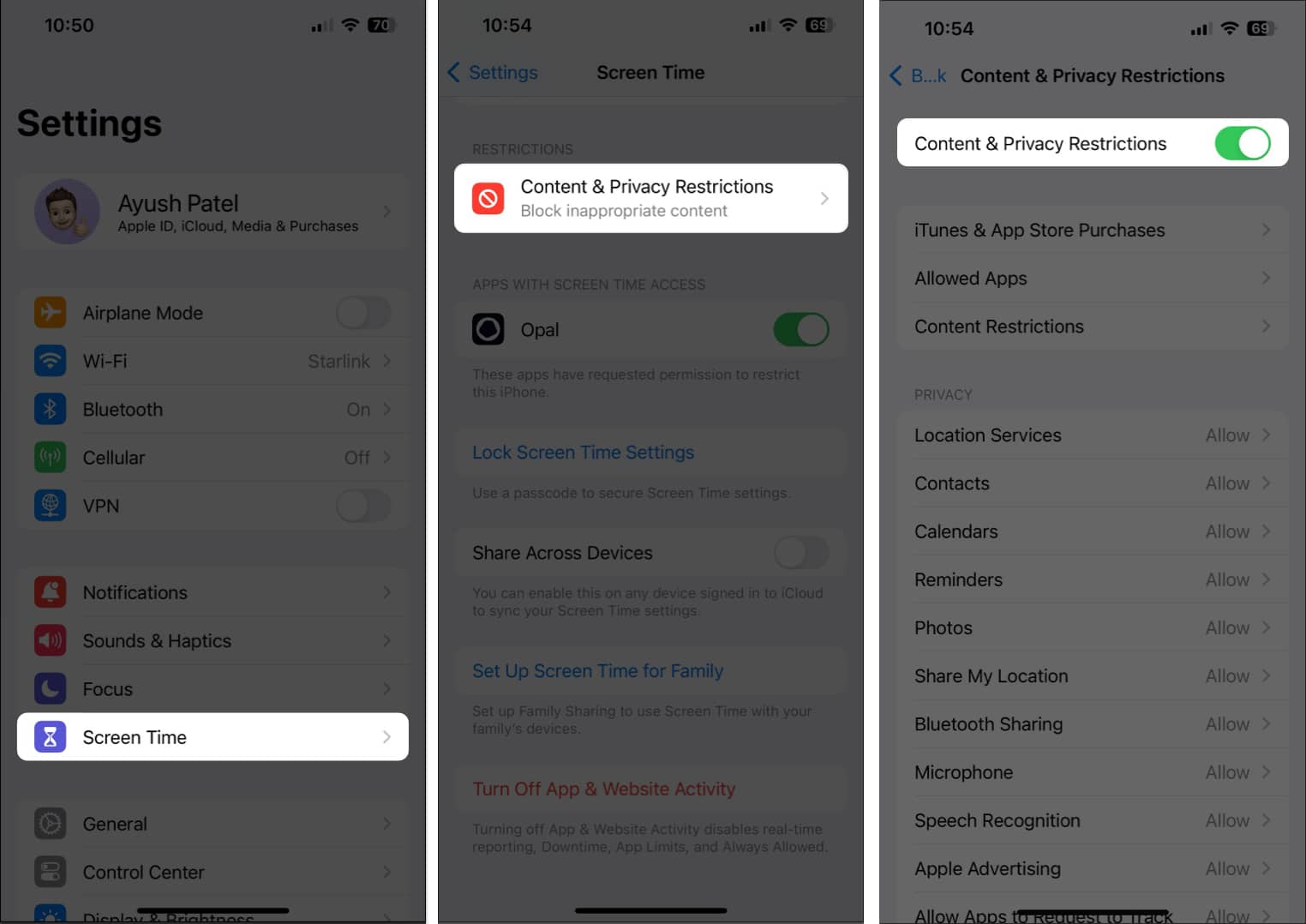
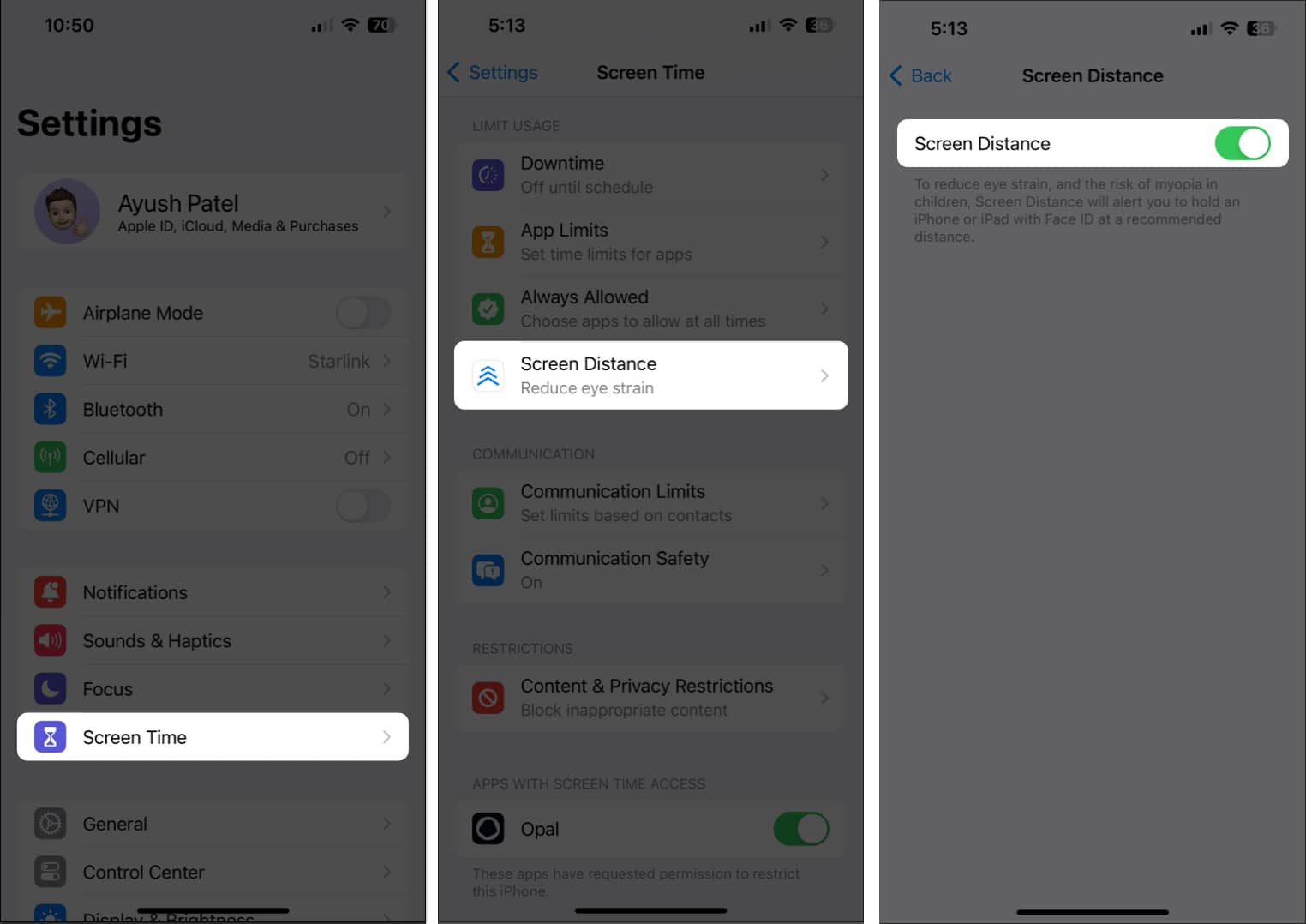
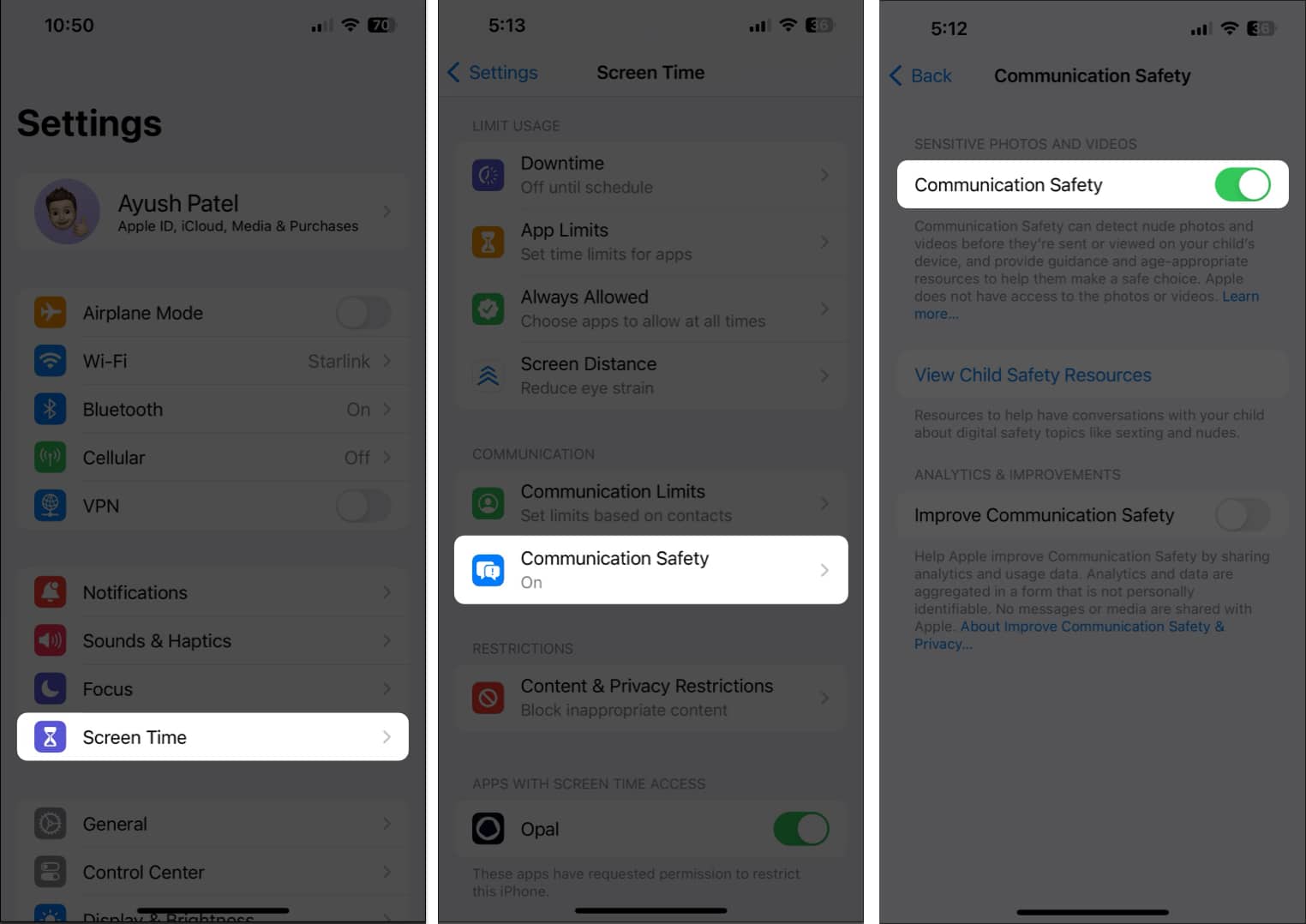
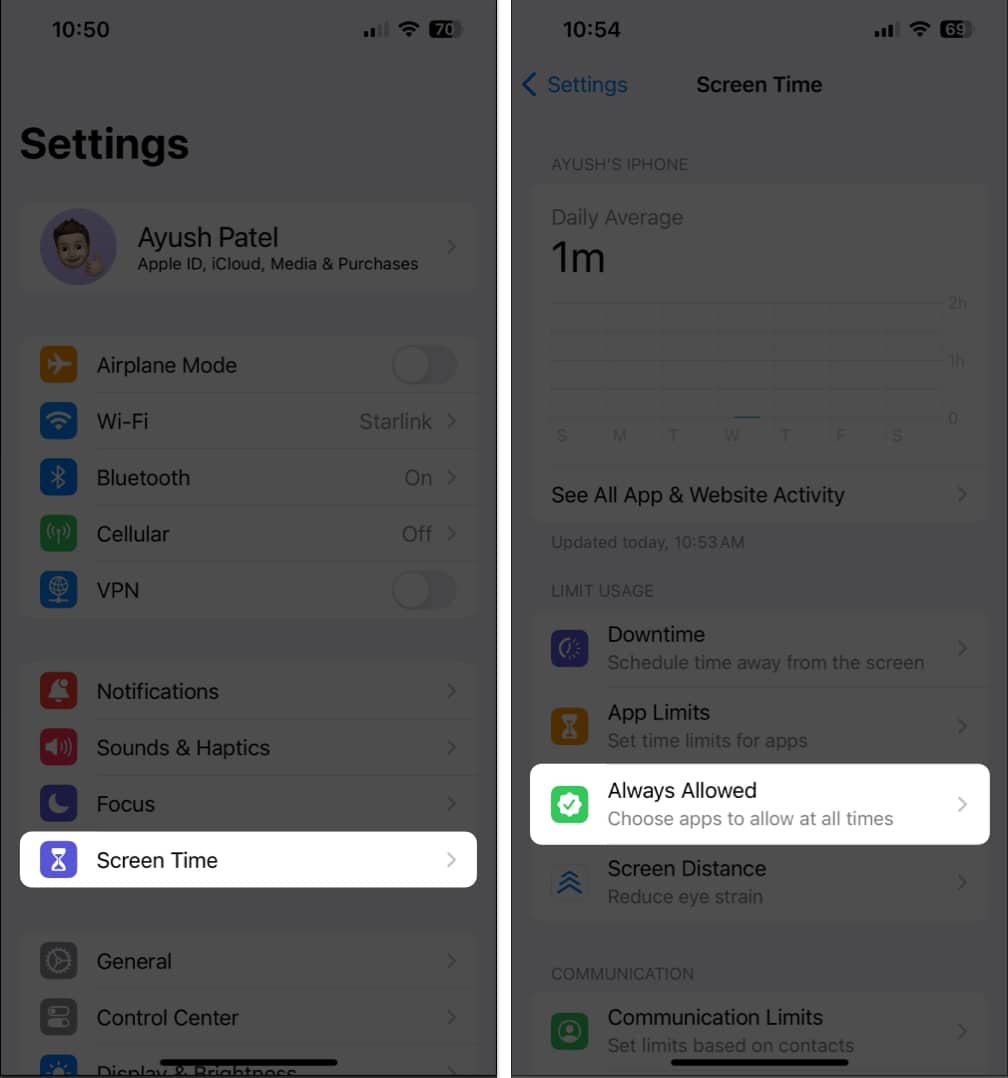
![]()