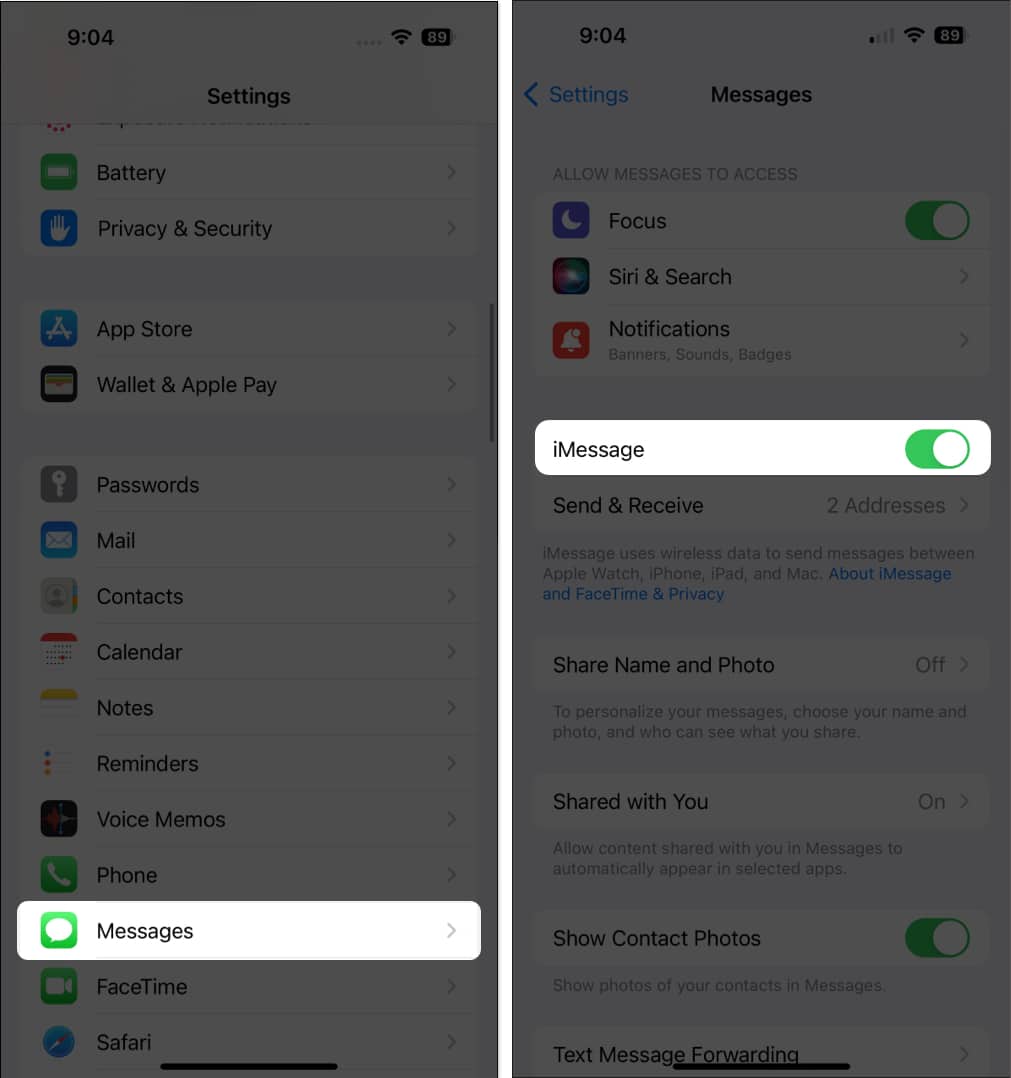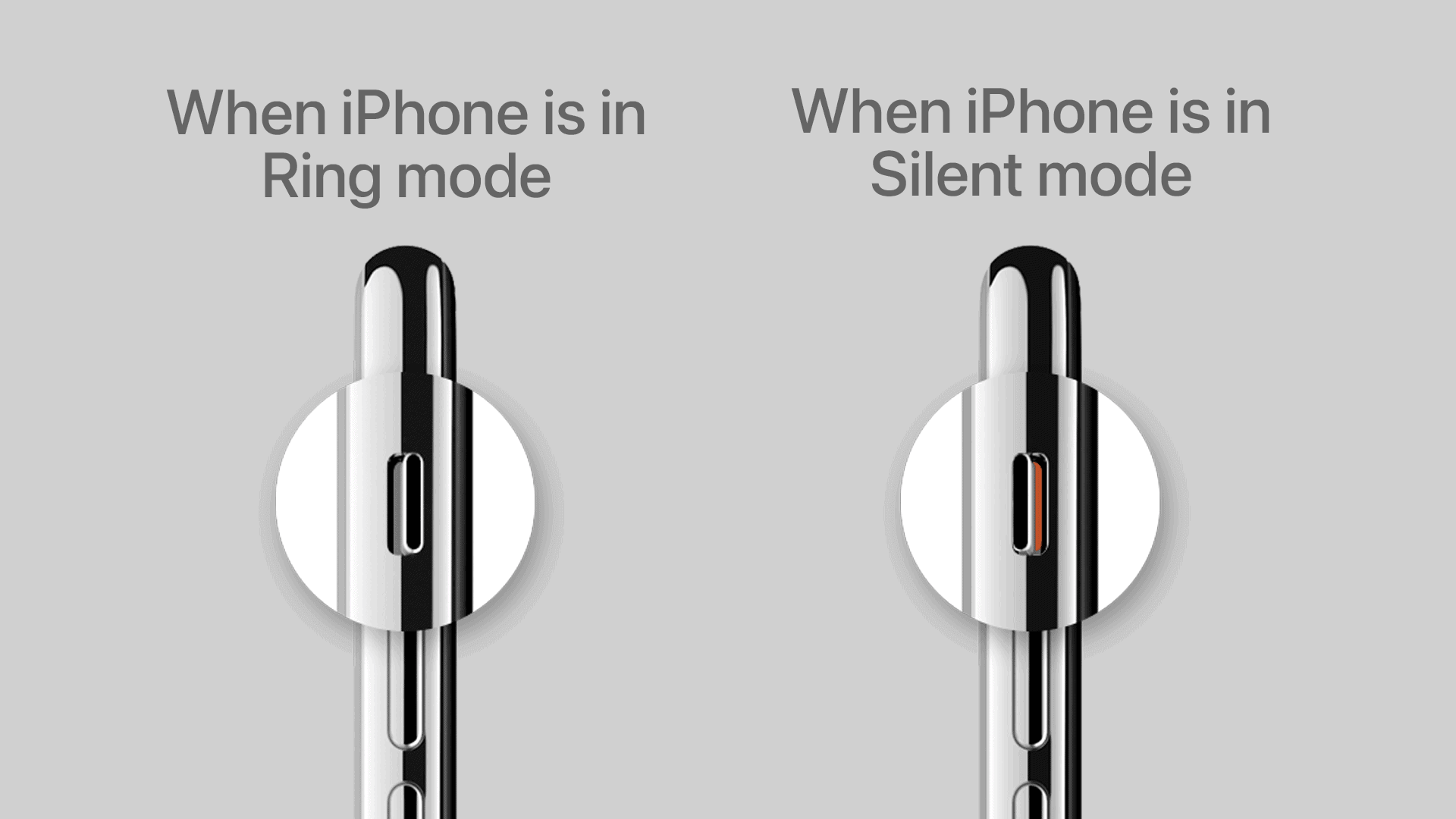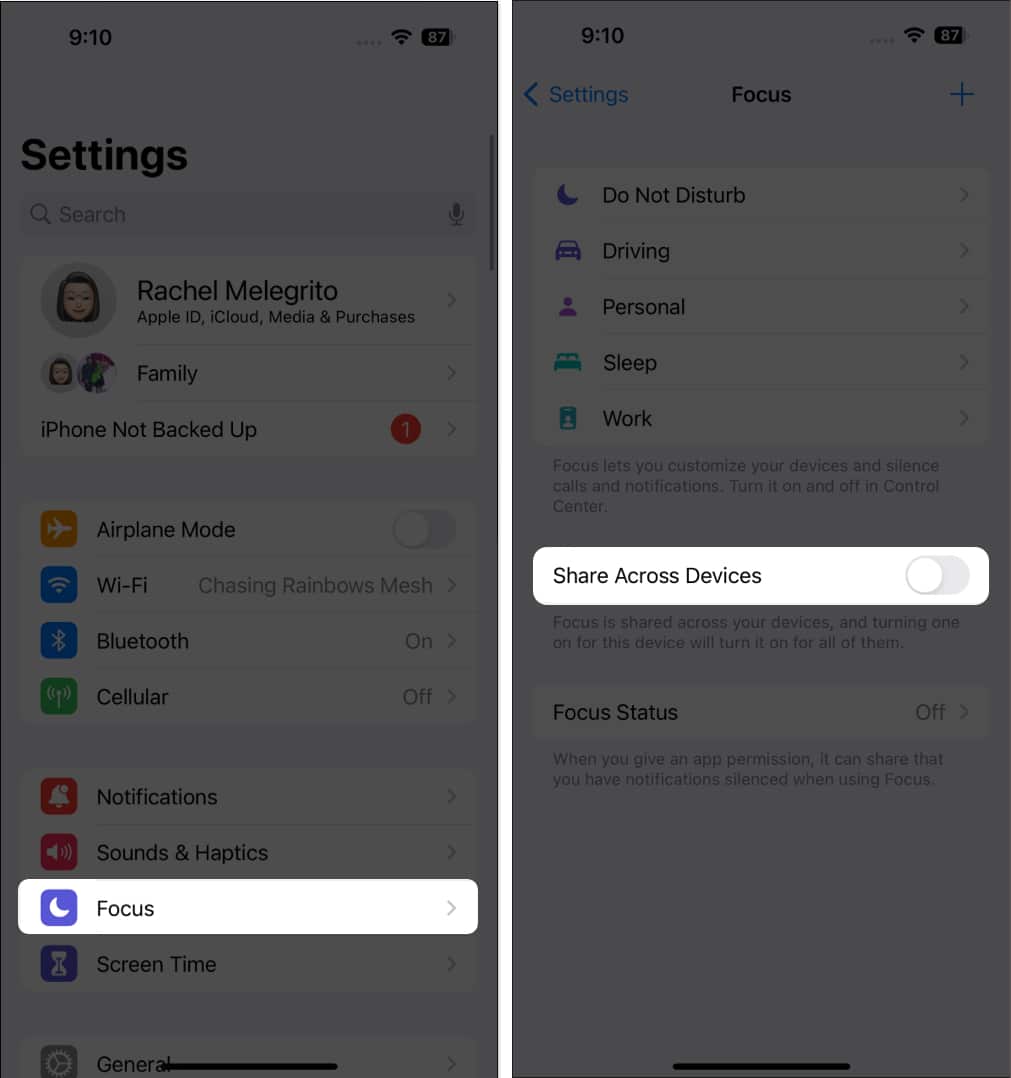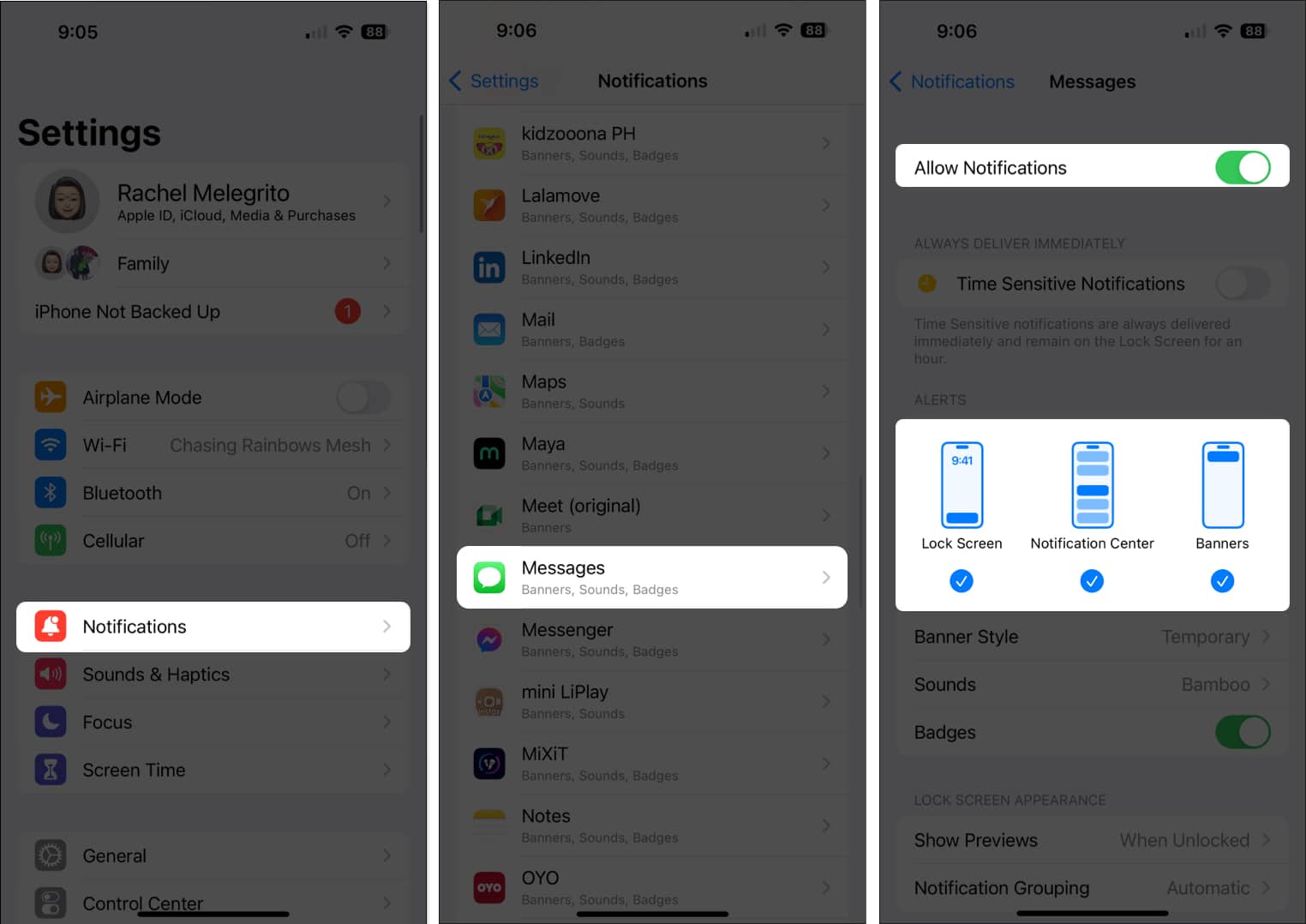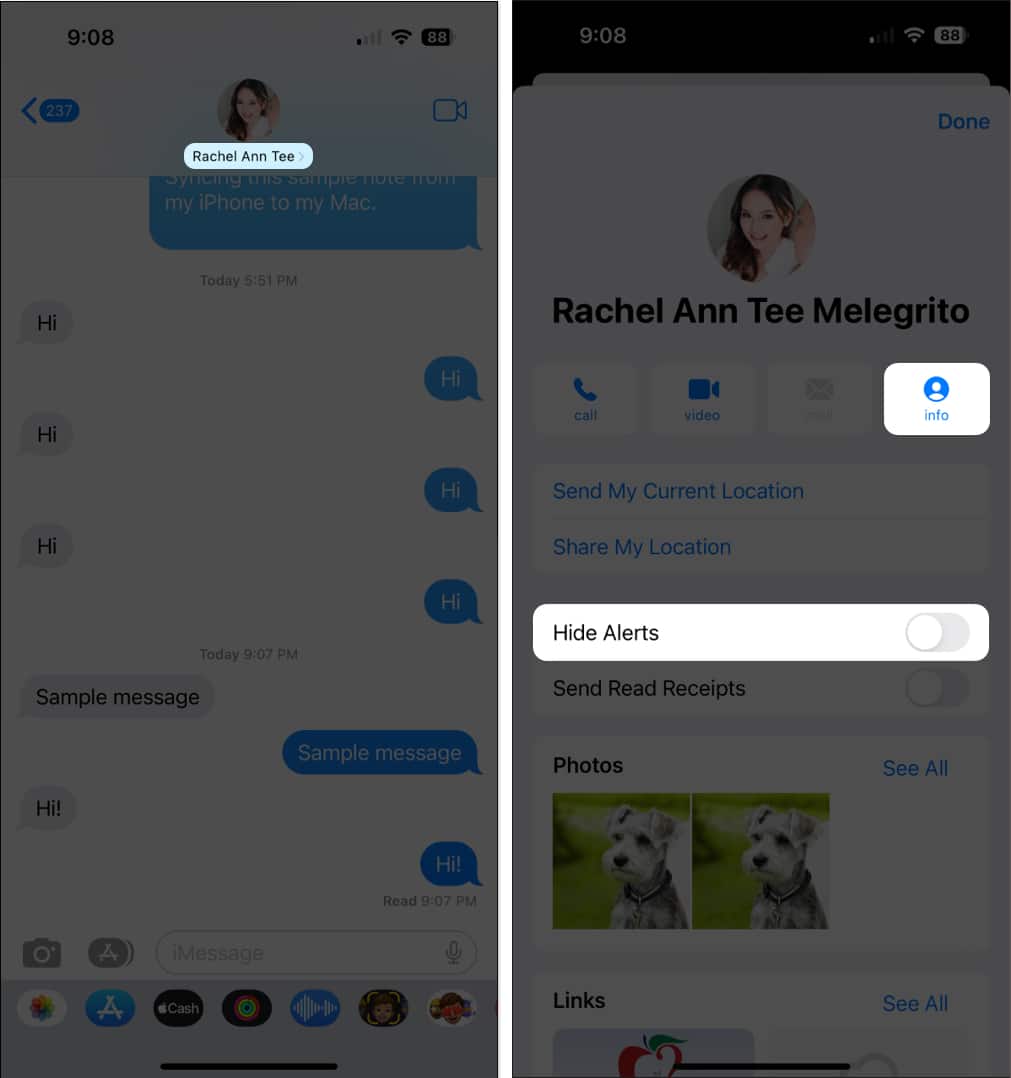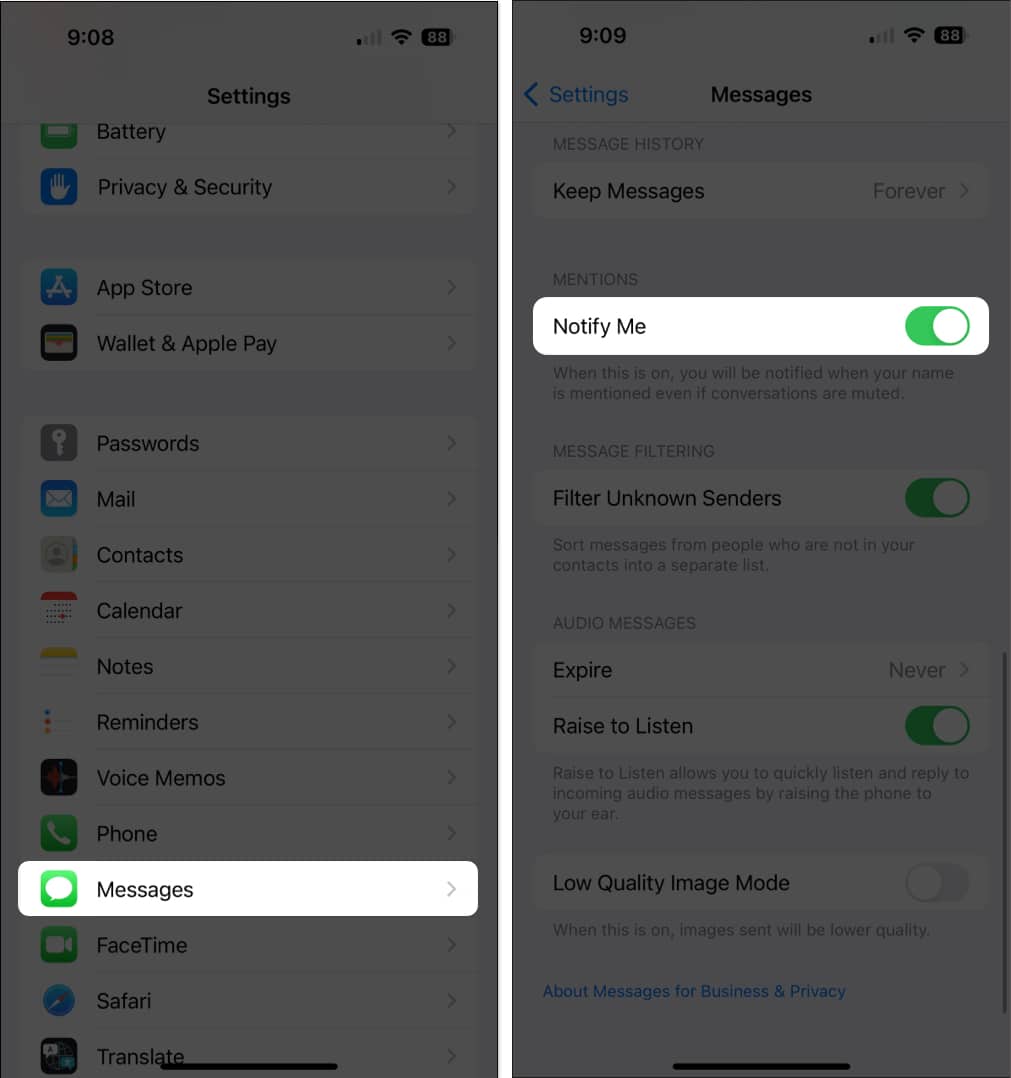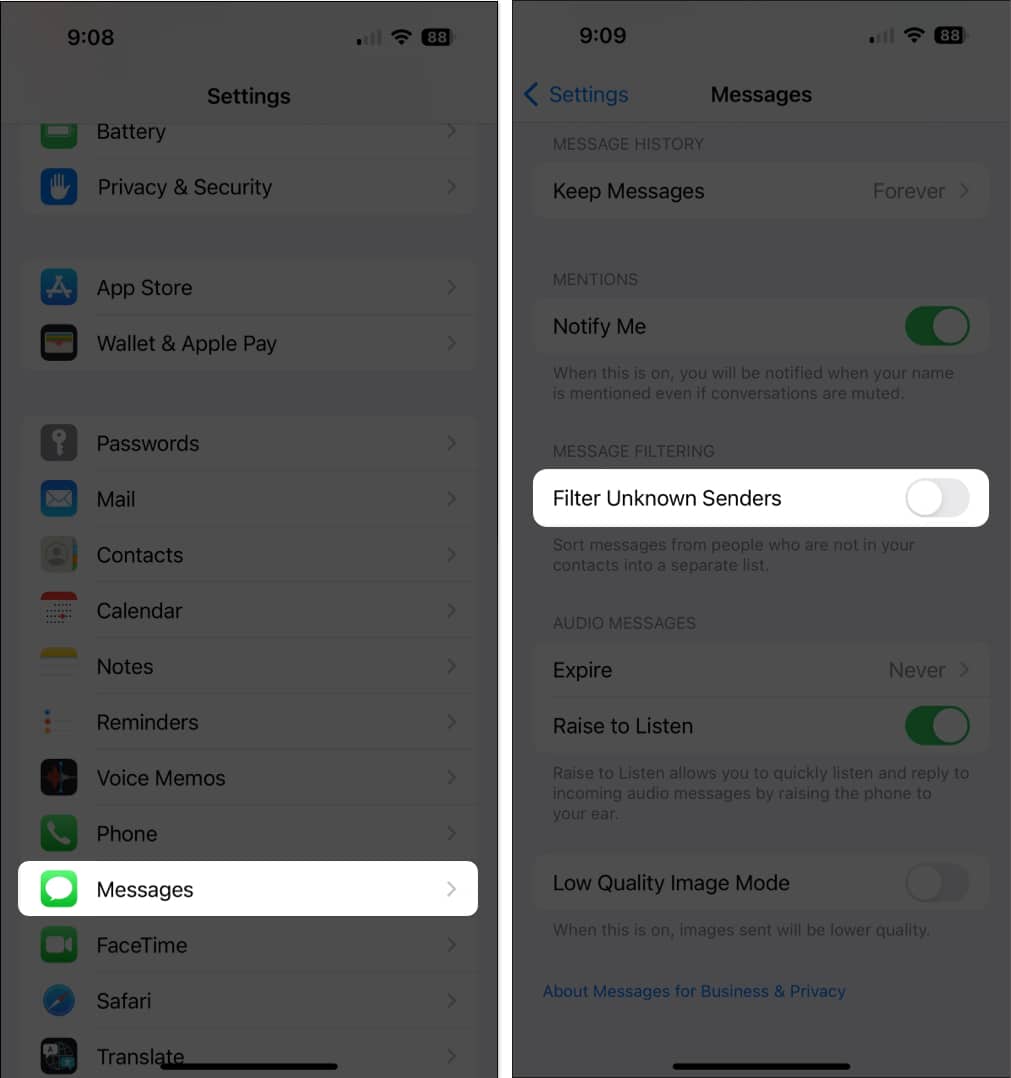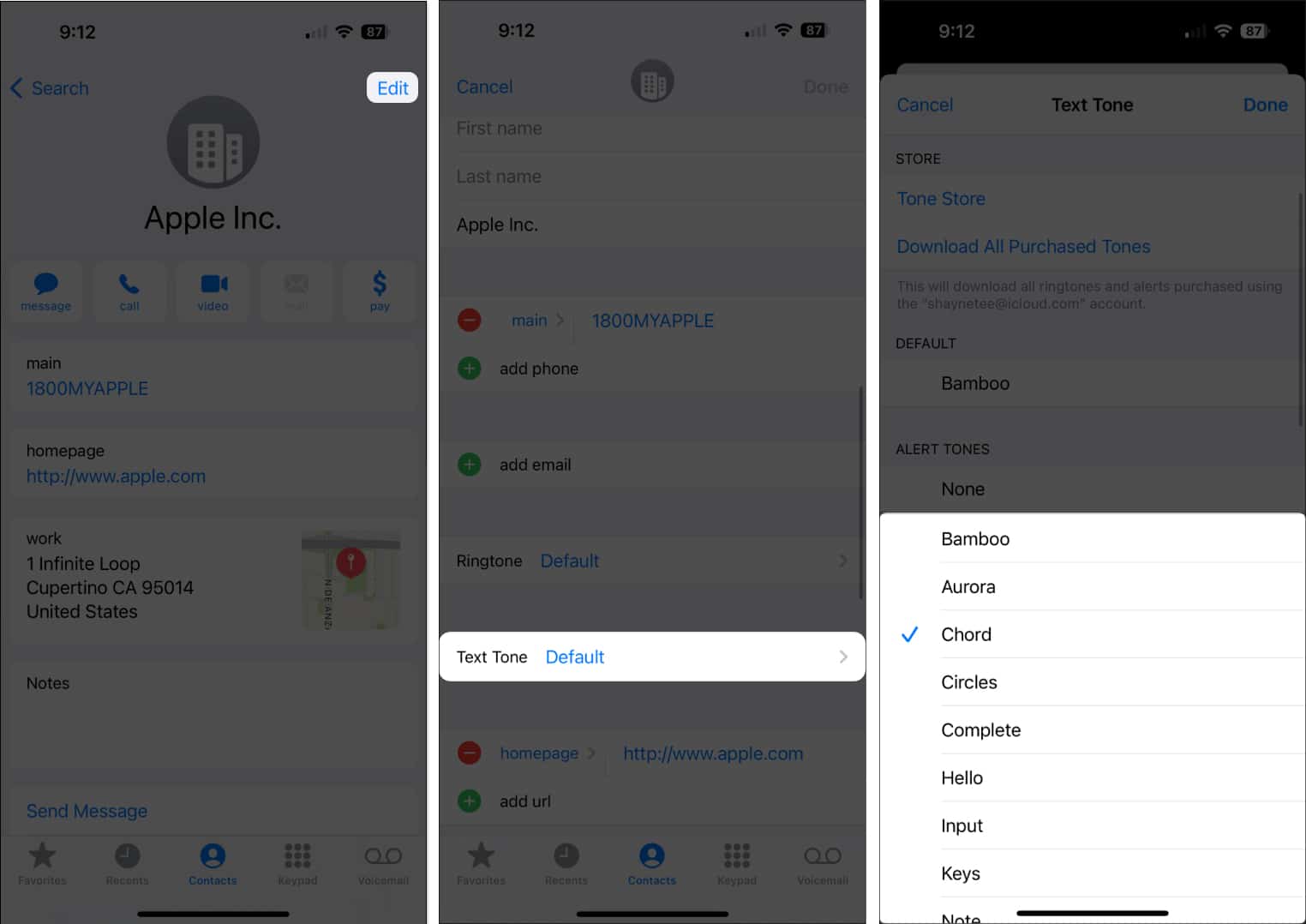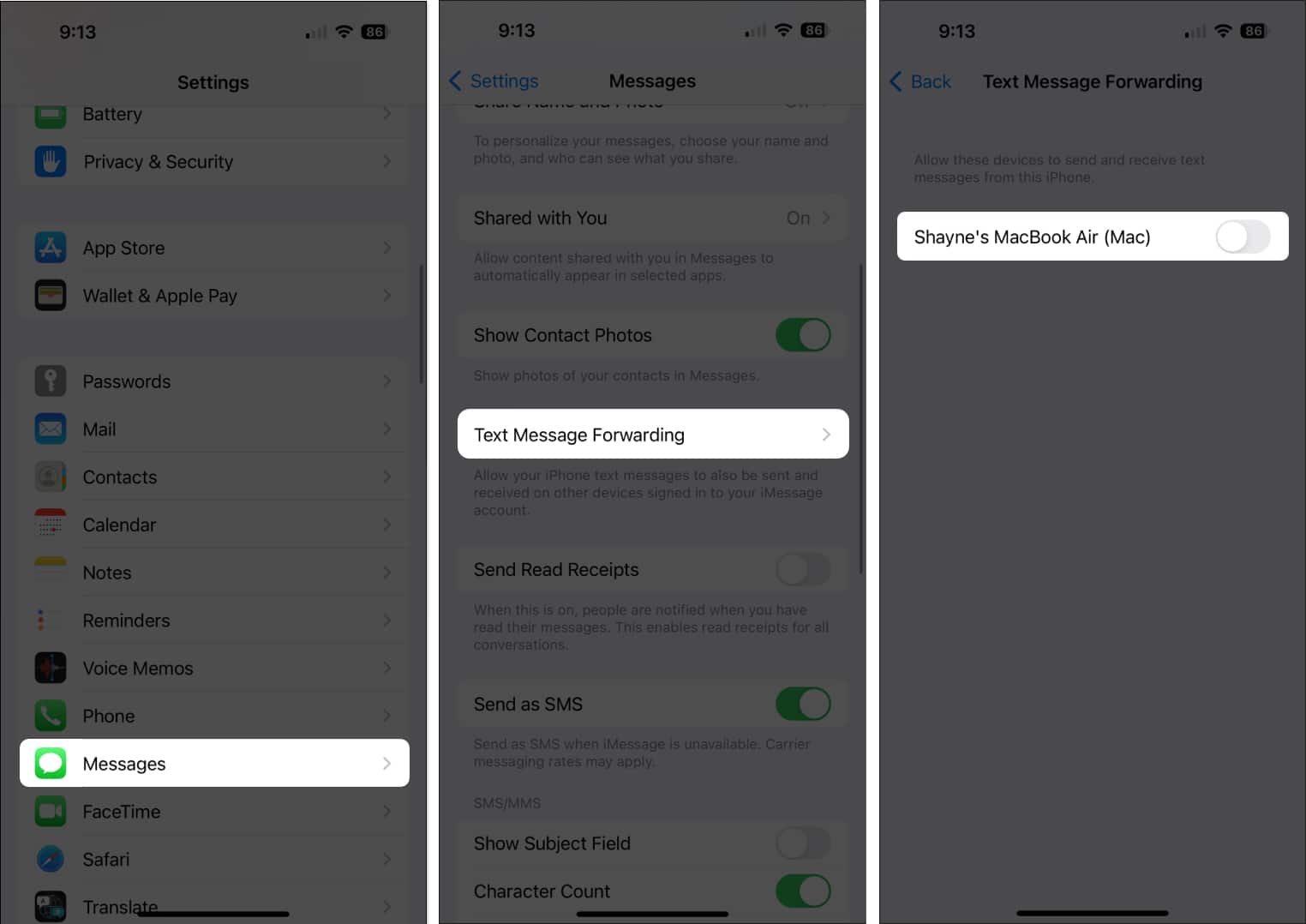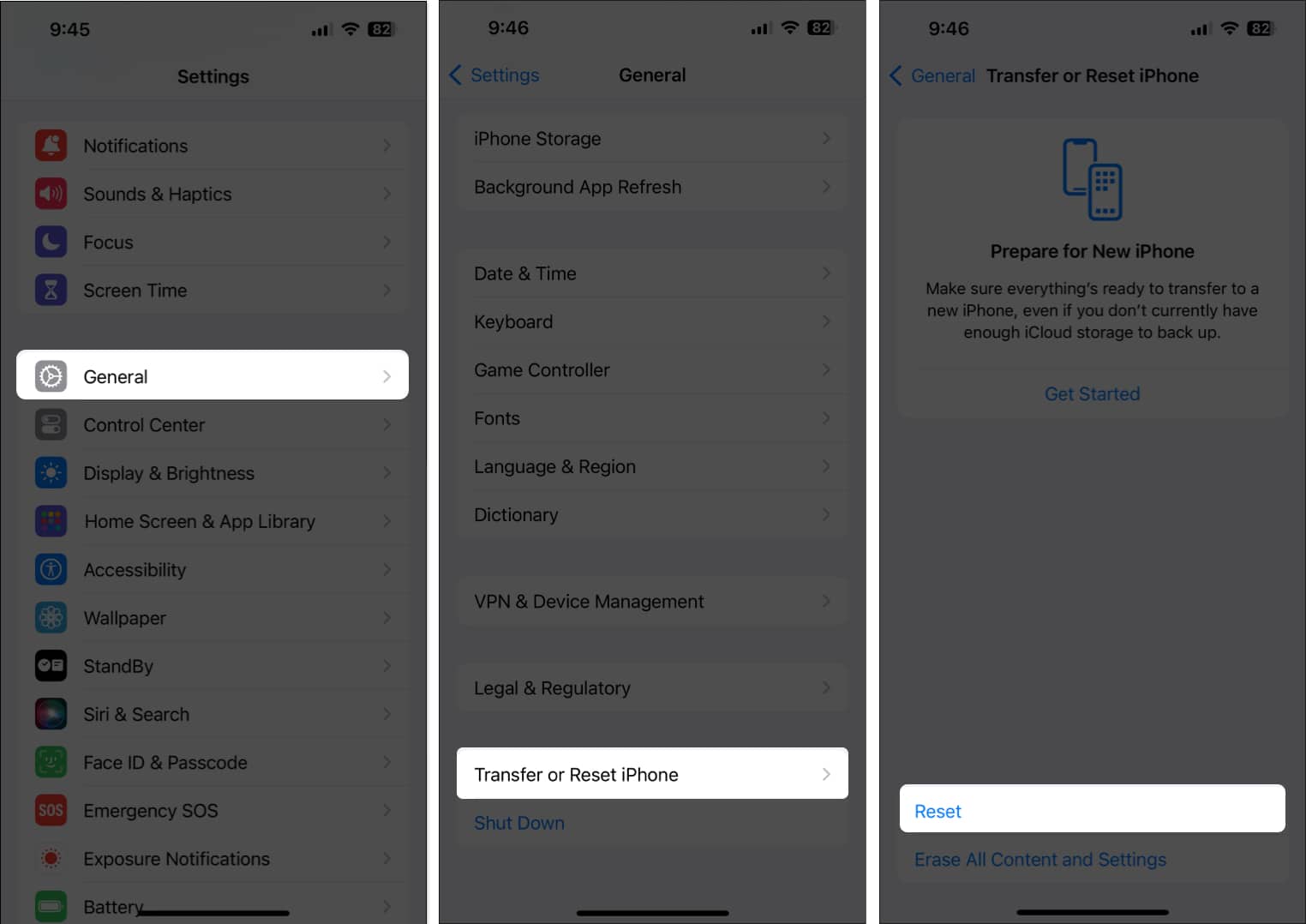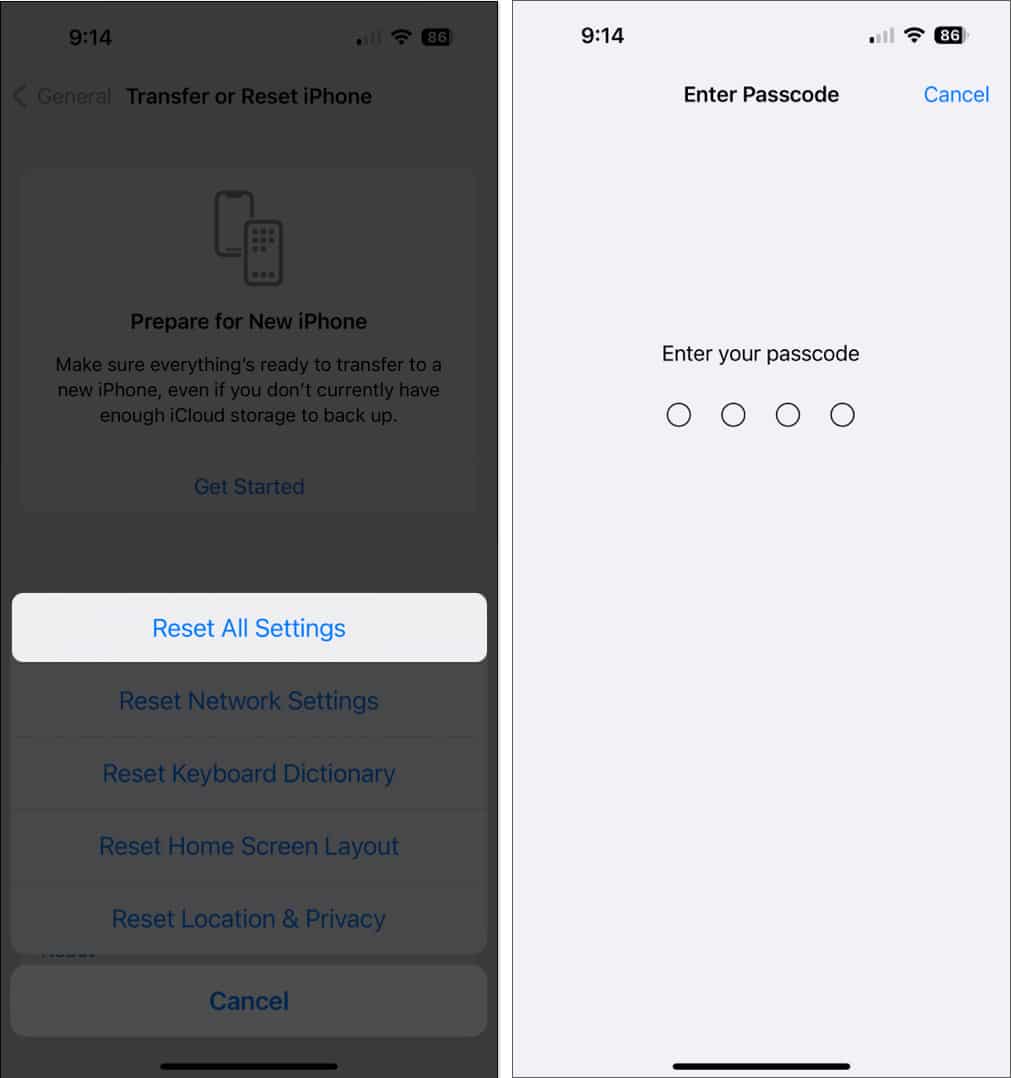Imessage Notifications Not Working On Iphone 11 Easy Fixes
How to fix not getting iMessage notifications on your iPhone
Several people are facing issues related to iMessage notifications. If you, too, are not notified of new incoming iMessage or SMS and are missing important texts from friends, family, and businesses, let me help! Here are some helpful solutions to successfully fix the issue of iMessage notifications.
1. Ensure iMessage is enabled
The first step you’d want to take is to ensure that iMessage is enabled. This might be turned off if you recently transferred to a new iPhone, swapped a new SIM card, or performed a factory reset on your device. To check:
2. Force quit Messages app
It’s possible for a bug or glitch to cause Messages to malfunction. Usually, force quitting the app and opening it again would fix the issue. Just go to the app drawer and swipe up on the Messages app.
3. Check if iPhone is on Silent or Focus Mode
Placing your device on Silent mode automatically turns off sounds and audio, which might be the culprit behind you not hearing any audio notifications for your messages.
Look at the left side of your iPhone to check whether the mute switch is enabled. When in Silent Mode, it exposes an orange background. Push it up to disable Silent Mode.
If your iPhone is not in Silent mode, go to the Control Center and check whether a specific Focus is enabled. When enabled, your device won’t vibrate or play a sound for messages and other notifications unless you’ve placed certain exemptions. Focus is enabled if the icon is highlighted.
If you use the same Apple ID to sign in on your other devices, enabling Focus Mode on your other devices will also enable Focus Mode on your iPhone. If you don’t want the Focus Mode on your other Apple devices to affect your iPhone, you can disable Share Across Devices. To do this:
4. Check Notification Settings
You might’ve accidentally turned off the app’s notifications if you do not see any iMessage notifications on your iPhone Lock screen or Notification Center. To turn it back on: Check if Alerts are turned on. To make sure you won’t miss any messages, you can tick all Lock Screen, Notification Center, and Banners on.
5. Ensure contact is not muted
If you notice that you’re not receiving notifications from specific individuals, check your contact settings and see if their individual notification alerts are disabled or muted. If you have muted conversations but still want to be alerted whenever you get a mention, you can enable Notify Me. Head to Settings → Messages → Toggle on Notify Me.
6. Turn off Filter Unknown Senders
Filter Unknown Senders is a feature that blocks unknown numbers, basically everyone who isn’t on your contact lists, from sending you messages. This can be a problem if someone you know uses a different number or if you forget to save their number on your device. To turn off this feature:
7. Disconnect Bluetooth devices
Having a Bluetooth device paired to your iPhone will cause text alerts to go to that device instead of your iPhone speaker.
To be sure, go to Settings → Bluetooth to see all the accessories actively paired with your iPhone. Turn Bluetooth off or unpair any devices connected to your iPhone (typically speakers or wireless earbuds).
8. Check custom Text Tone
If the problem is limited to specific contacts, it’s possible that you accidentally set your contact’s custom text tone to none.
9. Turn off Message Forwarding
Are you still receiving messages and message notifications on your other Apple devices but not on your iPhone? This may be because of Message Forwarding. The feature lets your iPhone messages be sent on other devices signed in to your iMessage account. Turning it off may fix the problem. To do so:
10. Reset All Settings on your iPhone
If nothing works, resetting all settings might help. Resetting all settings will wipe out all settings, including your Bluetooth, Wi-Fi, and VPN configurations. But don’t worry. It will leave all your personal data untouched.
11. Other basic fixes
Restart iPhone: Sometimes, restarting your iPhone is all you need to flush out all the bugs and glitches that prevent your apps from working well. Restart your iPhone and see if this fixes iMessage notifications not showing up. Update to the latest iOS: Since the issue seems to happen with older iOS, updating your device to the most recent iOS can help fix your problem of not getting text notifications on your iPhone. Ensure correct date and time: Open the Settings app → General → Date & Time → enable Set Automatically. Exit conversation and be on the Messages app’s first screen: Make sure not to stay on the conversation screen. Instead, tap < to go back where all messages are listed. Now, you may exit the Messages app. Make sure you have not blocked the person: For this, open the Settings app → Messages → Blocked Contacts.
Wrapping up… Most of the time, iMessage notifications are not working on iPhone due to an incorrect setting related to muting specific conversations but not others. Fortunately, iPhone lets you mute or hide alerts for some conversations while keeping others active. We hope one or the combination of the above solutions fixes your problem. Read more:
Delayed notifications on iPhone? Here’s how to fix it How to Change Message Notifications Sound on Mac How to fix Notifications not working on iPhone
🗣️ Our site is supported by our readers like you. When you purchase through our links, we earn a small commission. Read Disclaimer. View all posts
Δ