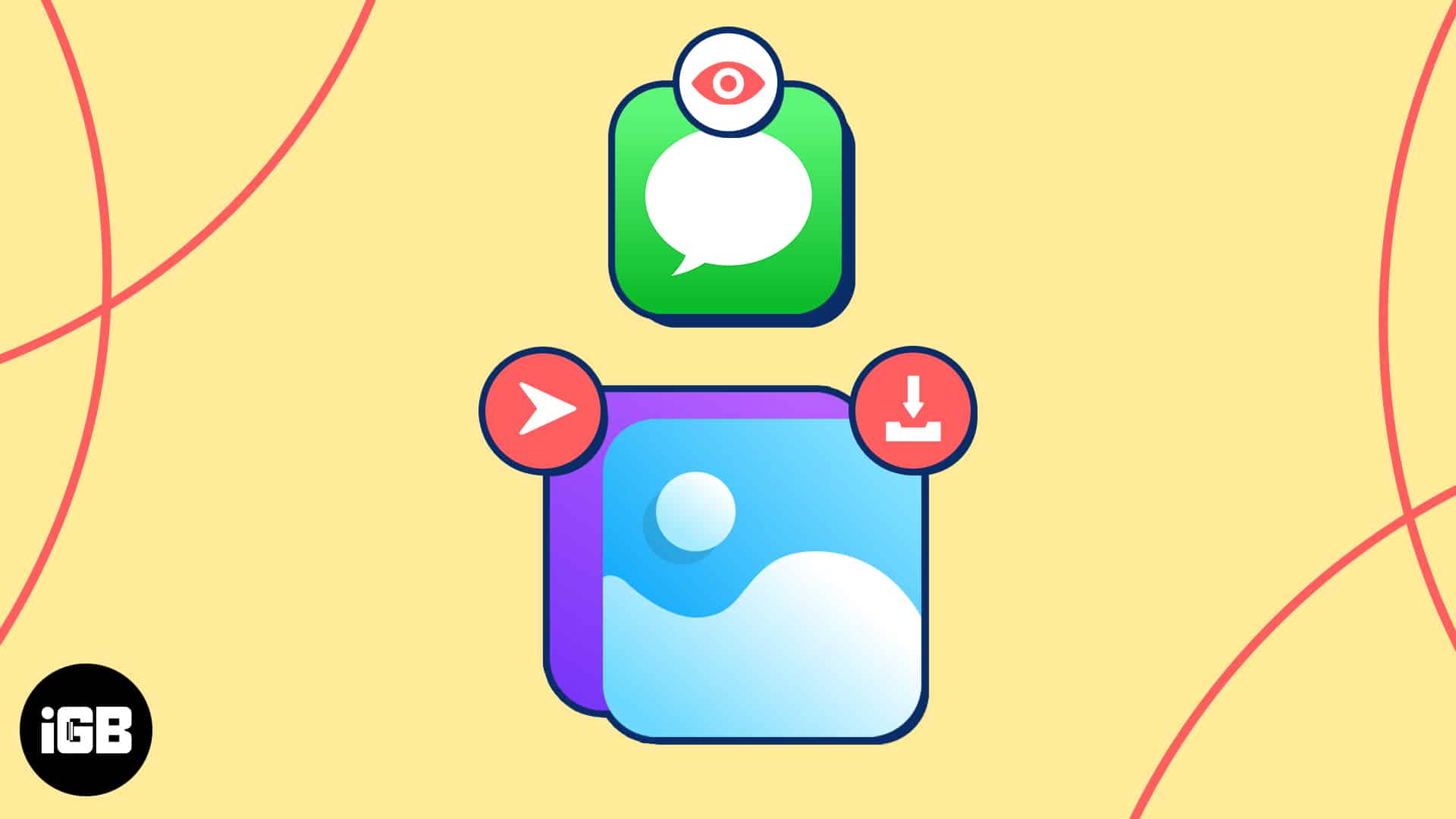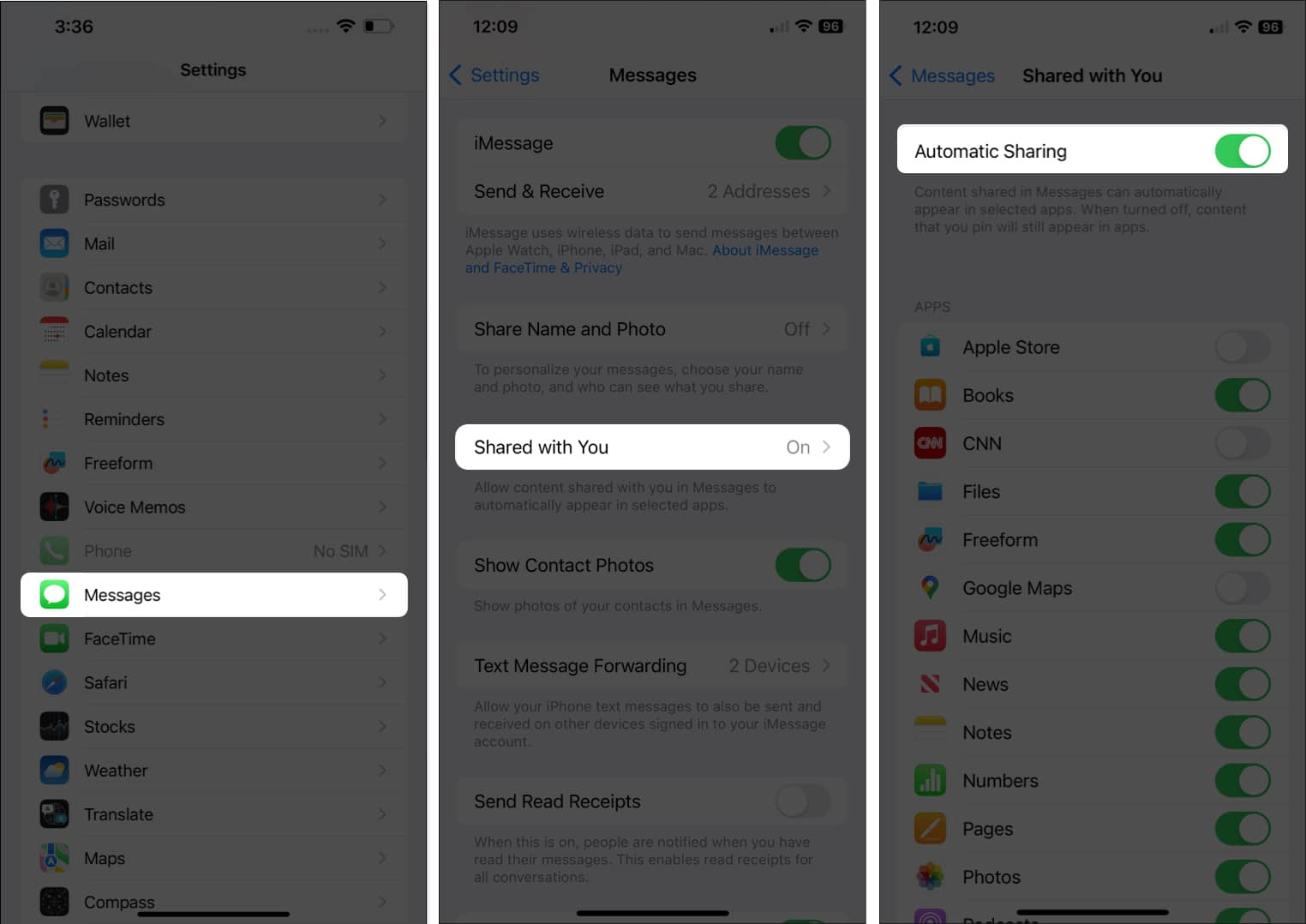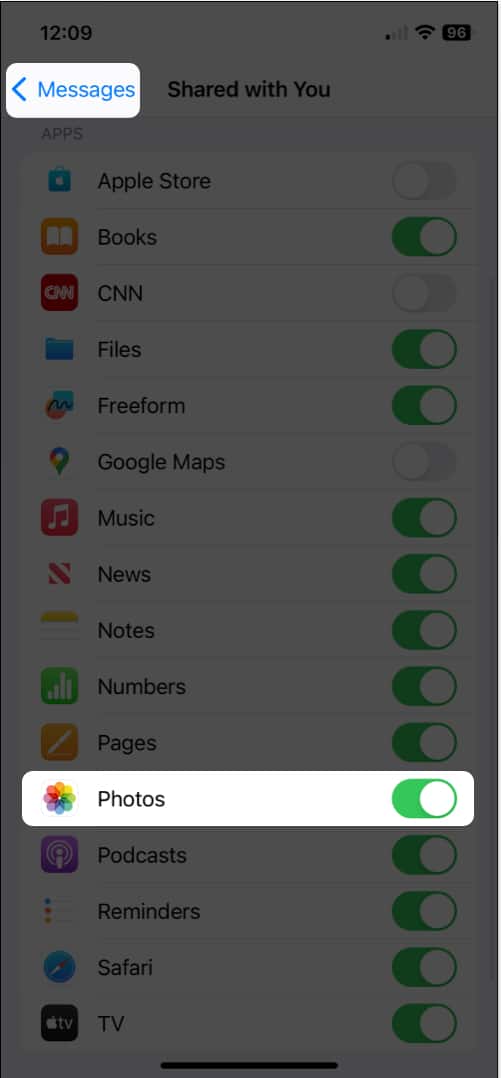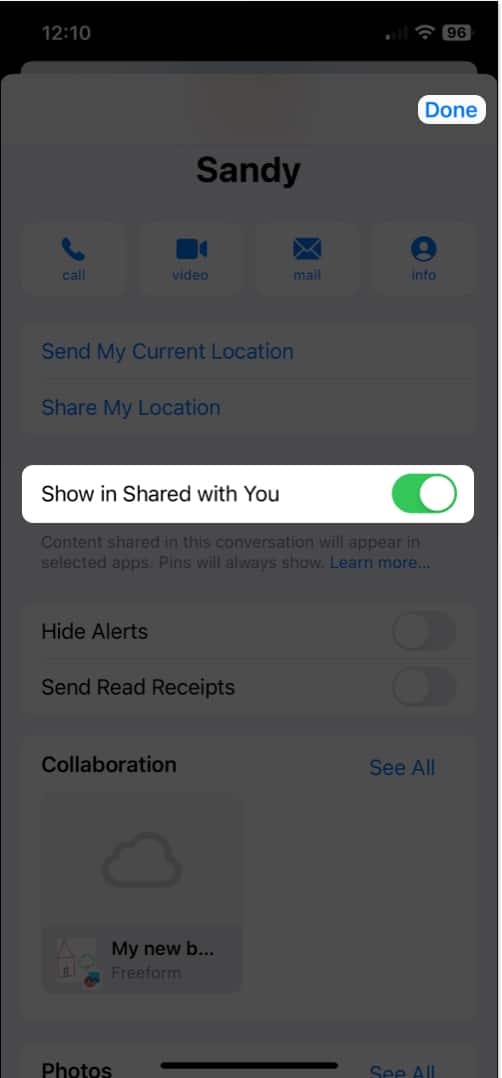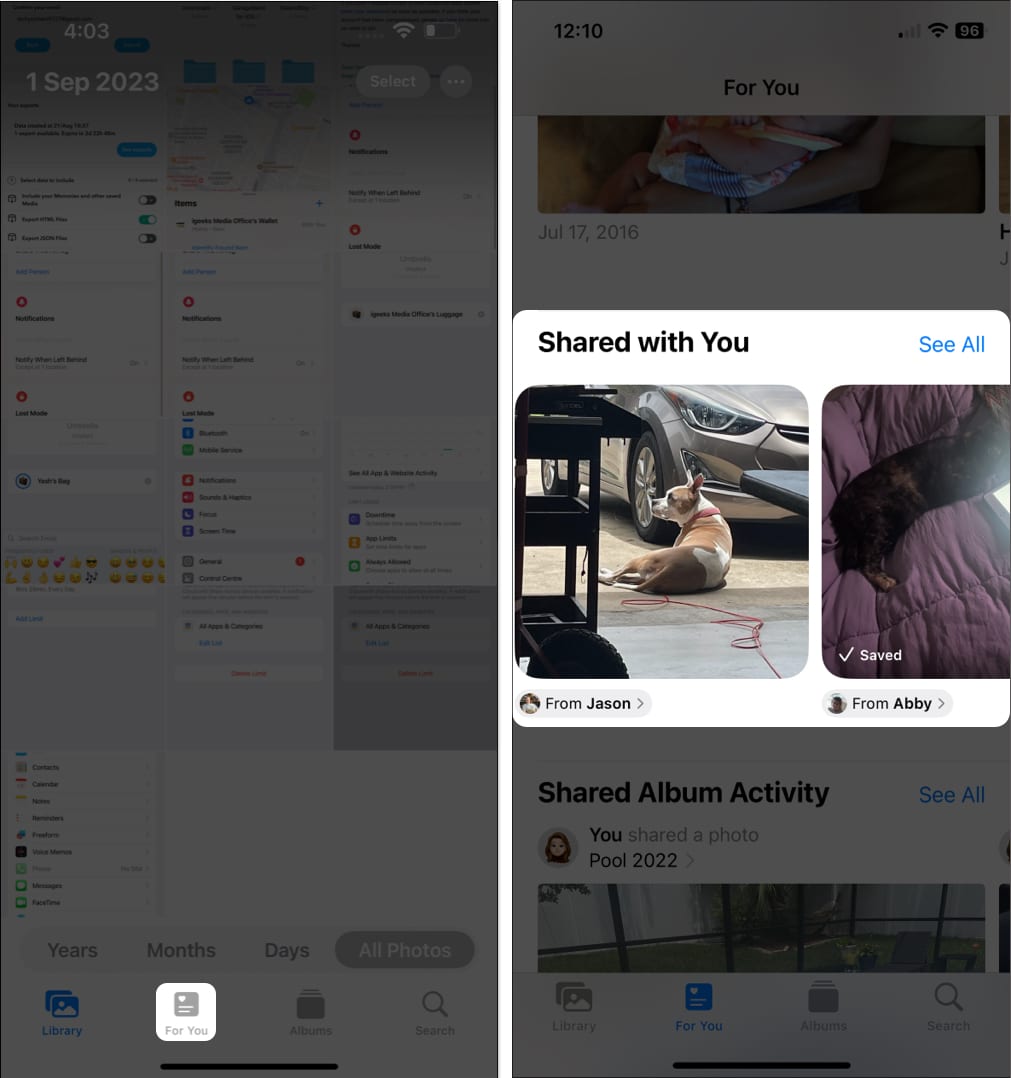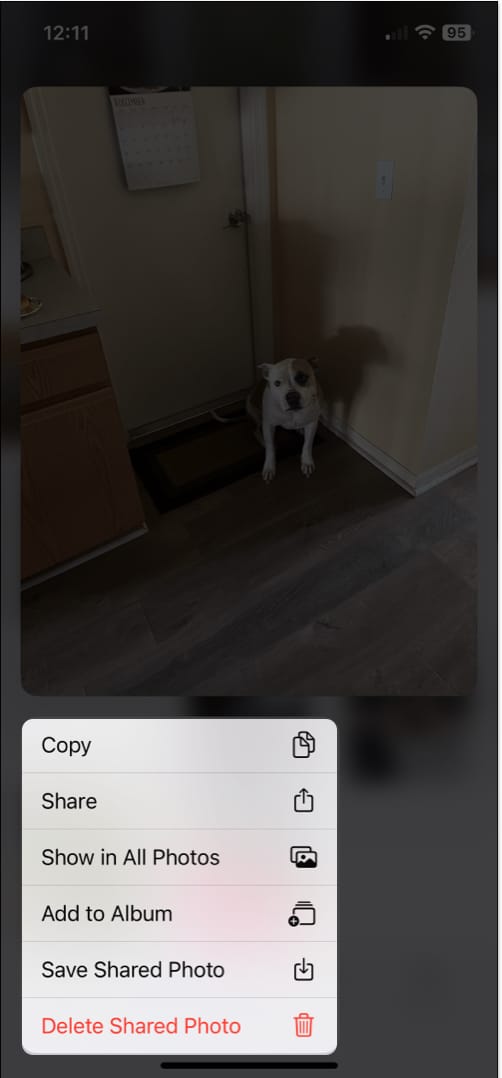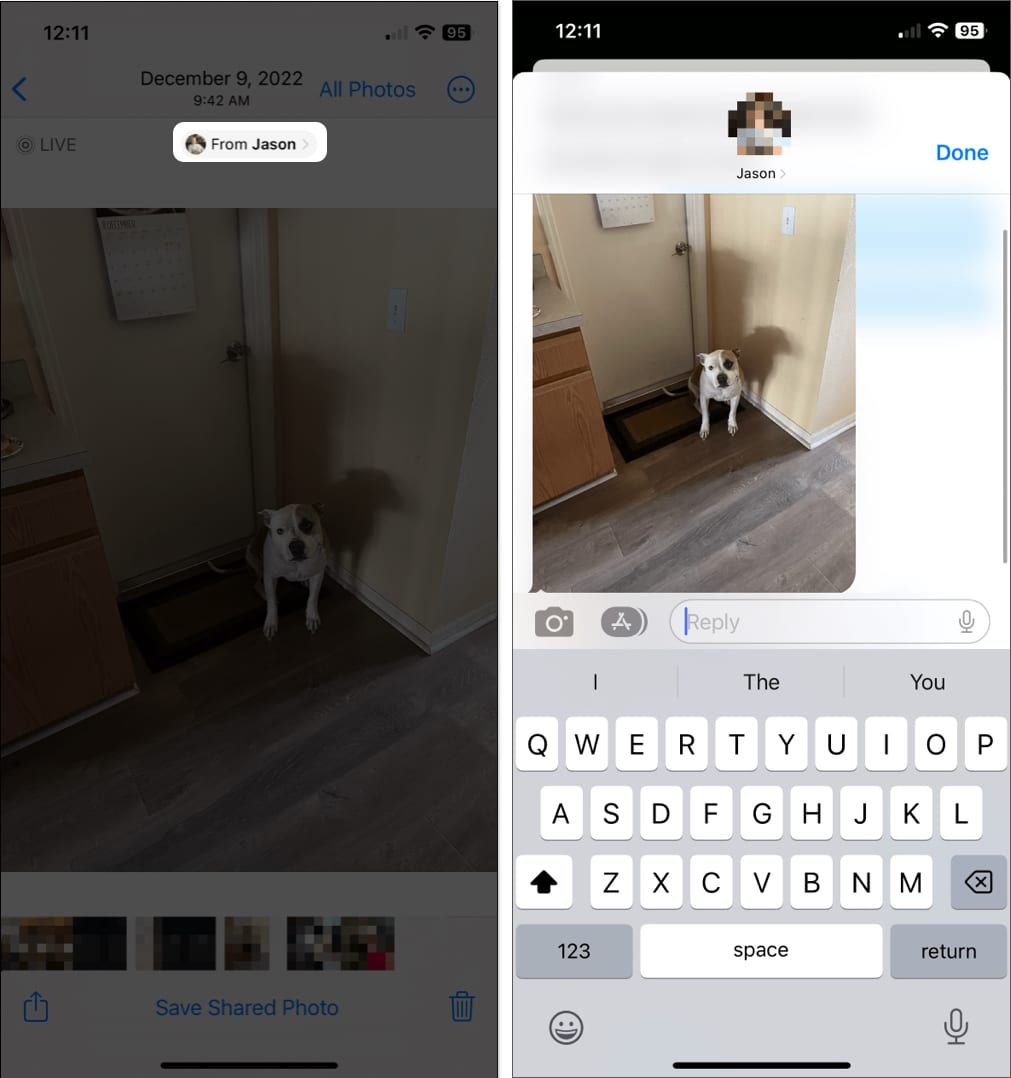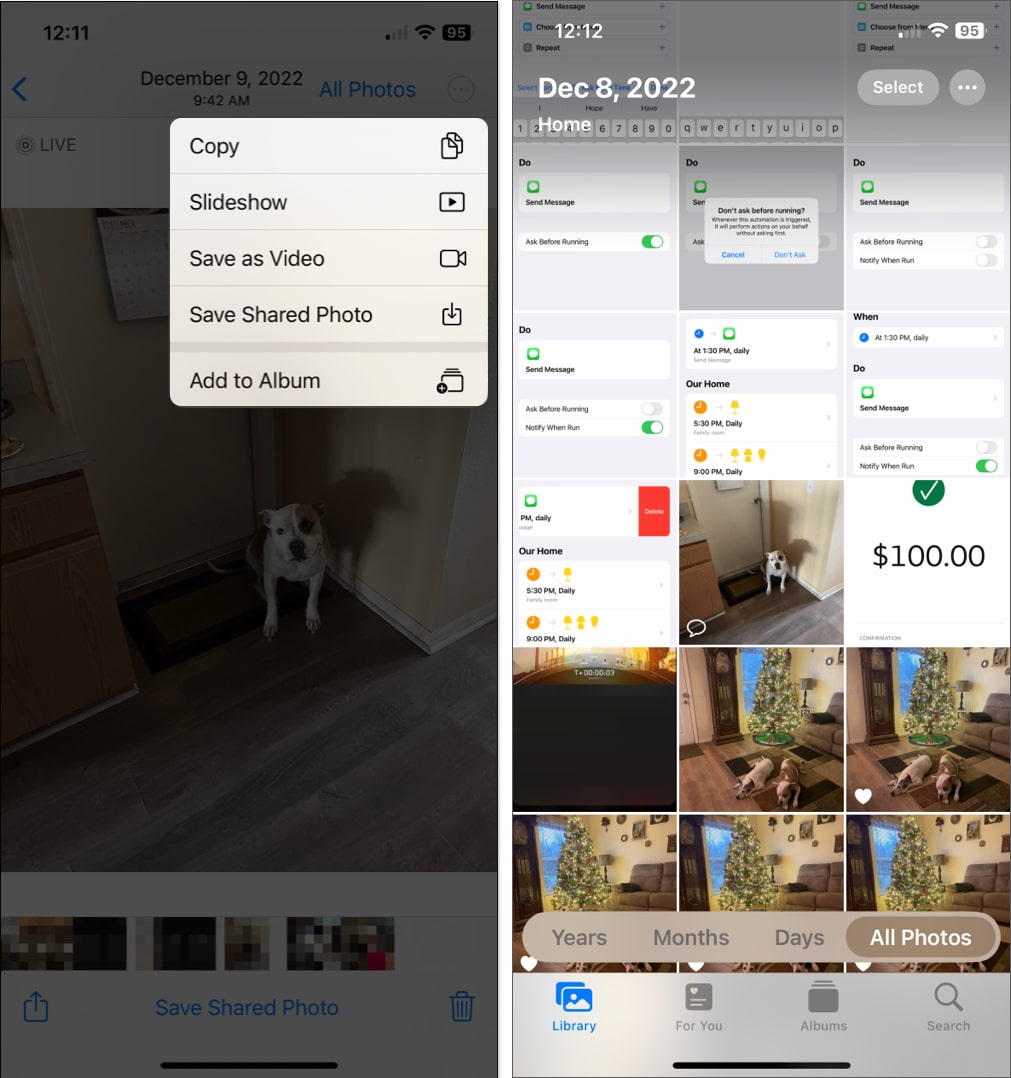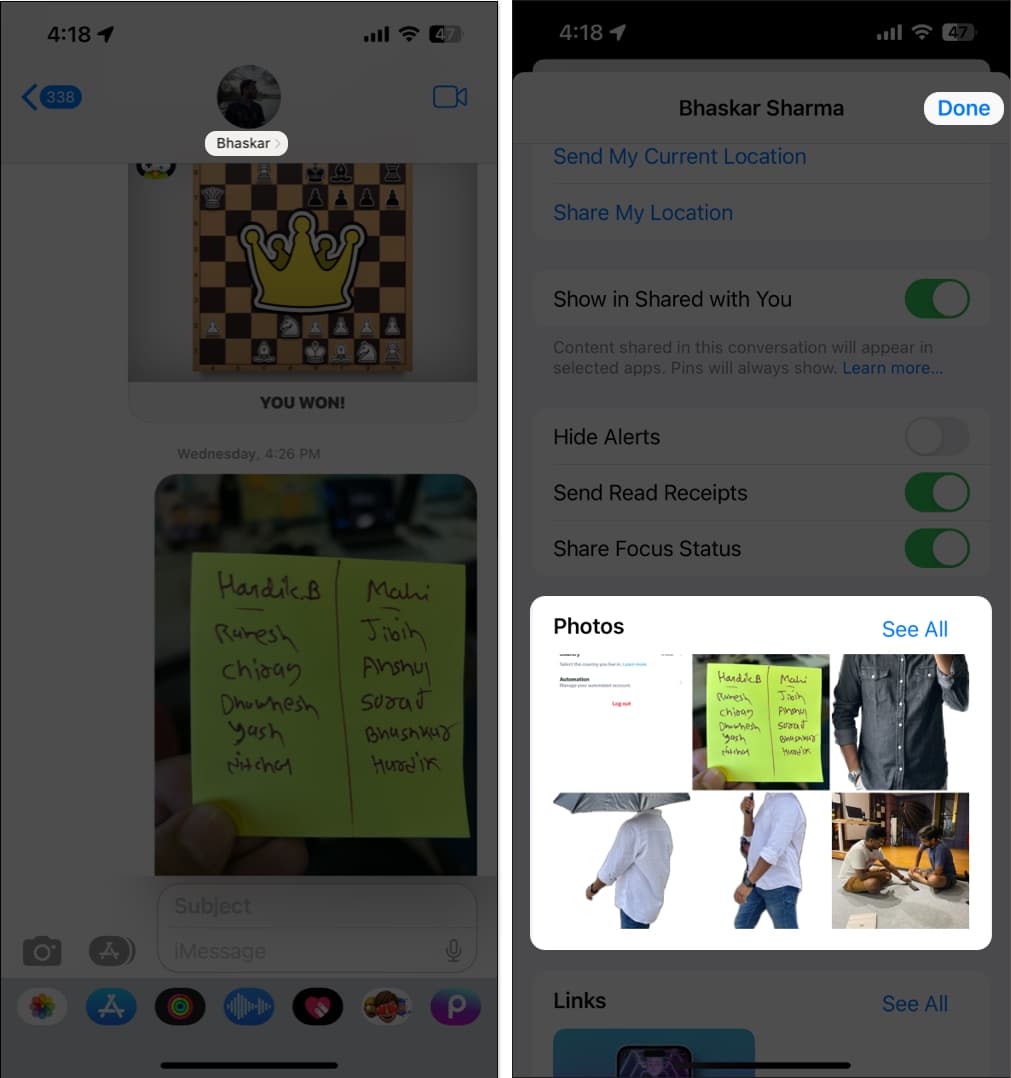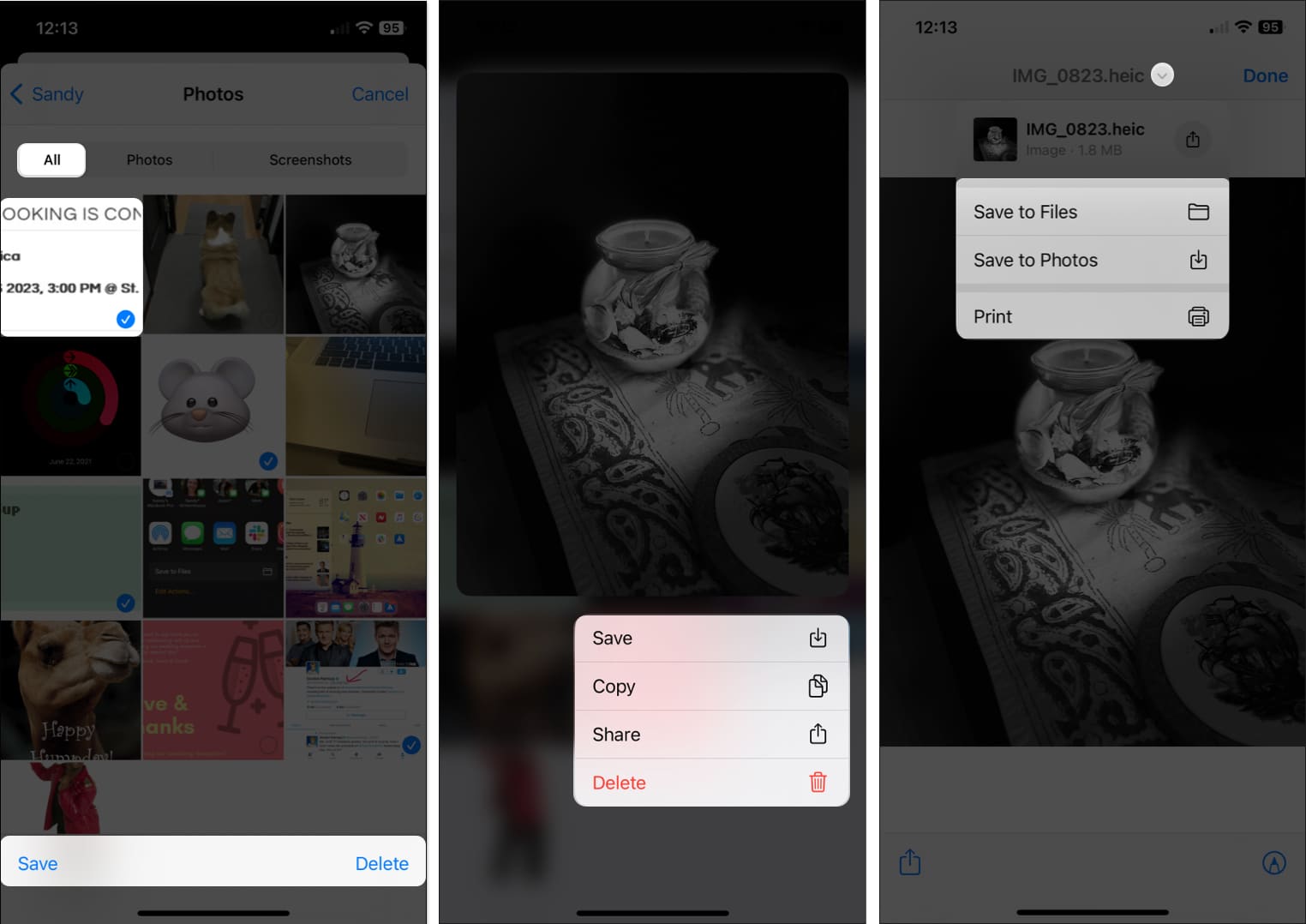How To View Shared Photos In Imessage On Iphone And Ipad
How to enable automatic sharing for Photos on iPhone How to view shared images in Photos app on iPhone How to view shared photos in Messages app
How to enable automatic sharing for Photos on iPhone
By enabling the Shared with You feature, you can view pictures you share in Messages right in the Photos app on your iPhone. Yep, they automatically appear there and even in their own section.
Enable automatic sharing for photos in Messages app
Important notes:
If you delete a conversation in Messages, photos, and videos in the Shared with You section in Photos and in your Library (described below) will also be deleted – even with the feature enabled. To avoid this, be sure to save the photo or video from Messages to your Library before deleting the conversation.
Enable Shared with You for individual contacts
Along with the overarching Automatic Sharing setting described above is a similar setting for individual contacts. This allows you to use the feature for everyone except those that you turn it off for. Additionally, if you believe you should see photos from a certain contact but aren’t, you can check that the feature hasn’t been disabled at this individual level.
How to view shared images in Photos app on iPhone
Once you turn on the Automatic Sharing feature, you can see photos your contacts send you in Messages by visiting the Photos app.
Do more with shared pictures in Photos app
Once you access the pictures shared with you in the Photos app, you can do more than just look at them. Check out these tips for those great photos.
Copy, share, or add it to an album: Long-press a photo to copy, share, show it in All Photos (Library tab), or add it to one of your albums. View the original text message: Select a photo to see it in a larger view. You’ll notice the contact who shared the photo with you is displayed at the top. Tap their name, and you’ll go directly to the conversation where the photo was originally shared in the Messages app. Save or send a photo: Open a photo in the larger view to save it, create a slideshow with it, or take an action with your Share Sheet. See shared photos in your Library: View pictures shared with you in All Photos by looking for the chat bubble icon in the lower left corner.
How to view shared photos in Messages app
Along with viewing pictures shared with you in the Photos app, you can see them in Messages. Plus, the Messages app is where you’ll find the photos you’ve sent to others.
Do more with shared pictures in Messages app
Like in the Photos app, you can do more than just see shared pictures in Messages.
Save or delete in bulk: After you tap See All to view all photos shared in the conversation, you can save or delete several at once. Tap Select on the top right, select the photos, and pick either Save or Delete at the bottom. Copy, share, or save a photo: Long-press a photo to copy, share, or save it to Photos. Notice that you also have a Delete option if needed. Save, print, or mark up a photo: Select a photo to see it in a larger view. Use the arrow at the top to save, share, or print it. Tap the Share button on the bottom left to access your Share Sheet. Or, use the Markup button on the bottom right to annotate the photo.
Find shared photos fast! Whether it’s a photo you want to see again and again, an image you’re trying to track down for reference, or a picture you want to re-share with others, you now know where to find photos shared with you from Messages. And you can use our tips to do even more with those pictures! Read more:
How to use Messages app: Ultimate guide! iMessage not working on Mac? How to fix it! How to Turn Off Read Receipts on iPhone for iMessage
🗣️ Our site is supported by our readers like you. When you purchase through our links, we earn a small commission. Read Disclaimer.
Δ