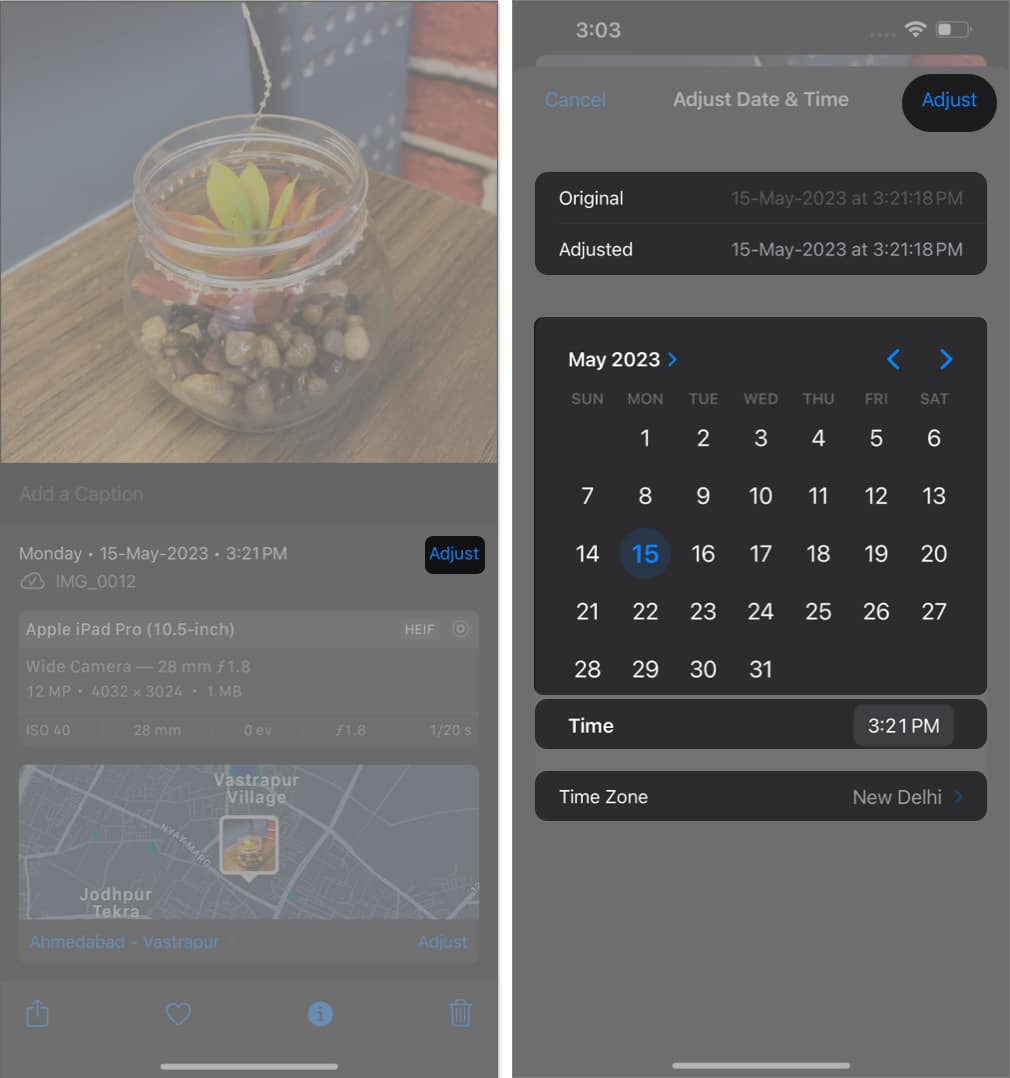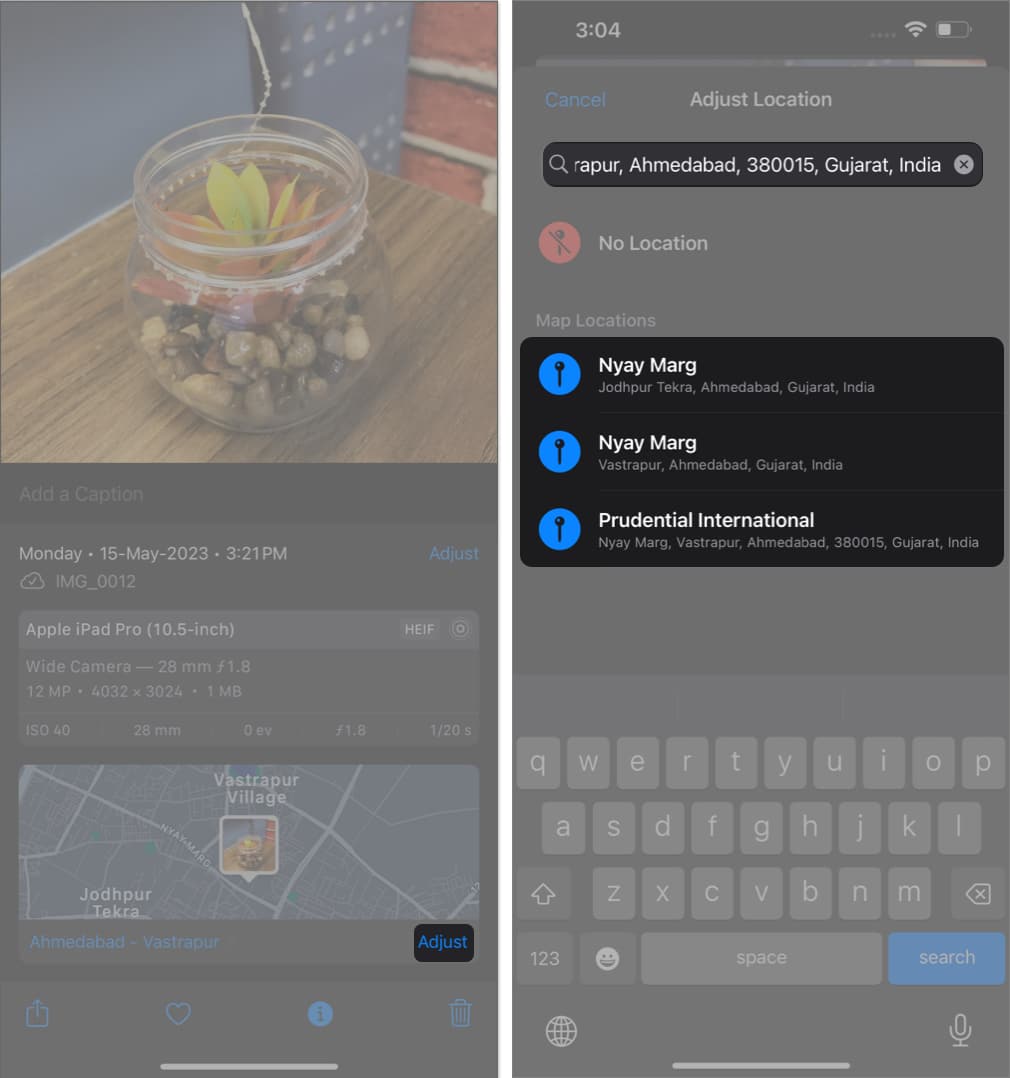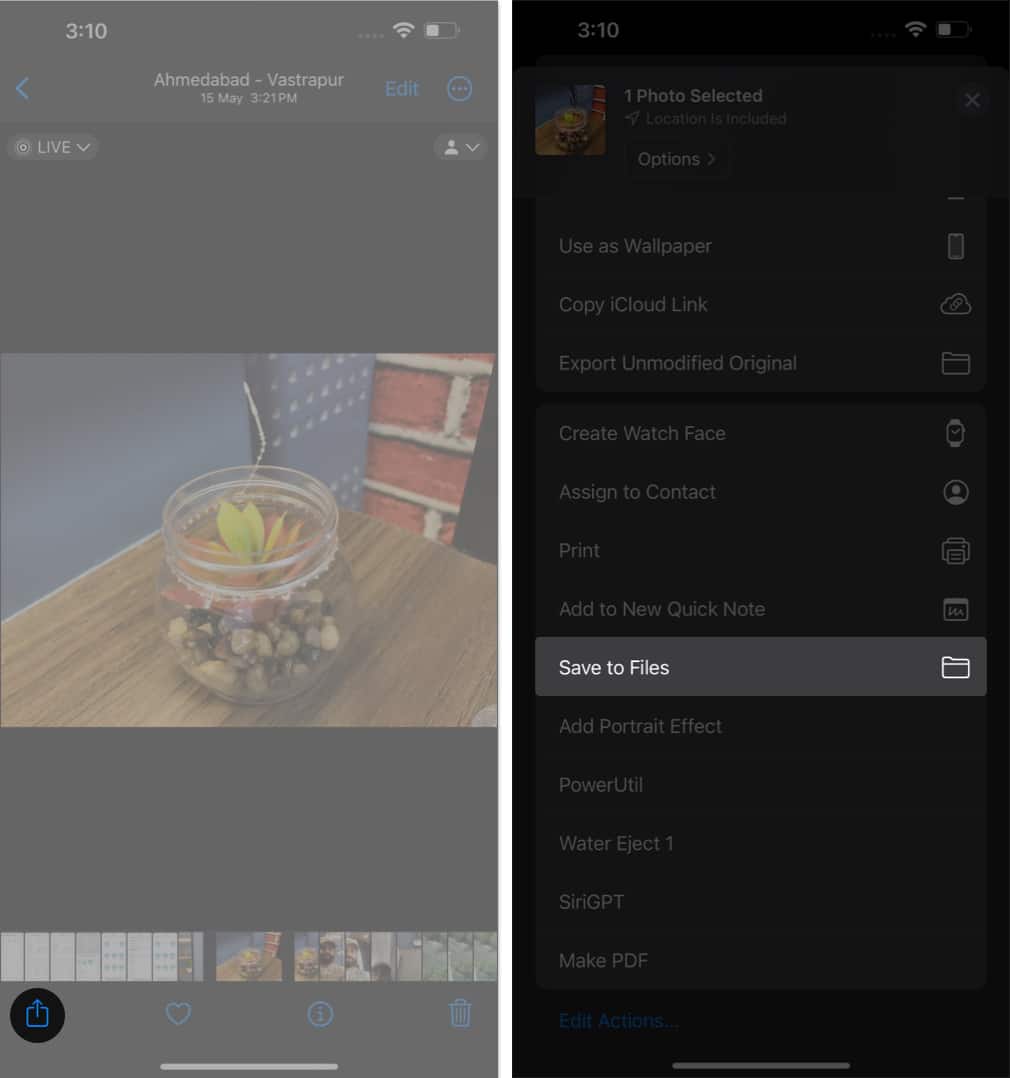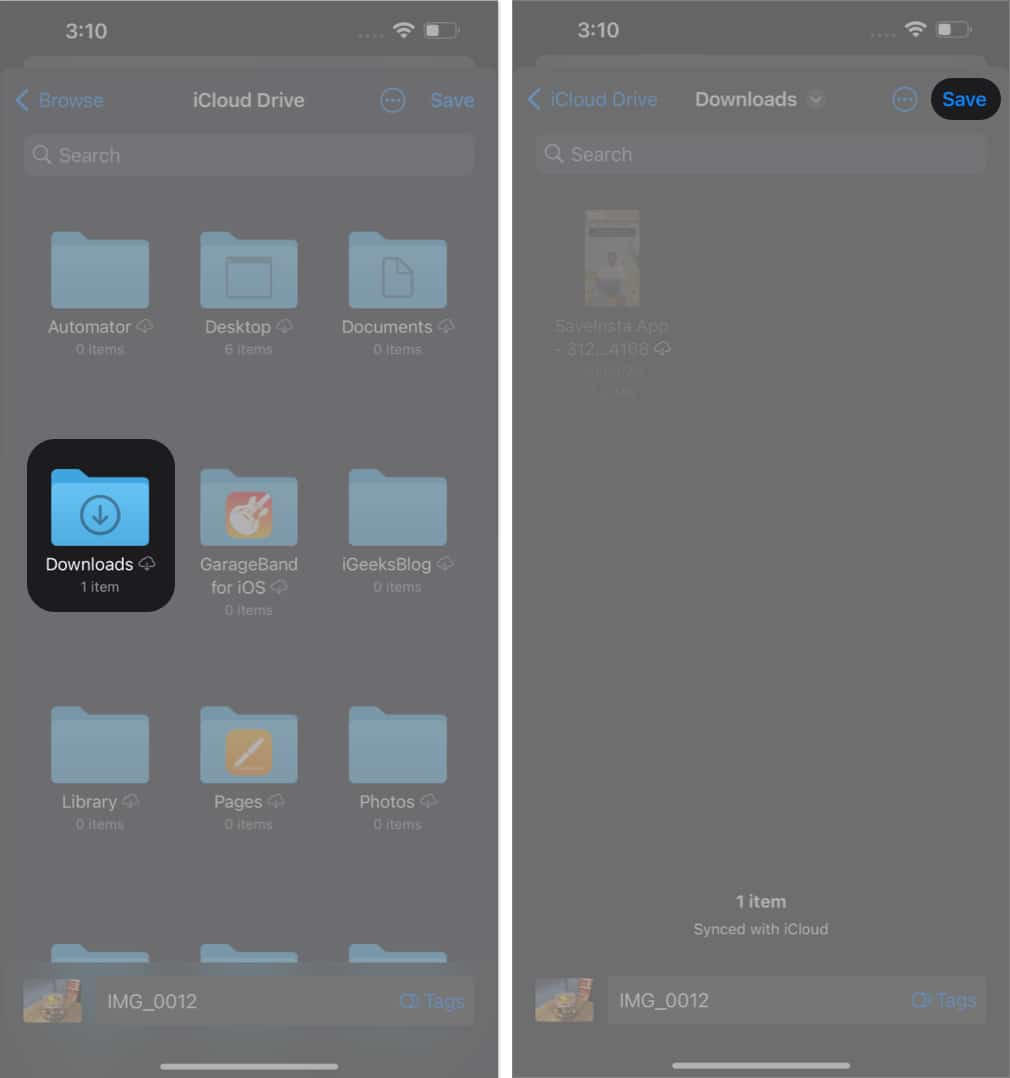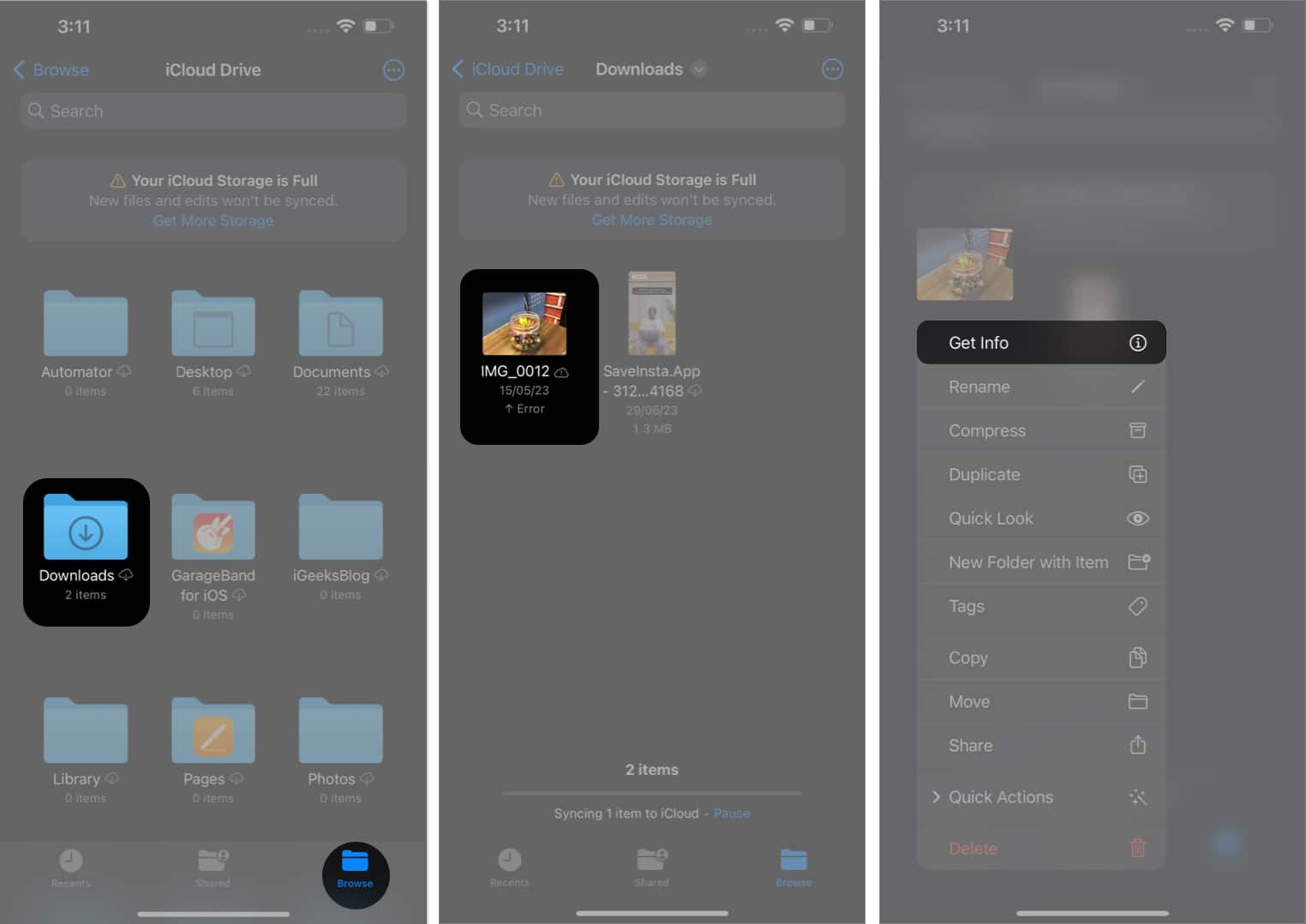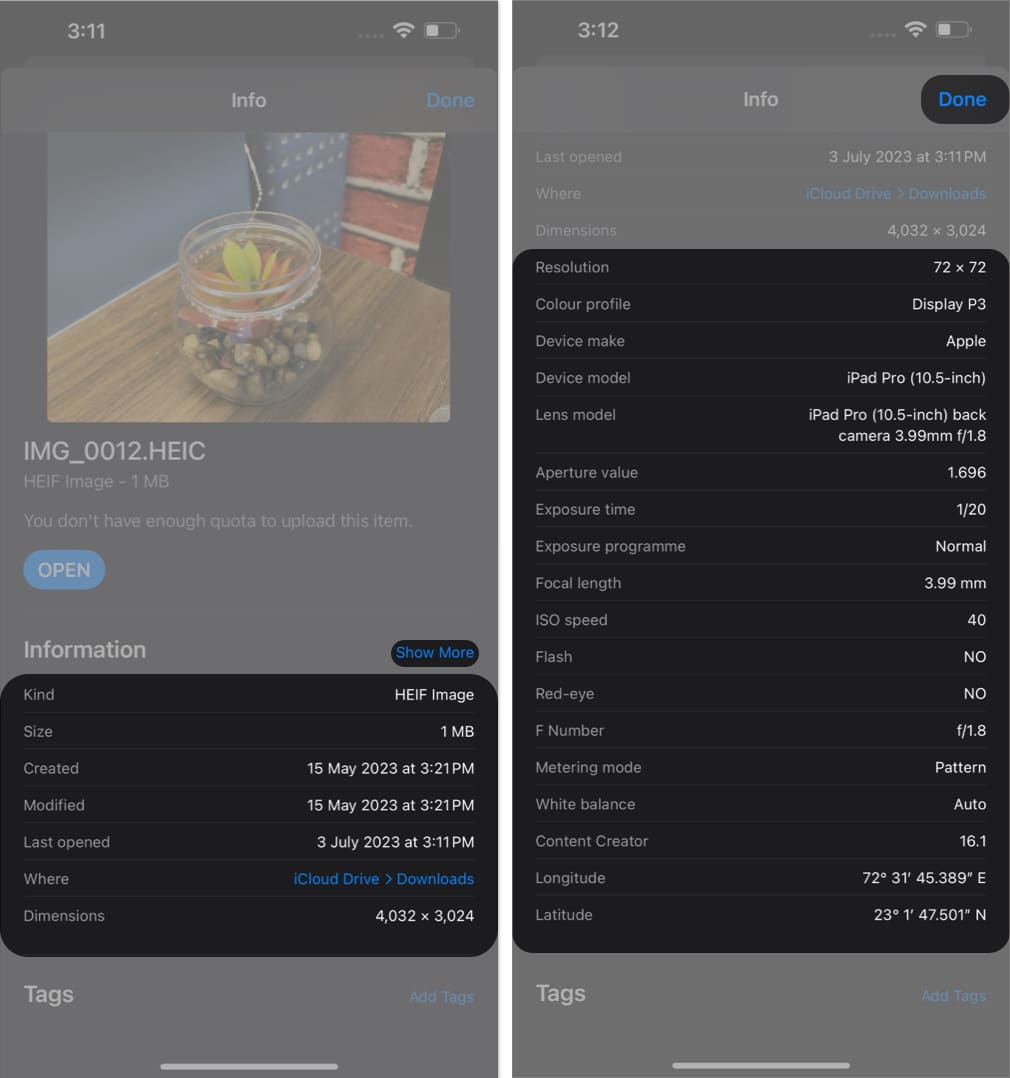How To View Metadata Of Photos On Iphone Or Ipad
Whether you’re someone who loves to relive your memories or simply a photo enthusiast, understanding how to access metadata on your iPhone will add a whole new dimension to your photography interests. So without wasting any moment, let’s see how you can get the metadata for your iPhone photos.
What is image metadata?
The image metadata in iPhone refers to the set of detailed information stored within every picture you’ve clicked or saved on your device. It confines a wide range of data such as:
iPhone model, camera type Date and time of the image captured or received Camera settings – ISO, shutter, focal length, lens, aperture Image Information – Format, file size, date and time, resolution Location data – where the photo was captured
The metadata is embedded by default into every photo captured on your iPhone, indented to provide valuable information that can be used for various purposes. For example, the location information incorporated with an image can help you remember the place where the picture was taken. Similarly, the date and time pinned with the image can help you trace back the respective day. Additionally, the camera settings of an image enable the photographers to get a better understanding of the captured image and make adjustments accordingly. Best of all, if you’re looking for an image, the advanced search algorithms allow quick categorizations based on the relevant location or date of the image captured. Regardless of whether you’re a professional photographer or a casual user, these useful tactics are sure to get handy for every iPhone user.
How to view metadata of your iPhone photos
How to view photo info from Files app on iPhone or iPad
This method is preferable if you want a more detailed breakdown of the targeted image, or if you’re not able to access the metadata from the Photos app alone. Further, follow our detailed guide to obtain and share the hidden EXIF data of pictures on your device. Open a new wormhole of information! Armed with the knowledge of uncovering the metadata on your iPhone, you can now dig deeper into your photo library. Use this guide to get a better understanding of your photographic habits and relieve your precious moments with a wide perspective. Thank you for reading. Please take a moment to drop your thoughts in the comment section below. Read more:
How to find size of files and photos on iPhone How to sync photos to Apple Watch from your iPhone Protect iPhone photos: My Photo Stream security tips
🗣️ Our site is supported by our readers like you. When you purchase through our links, we earn a small commission. Read Disclaimer. View all posts
Δ


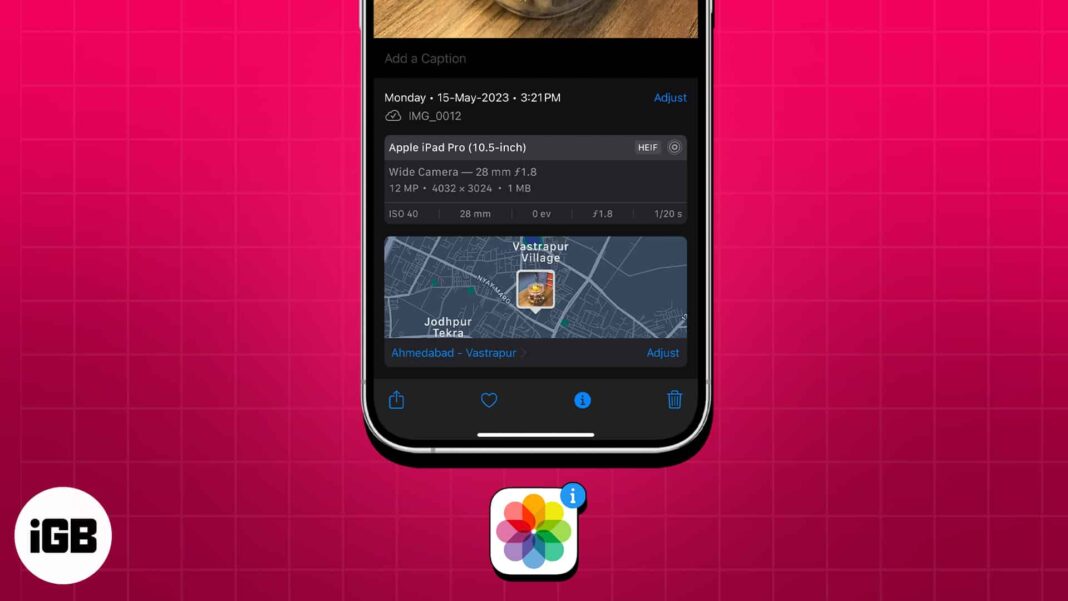
![]()