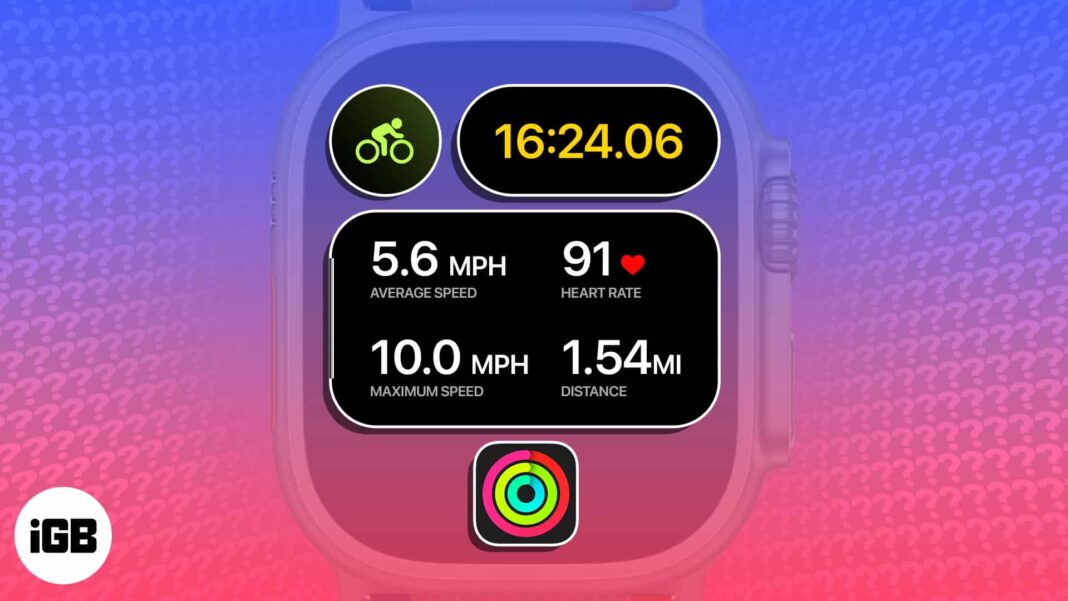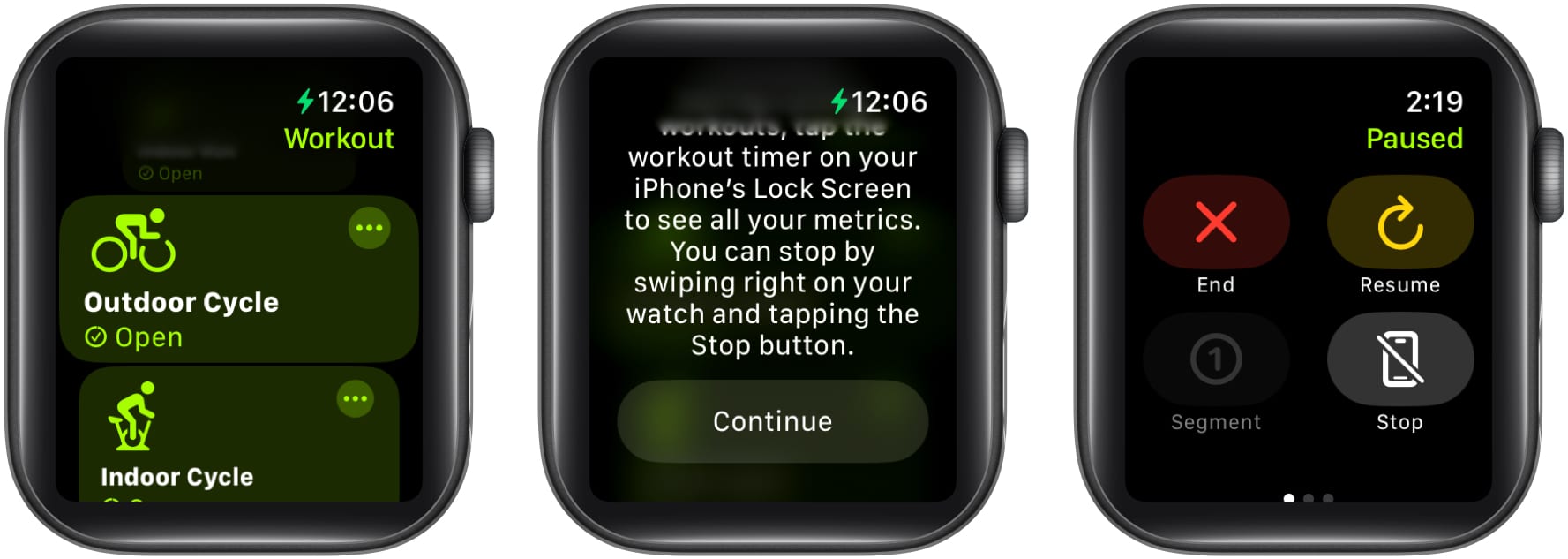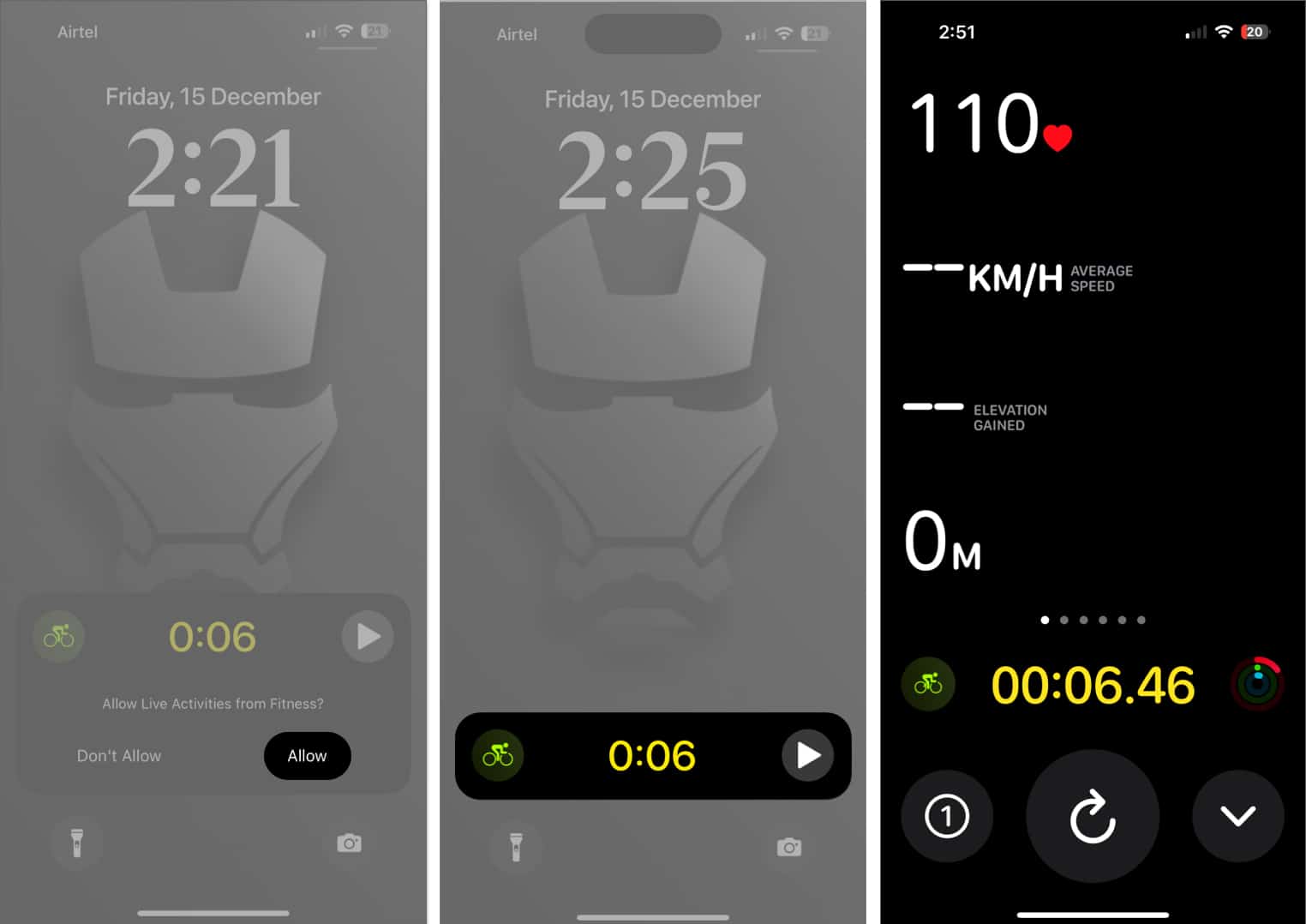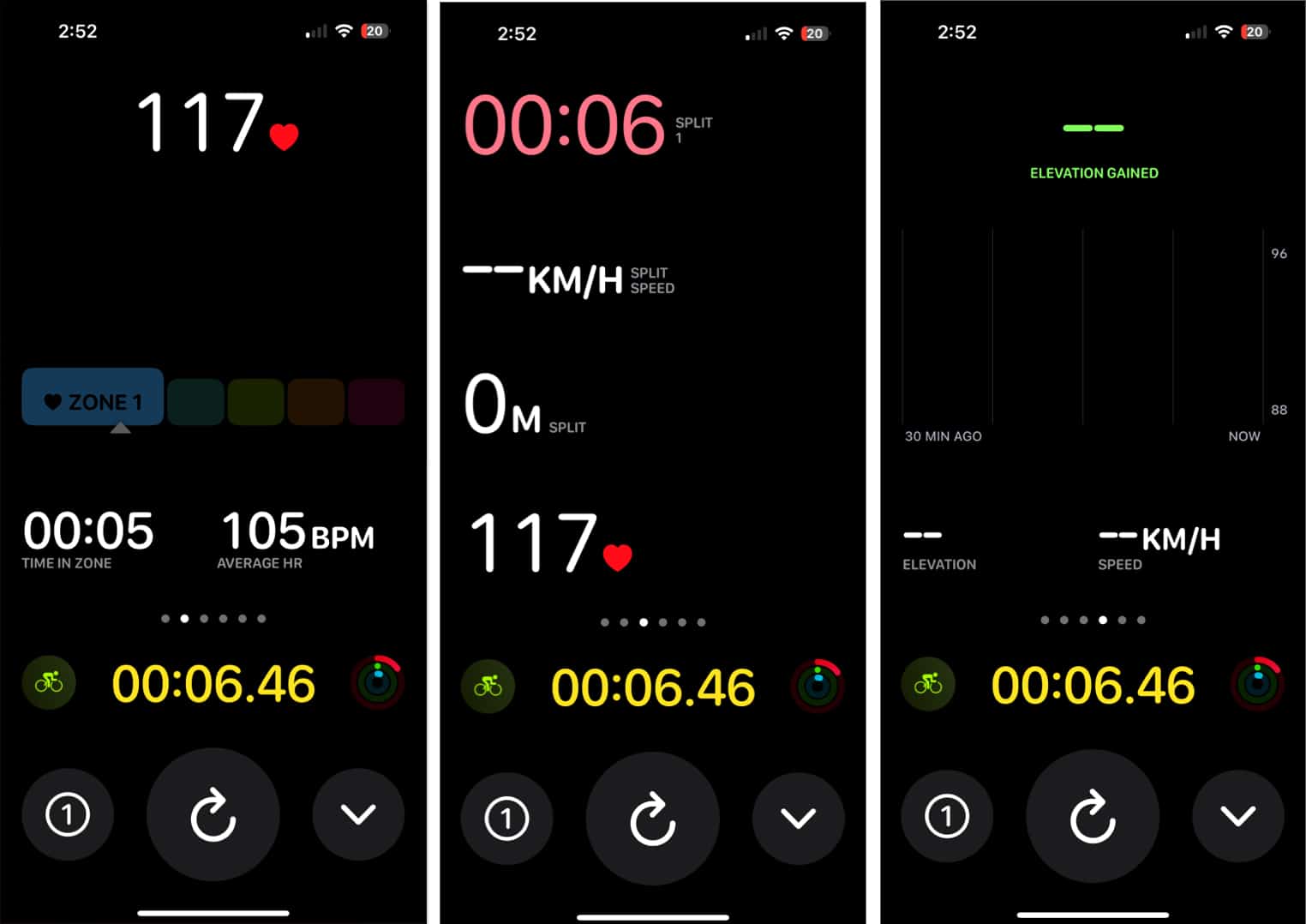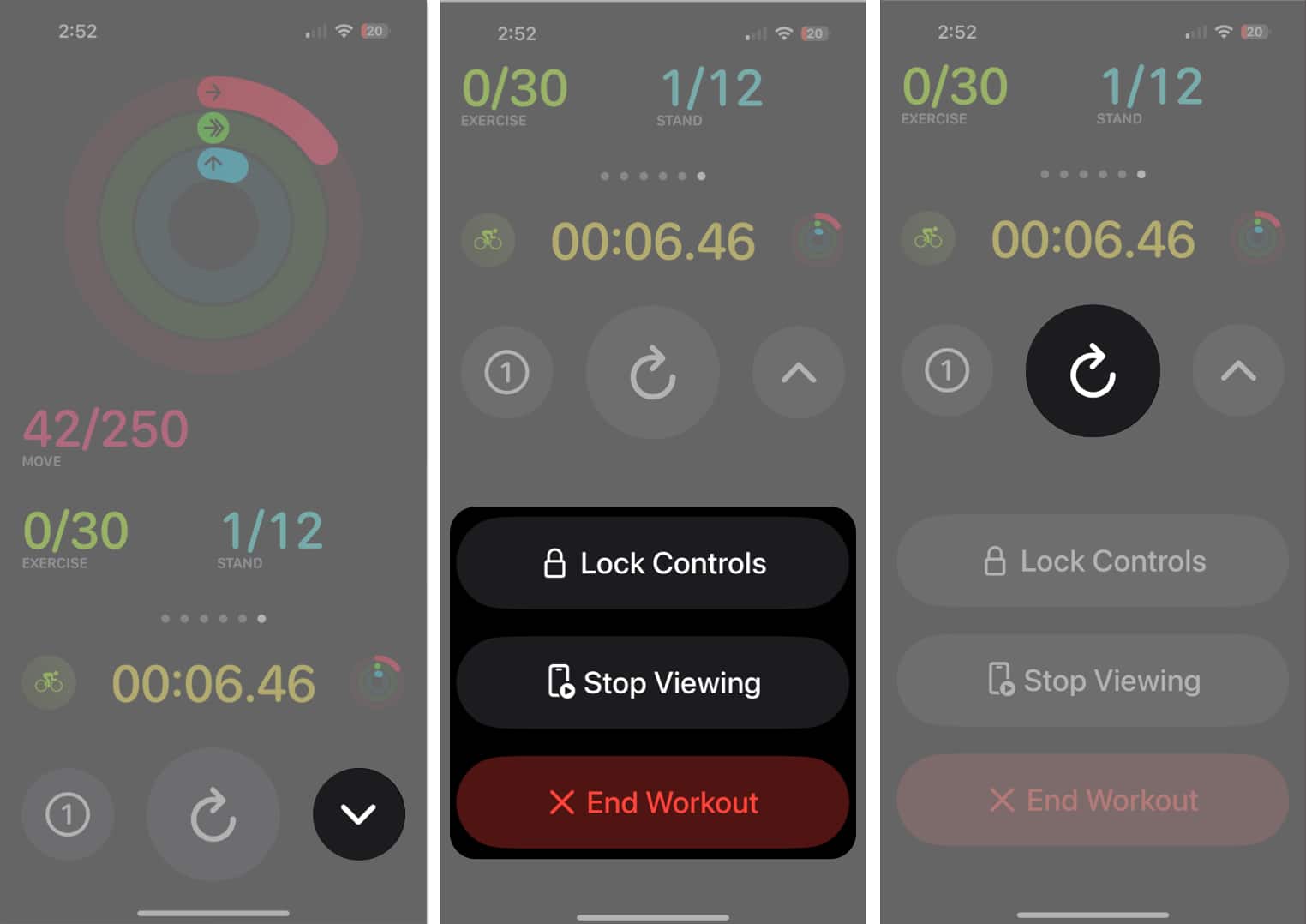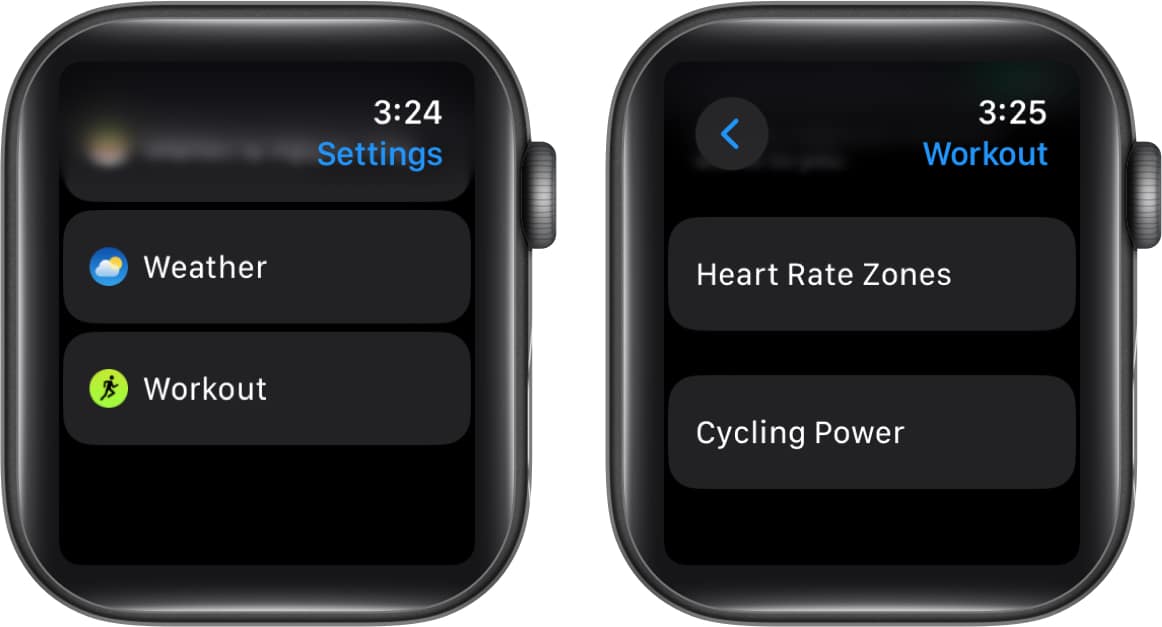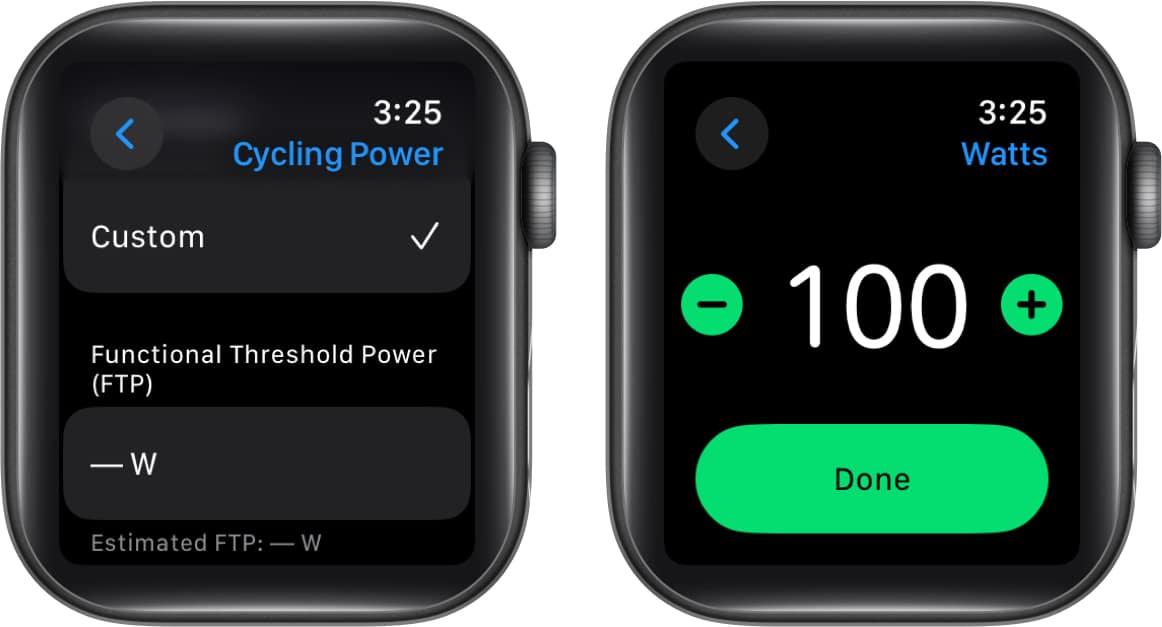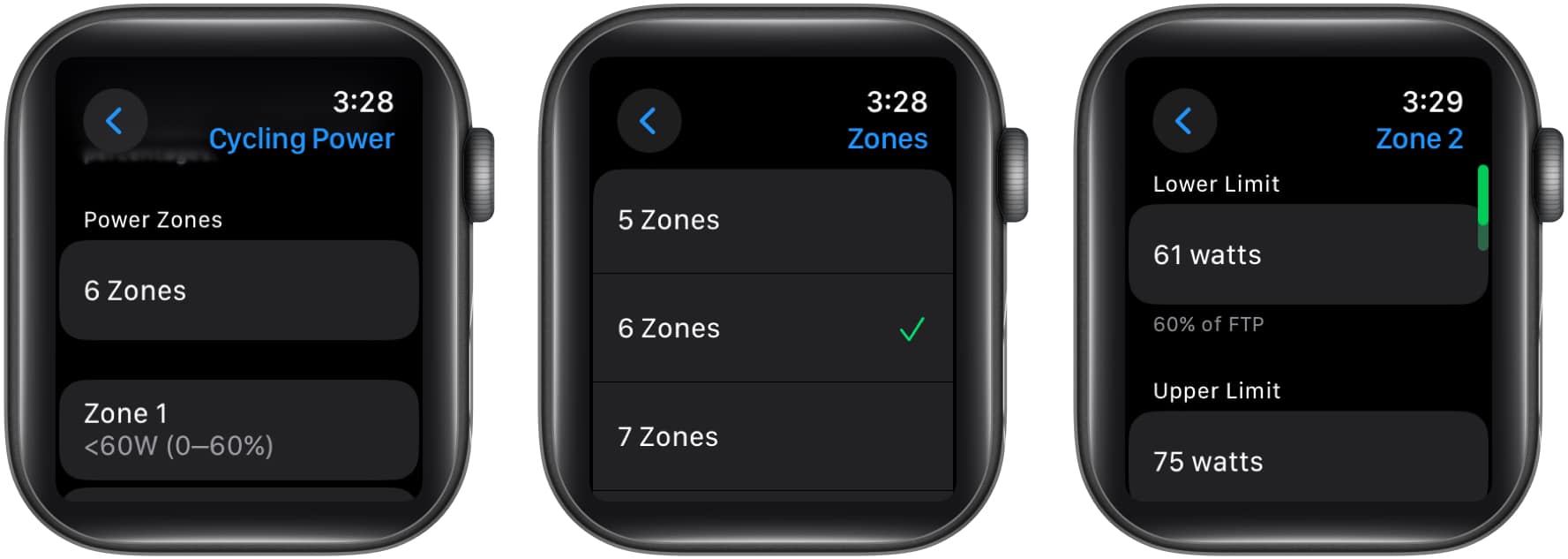How To View Apple Watch Live Cycling Metrics On Iphone
Wondering how you can enable this feature? Well, you don’t have to. Once you start a cycling workout from your Apple Watch, the live cycling metrics will automatically appear as a Live Activity on your iPhone. Here’s everything else you need to know about accessing Apple Watch live cycling metrics on iPhone.
How to view Apple Watch live cycling metrics in iOS 17 Understanding the cycling metrics on iPhone How to set up Cycling Power Zones on watchOS 10
How to view Apple Watch live cycling metrics in iOS 17
Understanding the cycling metrics on iPhone
By swiping left to right on the workout interface of your iPhone, you can get a detailed analysis of your performance so far.
The second slide will indicate the heart rate zones, time, and average heart rate. The third frame highlights the number of splits, split speed, and heart rate. The fourth slide will show the elevation. The fifth slide displays your speed statistics, while the final view shows your Activity rings.
From every slide, you can access the following options:
Lock Controls Stop Viewing End Workout You can also restart the session by tapping the Refresh icon.
How to set up Cycling Power Zones on watchOS 10
Power Zone on Apple Watch allows you to measure the effectiveness of your cycling workout. It analyzes your training based on your Functional Threshold Power (FTP), which is easily estimated by connecting your Watch to Bluetooth-compatible cycling gear. Power Zones can help you get more out of your cycling workouts and are represented in 5-8 segments on your Watch, indicating varying levels of effort. If you wish to utilize the same, follow the steps discussed below: You can do the same via the Watch app on your iPhone. Go to the Workout option → Select Cycling Power. Exactly as discussed above, you can easily set a custom power zone for your cycling session. Note: Power Zones can be calculated only if you have provided your date of birth, height, and weight in the Fitness app on your iPhone. Fusion of tech and fitness! Cycling is a good habit, and tracking your metrics is even better! I am sure you found this guide helpful. If you have any other questions regarding cycling metrics, do share them in the comments below. Read more:
How to use Stacks in Fitness+ in iOS 17 How to create custom Apple Fitness+ plans in iOS 17 Fitness app not working on iPhone? Ways to fix it! How to ping Apple Watch from iPhone with iOS 17 and vice-versa
🗣️ Our site is supported by our readers like you. When you purchase through our links, we earn a small commission. Read Disclaimer. View all posts
Δ