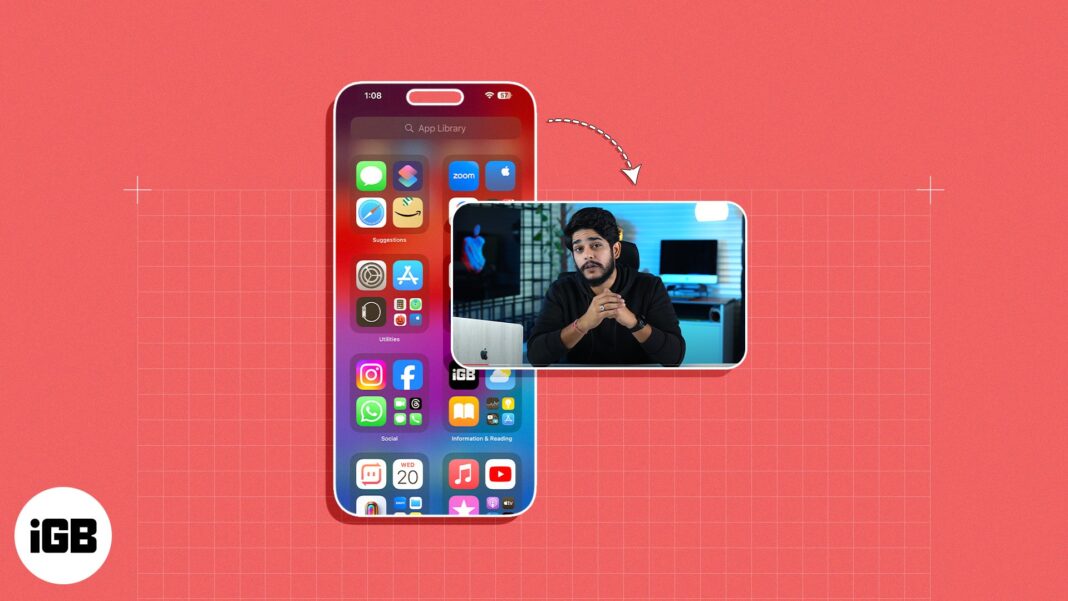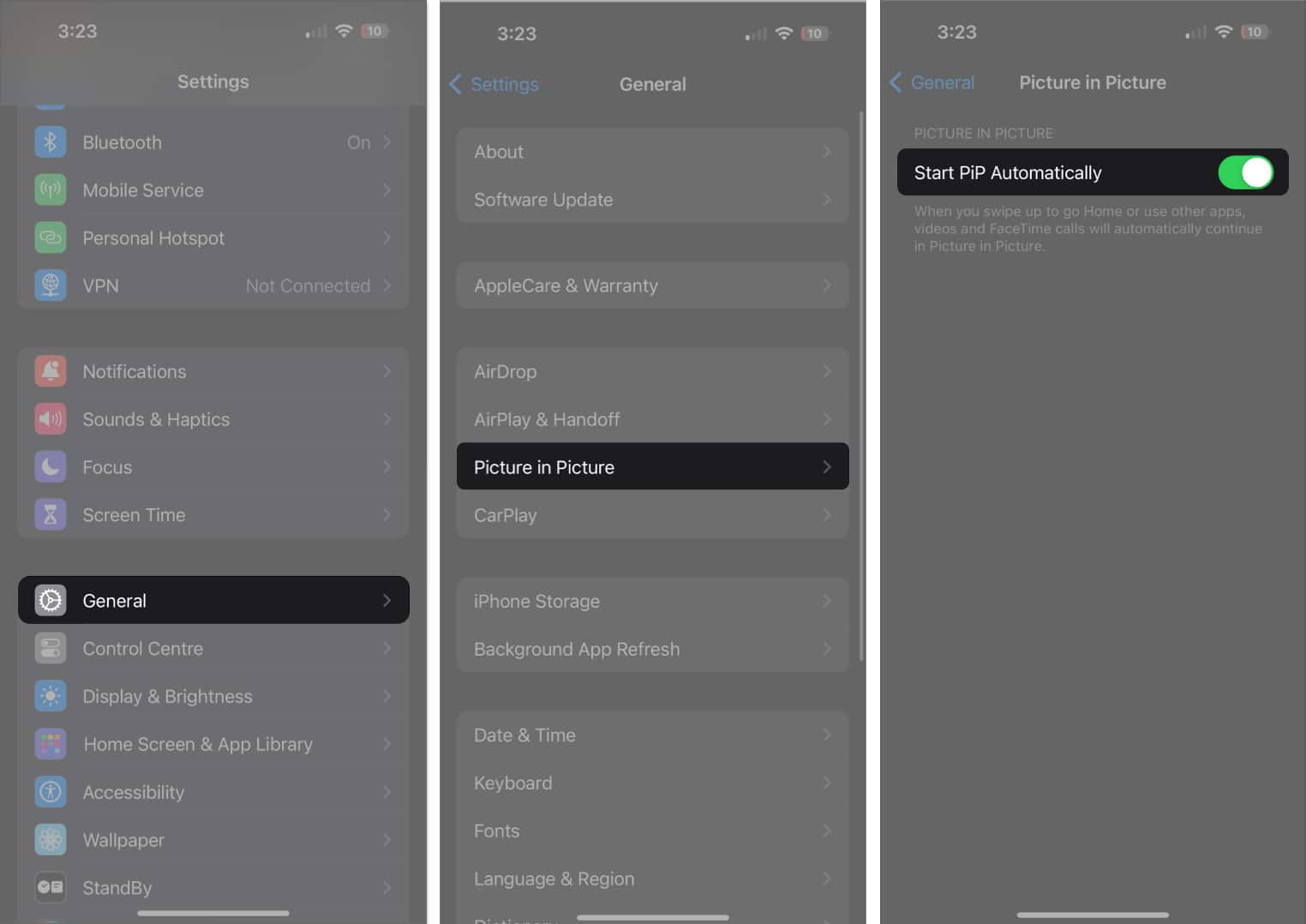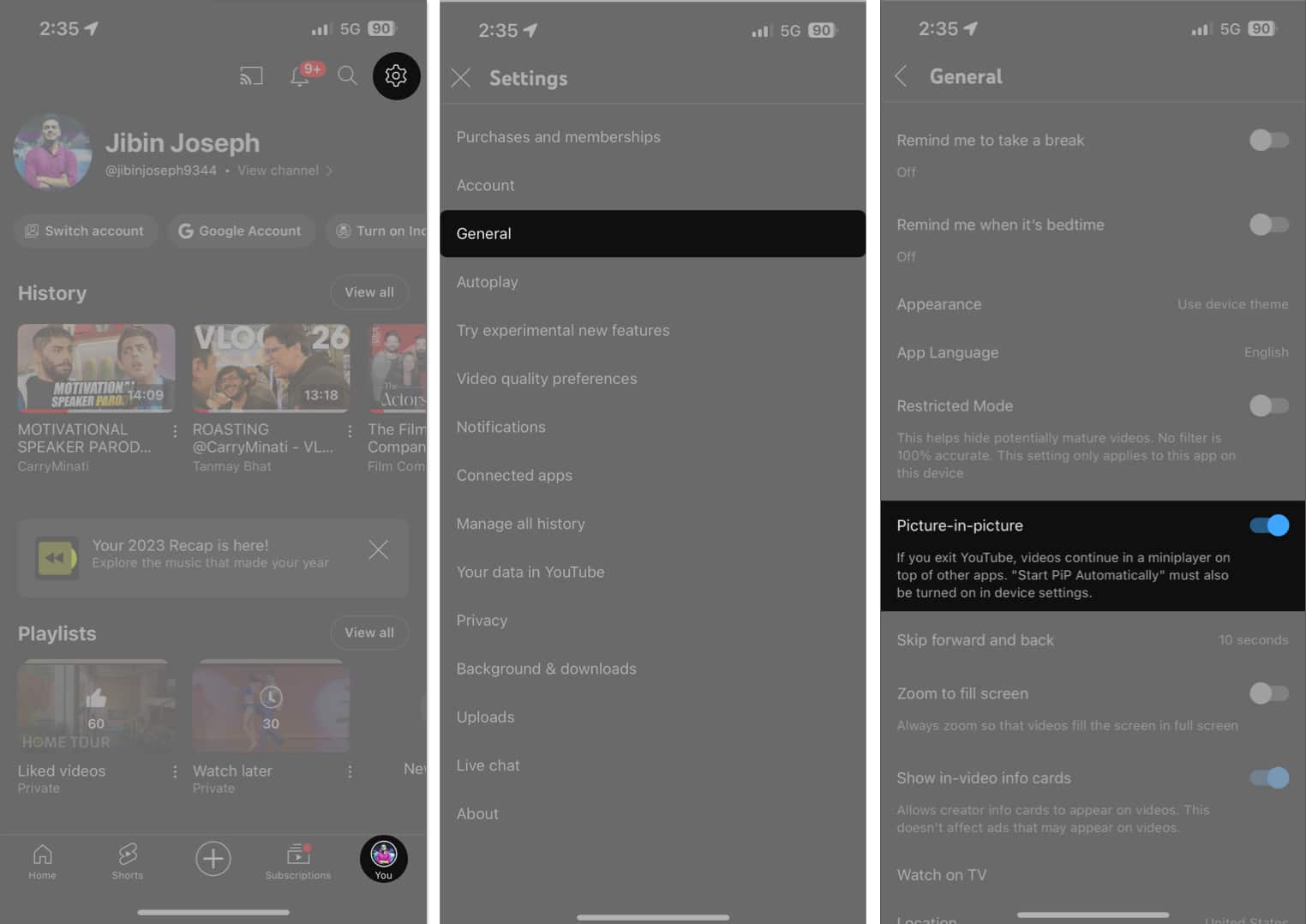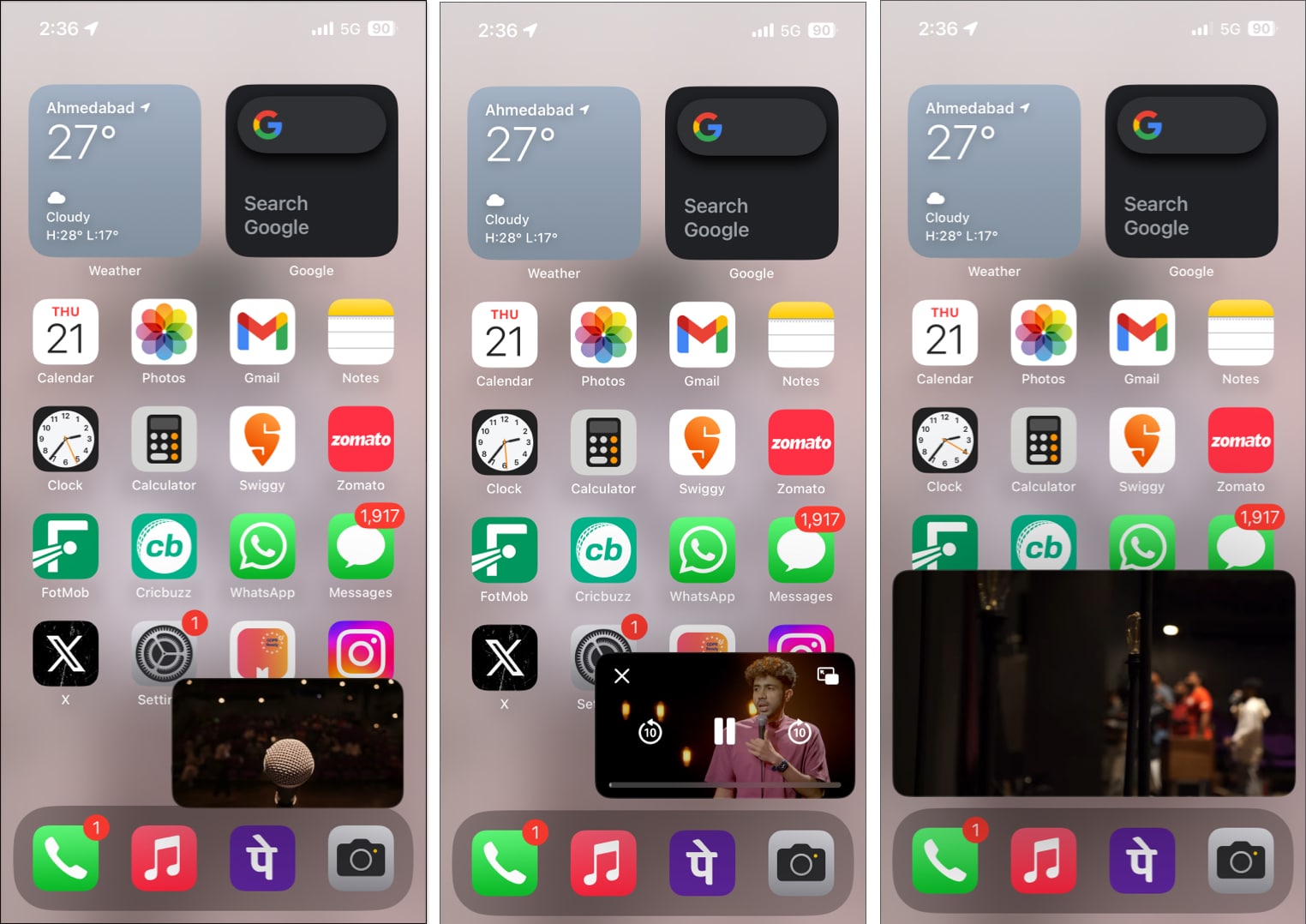How To Use Youtube Picture In Picture On Iphone And Ipad
How to enable YouTube Picture-in-picture on iPhone and iPad
To use YouTube’s PiP feature, you need to first allow your iPhone to use PiP automatically for apps that support it. After that, you need to go to the app, and make sure the app’s built-in option is enabled as well. Note: Do not close YouTube on your iPhone or iPad.
Control PiP window on iPhone
Once the YouTube video has entered PiP mode, there’s a set of actions you can perform. I have outlined them below.
Change position: You can drag the PiP overlay and place it in any corner of your iPhone screen. Hide video: When PiP is playing, simply drag the mini-screen to the left or right border of your screen to hide the visuals. The audio will continue to play in the background. To minimize or expand PiP, simply double-tap it. You can further pinch-in/pinch-out to resize the PiP window. To view the playback controls, tap the PiP overlay. You will see Play/Pause, forward, and backward buttons. To exit the video, tap the PiP window and select the “X” button. To return to the app, tap the expand button on the PiP player controls.
Work while you watch! That’s it! Now you know how to watch YouTube Picture-in-picture mode in iOS. Bear in mind that this feature is currently limited to certain videos in the US and for YouTube Premium users only. Watch this space to stay updated on what comes next. Read more:
How to create and manage YouTube playlist on iPhone and iPad How to loop a YouTube video on iPhone, iPad, and Mac
🗣️ Our site is supported by our readers like you. When you purchase through our links, we earn a small commission. Read Disclaimer. View all posts
Δ