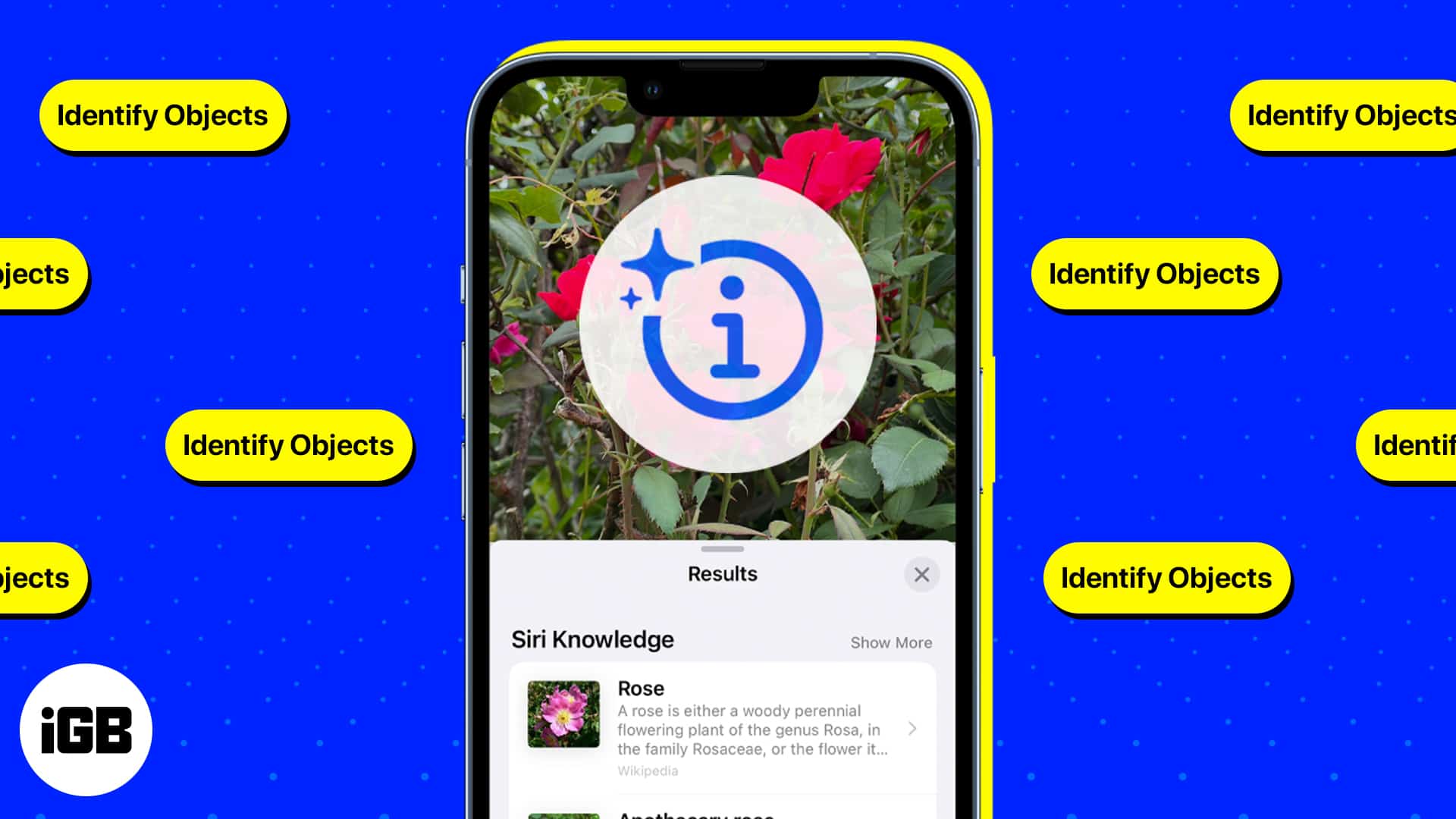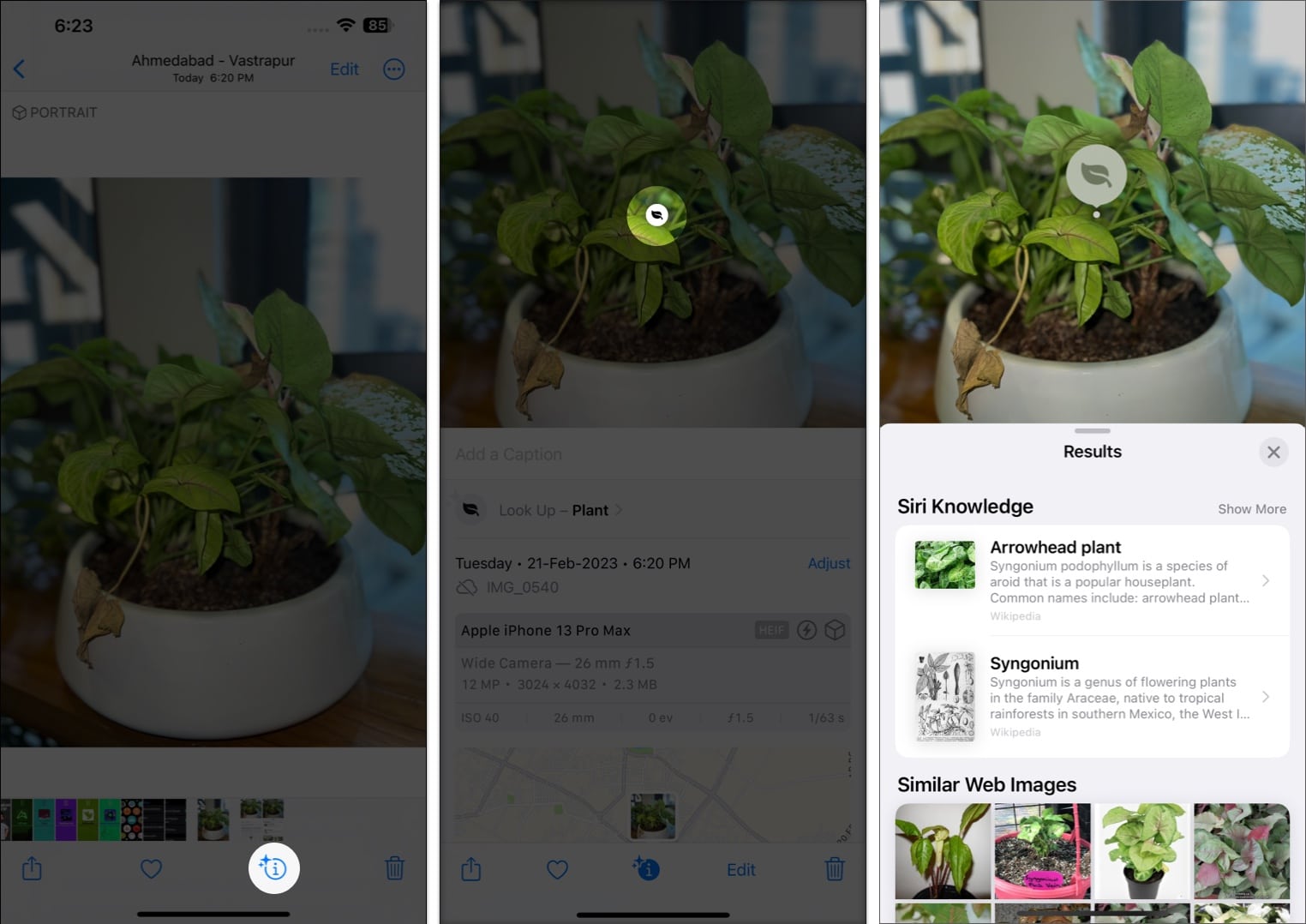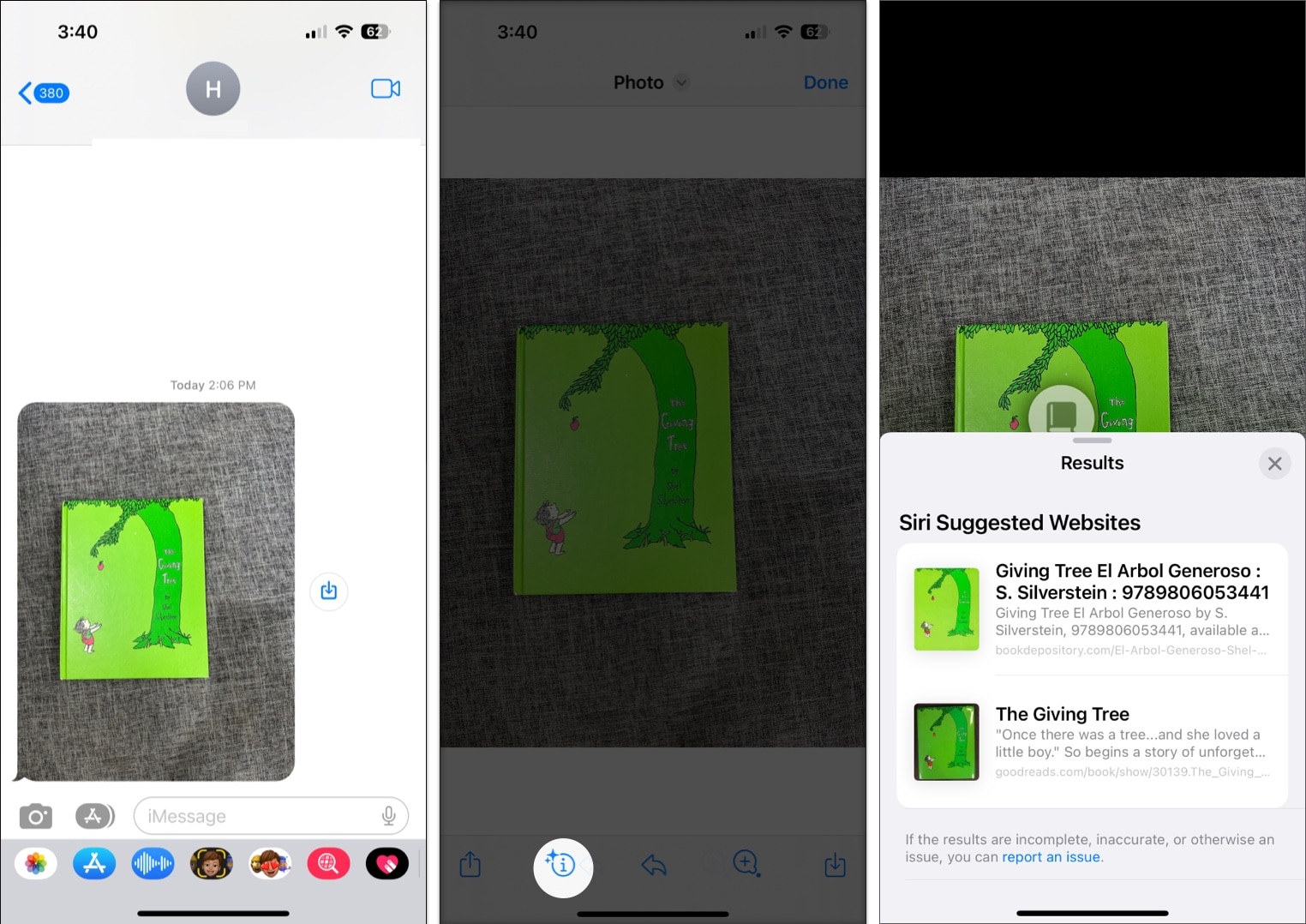How To Use Visual Look Up On Your Iphone And Ipad 2024
What is Visual Look Up?
Visual Look Up is an iOS visual search engine that lets you identify and learn about objects found in your Photos app. It applies on-device machine learning to detect photos on Photos and other built-in apps like Safari, Messages, and Mail. Visual Look Up can detect the following:
Plants Pets Popular landmarks Books Statues Art
It can also show you information related to the photo, including:
Similar web images Maps, if you’re looking for a landmark Siri-suggested sites related to the photo Siri knowledge or snippets of good-to-know information about the photo
Which iPhone and iPad models support Visual Look Up?
For starters, your device should be running on iOS 15 or later, and have an A12 Bionic chip or later for Visual Look Up to work. That said, you can only use the feature if you have the following models:
iPhone SE (2nd generation and later) iPhone XR, iPhone XS, iPhone XS Max iPhone 11 series iPhone 12 series iPhone 13 series iPhone 14 series iPhone 15 series
Visual Look Up is also available for iPad, provided your device runs on iPadOS 15.1 or later. Having said that, these are the iPads that currently support the feature:
iPad Pro 12.9-inch (3rd generation) or later iPad Pro 11-inch (all models) iPad Air (3rd generation) or later iPad (8th generation) or later iPad mini (5th generation) or later
Language and region availability
Aside from the model and iOS, it is also essential to check if Visual Look Up is available in your region and language. Visual Look Up is only compatible with the following languages and regions:
English (Australia, Canada, India, Singapore, United Kingdom, United States) French (France) German (Germany) Italian (Italy) Japanese (Japan) Spanish (Mexico, Spain, United States)
How to use Visual Look Up to identify objects on iPhone and iPad
Using Visual Look-Up is pretty straightforward. Here’s a look at how you can use the feature on various native apps.
In Photos app
Just go to Photos, select a picture, and do the following: Once you have read the details, tap X to close the pop-up.
In Safari and Mail app
Aside from Photos, you can also use Visual Look Up to learn more about the images you see on Safari. Just long-press the image, wait for a contextual menu to appear, and tap Look Up. The same process goes for pictures in Mail. Note: If you don’t see the Visual Look Up or Look Up option, your device can’t see any recognizable object in the image.
In Messages
You can also use this feature for detecting recognizable objects from the photos other people send you through the Message app. To use it: Aside from Visual Look Up, another great feature that lets you identify objects using your iPhone’s camera is the Live Text feature.
Wrapping up… Visual Look Up is a valuable feature that Apple users can enjoy to look for objects saved in their camera roll and can be handy if you need to find an answer quickly. Let us know what apps you use for visual searches! We’d love to hear about it. Happy searching! Read more:
Apple Live Text vs. Google Lens: what’s the best image recognition tool? Live Text not working in iOS 16? How to fix it 5 Best bug and insect identifier apps for iPhone Visual Look Up not working on iPhone? 9 Ways to fix it!
🗣️ Our site is supported by our readers like you. When you purchase through our links, we earn a small commission. Read Disclaimer.
Δ