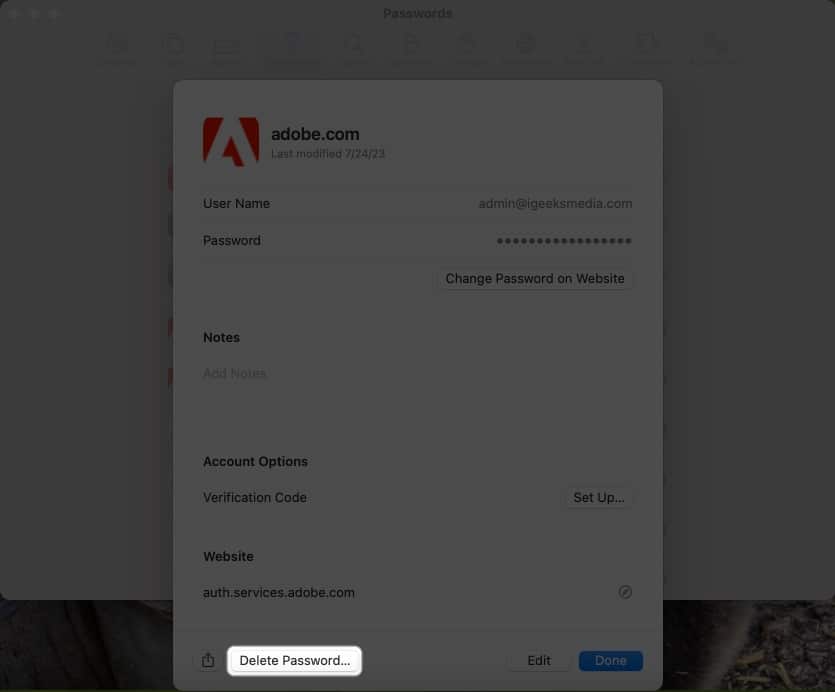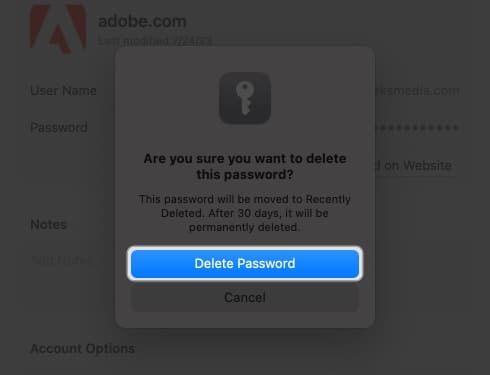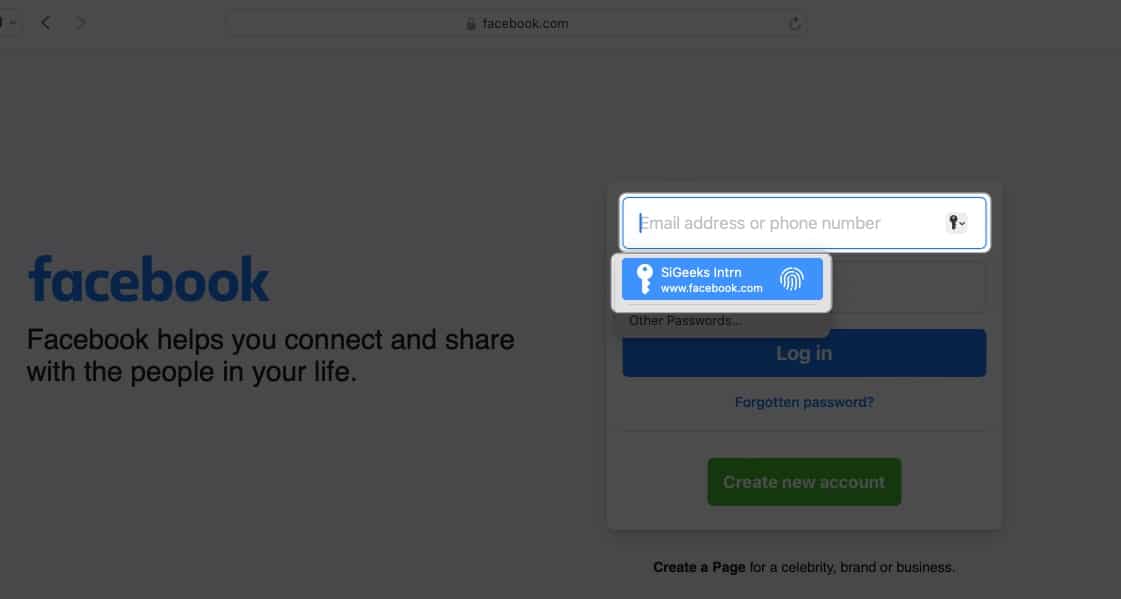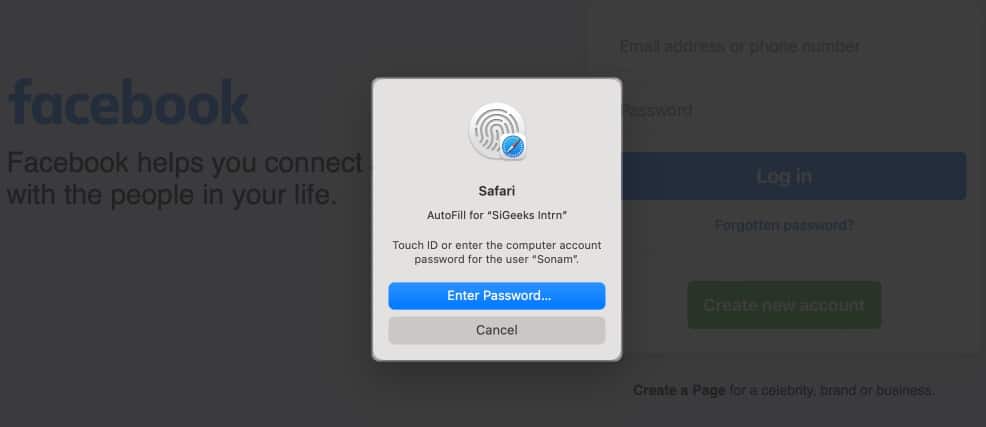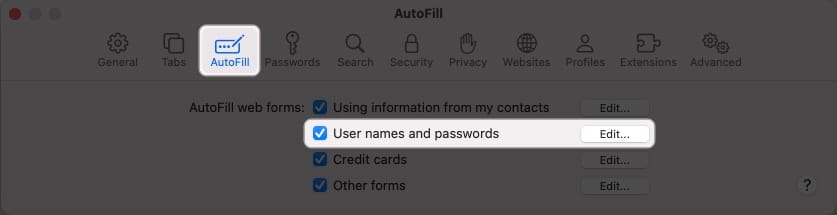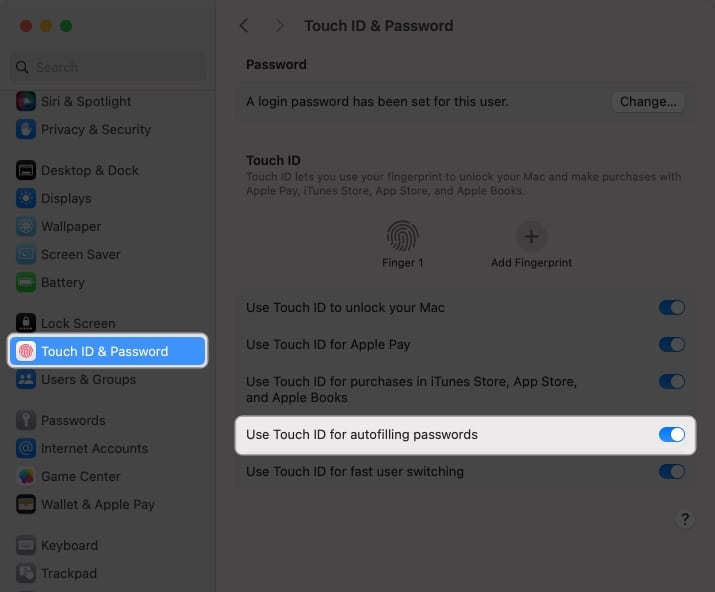How To Use Touch Id To Autofill Passwords In Safari On Mac
How to save or remove username and password in Safari on Mac How to use Touch ID to AutoFill passwords in Safari How to change AutoFill settings in Safari on Mac
How to save or remove username and password in Safari on Mac
To remove the username and password in Safari on Mac, follow these steps:
How to use Touch ID to AutoFill passwords in Safari
Voila! You’ve successfully avoided the hassle of typing your username and password.
How to change AutoFill settings in Safari on Mac
You can autofill various information depending on the form you are filling. If you don’t want to save your private information or want to remove any saved details, you can change your Mac’s AutoFill settings.
What to do if AutoFill is not showing the saved password on Mac?
Several things can prevent AutoFill from filling in a saved password on a website. Follow the instructions below to ensure your saved passwords are correctly auto-filled.
Is AutoFill different from iCloud Keychain?
AutoFill is a handy feature that quickly fills in your saved usernames and passwords for websites and apps in Safari. It eliminates the need for manually entering login credentials every time. However, Keychain is a password management tool that is a safe repository for all your login and other private information such as credit card details, Wi-Fi network passwords, etc. It uses robust encryption algorithms and a master password to encrypt sensitive data. Wrapping up… Using Touch ID on a Mac to automatically fill in passwords in Safari saves you time and increases your online security. So why not give it a shot and see how convenient it is for you. Do you use any third-party password manager on your Mac? Let me know in the comments below! Read more:
How to use AutoFill Passwords on iPhone and iPad AutoFill Passwords not working on iPhone or iPad How to Change Default Password AutoFill App on iPhone
🗣️ Our site is supported by our readers like you. When you purchase through our links, we earn a small commission. Read Disclaimer. View all posts
Δ


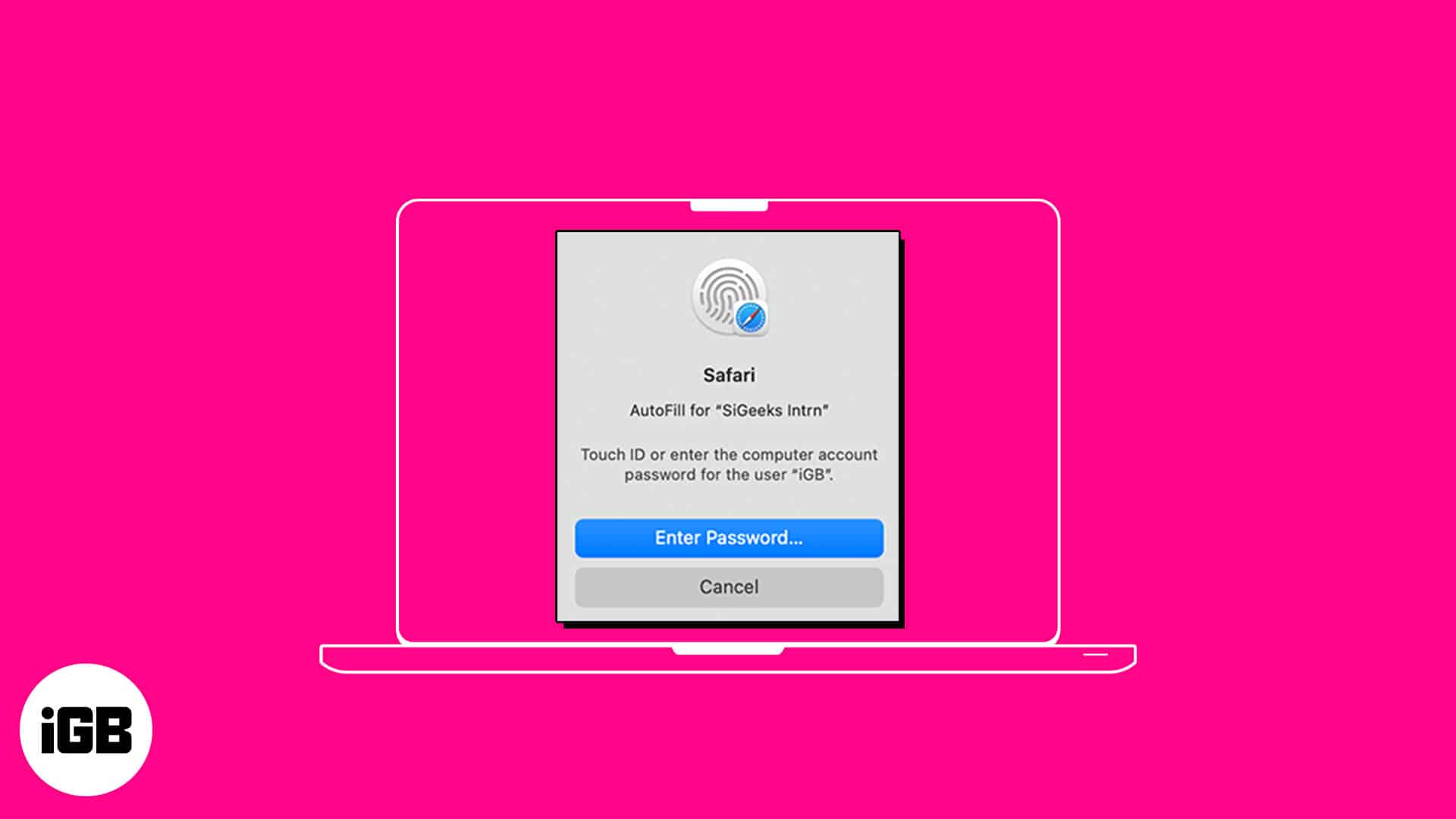
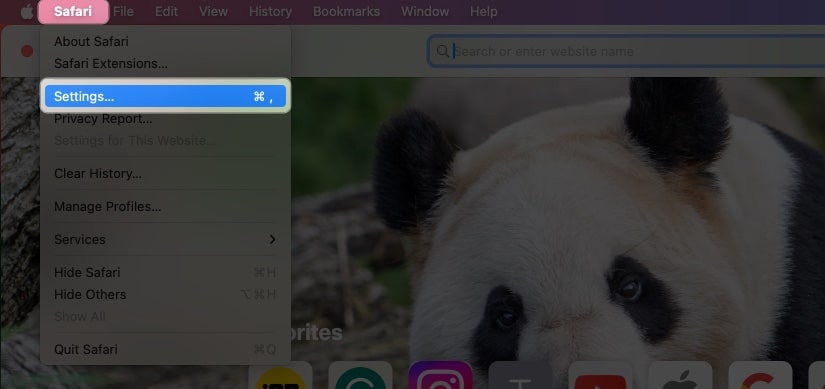
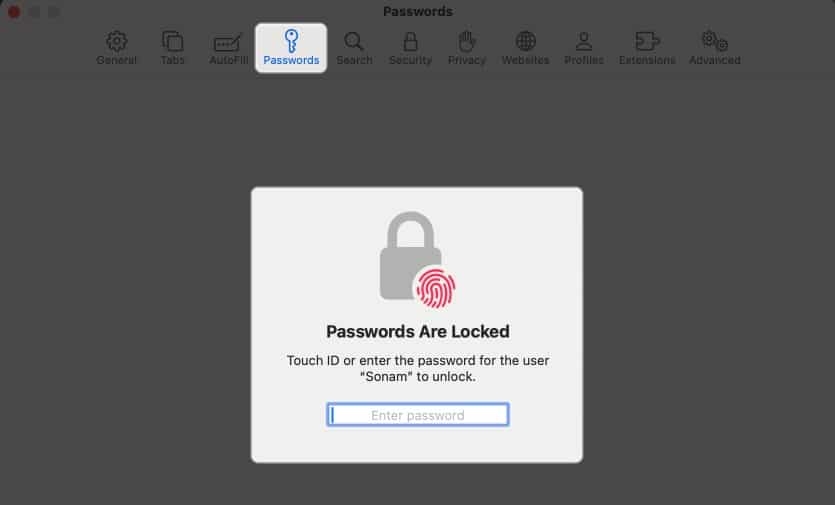
![]()
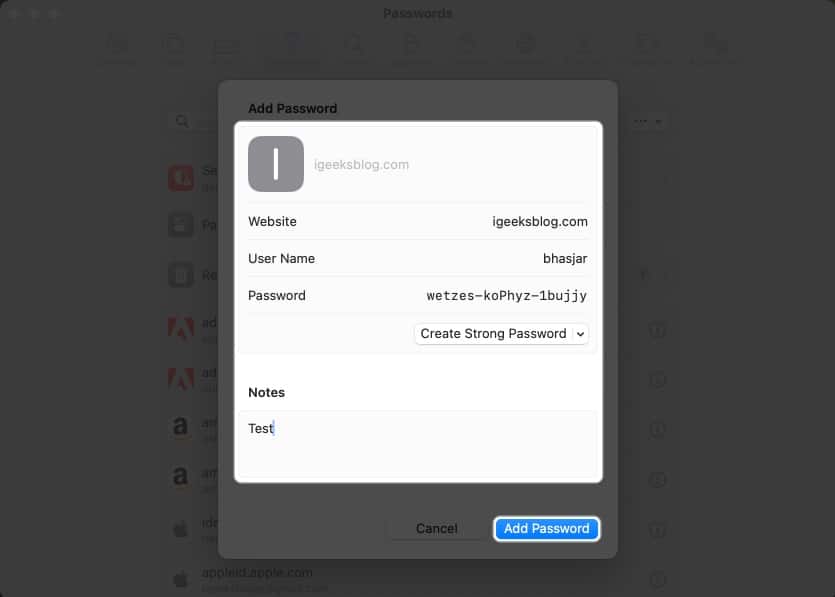
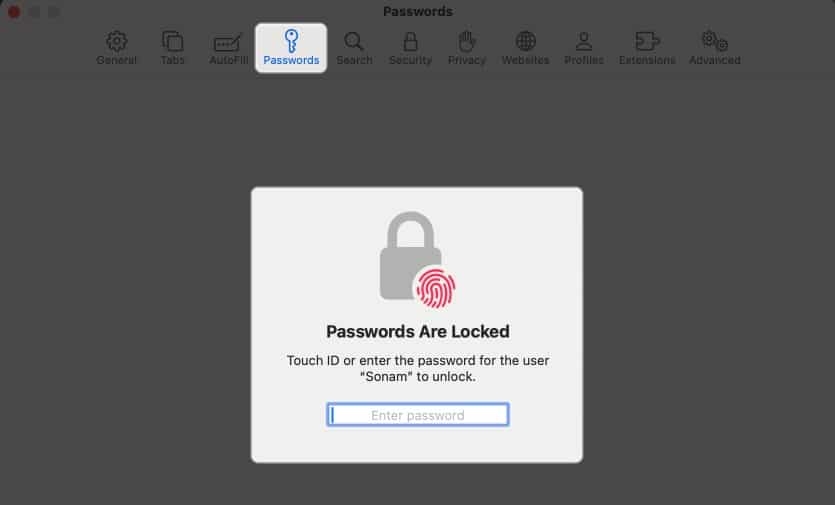
![]()