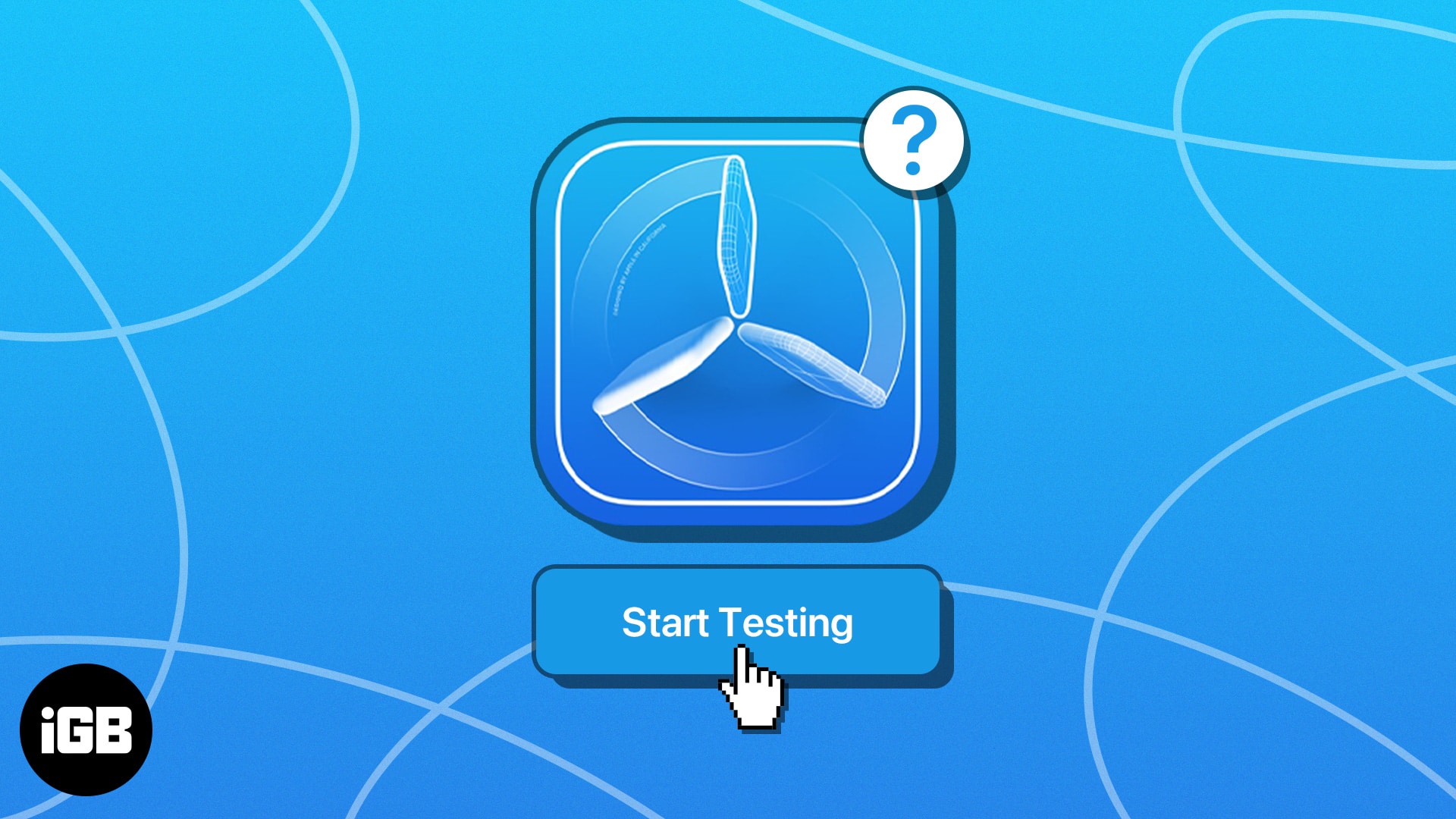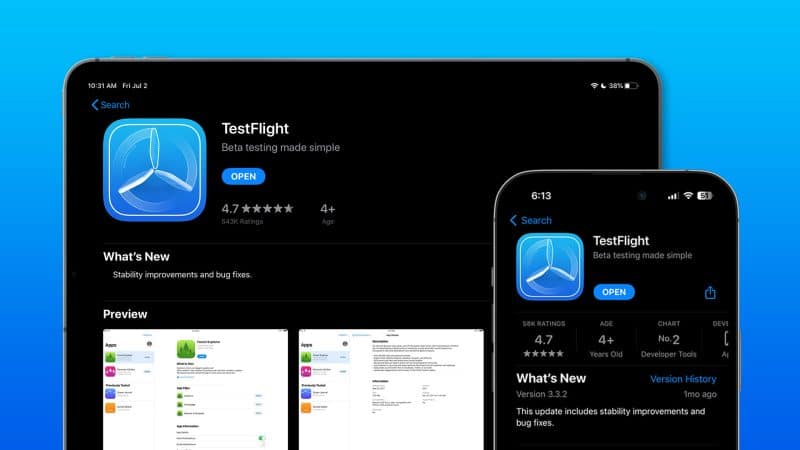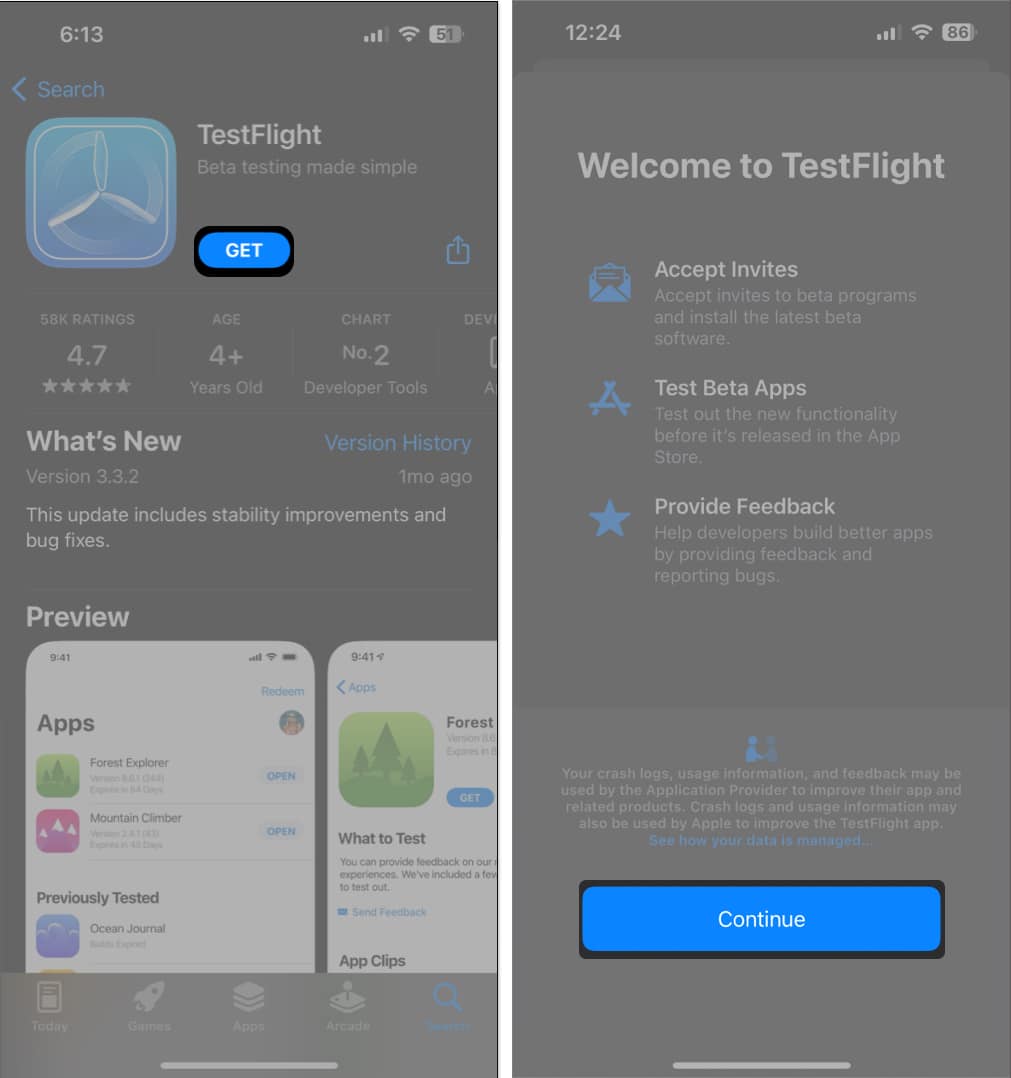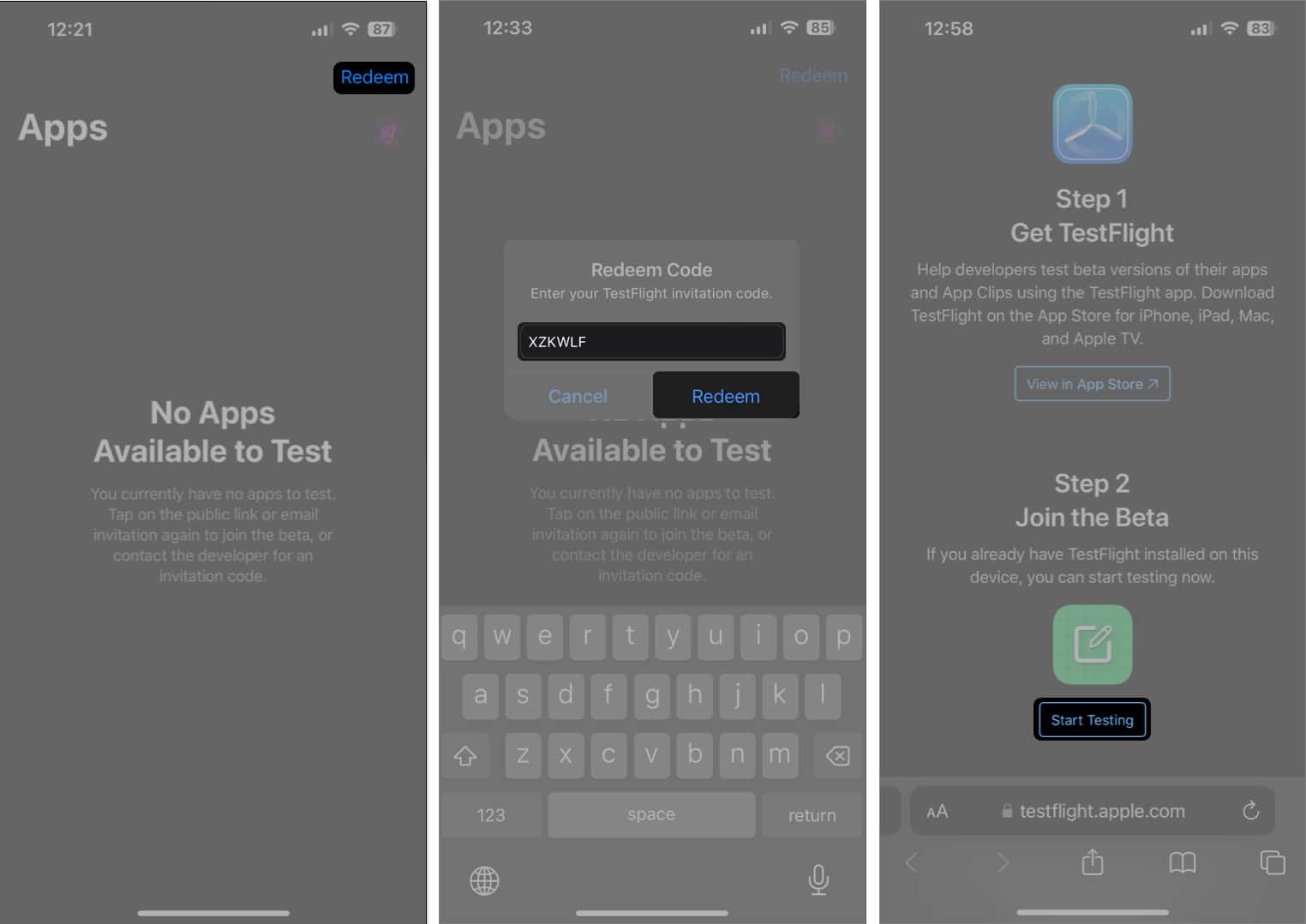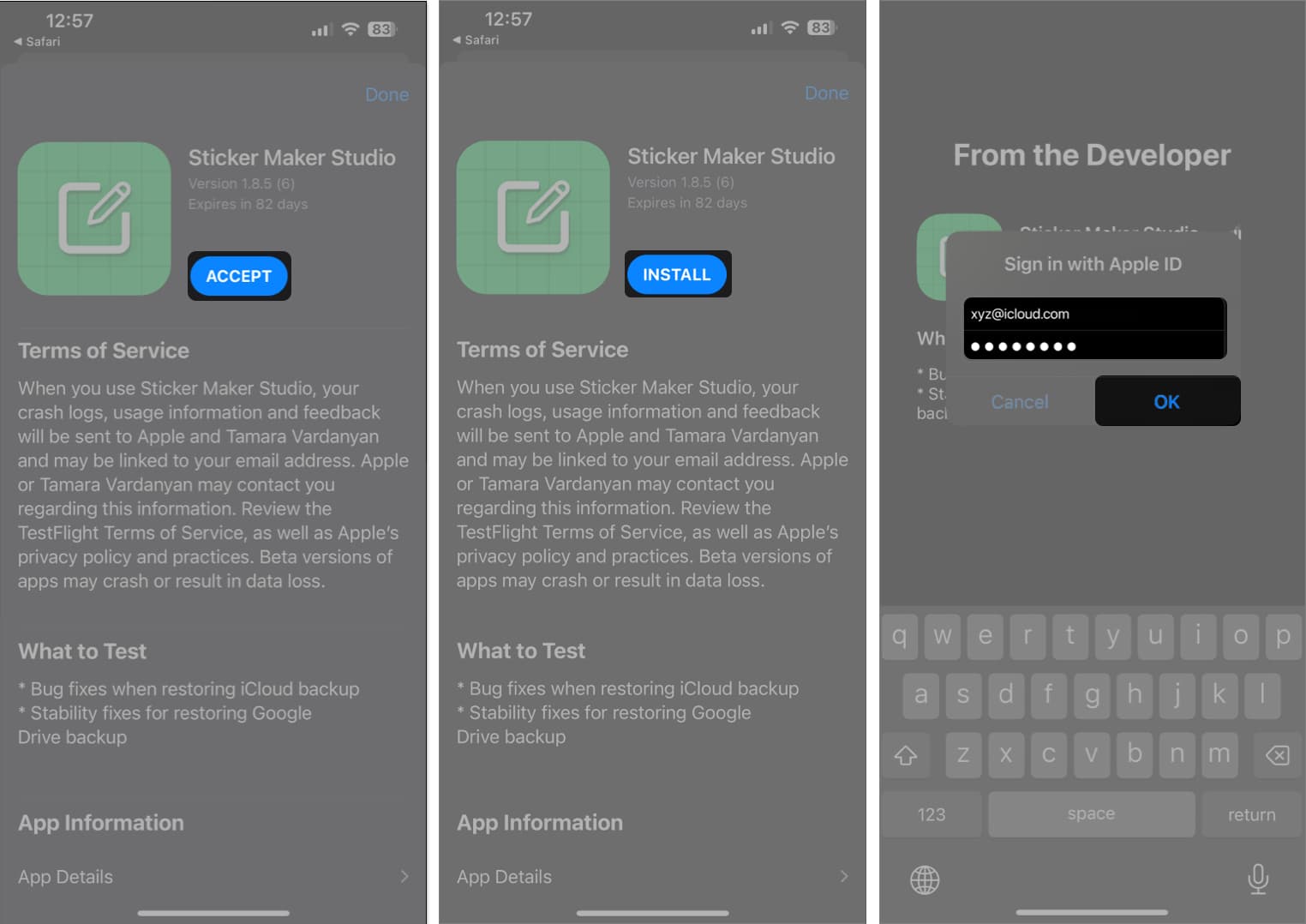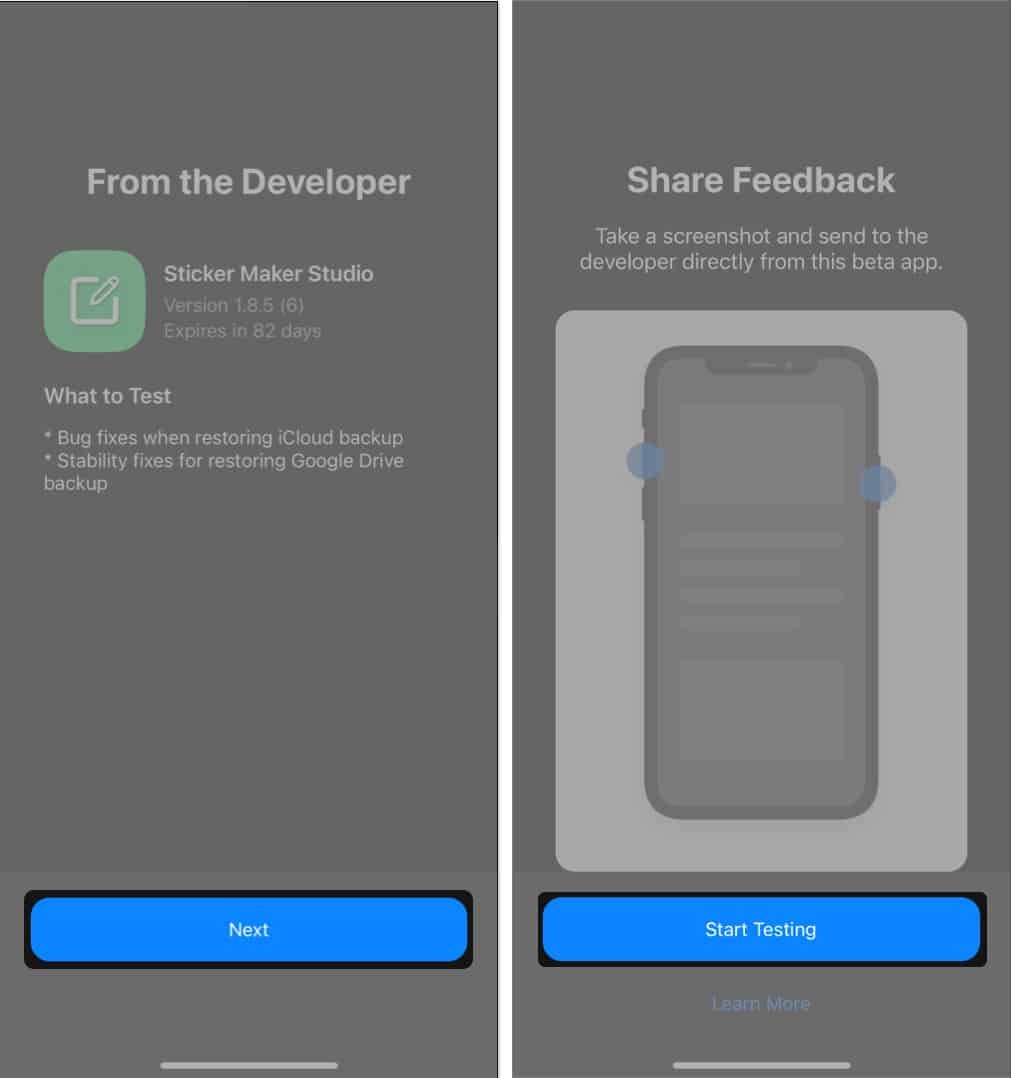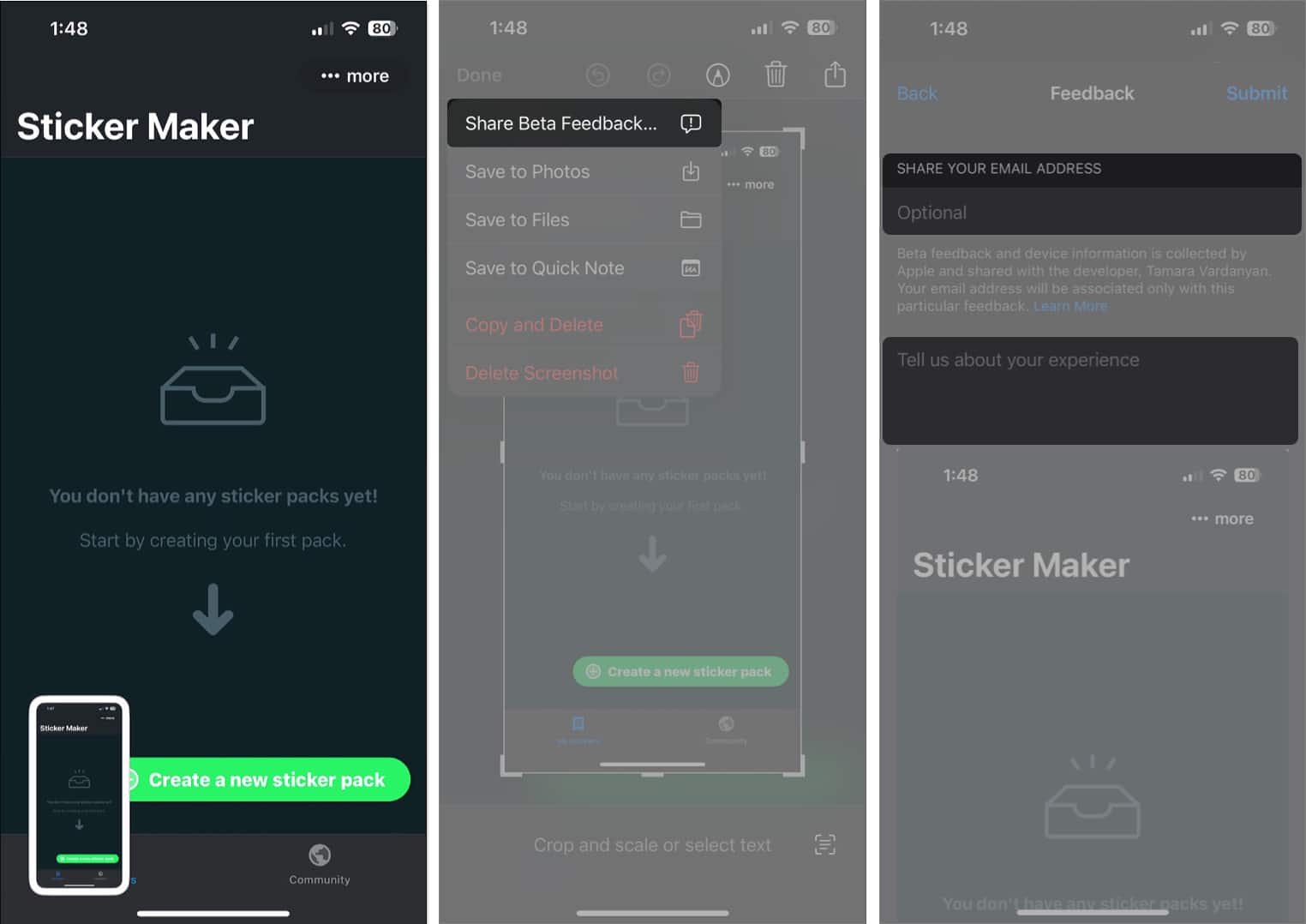How To Use Testflight On Iphone And Ipad To Beta Test Apps
Unlike other dev tools provided by Apple, everyone can access TestFlight to test apps. In case you find the idea of beta testing apps interesting, here’s a comprehensive guide that explains how you can start beta testing apps on iPhone and iPad with TestFlight.
What is TestFlight, and what is it used for? How to use TestFlight on iPhone or iPad How to find TestFlight invitation codes or links
What is TestFlight, and what is it used for?
TestFlight is a tool offered by Apple that allows app developers to distribute beta versions of their apps to testers before they are released. Developers can use it to test iOS, iPadOS, macOS, tvOS, watchOS, and iMessage apps. With TestFlight, beta testers can easily send detailed feedback, bug reports, screenshots, and other relevant information directly to the developers. This gives developers an opportunity to connect with the beta testers to quickly address issues and make improvements to the app before its final release. All app developers must enroll in Apple Developer Program before they can upload their apps on TestFlight to receive feedback from up to 100 internal and 10,000 external testers. Meanwhile, everyone with an Apple device and Apple ID can participate in testing apps via invitation codes or public links. Even though Apple doesn’t compensate the testers, beta testing apps with TestFlight comes with its own set of benefits. It allows the testers to use apps before everyone else. Additionally, testers even get to explore apps related to their field of interest for up to 90 days from the date of upload.
Things to keep in mind before testing apps with TestFlight
Backup your data: It’s necessary to create a backup of the important data on your device before testing any unreleased app with TestFlight. Beta apps are unstable and may lack features: It’s common for beta apps to experience frequent crashes. Moreover, beta apps may lack a few features that might make their way to the final version of the app. Your device’s battery consumption may increase: Many beta apps have inefficient code that may drain your device’s battery faster than usual. Always review the developer’s track record: It’s important to visit the developer’s website before beta testing an app to ensure they have a trustworthy background and review their previous projects. Avoid invitation links from unverified sources: It’s always a good idea to not click on invitation links from unverified sources to avoid exposing your devices to unnecessary risks like malware or phishing attacks.
How to use TestFlight on iPhone or iPad
Share feedback for Beta apps on iPhone
How to find TestFlight invitation codes or links
App developers typically send TestFlight invitation codes or links to select internal and external beta testers via email. However, there are multiple other sources from where you can access TestFlight invitation codes and links even If you didn’t officially receive such an email, as you’ll see below.
Reach out to app developers directly: If you’re interested in testing a specific app, you can reach out to the app developer directly on social media platforms and ask if they have any TestFlight slots available. Sign up for beta testing websites: If you want to test a variety of apps, you can sign up for beta testing websites like test.io, which lets you test a variety of iOS, iPadOS, and macOS apps and get compensated for it. GitHub: There are many GitHub repositories like awesome-testflight-link by Pluwen that offers TestFlight public links and invitation codes. Reddit and Twitter: There are multiple subreddits like r/betatests and Twitter pages like @TestFlightX, where beta testers and independent developers share TestFlight public links for many apps and games.
Wrapping up… Beta testing is a crucial step in app development which helps developers gather feedback and identify potential issues before publishing their apps. TestFlight simplifies this process by allowing developers to quickly distribute beta versions of their apps to testers. Thanks to this guide, you can also use TestFlight to beta test apps and help developers create great experiences. Explore more:
How to request a refund for your Apple Developer Program fees How to download and install iOS 17 Developer Beta 3 on iPhone How to install Homebrew in macOS Ventura or M1/M2 Mac
🗣️ Our site is supported by our readers like you. When you purchase through our links, we earn a small commission. Read Disclaimer. View all posts
Δ