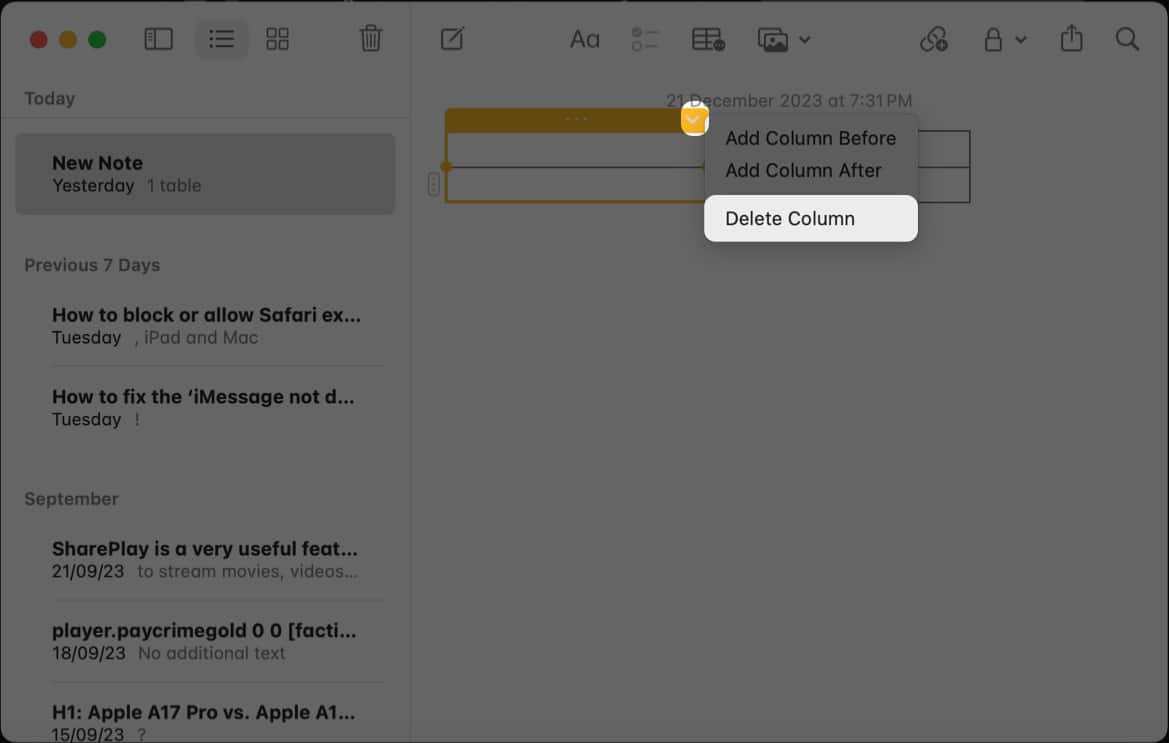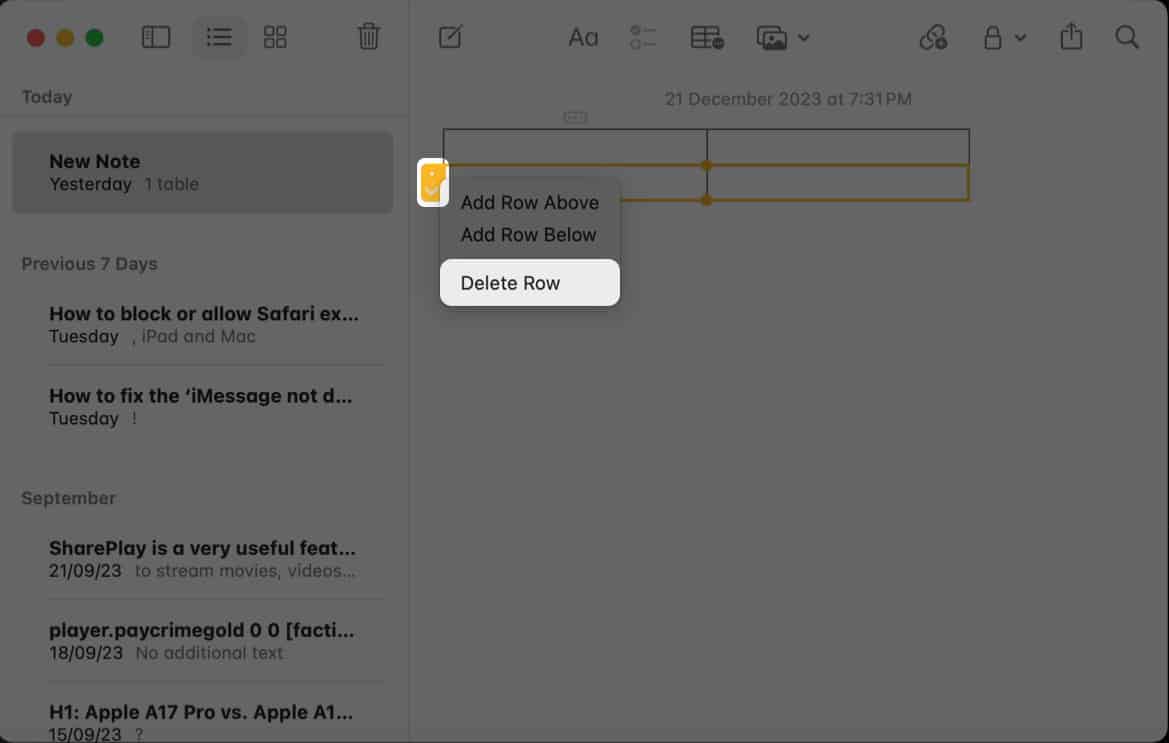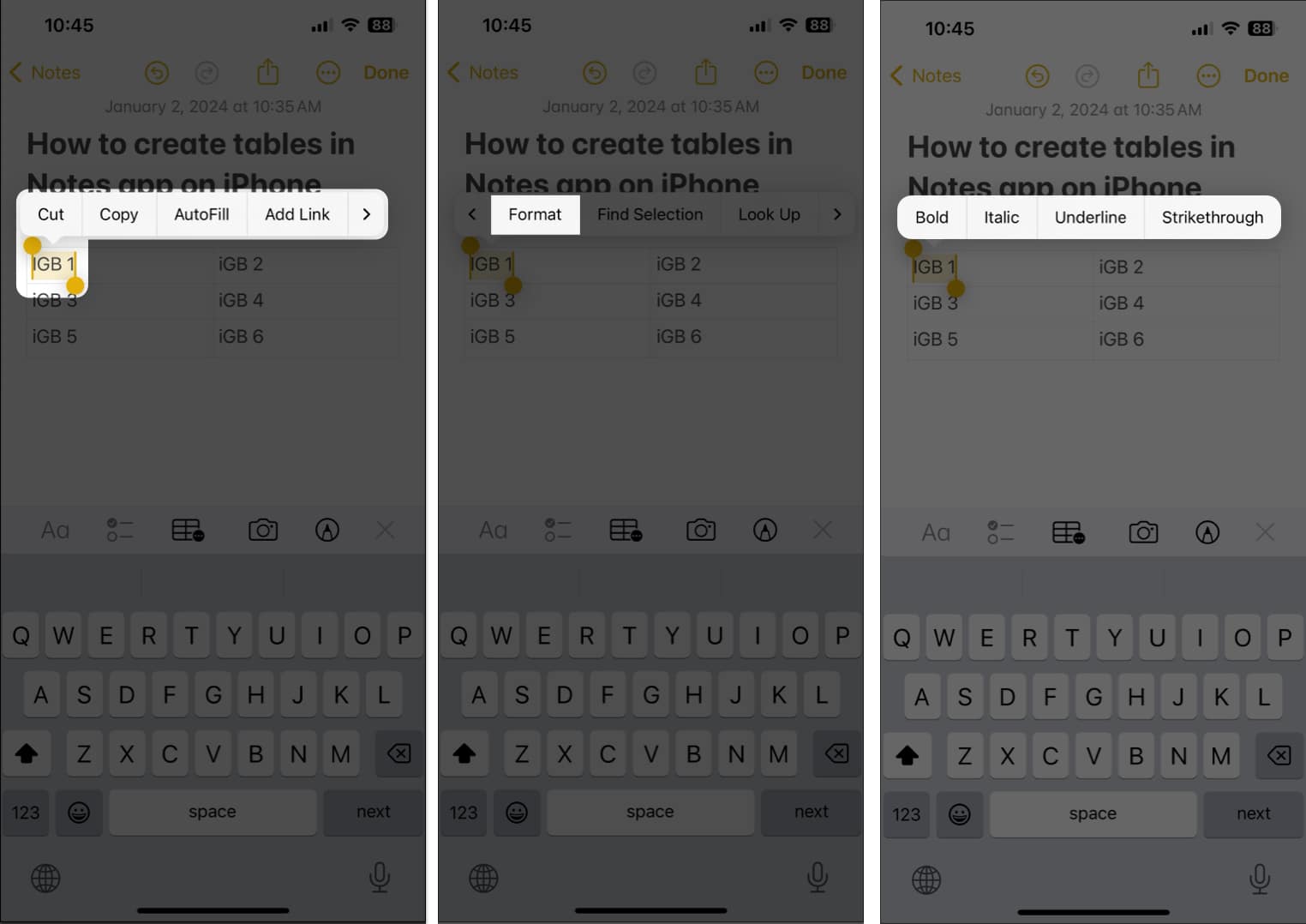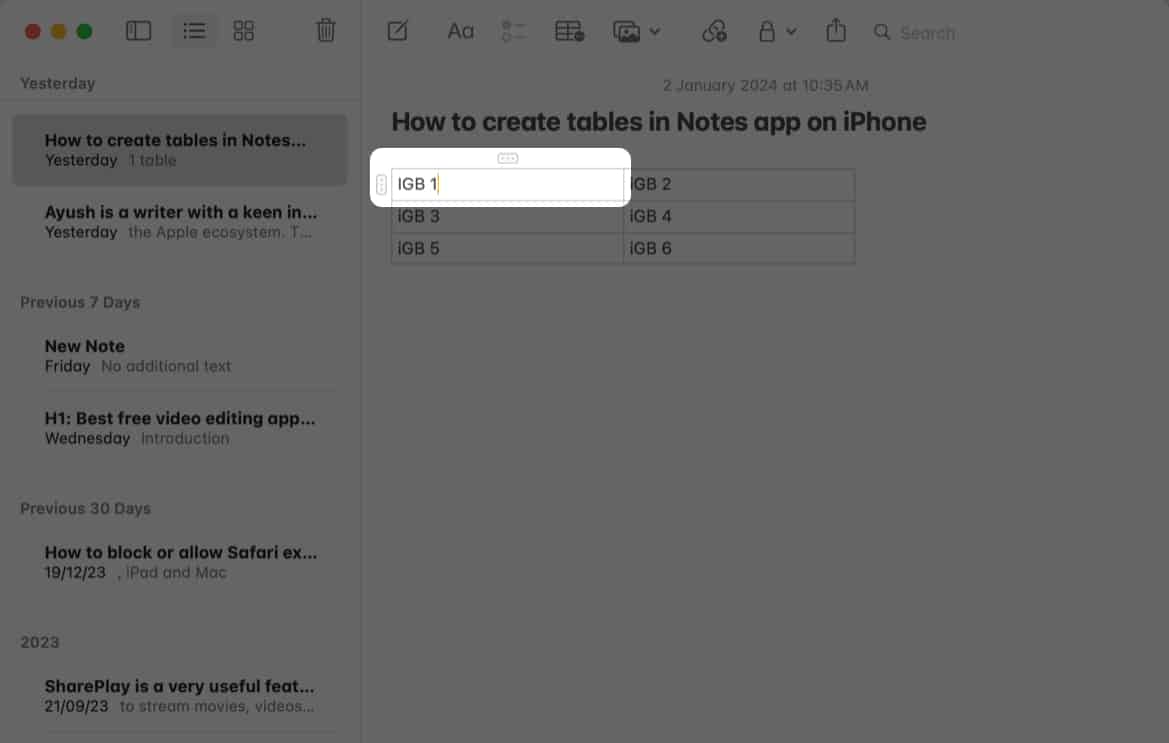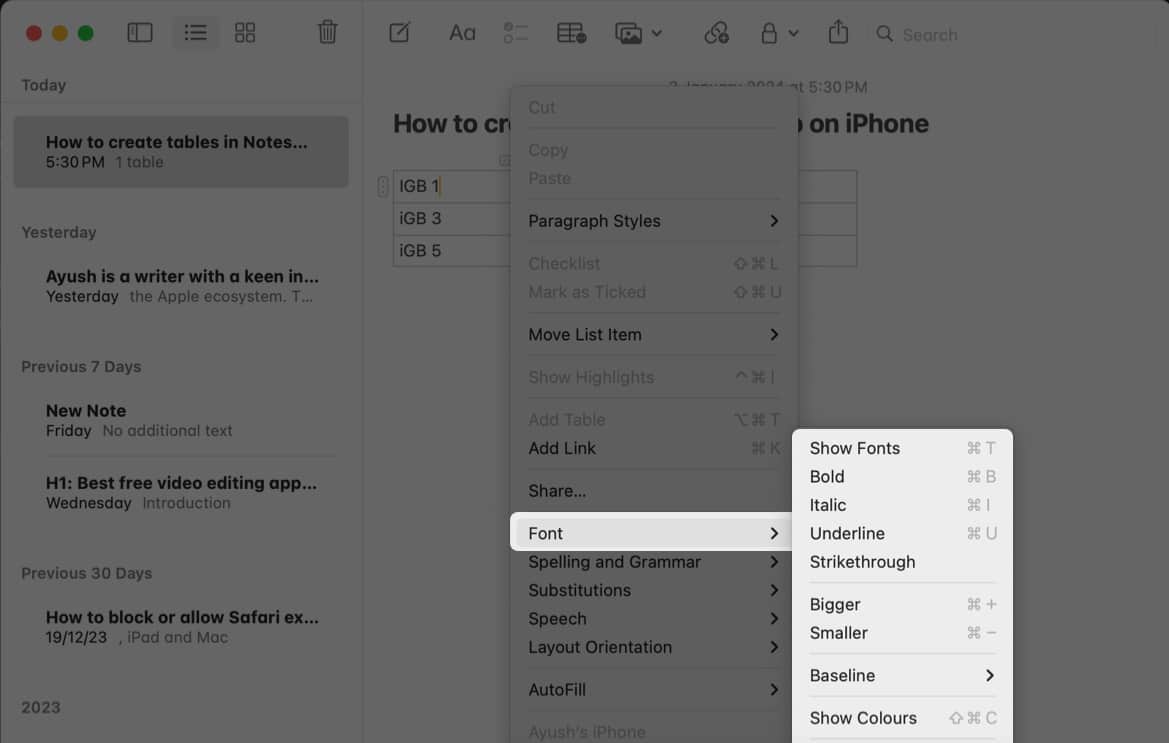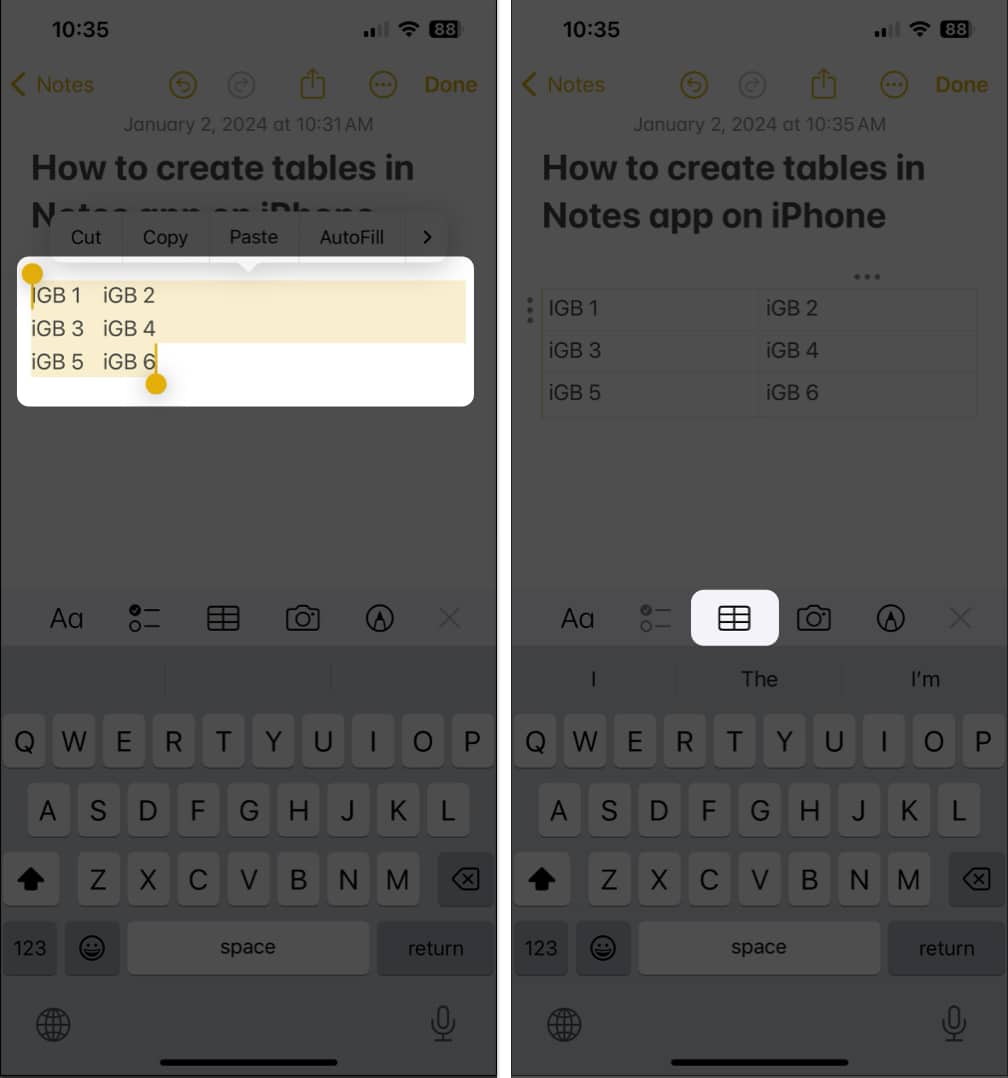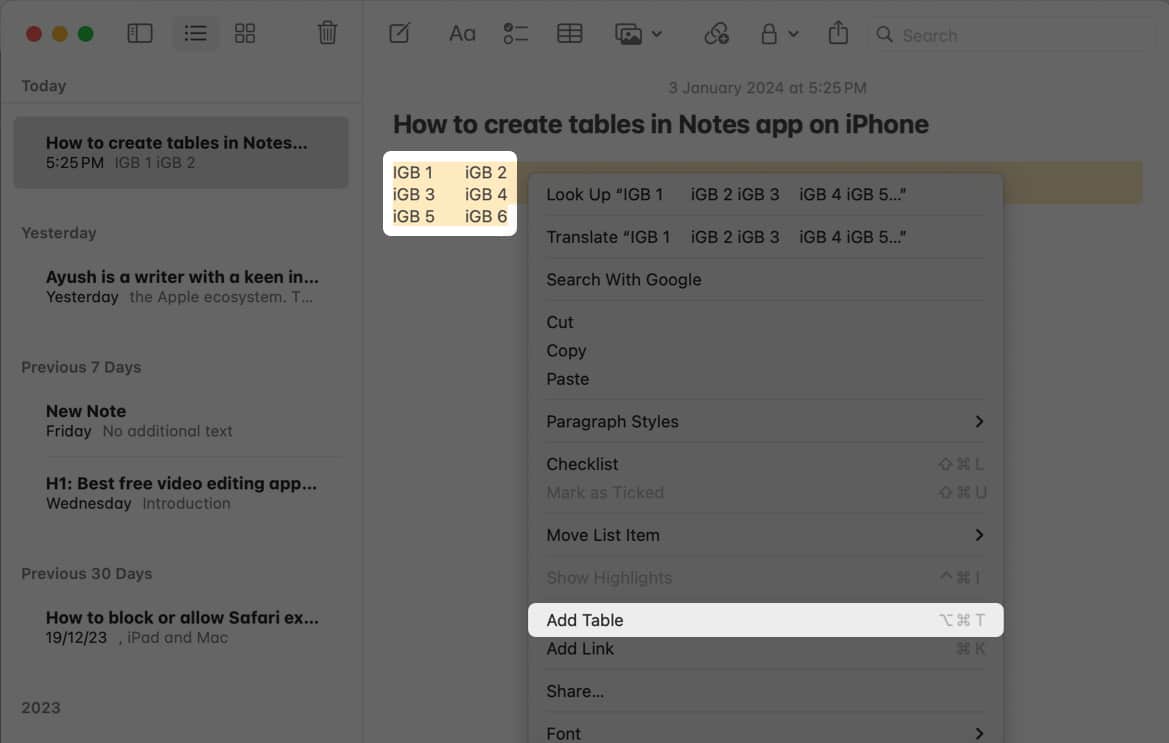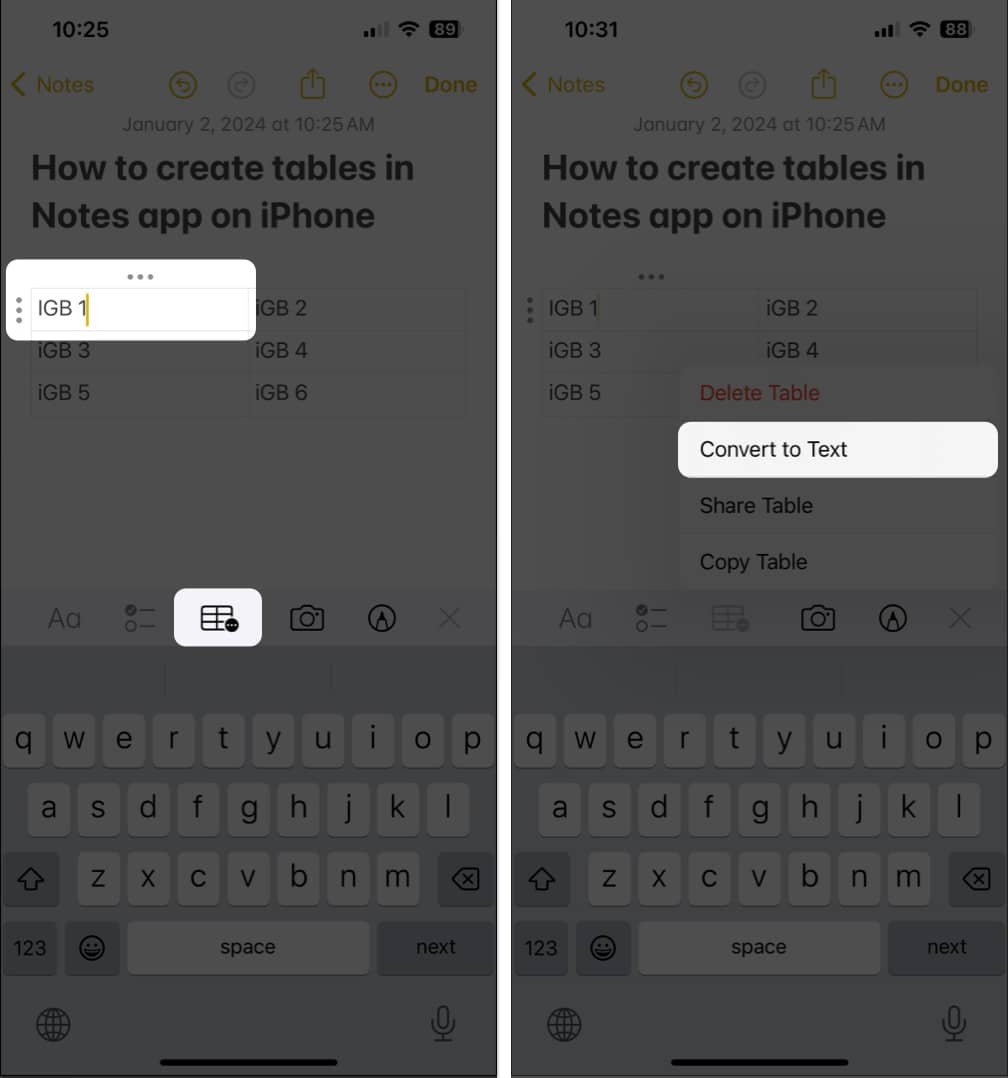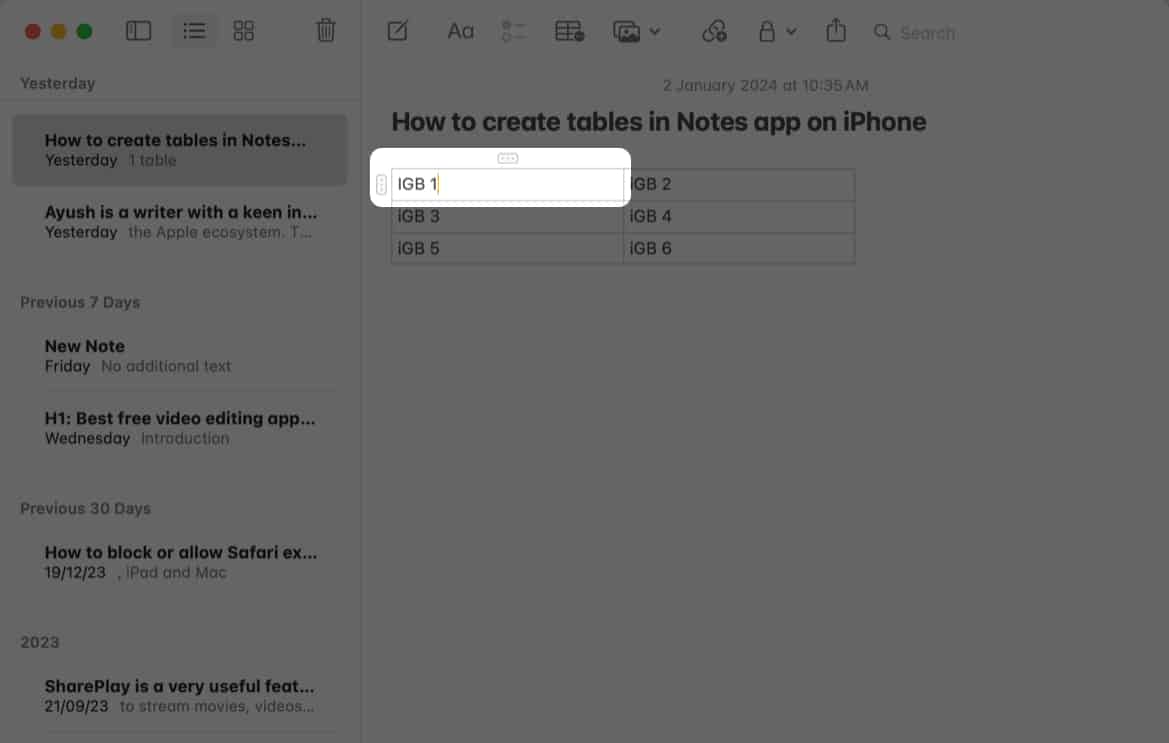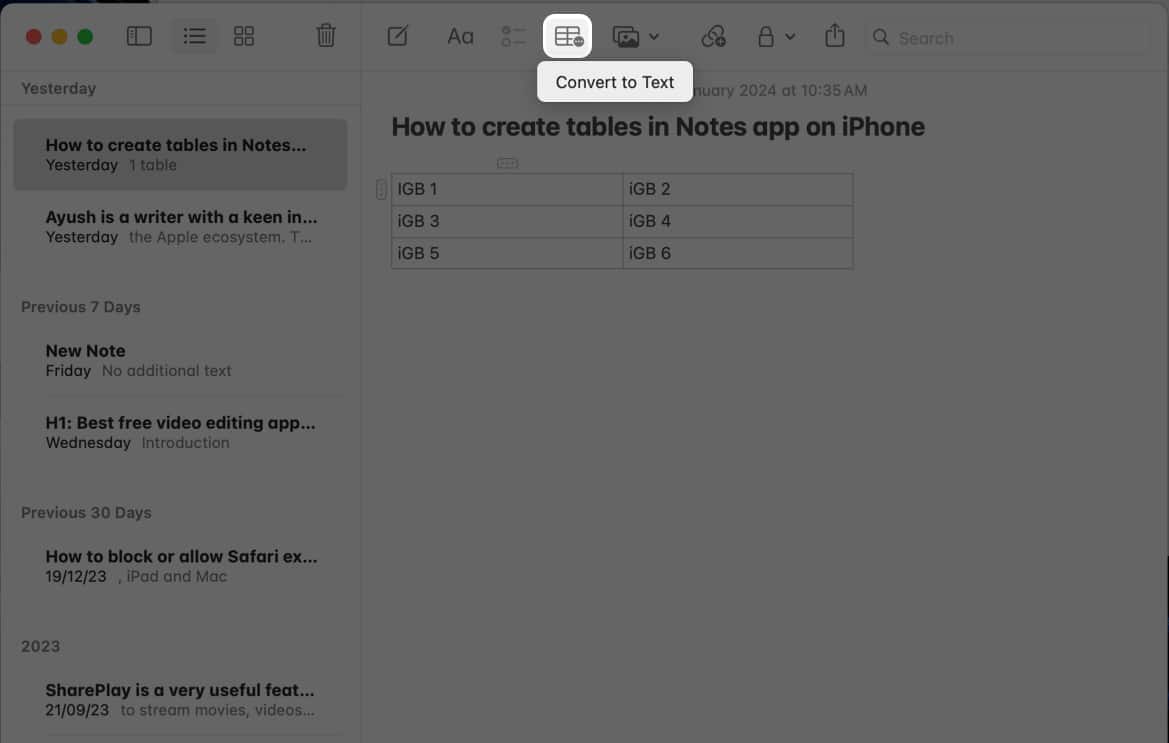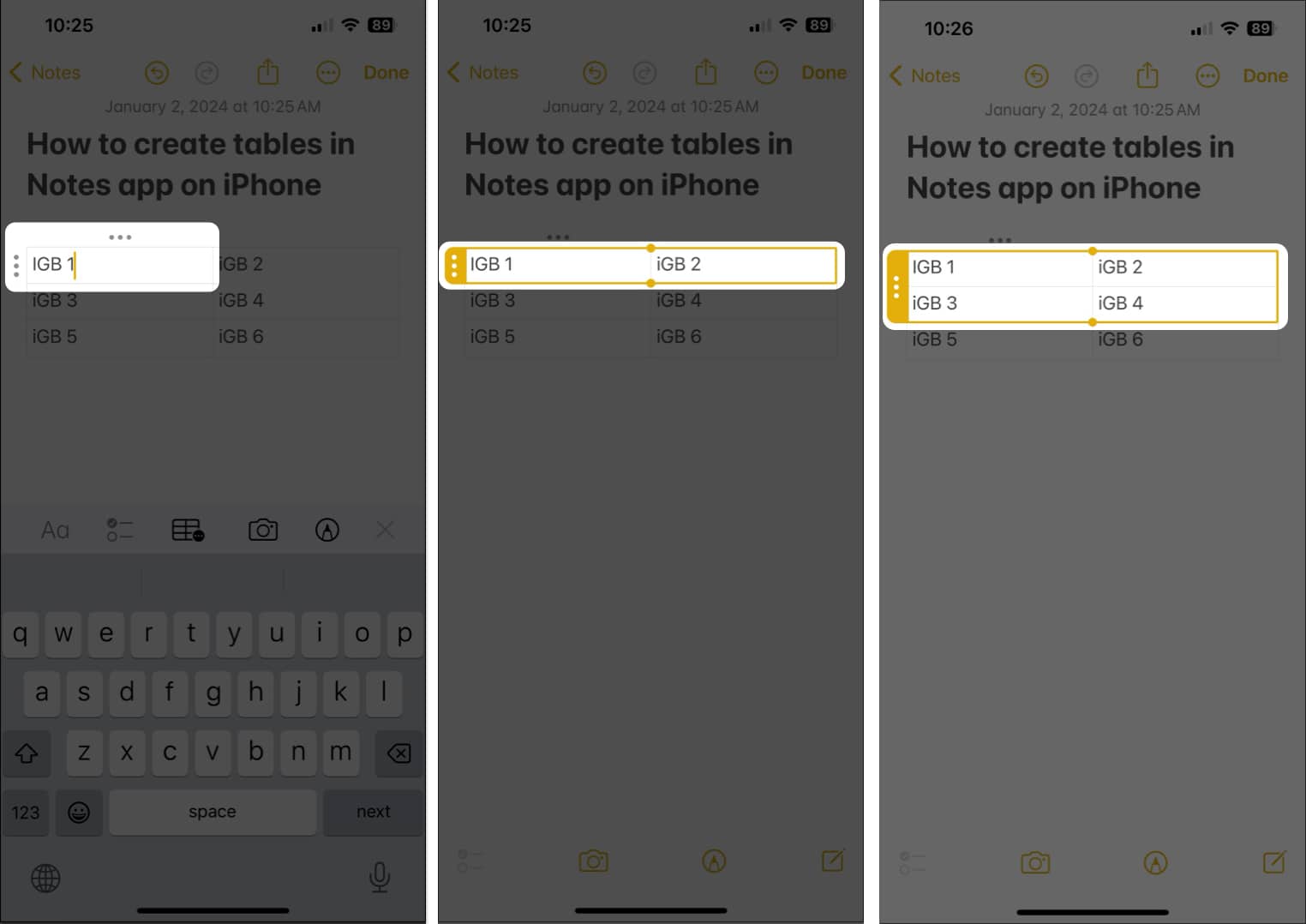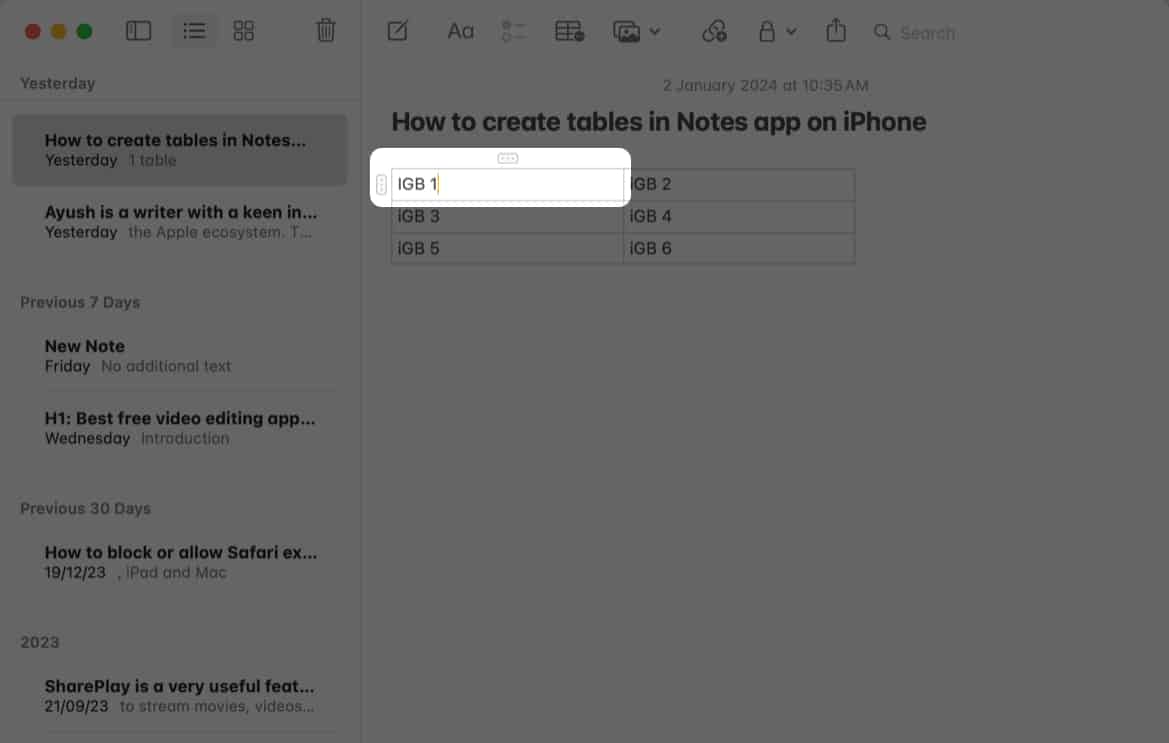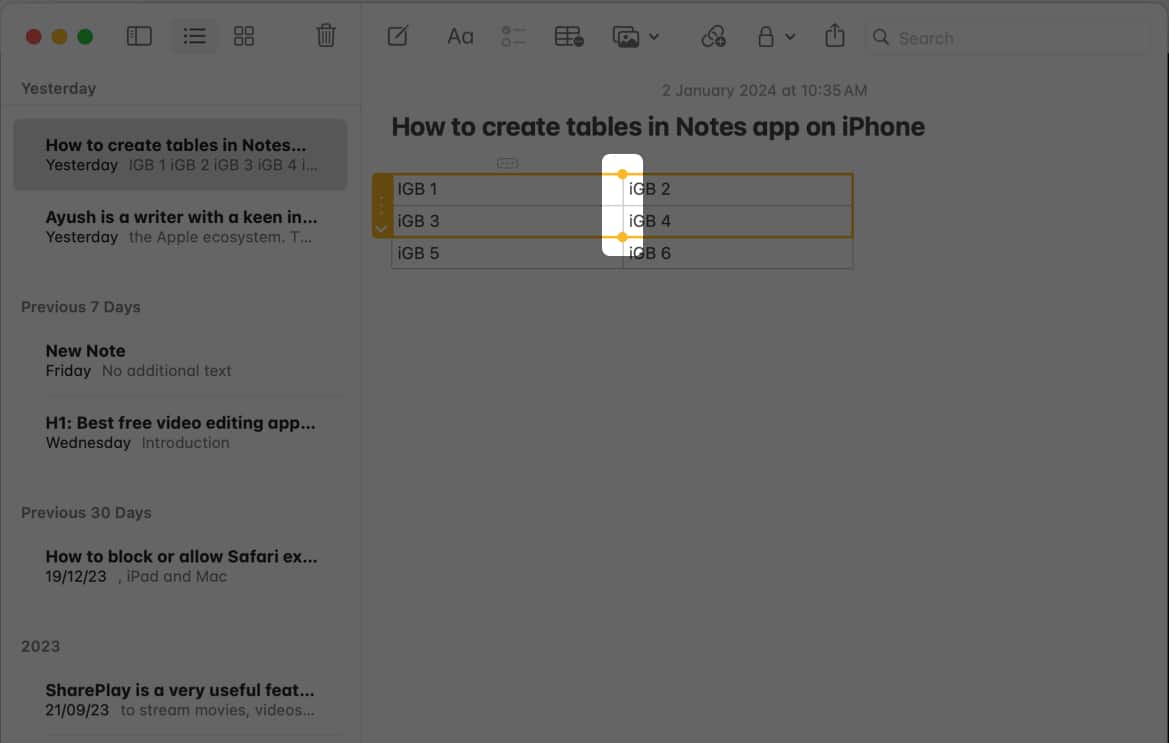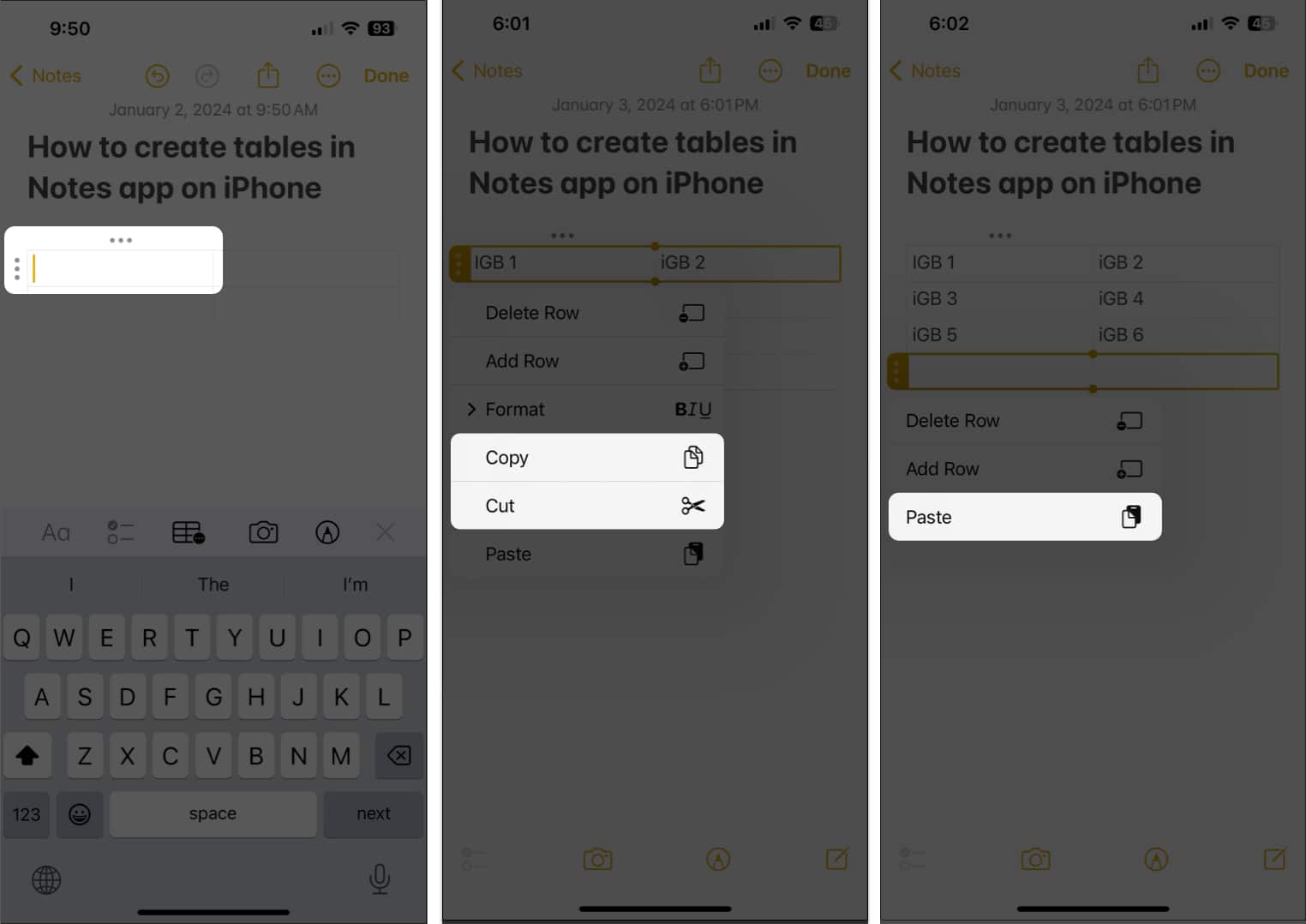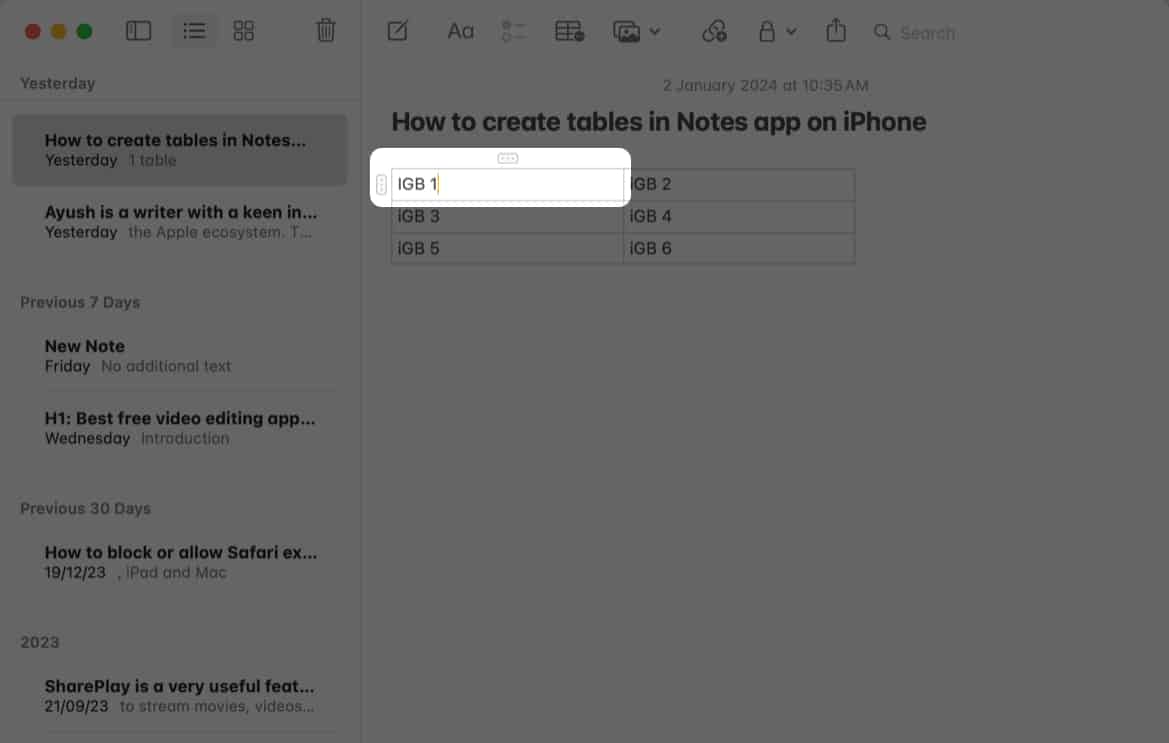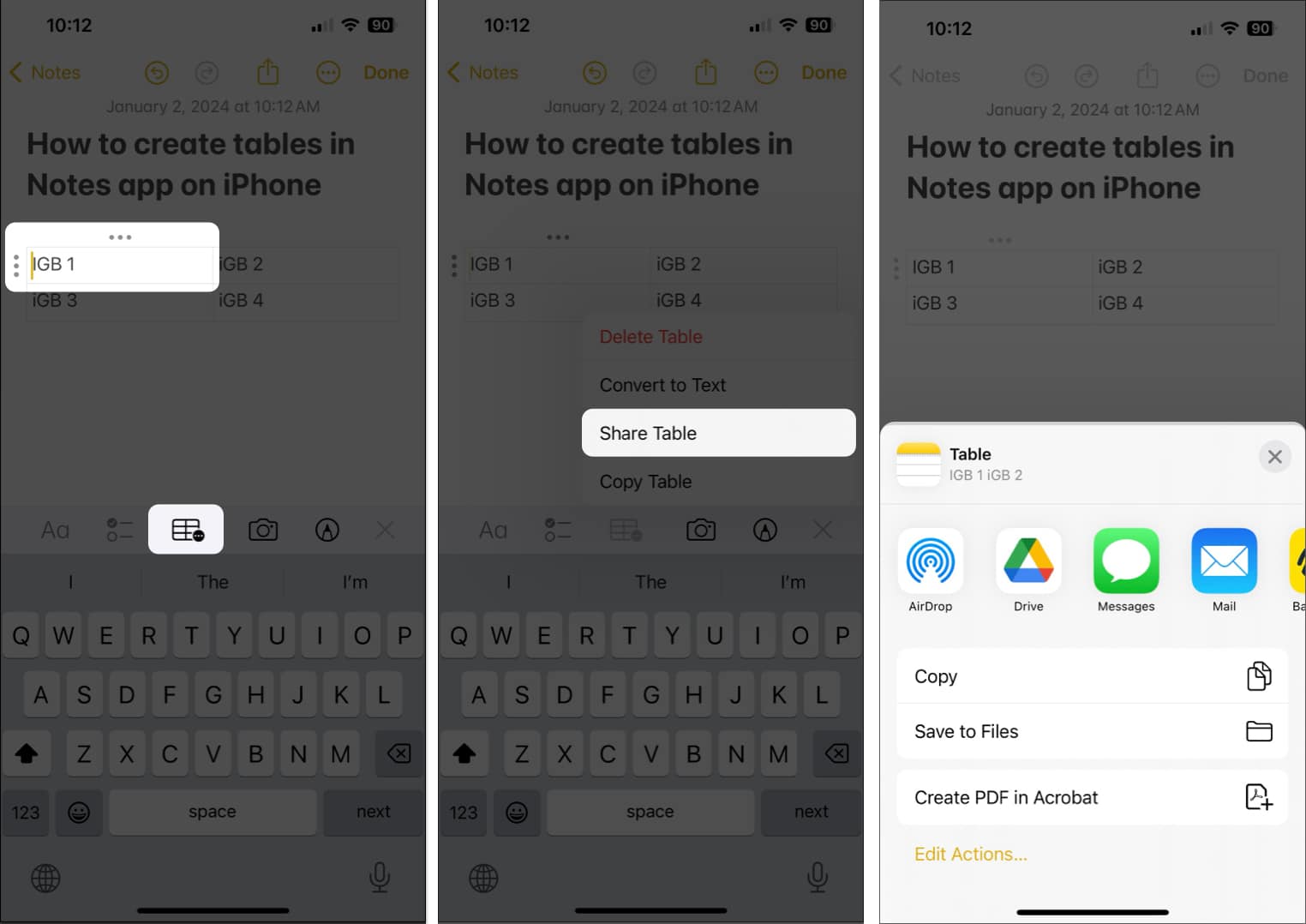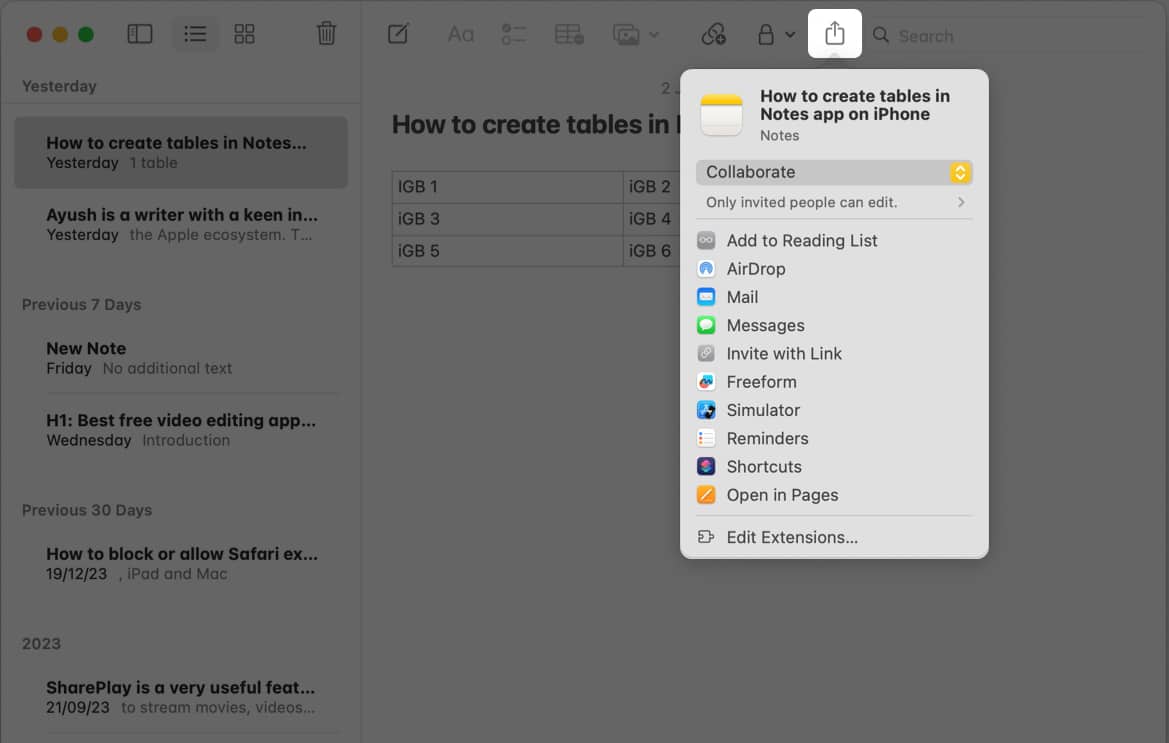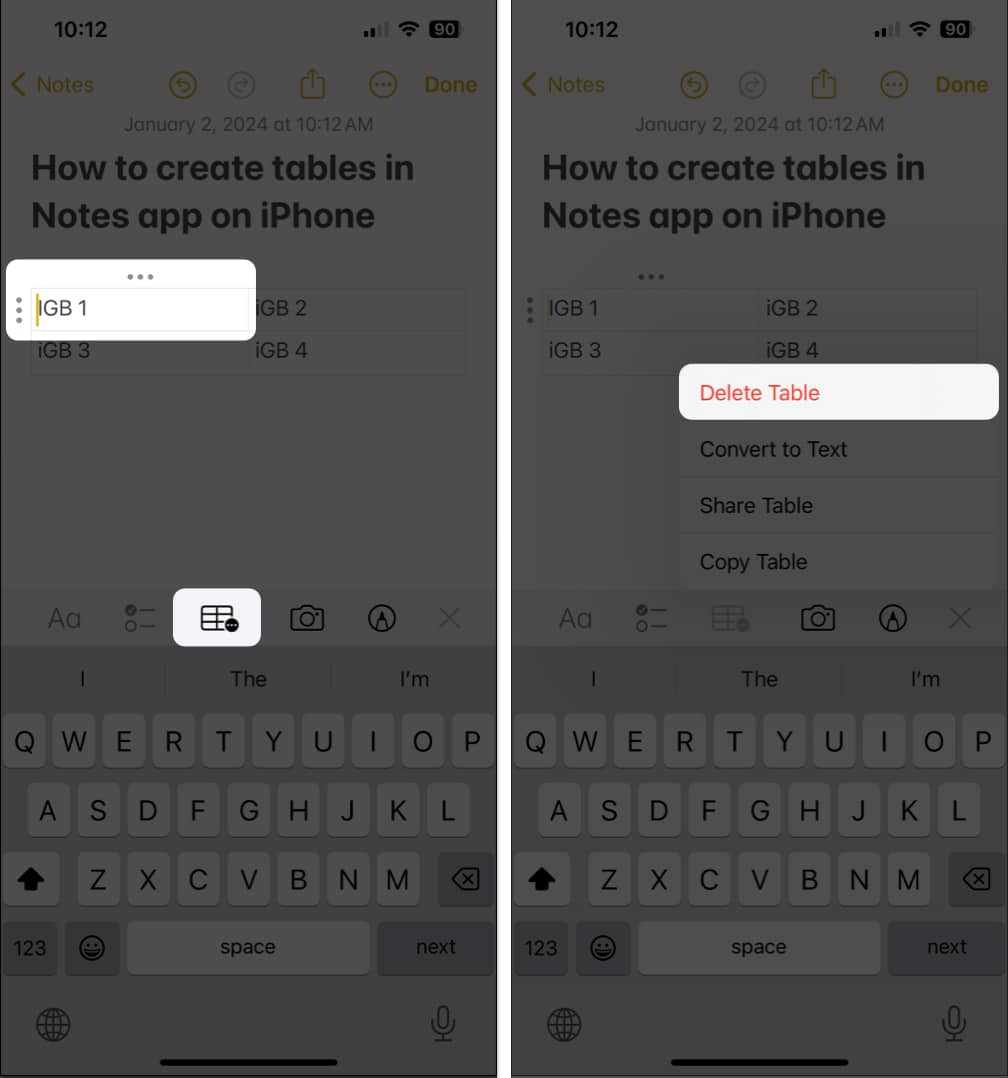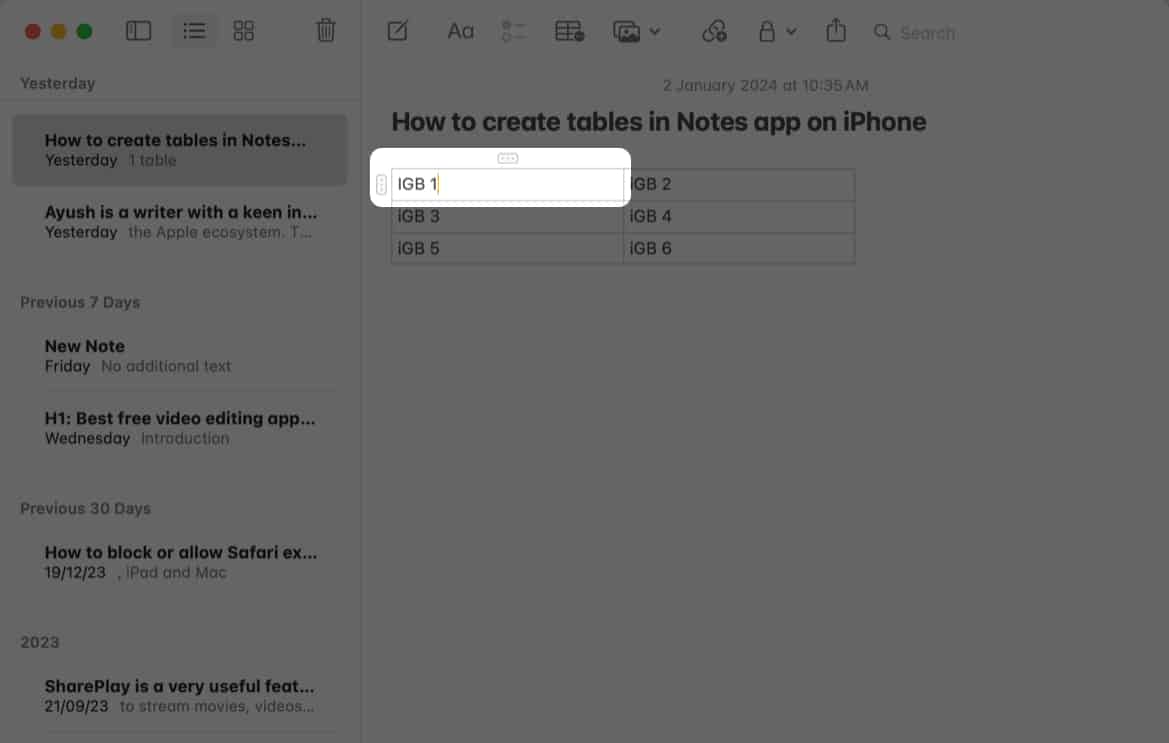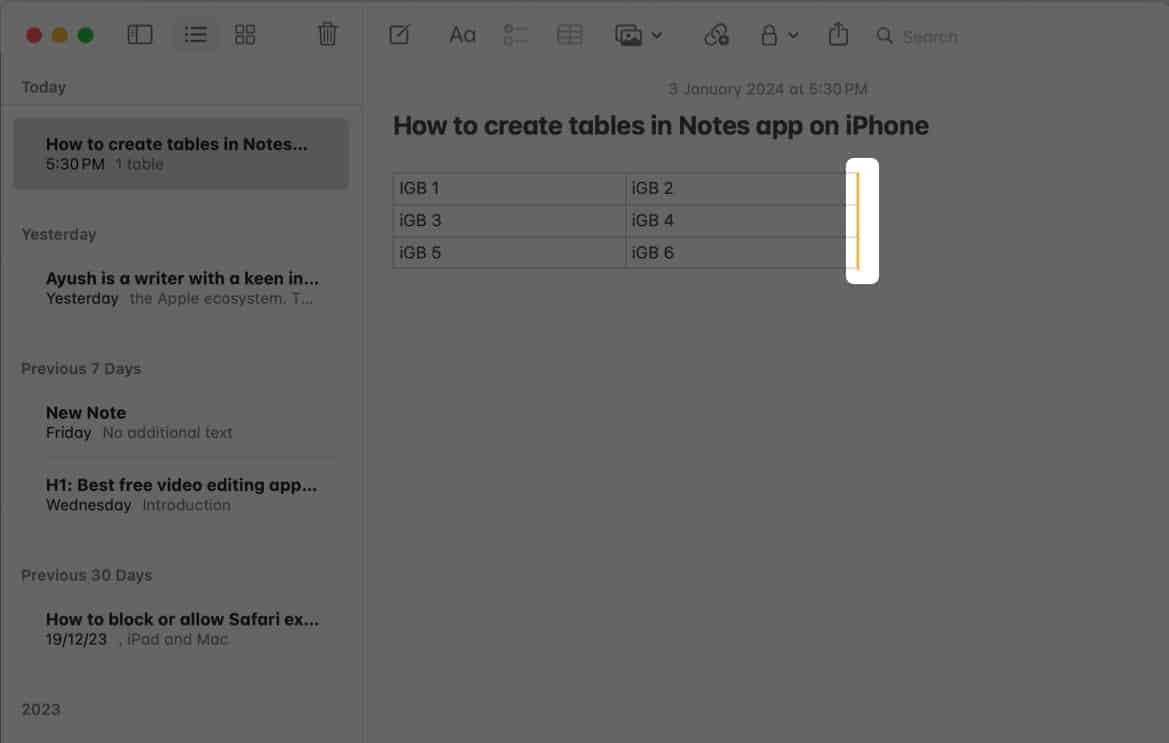How To Use Tables In Notes App On Iphone Ipad And Mac
Here’s a step-by-step guide explaining how to create, use, and modify tables in the Notes app on your iPhone, iPad, and Mac.
How to add table in Notes app
For iPhone and iPad
For Mac
How to add columns or rows to table in Notes app
For iPhone and iPad
For Mac
Rearrange rows or columns of table in Notes app
For iPhone and iPad
For Mac
How to delete rows or columns from table in Notes app
For iPhone and iPad
For Mac
Format text inside table cell in Notes app
For iPhone and iPad
For Mac
How to convert text into table in Notes app
For iPhone and iPad
For Mac
How to convert table into text in Notes app
For iPhone and iPad
For Mac
How to select multiple cells inside table in Notes app
For iPhone and iPad
For Mac
How to cut, copy, and paste table rows or columns in Notes app
For iPhone and iPad
Tip: To copy the entire table, tap any cell → Select the table menu icon → Tap Copy Table. Now tap an empty space in the note → Tap the cursor → Select Paste.
For Mac
How to share created table in Notes app
For iPhone and iPad
For Mac
How to delete tables in Notes app
For iPhone and iPad
For Mac
Wrapping up… What’s your take on the Notes app and how much impressed are you with it? Share your feedback in the comments below. Also read:
How to tag someone in Notes app on iPhone, iPad, and Mac How to change font style in Notes app on iPhone, iPad, and Mac How to change default account for Notes app on iPhone, iPad, and Mac
🗣️ Our site is supported by our readers like you. When you purchase through our links, we earn a small commission. Read Disclaimer.
Δ


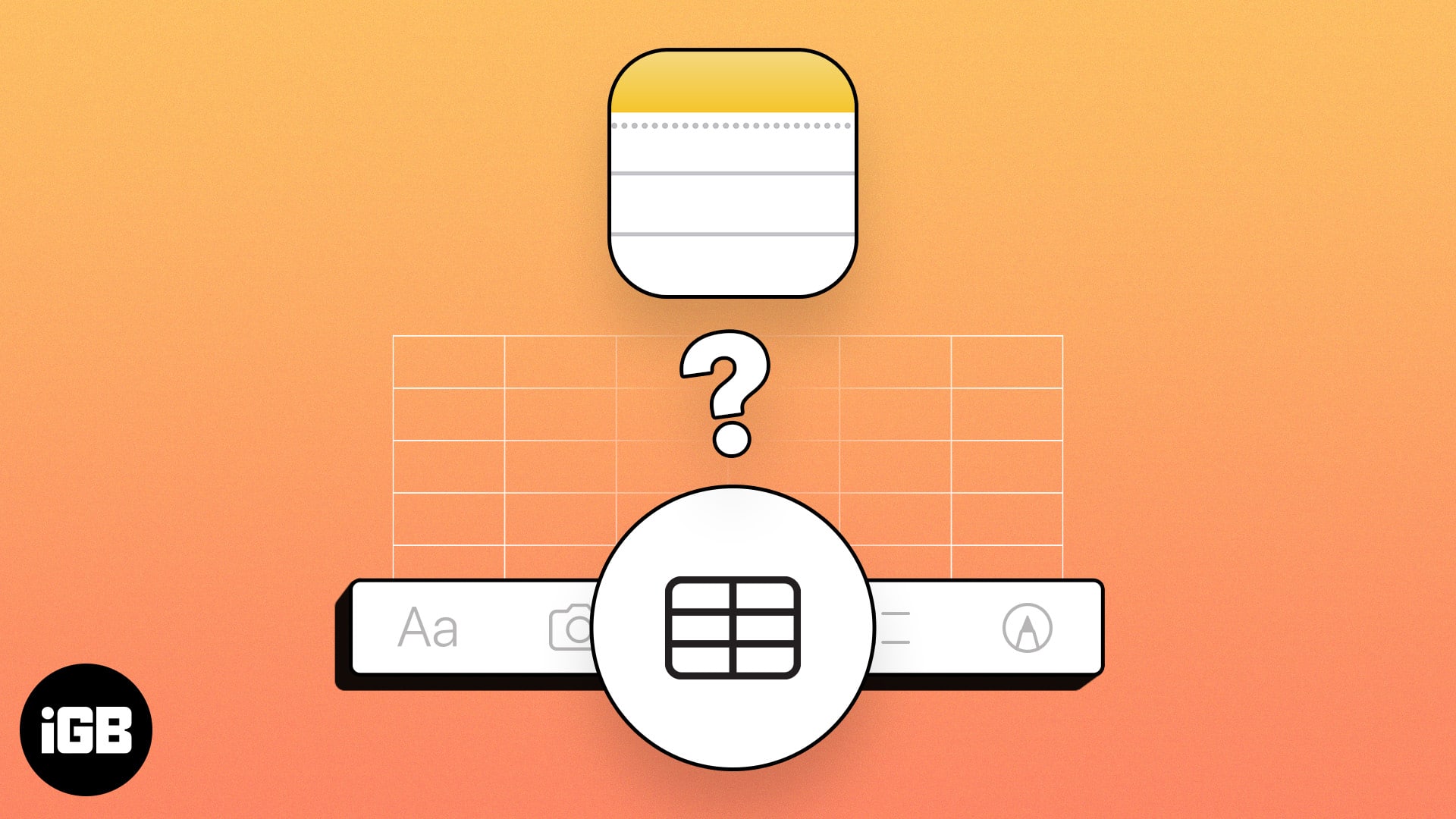
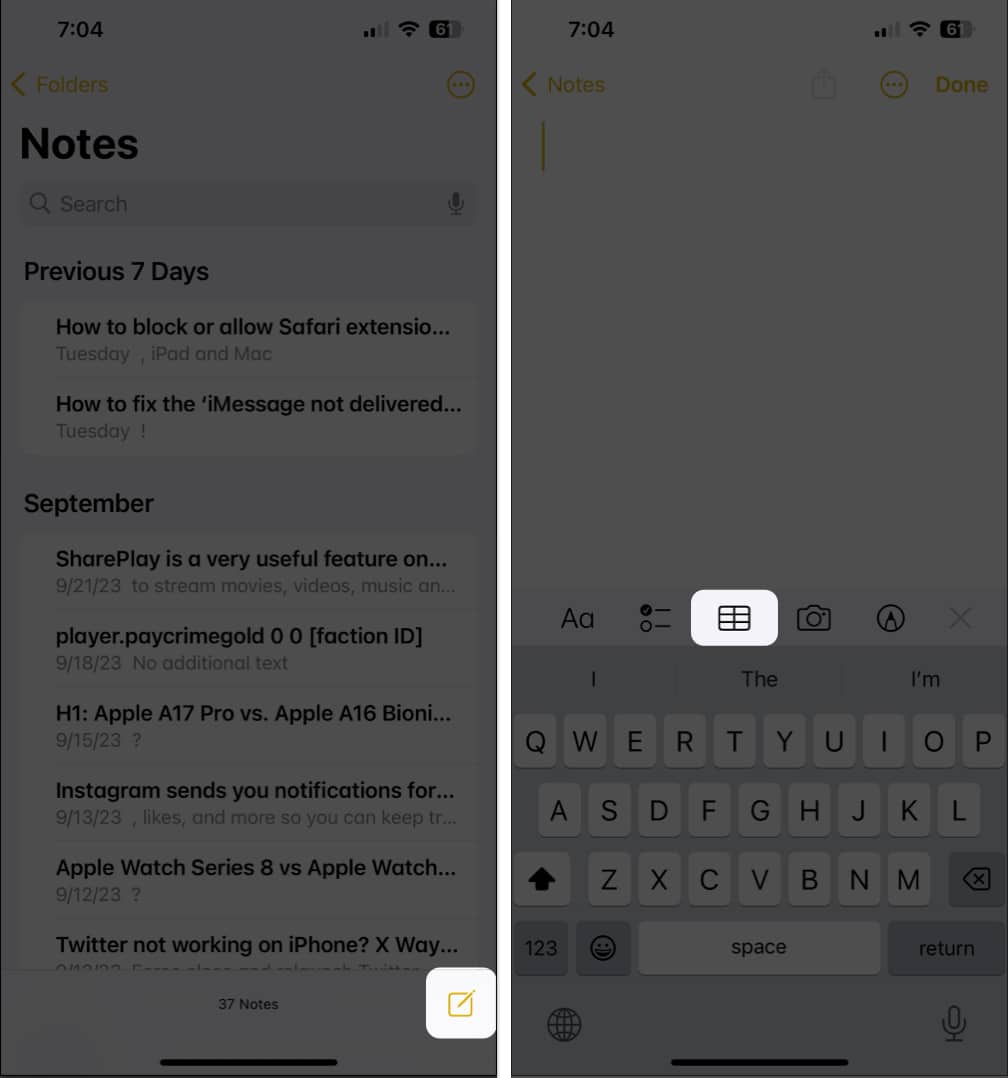
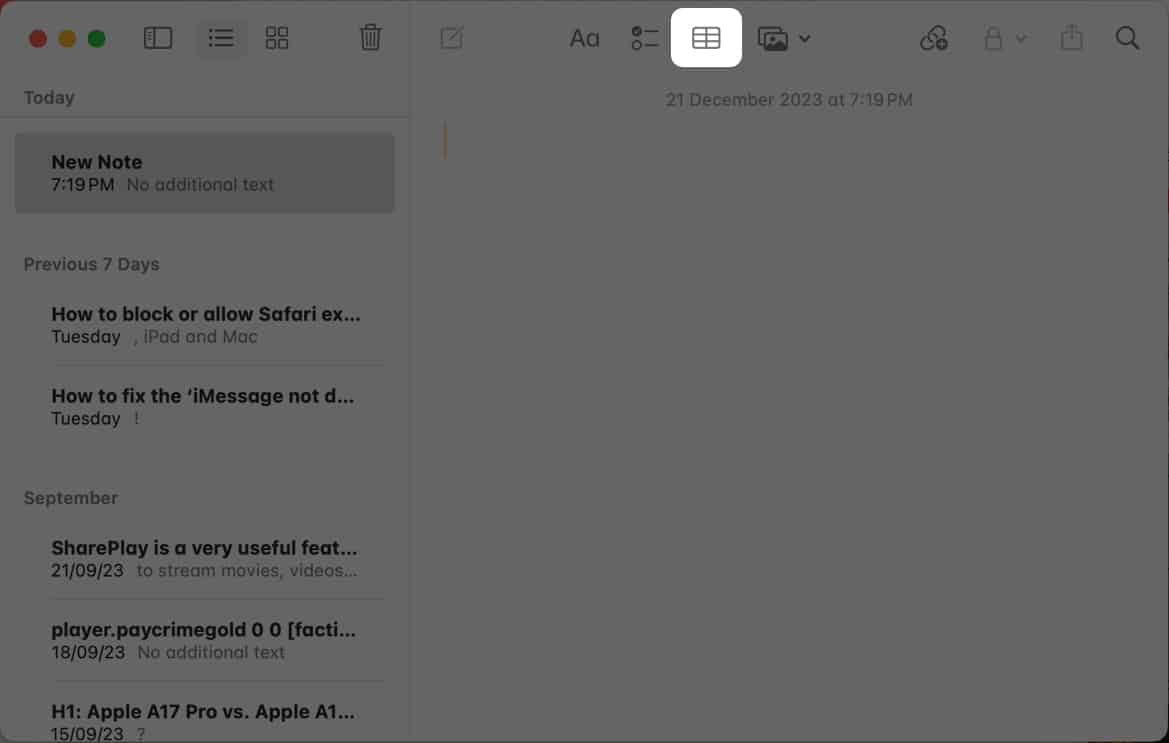
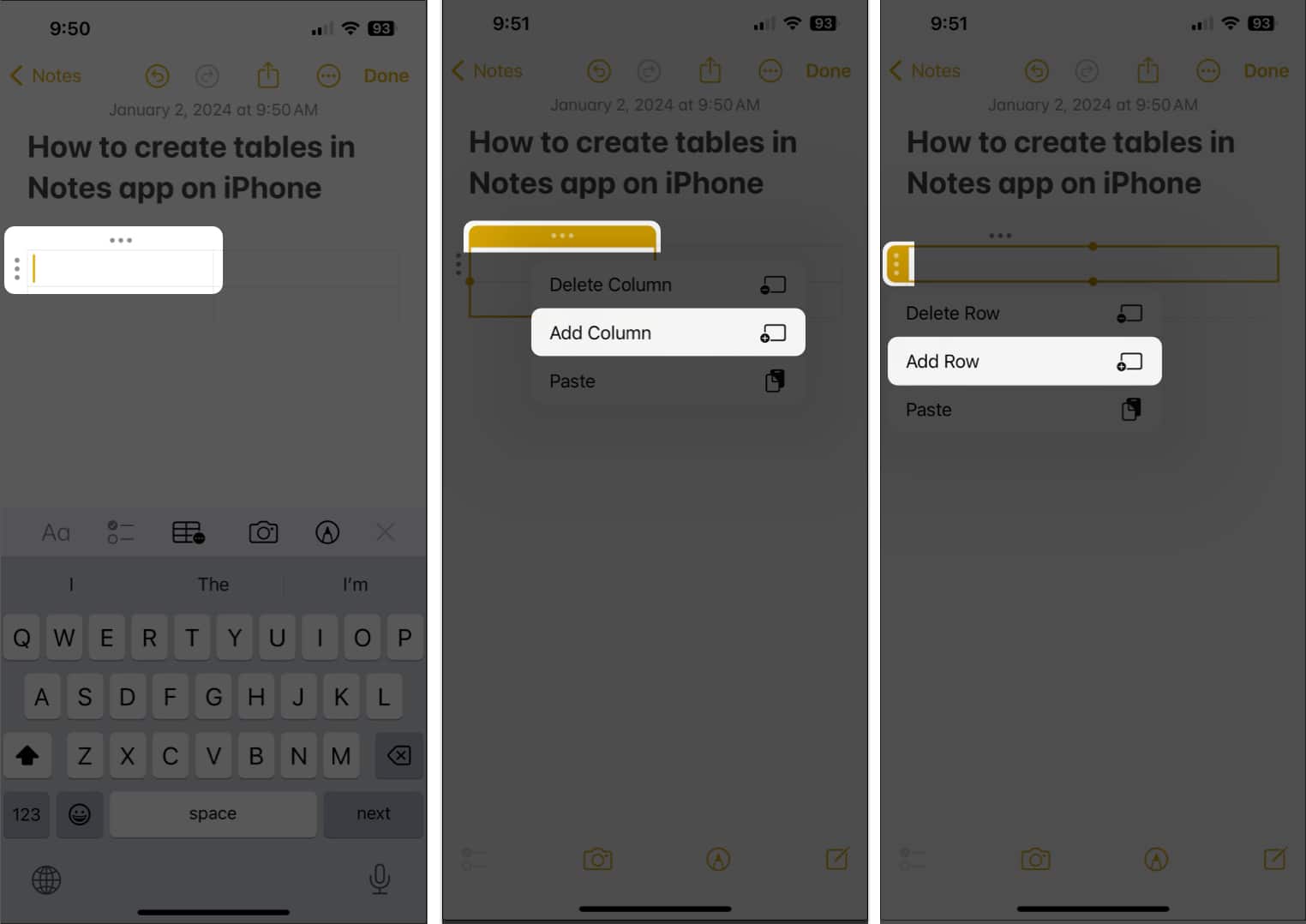
![]()
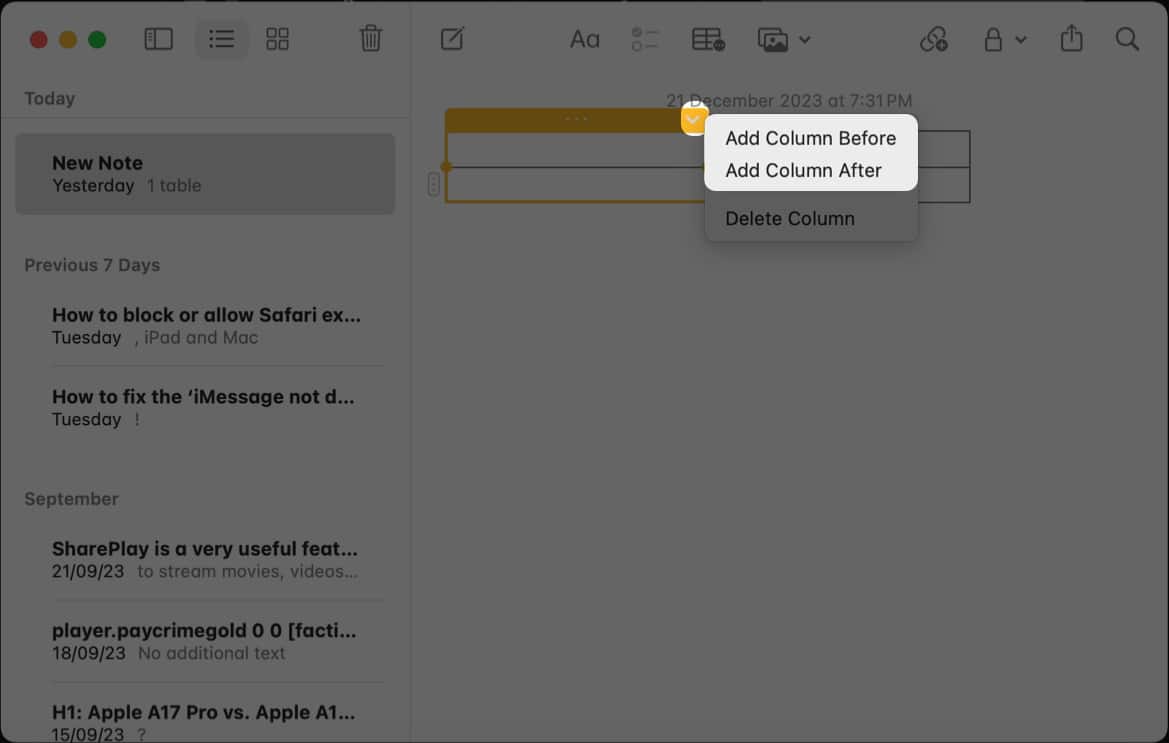
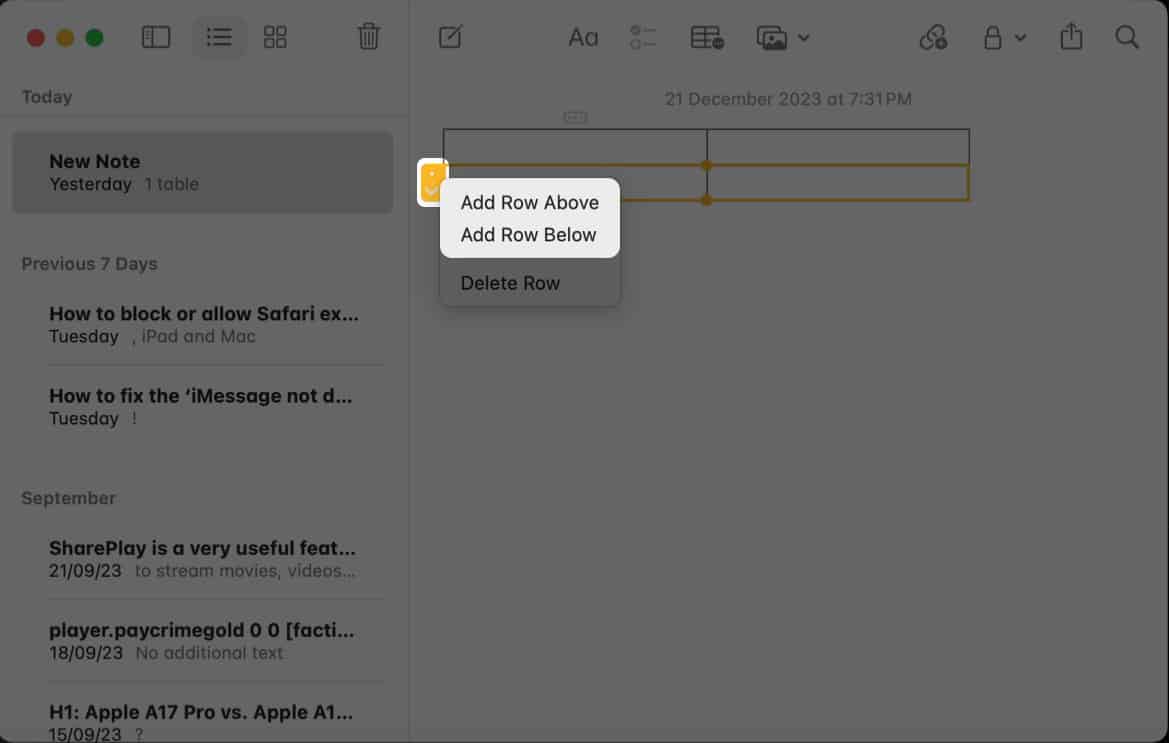
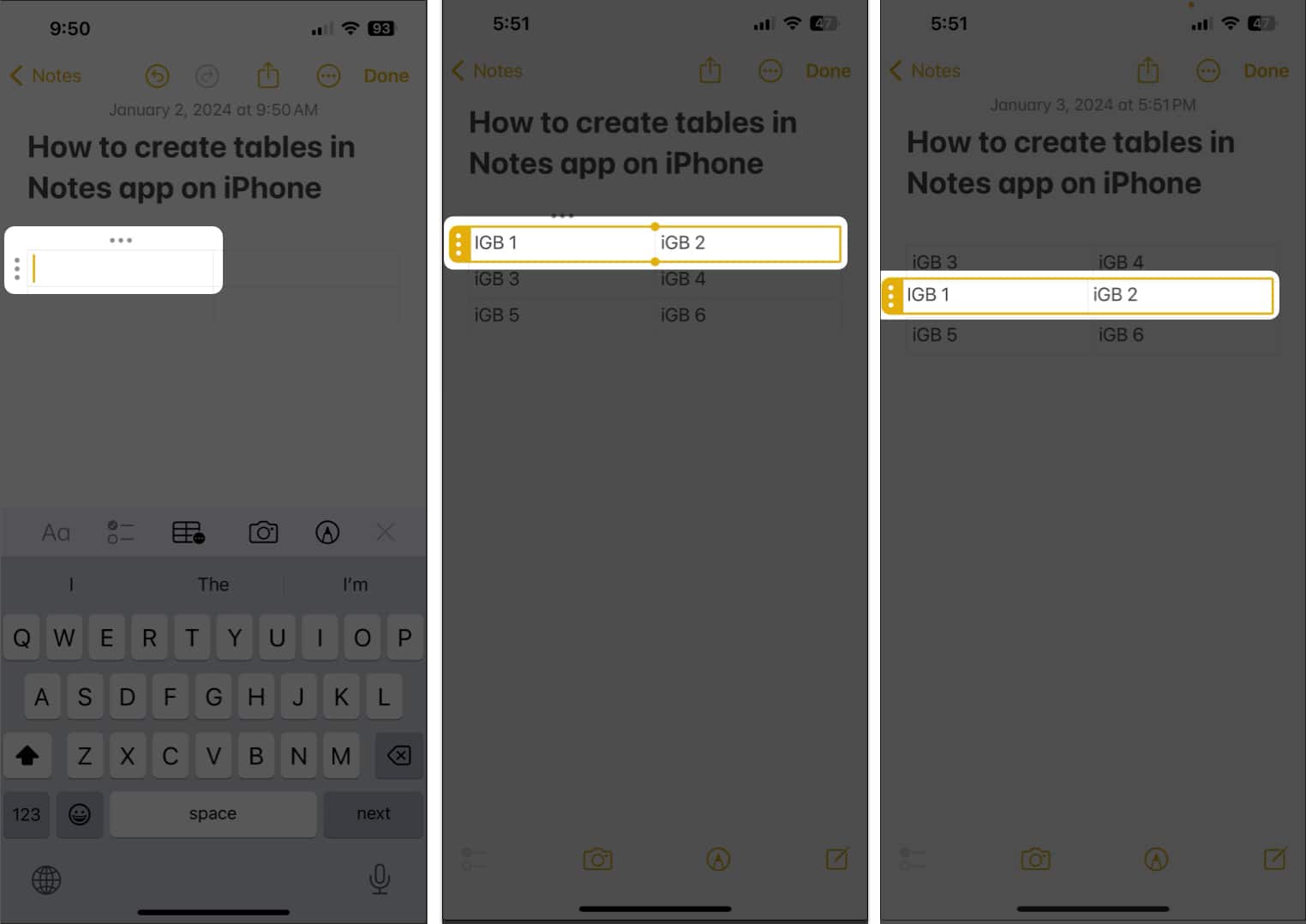
![]()
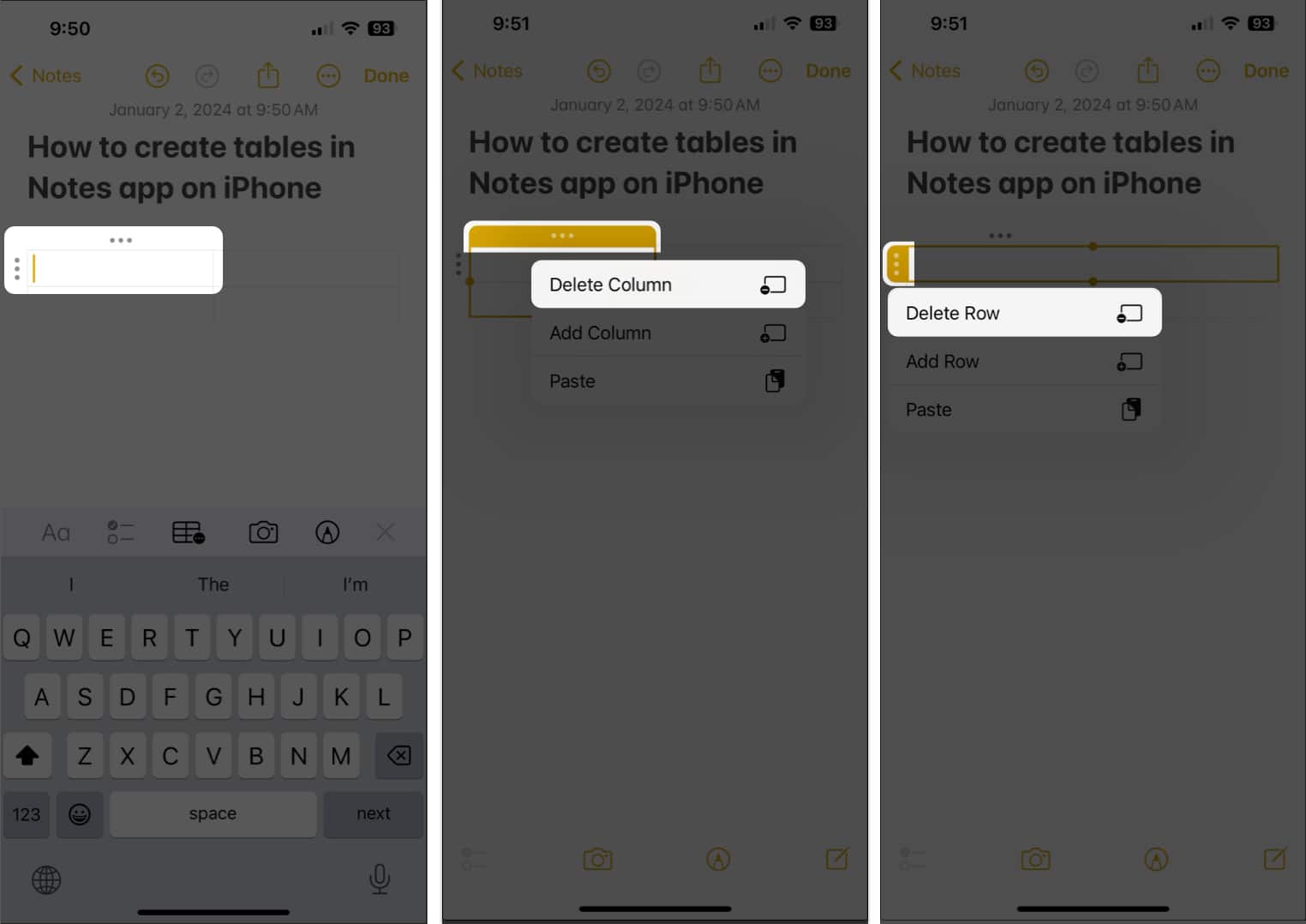
![]()