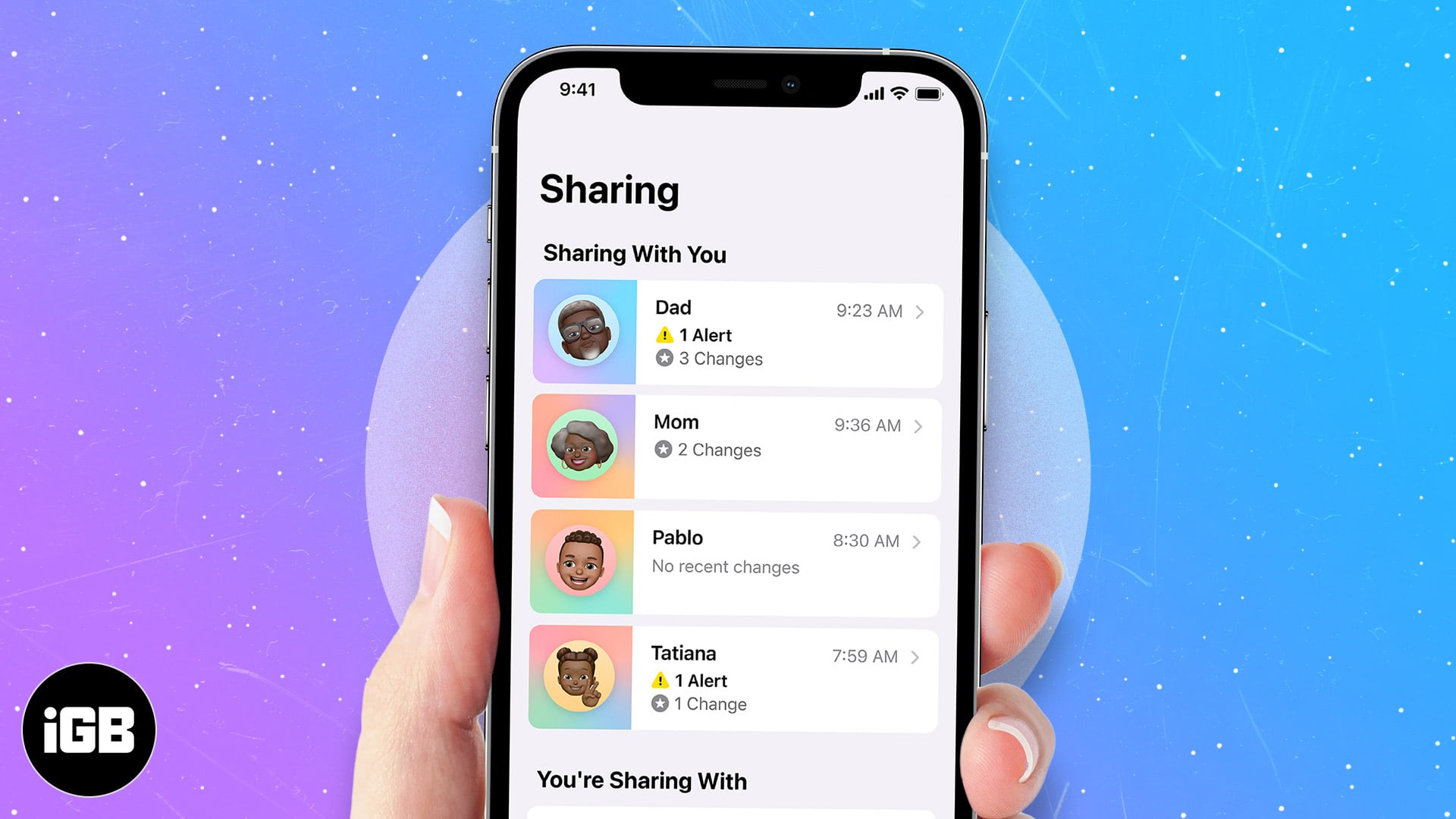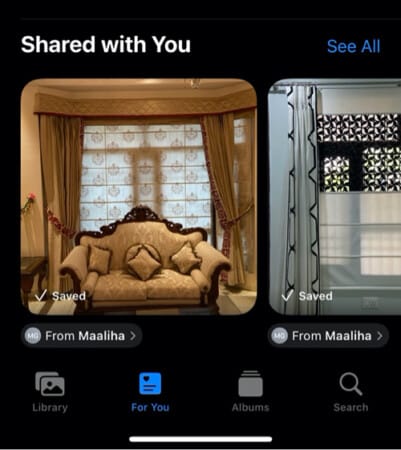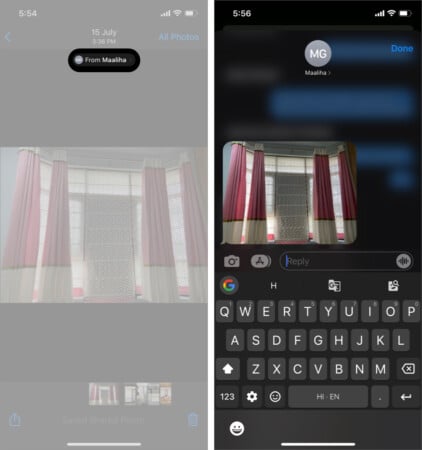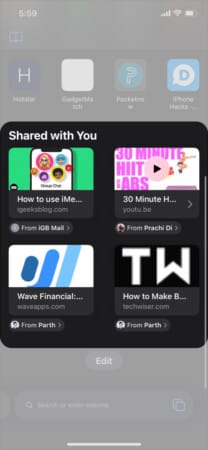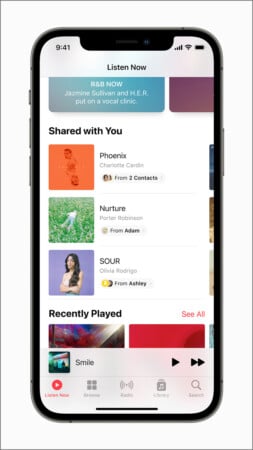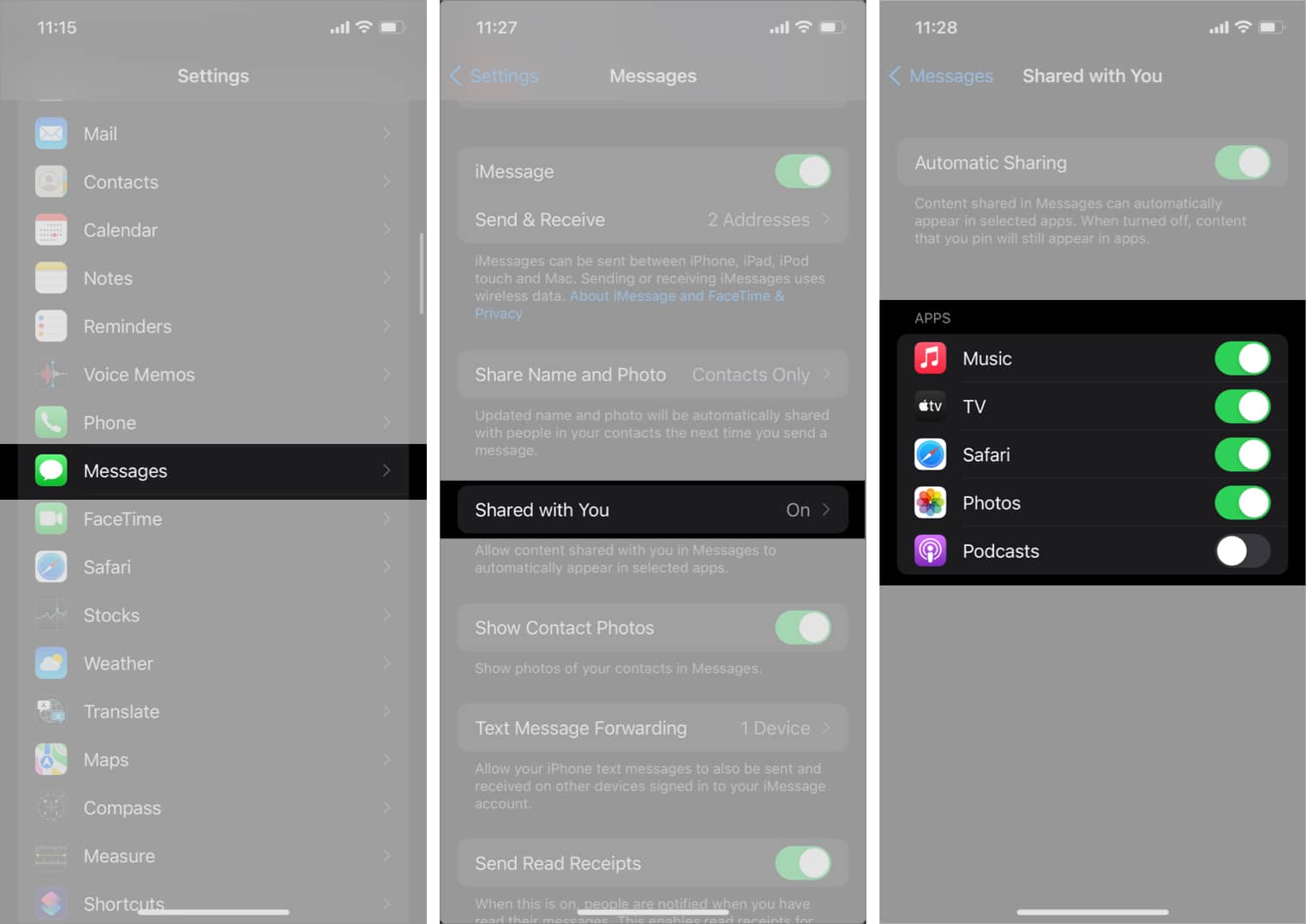How To Use Shared With You On Iphone
In this article, we will learn about what is Apple’s Shared with You feature on your iPhone and how you can access this section and use it to improve your experience.
What is Shared with You on iPhone Messages?
Apple provided a Shared with You feature in the Messages app in iOS 15. It segregates the content that people send into different sections. For example, all the websites shared with you are in the Links section, images in the Photos section, etc. And it doesn’t stop here—Shared with You also adds the items shared to the proper apps. This means that if someone shares a link on Messages, it will be not only in the Messages’ Links section but also in Safari. Similarly, if someone shares a photo, it will appear in Messages as a separate section and also in the Photos app.
How to use Shared with You on iPhone
Shared with You is enabled by default on your iPhone, so it doesn’t require any setup or toggling to work. However, it is only compatible with the media shared in iMessage. There are several Shared with You integrations across the iOS apps, some of which are mentioned below:
Photos: When someone sends you an image via iMessage, it will automatically show up in the For You tab of the Photos app. You can save it to your Photo library directly from this section. Moreover, if you tap the name label at the bottom, the image in iMessage with the in-reply thread open will appear.
Apple News: If anyone sends you an Apple News story via iMessage, it automatically appears in the Today and Following tabs. Safari: Many times, friends share links to articles and news pieces that may be useful to us. Now, you’ll no longer need to search your iMessage chat and find the link. Instead, all the links shared with you will show in a separate section in Safari.
Apple Music and Podcast: Music and podcast links shared via iMessage show up in the Shared with You section in the Listen Now tab in the Apple Music and Podcast app.
Apple TV: When someone sends a movie or a TV show link via iMessage, the TV show or the movie will appear in the Shared with You section of the Watch Now tab so you can start watching it quickly.
Besides, you can access the Shared with You section in Books, Files, Notes, and Reminders among native iOS apps. Apart from Shared with You, you can use SharePlay to watch movies and TV shows together on your iPhone. To learn more, check out our detailed guide on how to use SharePlay.
How to turn off Shared with You on iPhone
Alternatively, if you just want to prevent a specific conversation from appearing in Shared with You, you can simply hide it.
Hide content from appearing in Shared with You
Don’t want every message thread to appear in the Shared with You section of the app? You can easily hide it! However, you can’t select the content type. It will hide all types of content in Shared with You from that particular message thread. Shared with You is an excellent feature on iPhone and iPad. It lowers the number of steps required to search for a shared item. However, it is limited by the iMessage-only functionality. Had Apple opened up its API to third-party developers, it would have been one of the best iOS features. What are your thoughts about Shared with You? Share in the comments below! Read more:
How to use background sounds on iPhone How to use Notification Summary on iPhone
🗣️ Our site is supported by our readers like you. When you purchase through our links, we earn a small commission. Read Disclaimer.
Δ