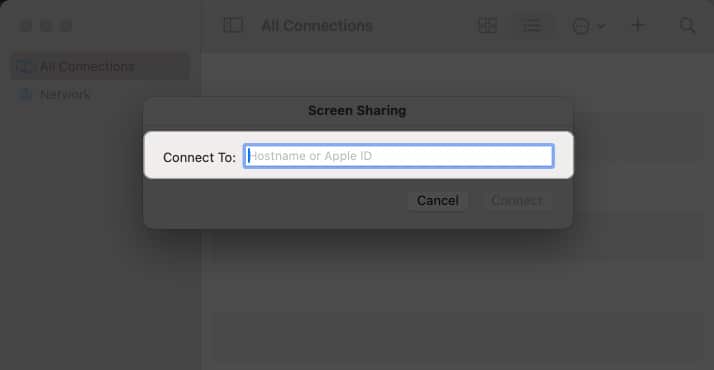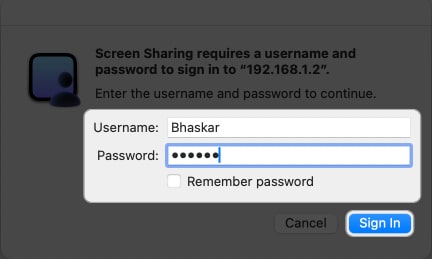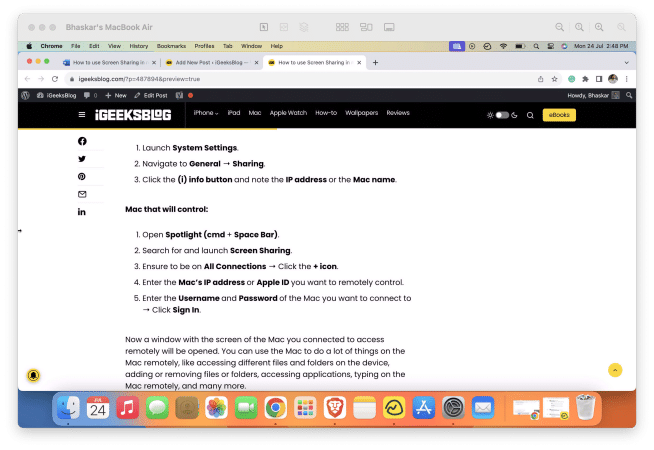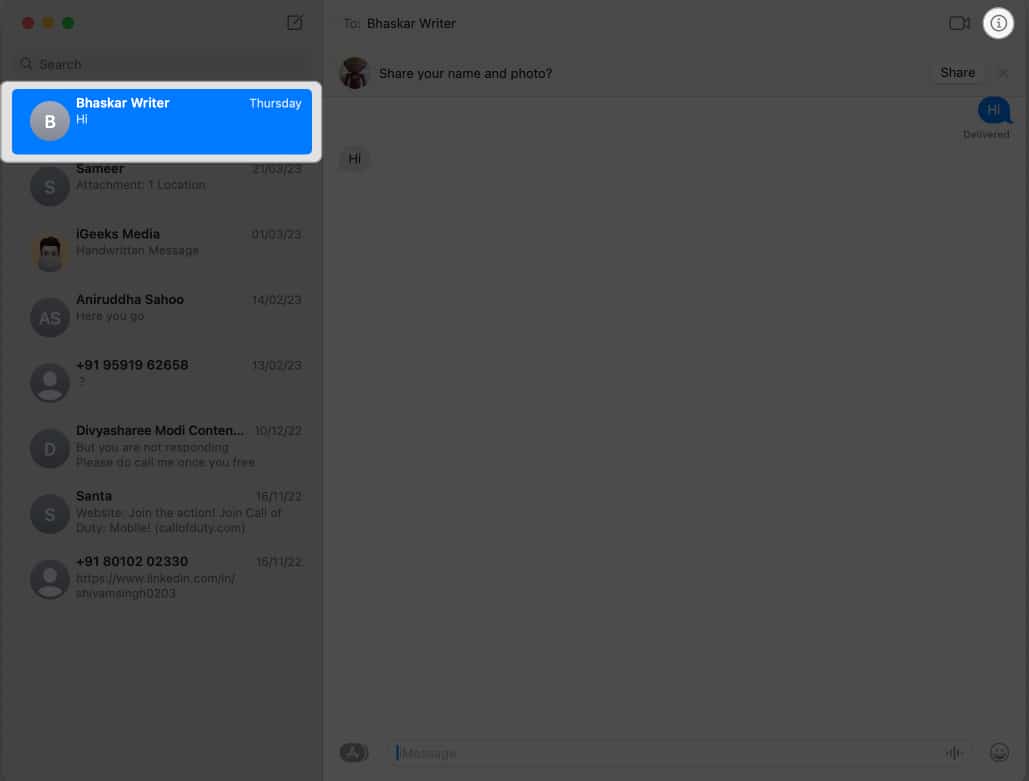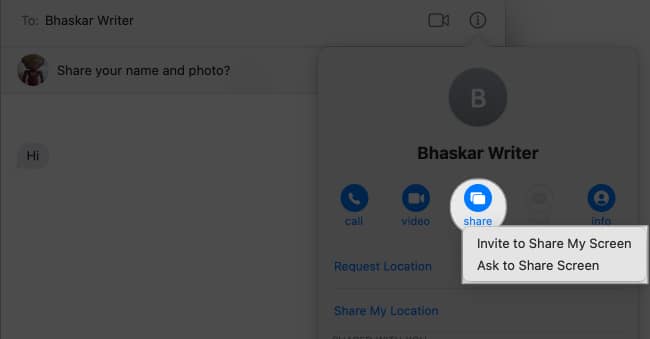How To Use Screen Sharing In Macos Sonoma 4 Easy Ways
How to use the built-in Screen Sharing app on Mac How to screen share on Mac using iMessage Share your Mac screen during FaceTime call Third-party tools to use screen sharing on Mac
How to use the built-in Screen Sharing app on Mac
You don’t need to rely on third-party apps to screen share on your MacBook. Apple provides a native app for MacBook-to-MacBook screen sharing. It is a simple process that can be done quickly by following the steps below. But first, let’s look at the specific requirements for using the feature.
Prerequisites
Both Macs must be running on macOS Monterey or later. Both Macs should be connected to the same network with a strong internet connection. The screen-sharing capability must be enabled on both Macs. The user must have the required permissions to share their screen.
How to set up Screen Sharing app on Mac
Do not give an unknown user control of your screen, as this could put your personal information at risk. To add additional security when Sharing Screen, follow the steps below: Also, you may allow selected users to view and access your screen sharing. Click the plus sign at the bottom → Choose a user from Users & Groups or Network Users → Click Select.
How to use the Screen Sharing app on Mac
To ensure the remote connection between the two computers, follow the steps outlined below. Mac to be controlled: Mac that will control: Now, a window with the screen of the target Mac you want to access remotely will be opened. Click Options and select Accept. Now, you can access different files and folders on the remote device, add or remove files or folders, use applications, etc. Note: These steps will only allow you to control the Mac remotely if you use both devices on the same network.
How to control a shared screen of another Mac
You can find the following buttons in the Status Bar of the window.
Control Screen: This option gives you complete control over the remote Mac’s screen, allowing you to view and interact with its content. Dynamic Resolution: Adjusts the resolution of the remote screen dynamically to match your local display, ensuring optimal viewing and usability. High Dynamic Range: Enhances the visual quality by supporting High Dynamic Range (HDR) content, provided your display supports it. Launchpad: With this option, you can access the Launchpad on the remote Mac and quickly launch applications. Mission Control: Manage and organize open applications and desktops using Mission Control. Desktop: Navigate to the remote Mac’s desktop and interact with files and folders. Zoom: Zoom in on specific areas of the remote screen to get a closer look at content. Actual Size: Reset the remote screen’s zoom level to its actual size. Scale Up: Enlarge the remote screen’s content for better visibility. Scale to Fit Window: Adjust the remote screen’s content to fit within the window of your local Mac.
Additionally, you can also use the trackpad of your master Mac to remote control your other device. However, certain finger gestures, such as swiping three fingers to switch between desktops, are not supported. Nevertheless, you can still navigate the screen and launch applications by clicking icons. Moreover, you can also use the Screen Share feature of a second Mac to connect to a third Mac, and so on. Allowing you to have complete control of each device from your primary Mac. This is similar to the master-slave concept, where one device controls another. In addition to the Screen Sharing app, you can share your screen using the following methods.
How to screen share on Mac using iMessage
Share your Mac screen during FaceTime call
FaceTime is a native Apple app that allows you to connect with anyone, anywhere. You can use it to chat with friends and family or collaborate with colleagues on projects. FaceTime lets you share your screen to present your work or teach others how to use a new app.
Third-party tools to use screen sharing on Mac
In addition to the methods described above, third-party applications allow you to share your Mac screen. You may decide to use these apps because they offer some extra features beyond the native apps, and they give you complete control over your screen sharing. If you’re looking for a third-party app with additional features, check out our article on the best screen-sharing apps for Macs. Quickly share your screen! Sharing your screen with others lets you enjoy streaming games, watching movies, or giving a presentation. The built-in app makes screen sharing simple on your Mac. Also, you can connect to your Mac remotely from a different connection by diverting the traffic of a port in your router’s setup page. If you want to learn more about this, please comment below. Read more:
35+ Best macOS Sonoma hidden features you should know! The Best Mac Apps How to hide desktop icons on Mac: 3 Quick ways
🗣️ Our site is supported by our readers like you. When you purchase through our links, we earn a small commission. Read Disclaimer. View all posts
Δ


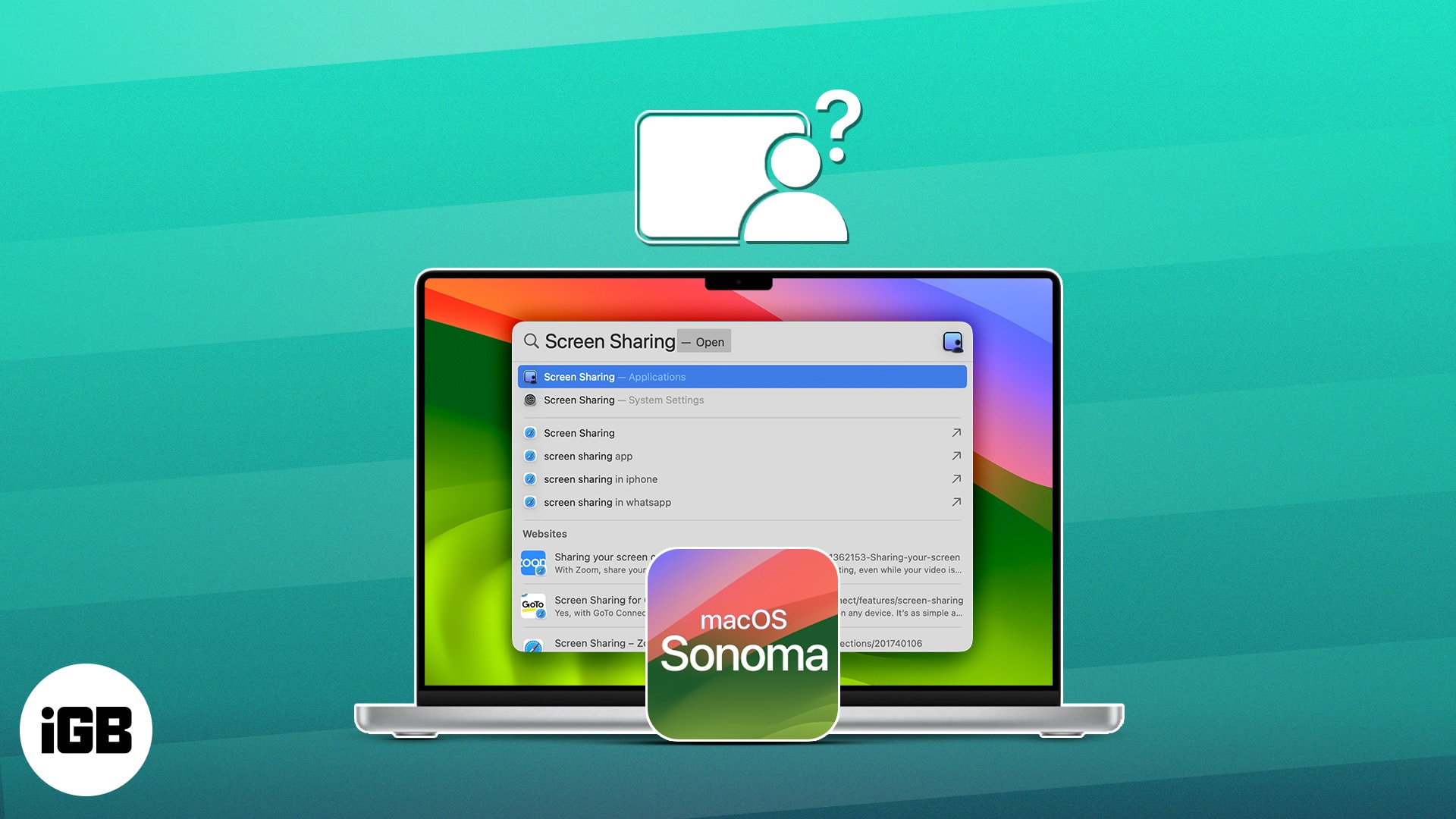
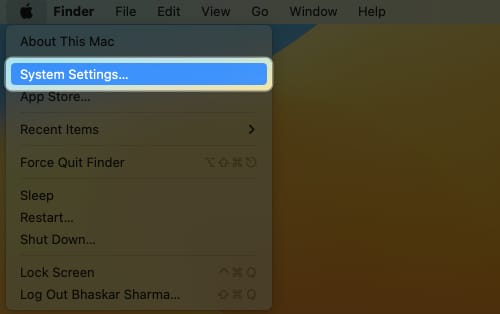
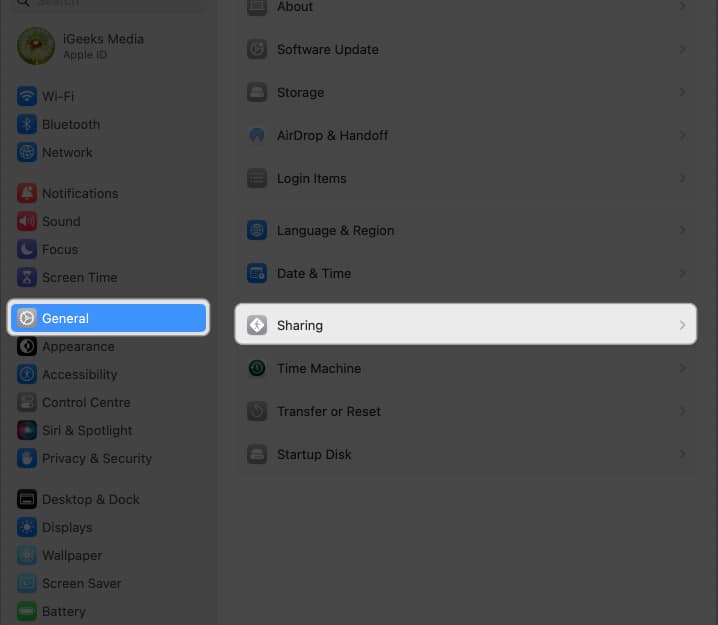
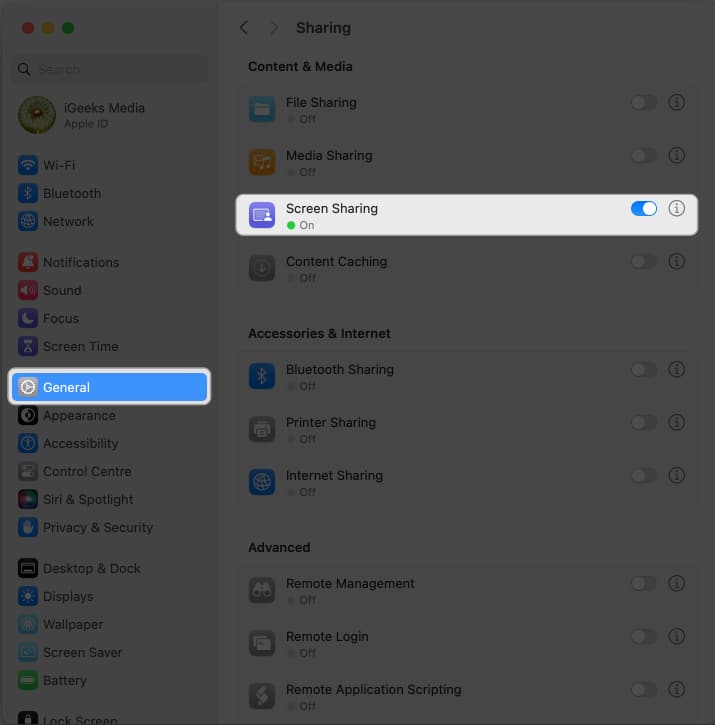
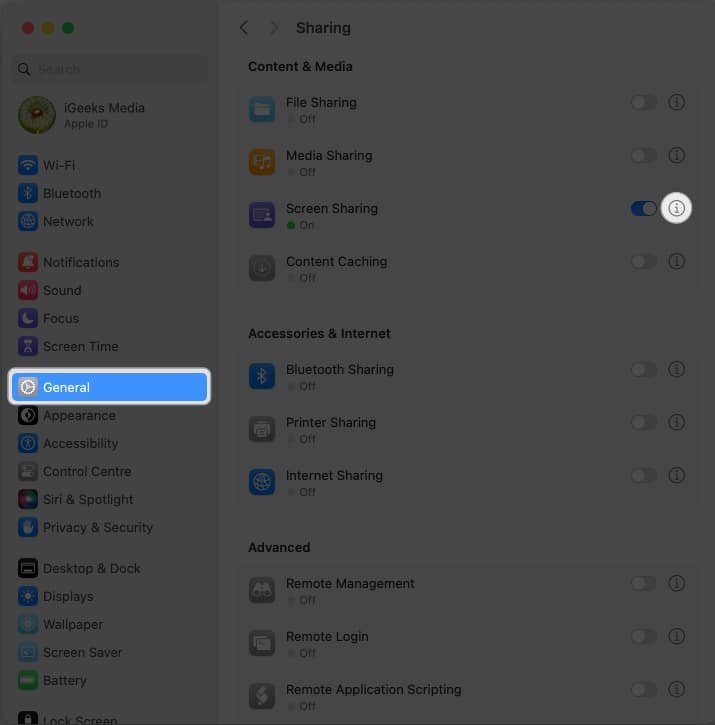

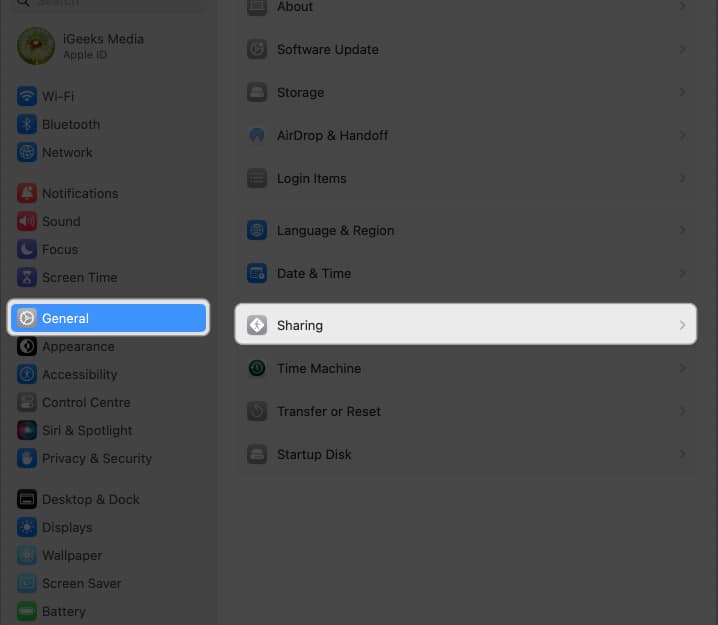
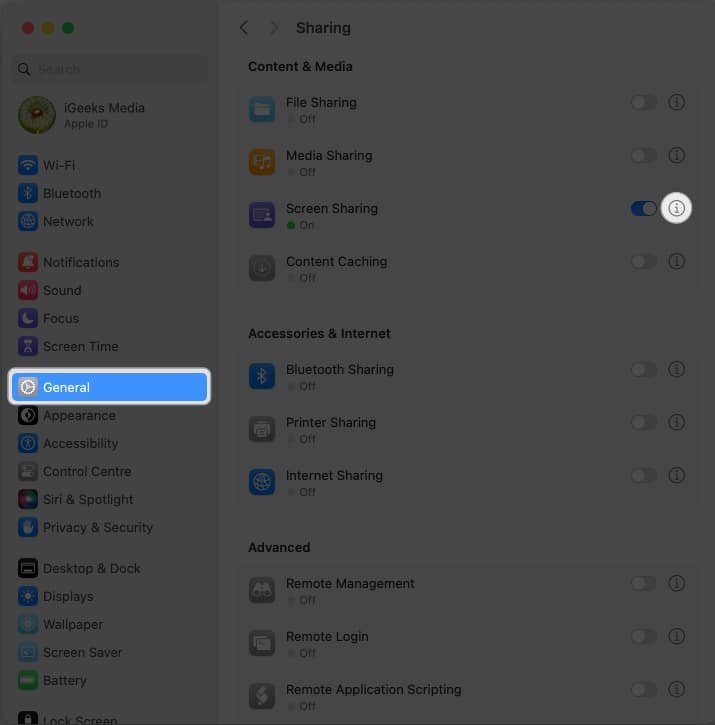
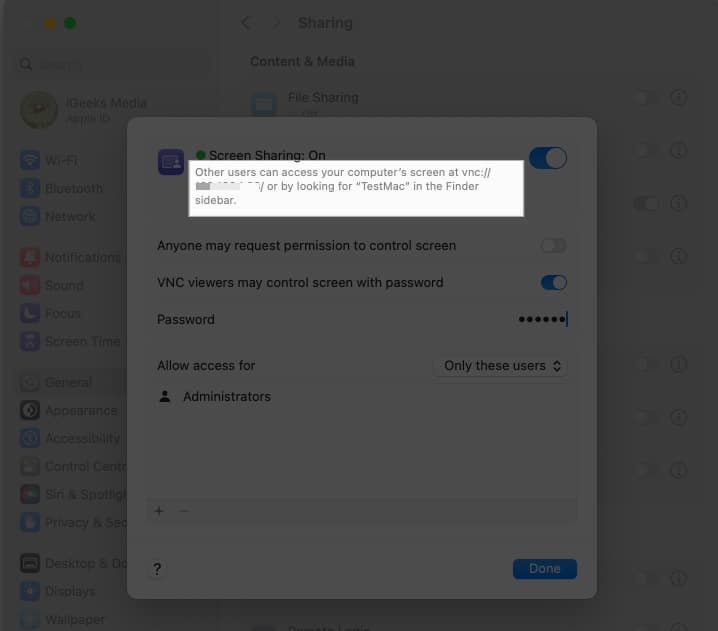
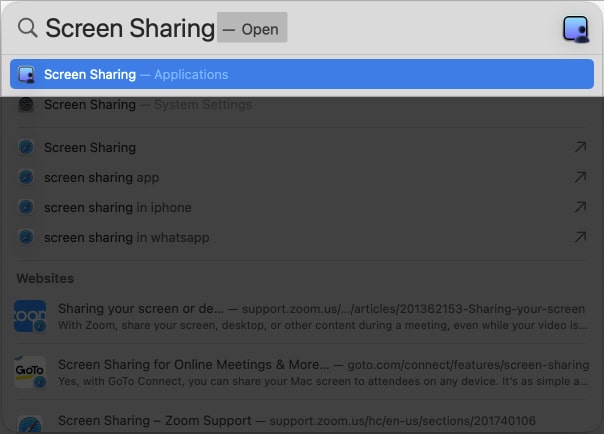
![]()