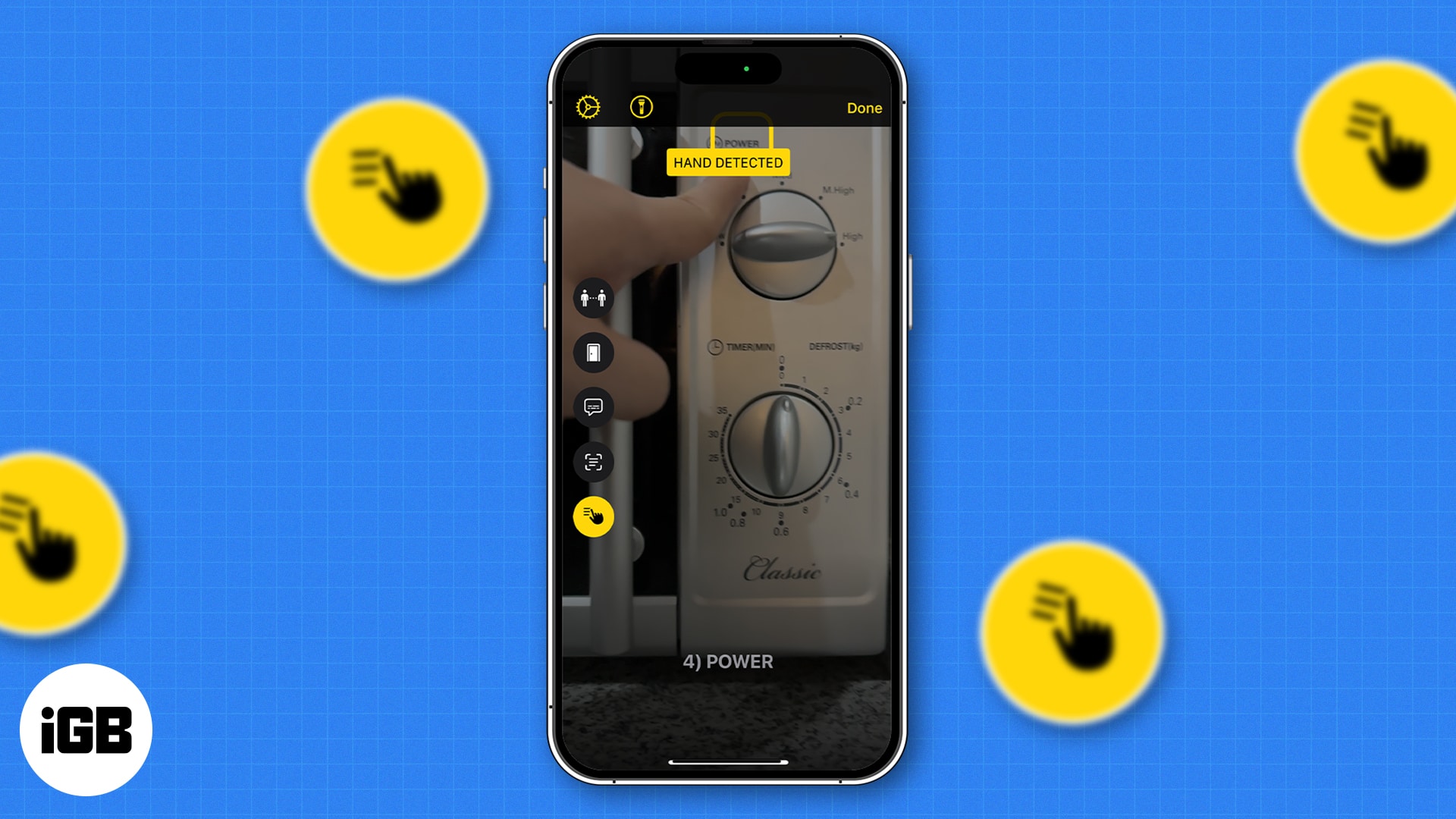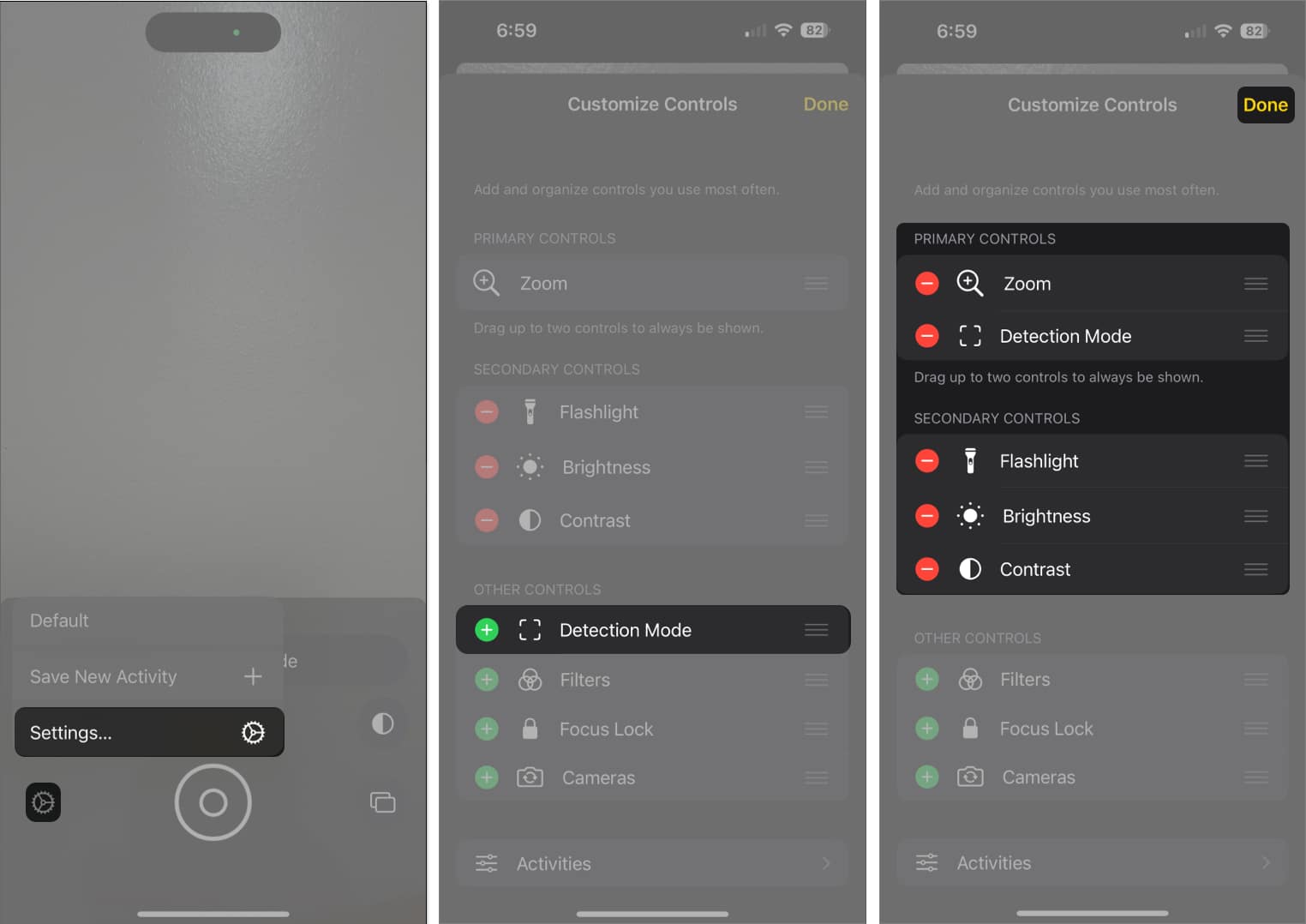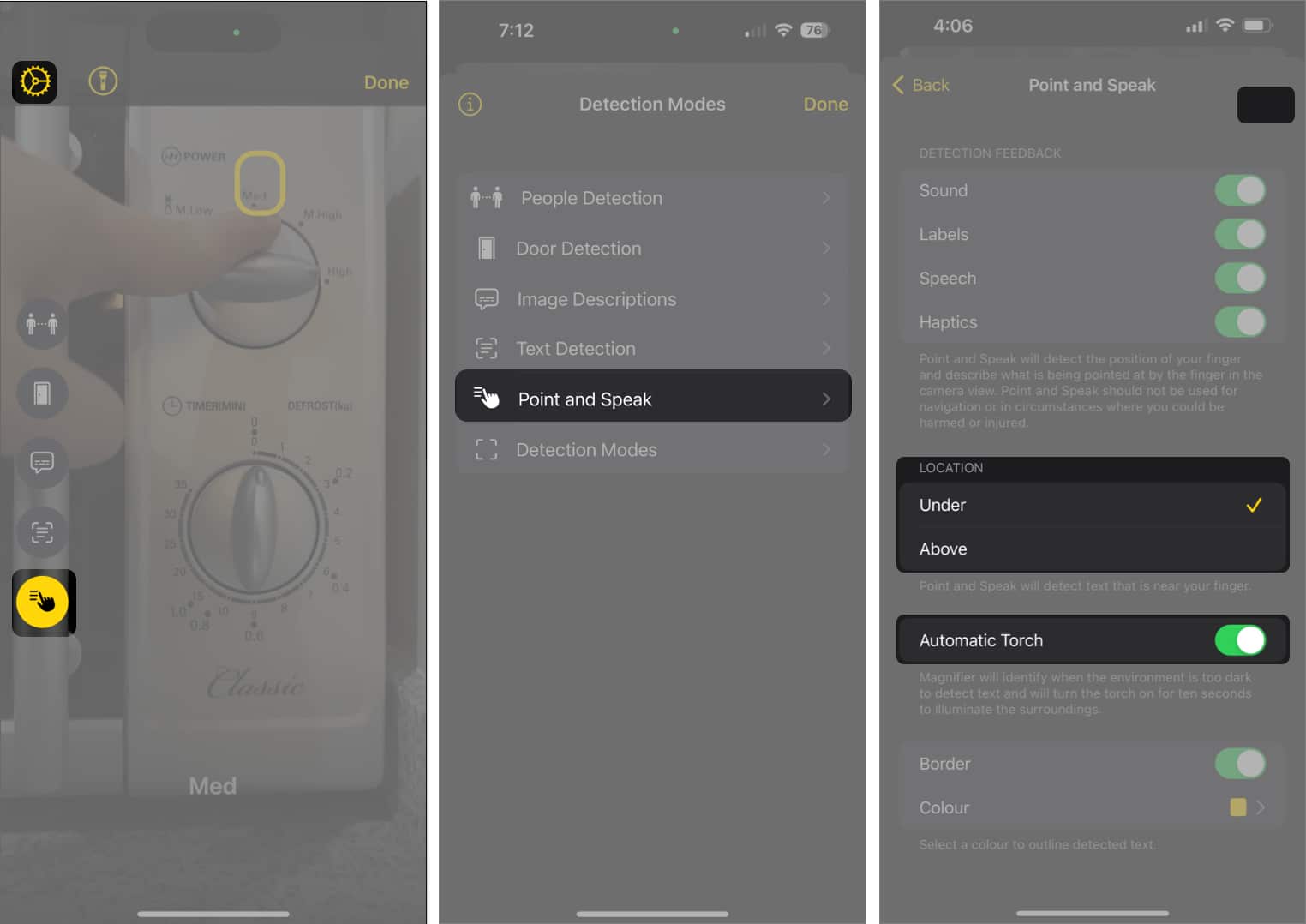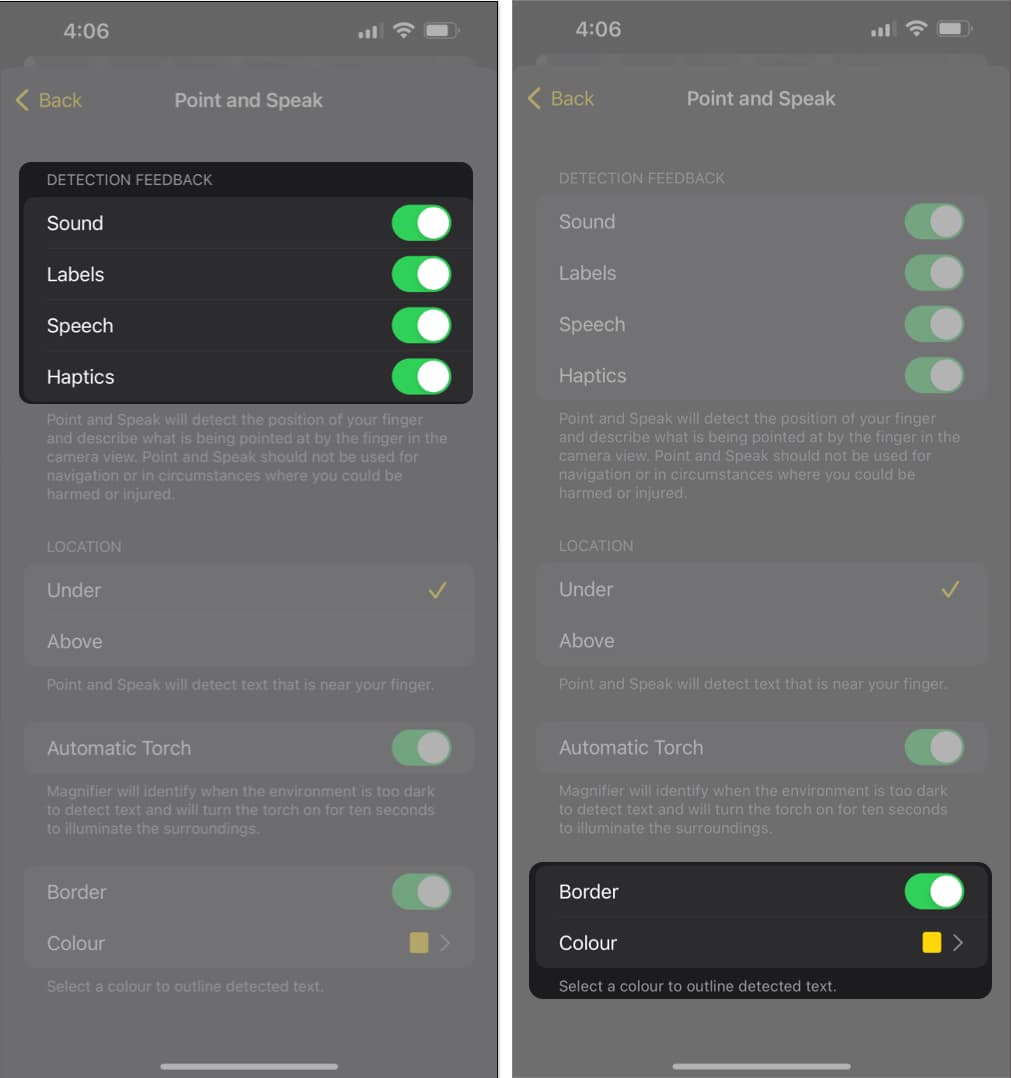How To Use Point And Speak In Ios 17 And Ipados 17
What is Apple Point and Speak in Magnifier iOS 17? Pre-requisites to use Point and Speak on iPhone and iPad How to use Point and Speak in Magnifier app in iOS 17 on iPhone Benefits of using Point and Speak in Magnifier app
What is Apple Point and Speak in Magnifier iOS 17?
Point and Speak is a new accessibility feature built into Magnifier’s Detection Mode, which uses the iPhone or iPad’s sensors to detect nearby text, people, doors, and scenes and provide users with sound, speech, or haptic feedback. Point and Speak combine on-device machine learning and the input from the device’s camera and LiDAR scanner to detect the position of your finger and read the text labels pointed at by your finger within the camera view.
Pre-requisites to use Point and Speak on iPhone and iPad
To use Point and Speak in the Magnifier app, your device needs to satisfy the following conditions:
An iPhone or iPad with iOS 17 or iPadOS 17 or later. A device with a LiDAR sensor. LiDAR sensors are currently available on the following iPhone and iPad models: iPhone 15 Pro and 15 Pro Max iPhone 14 Pro and 14 Pro Max iPhone 13 Pro and 13 Pro Max iPhone 12 Pro and 12 Pro Max iPad Pro (2022) iPad Pro (2021) iPad Pro (2020)
Further, to use Point and Speak in the Magnifier app, you must first enable Detection Mode on Magnifier since Magnifier’s primary controls are for zooming in on things in the environment. Here’s how you can enable Detection Mode on iPhone.
How to enable Detection Mode in Magnifier app on iPhone
Once you have ensured all of the above, you can proceed towards using Point and Speak.
How to use Point and Speak in Magnifier app in iOS 17 on iPhone
You can also select which feedback you want to get whenever you use Point and Speak. Under Detection Feedback, toggle any of the following:
Sound: You’ll hear a clicking sound whenever it detects something Labels: Your device will show the text it was able to recognize Speech: Your device will describe/read the text you’re pointing to Haptics: You’ll feel haptic feedback every time it identifies a text
By default, when you point to a text on your iPhone or iPad, it will be enclosed with a yellow border. However, you can modify the color of this border or remove it entirely if you prefer. Here’s how you can do it:
To remove the border: Toggle the Border option to off. To change the border color: Tap Color. A range of color options will appear, allowing you to choose your preferred border color. You can Tap the Grid, Spectrum, or Sliders tab to explore and select the ideal color that suits your preference.
Benefits of using Point and Speak in Magnifier app
Many individuals with low vision retain the ability to perceive outlines and distinguish high contrasts, allowing them to recognize buttons and objects in their environment, especially when marked with significant contrast. However, they may lack the visual acuity to decipher labels, particularly those with small fonts or tight spacing. In such cases, Point and Speak can prove immensely valuable for those requiring assistance interpreting printed labels on assorted objects. It can also be beneficial for people whose eyes get quickly tired. Point and Speak can read even the smallest labels before displaying the detected text in a bigger font and even narrate it for you, so you don’t have to strain your eyes to read tiny text.
Wrapping up… Vision is a precious gift, enabling us to appreciate our surroundings and engage with the world. Unfortunately, many everyday objects have labels printed in small fonts, and for those experiencing a loss of visual clarity, this can hinder interaction with such objects. Thankfully, innovative features like Point and Speak can transform your iPhone or iPad into a revolutionary magnifying tool that doesn’t just enlarge labels but also reads them aloud Can you think of other ways Point and Speak can benefit its users? Share them below! Read more:
Best accessibility tips for iPhone users How to use the Accessibility Shortcut on iPhone and iPad Best iOS 17 tips and tricks you should know!
🗣️ Our site is supported by our readers like you. When you purchase through our links, we earn a small commission. Read Disclaimer. View all posts
Δ