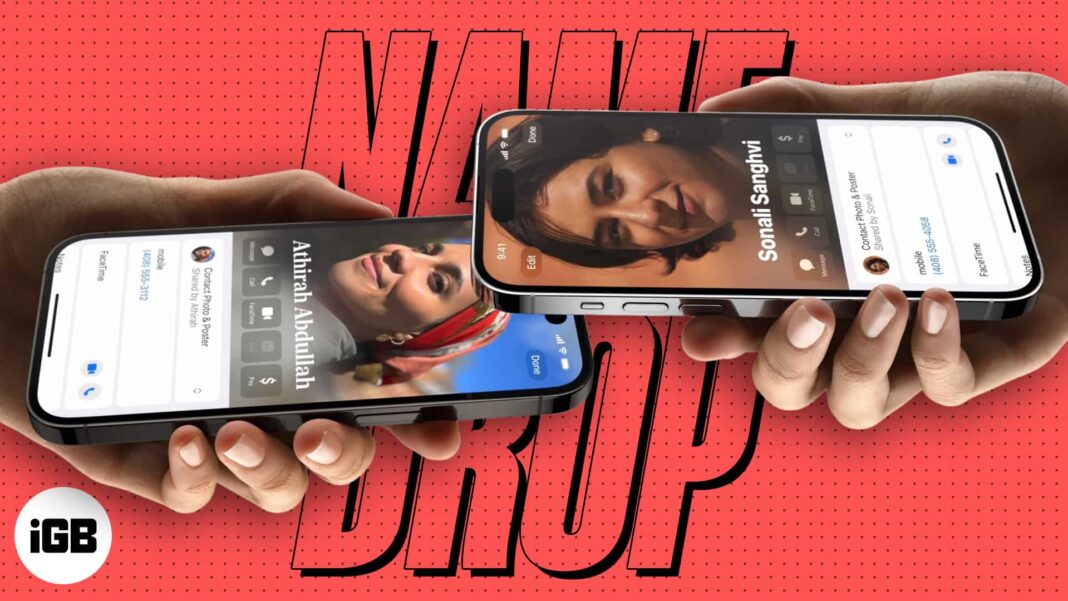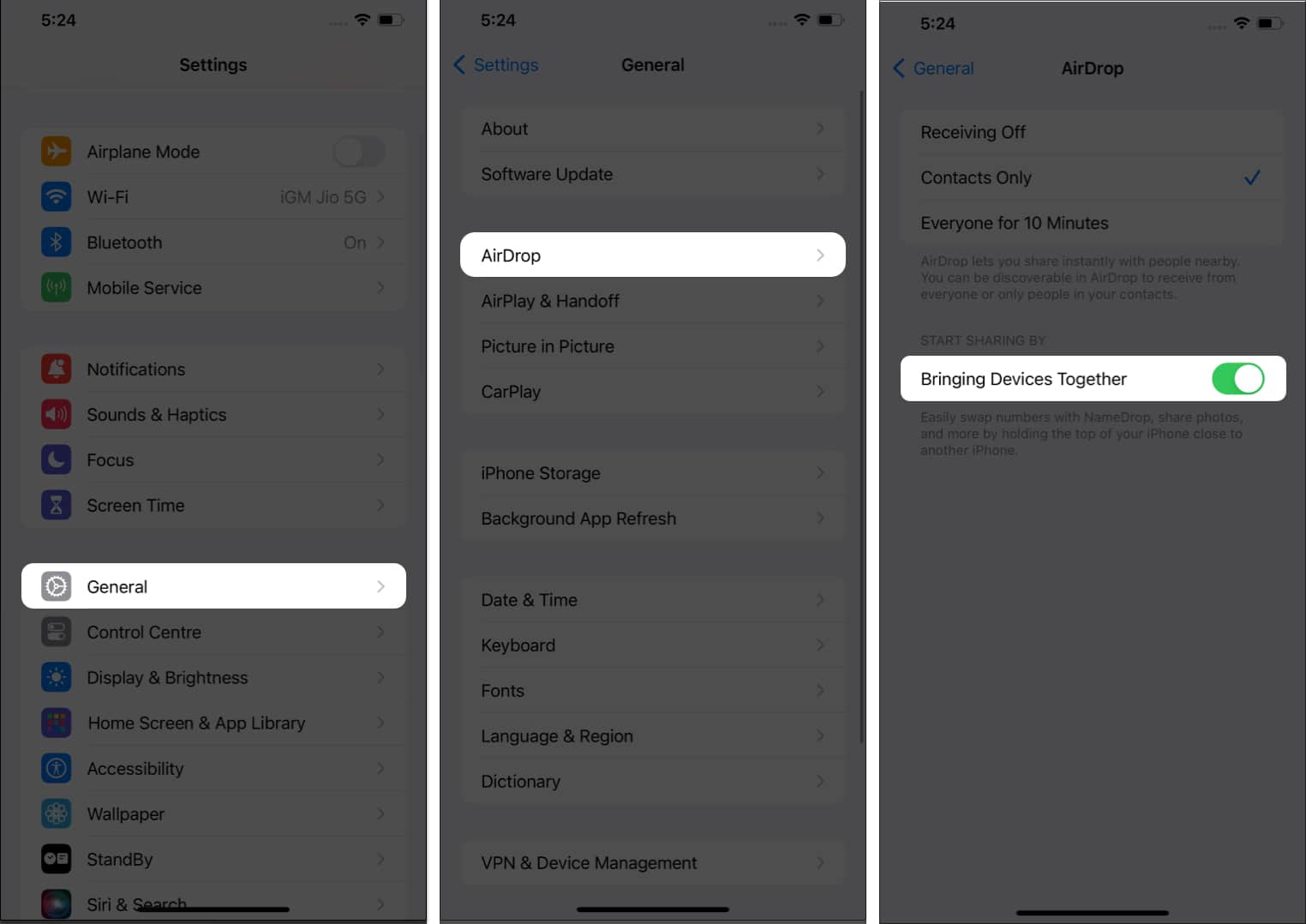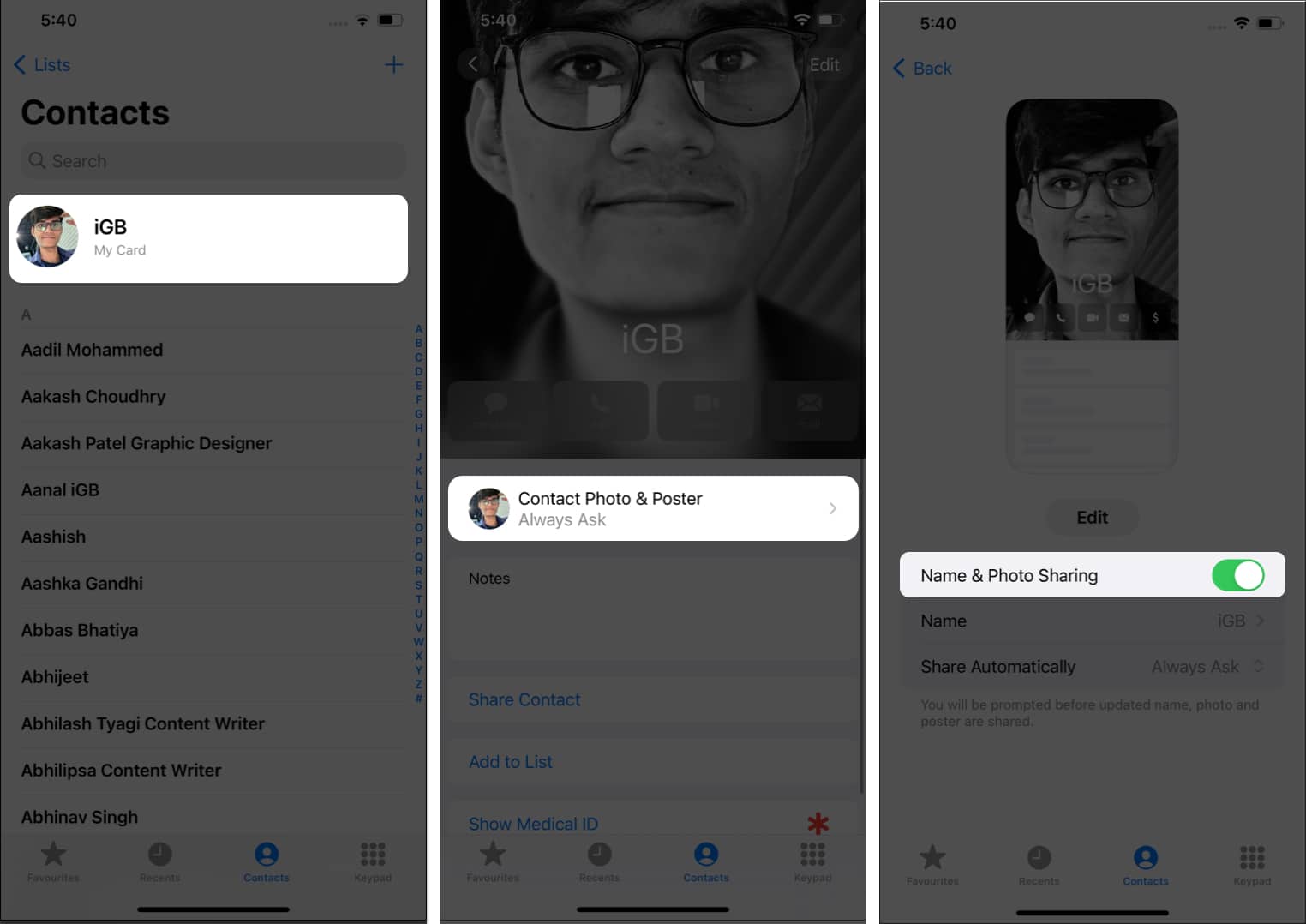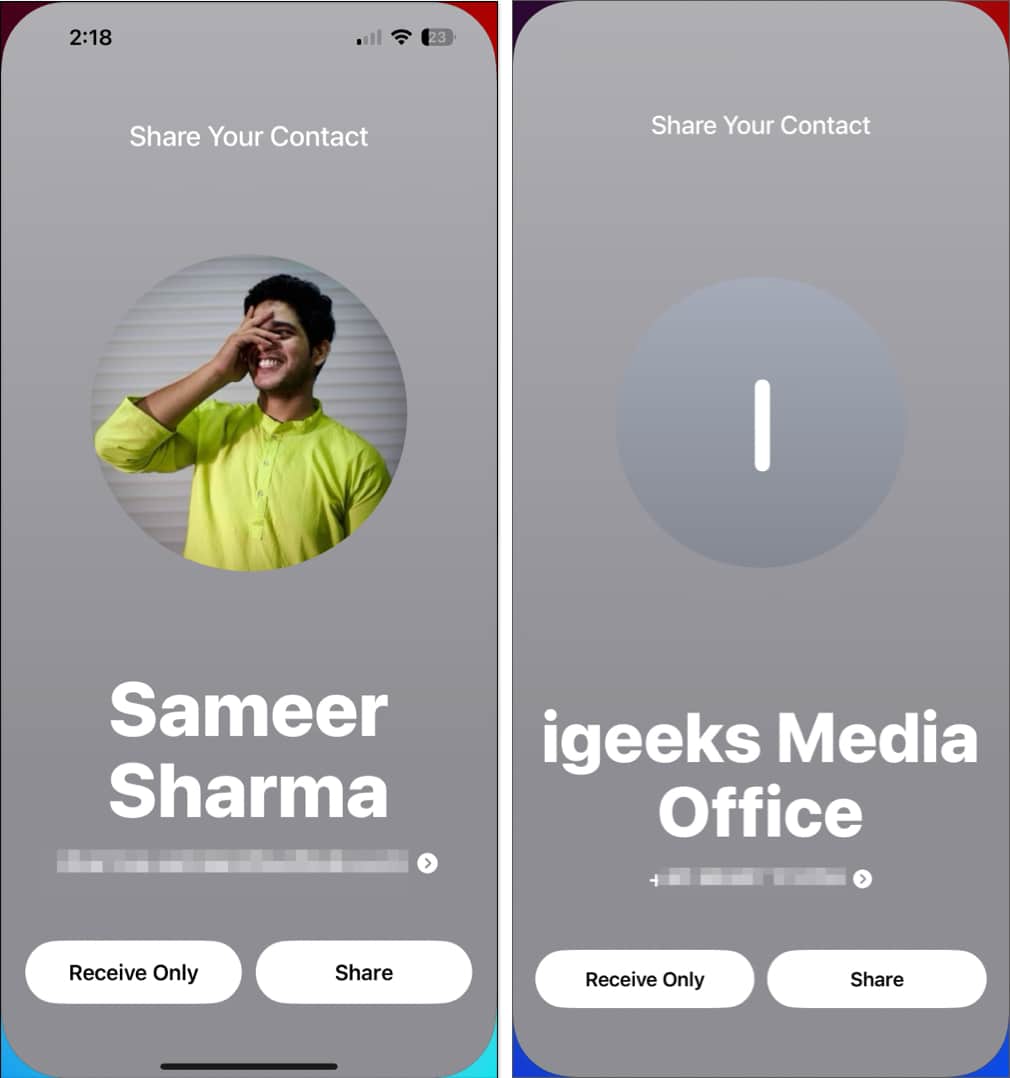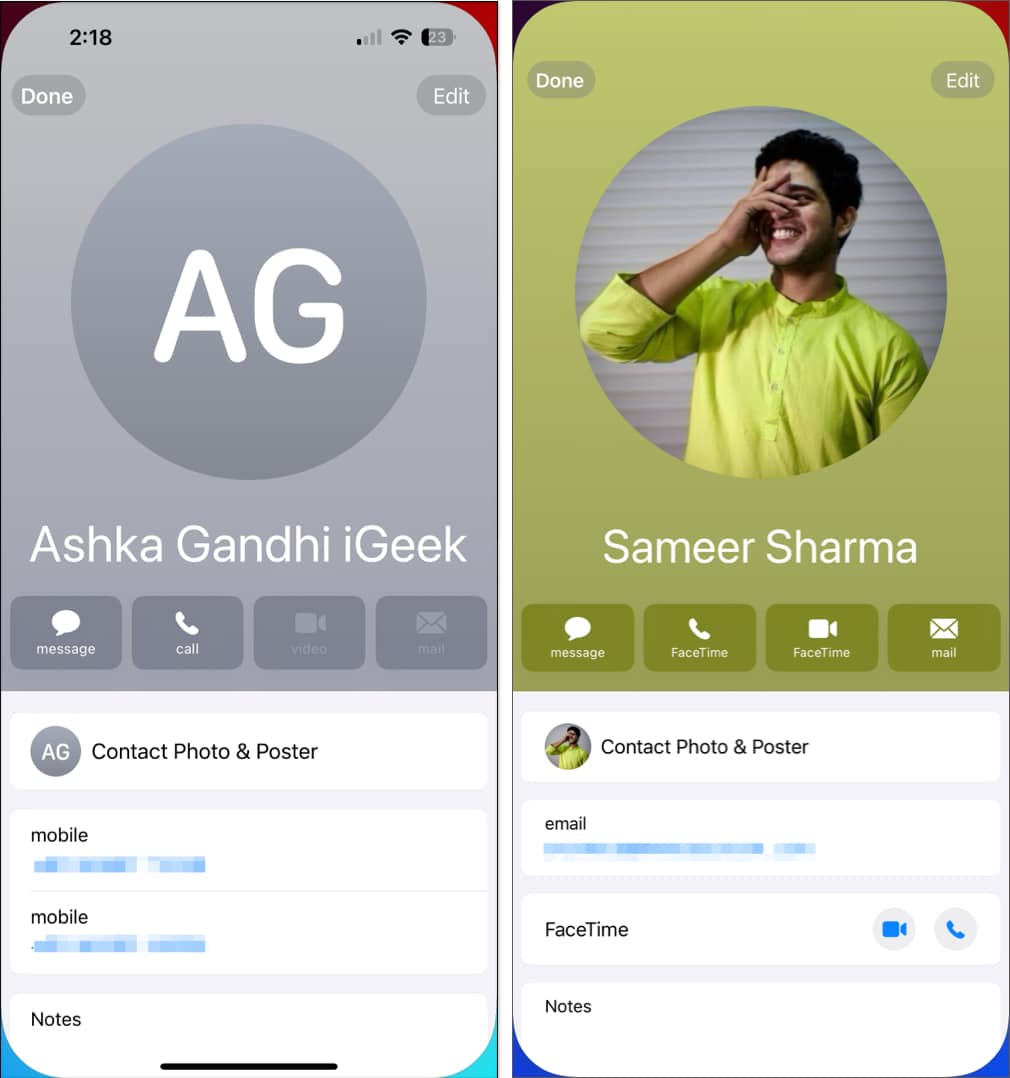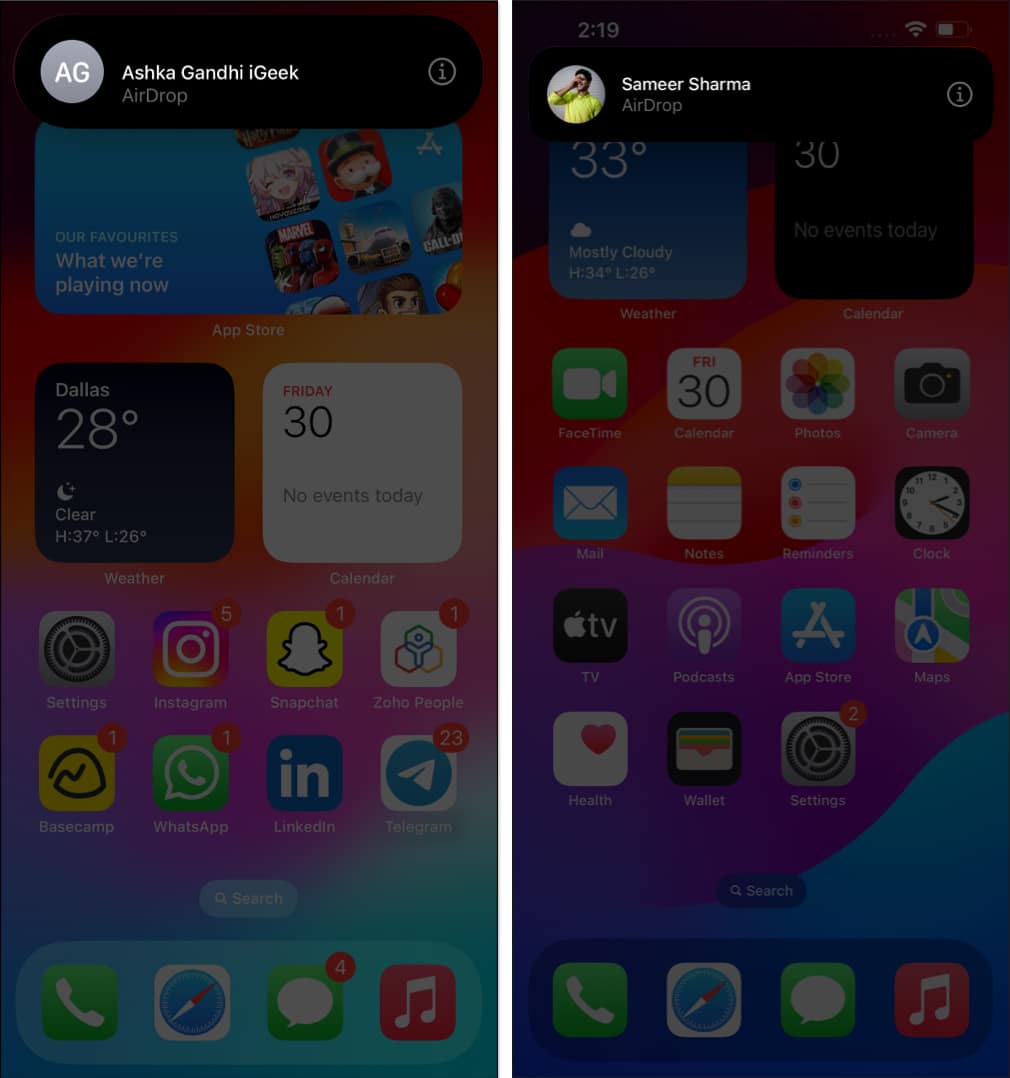How To Use Namedrop In Ios 17 On Iphone
How NameDrop works on iPhone
It’s important to note that it does not indiscriminately share contact details with every nearby iPhone.
For the data transmission to occur, the top ends of both iPhones must be near each other, utilizing near-field communication (NFC). NFC is designed for short-distance data transmission and requires a specific physical alignment. It’s also crucial to understand that NameDrop requires the device owner’s consent to operate. When NameDrop is triggered through the proximity gesture, the user’s contact information appears on their own screen. This provides both users with two options: Share, allowing them to share their contact information with the other person, and Receive Only, which enables them to receive the other person’s contact card without sharing their own. This feature is designed with a consent-based mechanism to ensure user control over their personal information. While it is true that your contact card could contain sensitive information like your name, email address, phone number, work and home address, picture, and birthday, the reality is that users have complete control over the information they put on their contact cards.
This means you can decide which details to include in your contact poster, ensuring that only the information you are comfortable sharing is communicated via NameDrop. As an added assurance, moving the devices away from each other or locking your device cancels the transfer process. So casually strolling with your phone in your pocket won’t likely lead to your contact card leaking without your consent.
How to set up NameDrop in iOS 17
To use NameDrop on iPhone, the participating devices must meet the following pre-requisites:
The devices must be running iOS 17 or later. Enable Wi-Fi, Bluetooth, and AirDrop on both devices. Both devices must be in close proximity to each other.
Further, to share contacts, you must enable NameDrop on iPhone, and your Contact Cards should allow Name and Photo sharing. Here’s how you can do the same:
Enable NameDrop on your iPhone
Enable Name & Photo Sharing for Contact Card on iPhone
Tip: Refer to our complete guide on how to set up personalized Contact Posters in iOS 17
How to use NameDrop in iOS 17
Share your details on the go! I am sure you have already started exchanging contacts using NameDrop on your iPhone. If you face any other difficulty in the process, feel free to reach out to me in the comments below. Read more:
How to turn off NameDrop on iPhone How to prepare your iPhone for iOS 17 update How to use Apple Check In in Messages app on iPhone How to use Smart Search Filters in Messages on iPhone
🗣️ Our site is supported by our readers like you. When you purchase through our links, we earn a small commission. Read Disclaimer. View all posts
Δ