How To Use Microsoft Copilot On Iphone And Ipad
How to download Microsoft Copilot app on iPhone
If your iPhone or iPad is running iOS 15/iPadOS 15 or later, you can download Microsoft Copilot from the App Store and use it for free. You can also look at the Pro version via in-app purchase, which provides faster performance and image creation using AI. Further, you can integrate Copilot with select Microsoft Office applications if you have a Microsoft 365 Personal or Family subscription. Microsoft Copilot uses the latest Open AI models, DALL-E 3 and GPT-4, to offer the same type of AI assistance as ChatGPT and is available on multiple platforms. Here’s a look at how you can get the most out of it from your iPhone or iPad.
How to use Copilot on iPhone and iPad
If you’re ready to spark your creativity or enhance your productivity, let’s get started with Microsoft Copilot!
Select conversation style in Copilot app
Before you use Microsoft Copilot to get information, create a resume, or find a photo, you can choose the conversation tone or use GPT-4. Alternatively, turn on the Use GPT-4 toggle and then enter your prompt. You’ll notice that you can type up to 4,000 characters with this option rather than 2,000 with a conversation tone.
Insert prompt in Microsoft Copilot app
A nice feature of Microsoft Copilot is that you can submit your request in a few different ways. You can type it, dictate it, or snap a photo. To type your prompt in Copilot app: To dictate your prompt in Copilot app: You’ll also notice that if you stop talking, Copilot recognizes your prompt and sends it automatically. You’ll then hear your response read out loud to you, giving you a hands-free experience. To send your request in the form of photo: After you receive your response, you can do a variety of things with it.
Things you can do with the Copilot’s response
If you scroll to the bottom of the response, you’ll see buttons to copy, share, and hear the response out loud. You’ll also see the thumbs up and thumbs down buttons to provide feedback and, depending on the response, additional reference links.
How to view conversation history in Copilot app on iPhone
Once you sign into Copilot with your Microsoft account, you can revisit previous questions and responses as well as copy or share them.
Additional Microsoft Copilot features
Along with asking questions or entering prompts and receiving responses, you can enjoy a few extra features with Microsoft Copilot on iPhone and iPad.
Suggested prompts in Copilot app
Not sure where to get started with Microsoft Copilot? When you first open the app, you’ll see some suggestions right at the top. These can range from travel recommendations to jokes and riddles to finding a photo. You can also check out one or two of these prompts to get the hang of using the app until you have your own question. Along with suggestions on the main screen, you’ll find more after you receive a response to a question or prompt. What’s nice about these prompts is that they’re related to your question and response. For instance, if you ask for details on vertigo, you might see a suggestion at the bottom for how to prevent vertigo. These additional suggestions can help you take your own conversation and information gathering a step further.
Use available plugins in Microsoft Copilot app
Another handy feature of Microsoft Copilot is the ability to use plugins, which are tools to enhance your conversations. Currently, you can pick from plugins like Instacart for information on recipes, Kayak for travel details, and OpenTable for restaurant recommendations. You can choose up to three.
Use Copilot GPTs
One more feature to check out in the Microsoft Copilot app is the tool set focusing on specifics, called Copilot GPTs. You can open the Designer for image creation, Vacation Planner for travel help, Cooking Assistant for recipes, or Fitness Trainer for workouts. Will you try Microsoft Copilot? Microsoft Copilot not only gives you the basic AI tools but provides you with a few extras to help you get what you need. Check if Microsoft Copilot meets your needs, and let me know what you think in the comments below. Read more:
How to get most out of Gemini AI on iPhone Best AI apps for iPhone and iPad Best AI writing apps for iPhone and iPad
🗣️ Our site is supported by our readers like you. When you purchase through our links, we earn a small commission. Read Disclaimer. View all posts
Δ


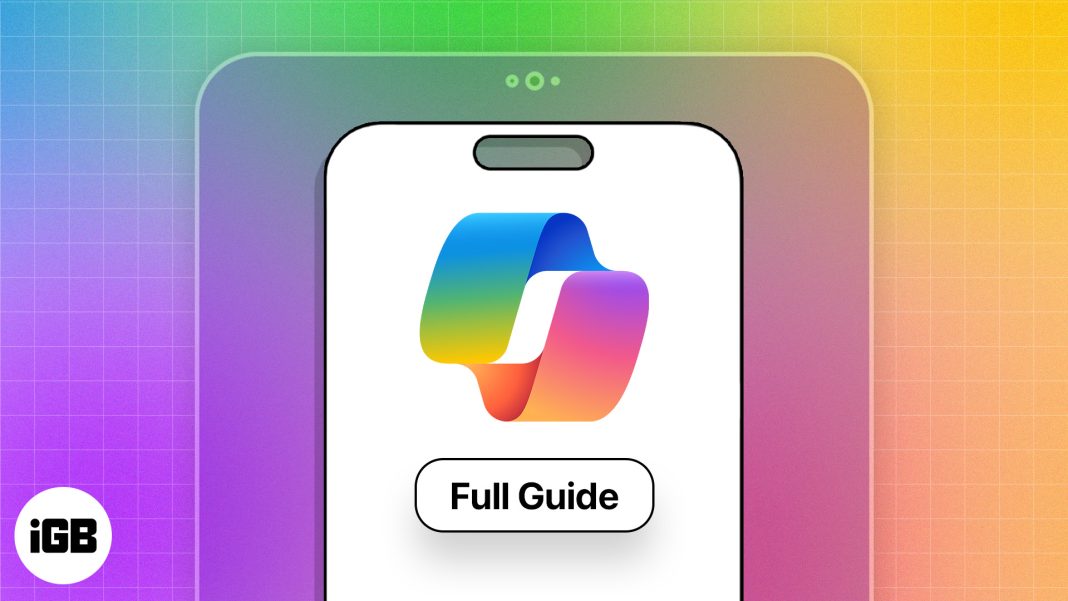
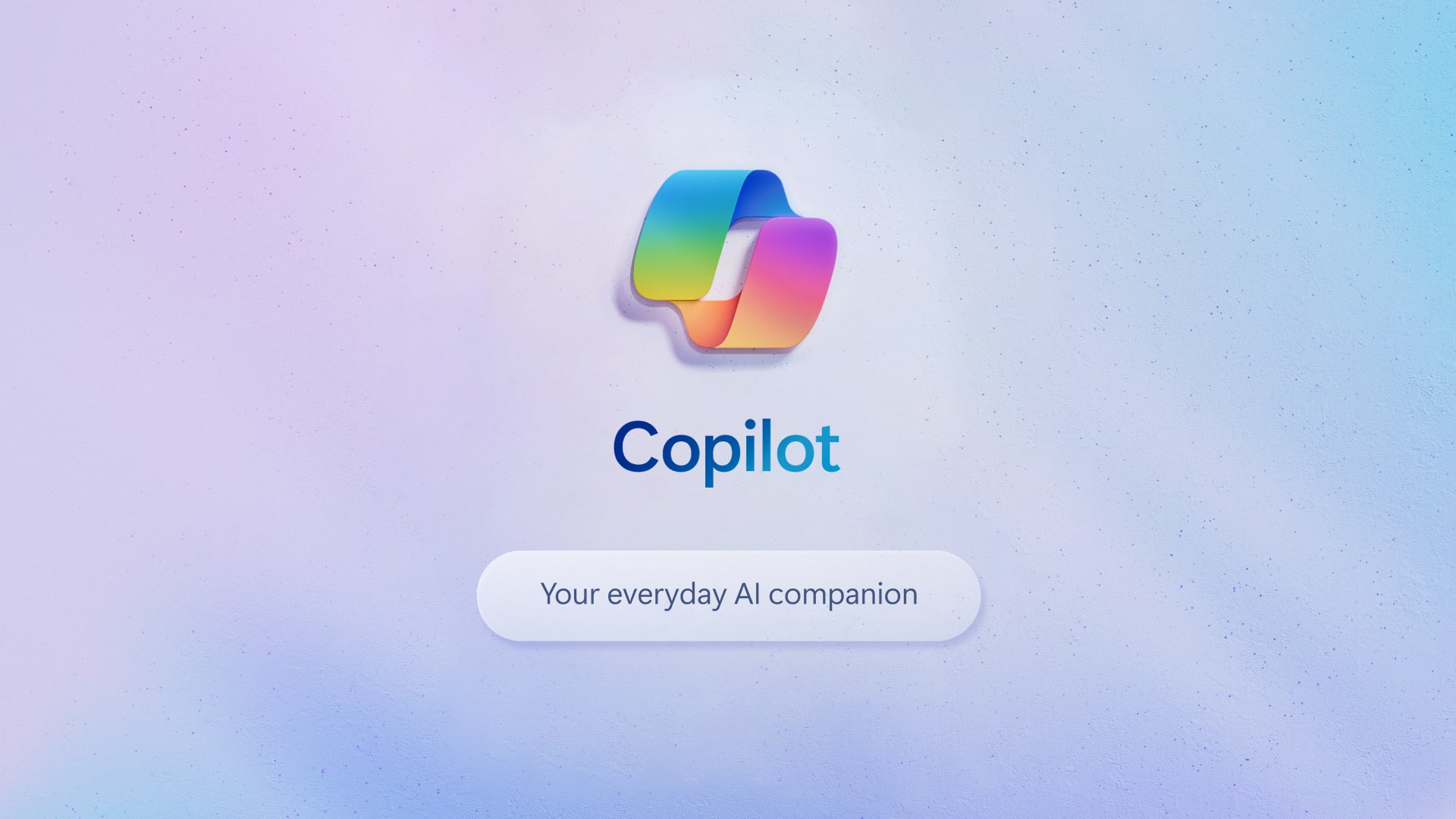
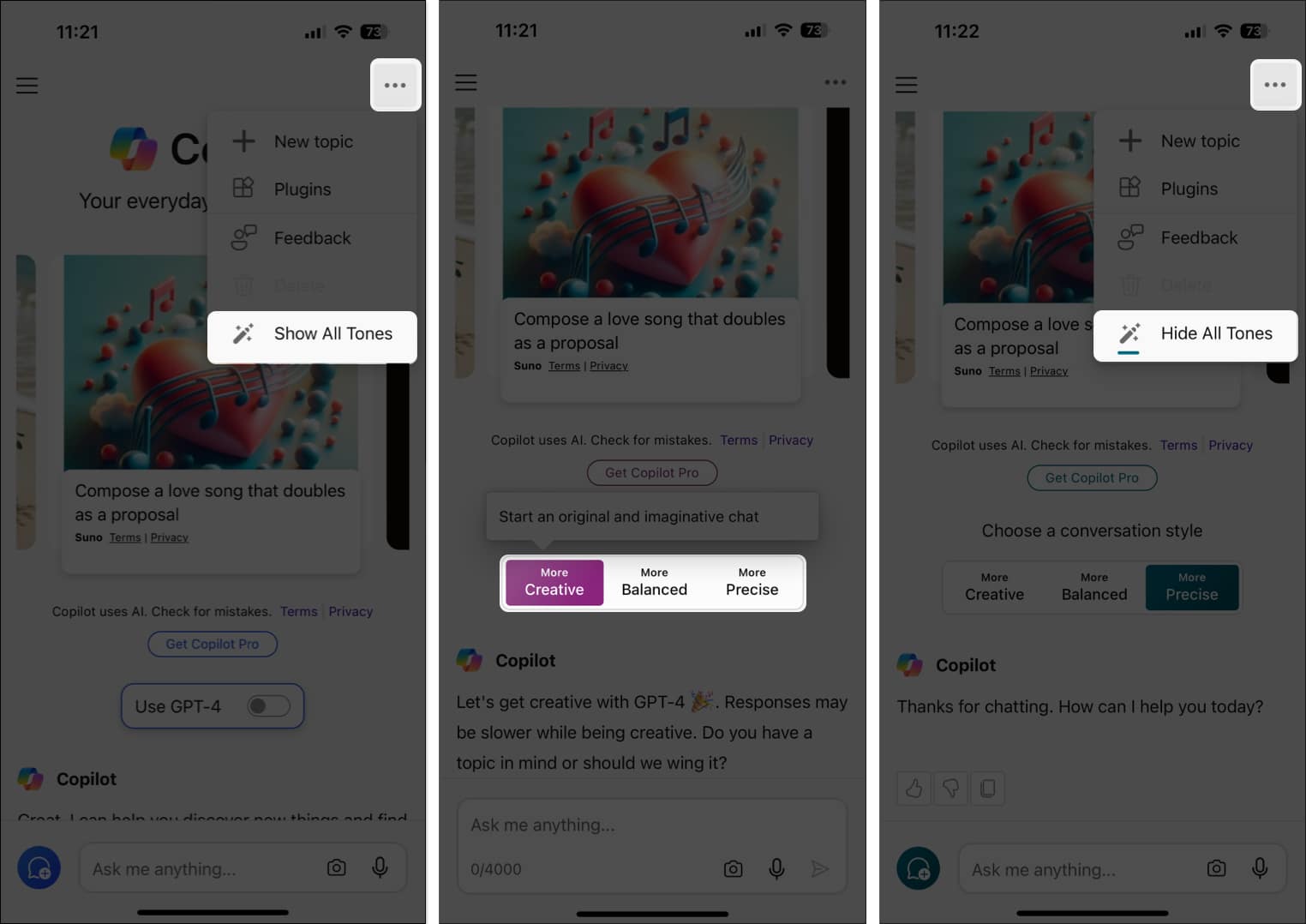
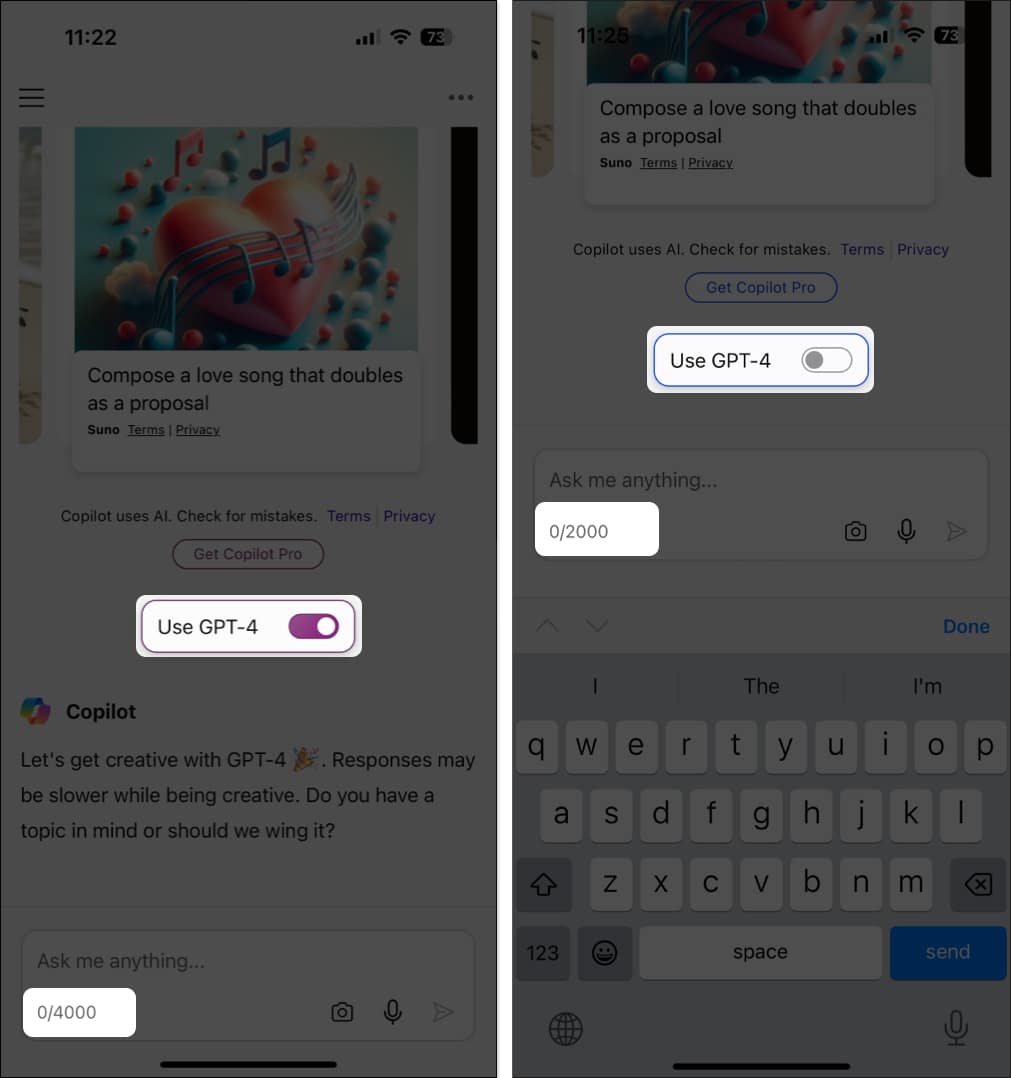
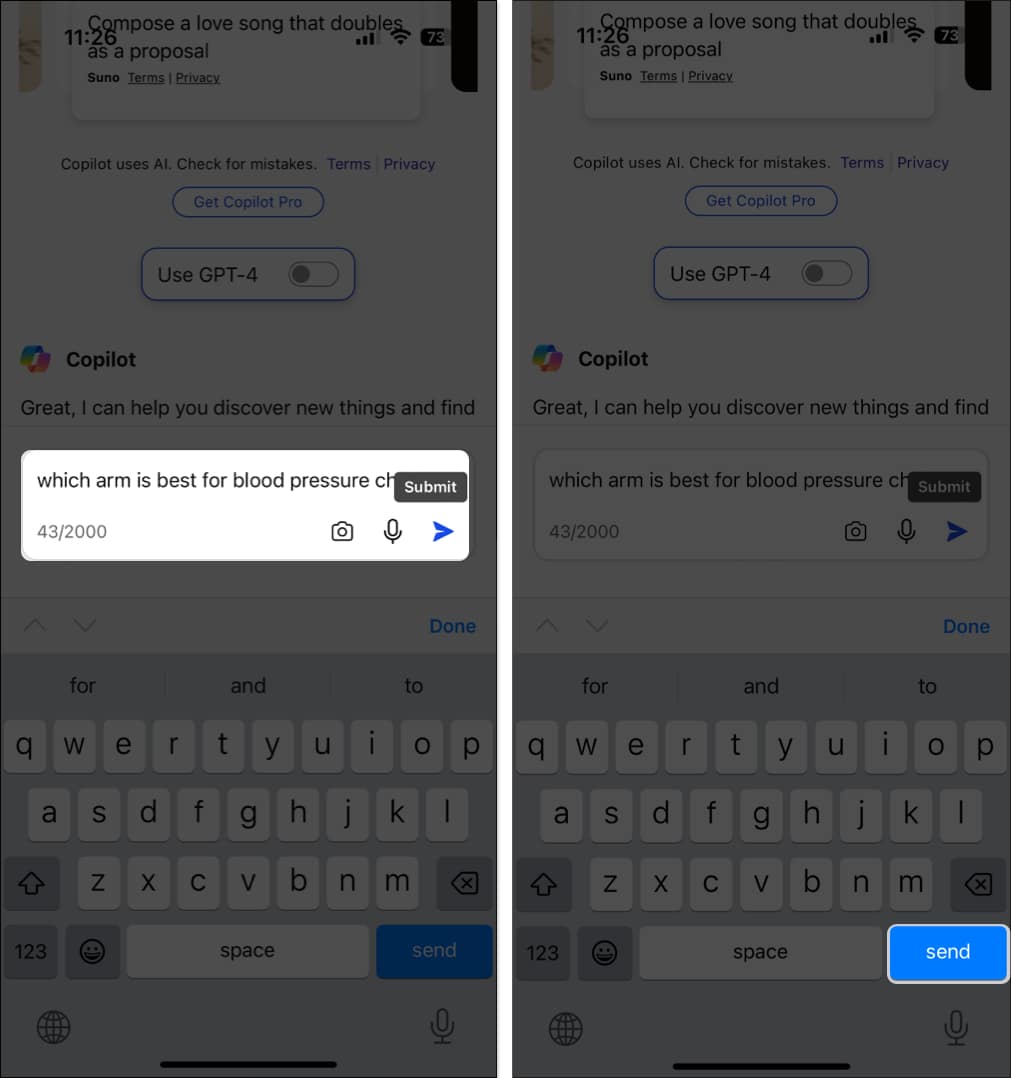
![]()
![]()
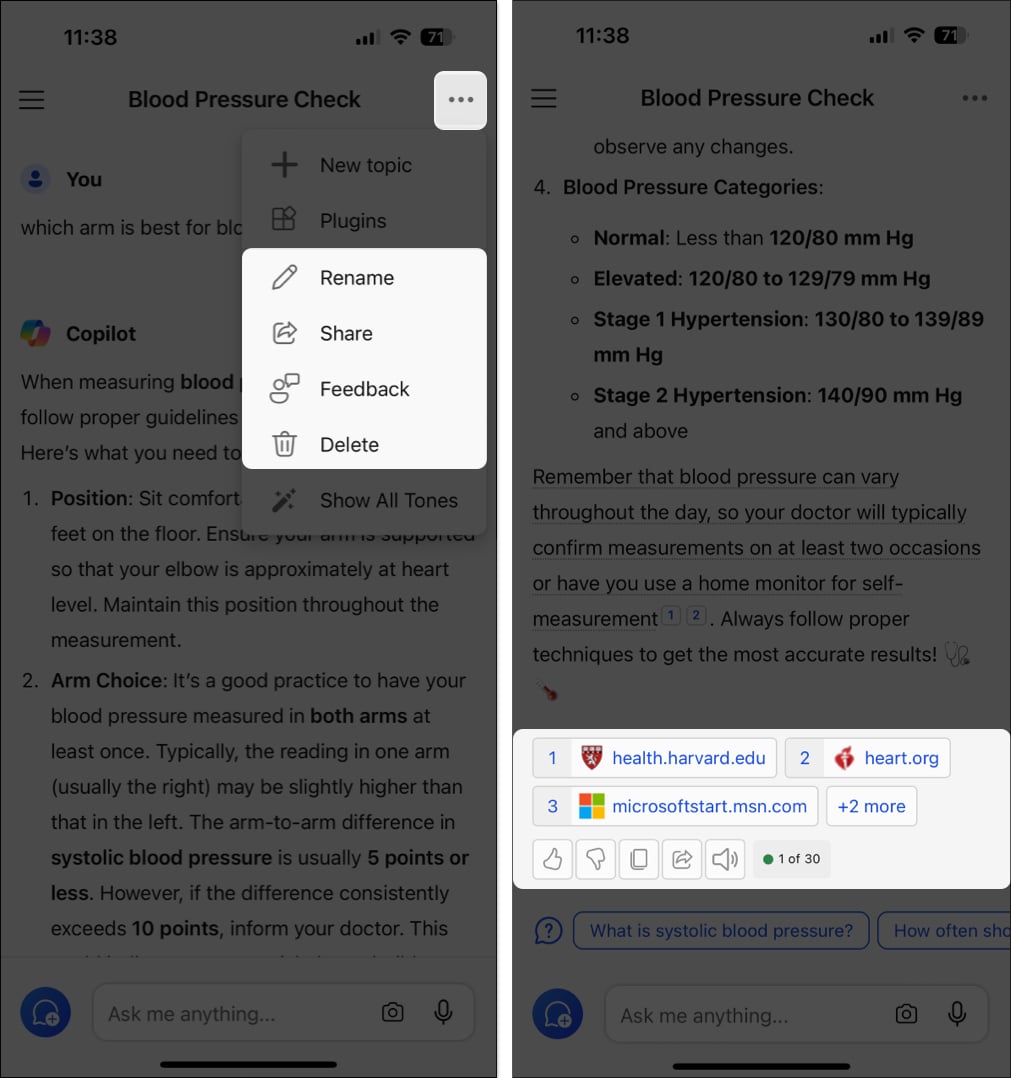
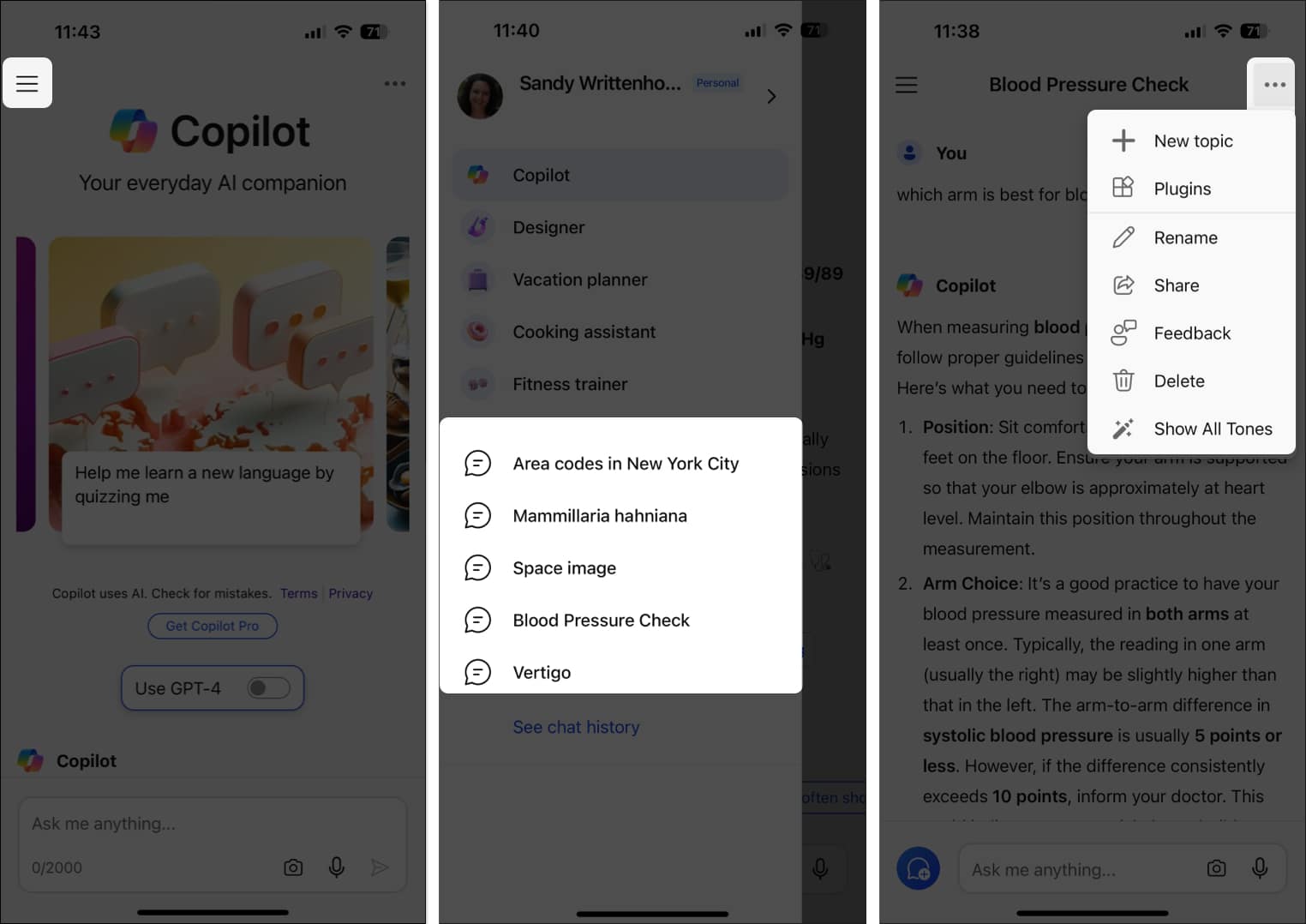
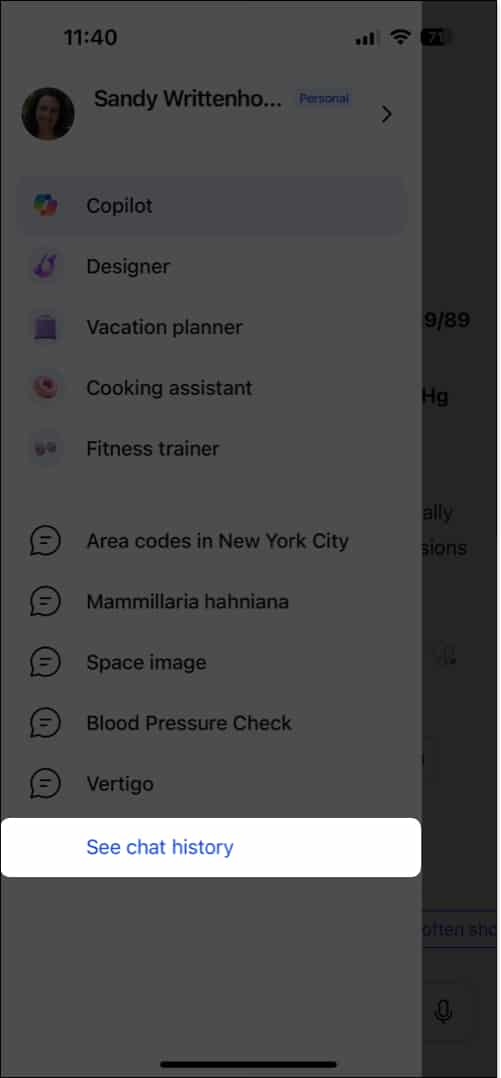
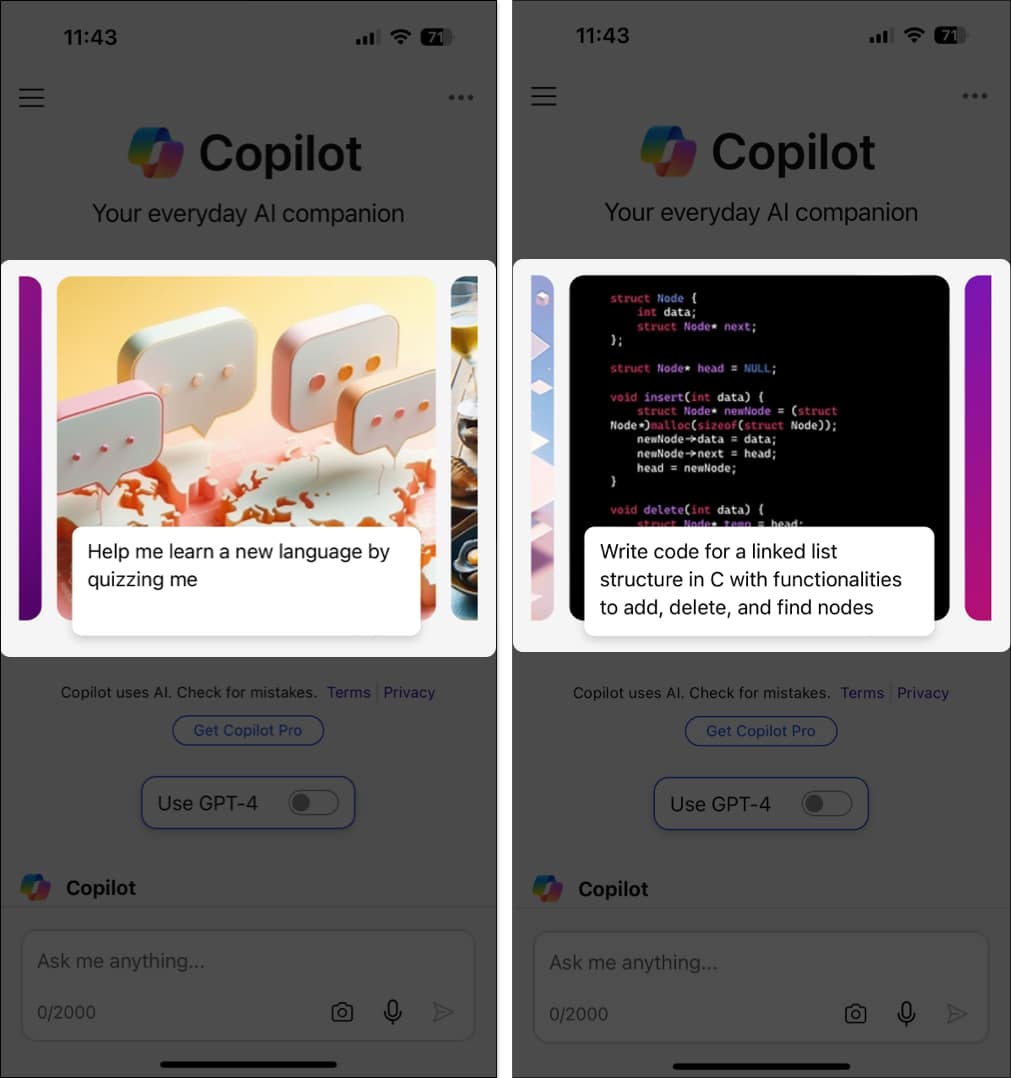
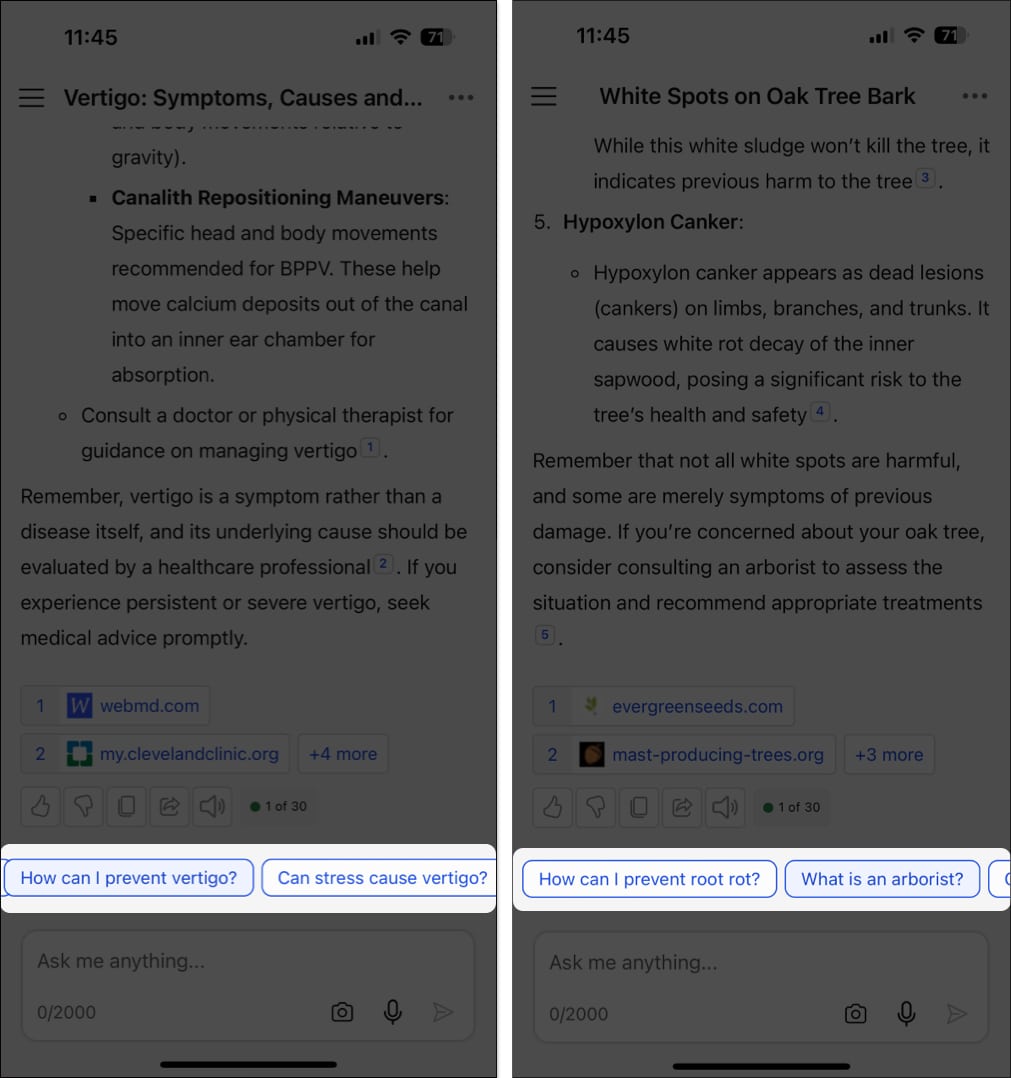
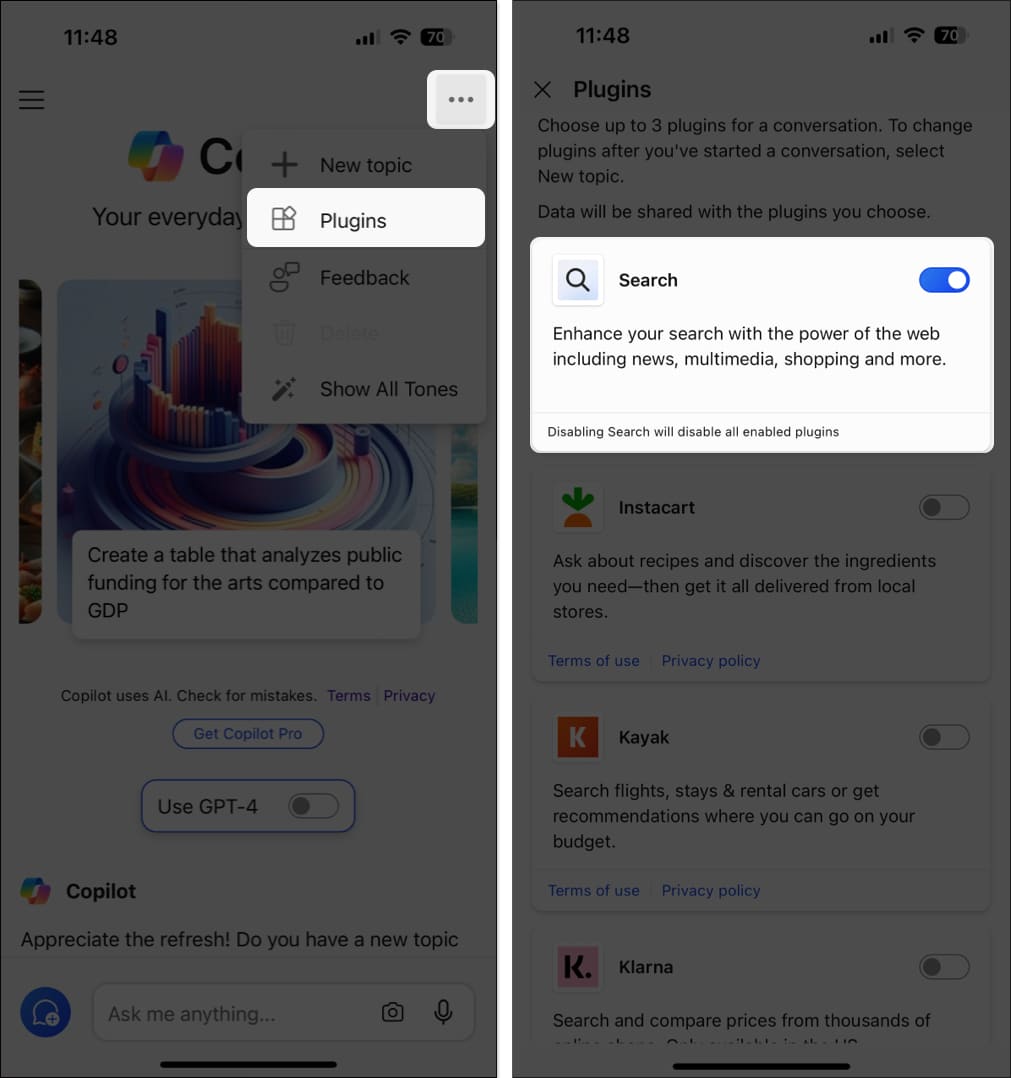
![]()