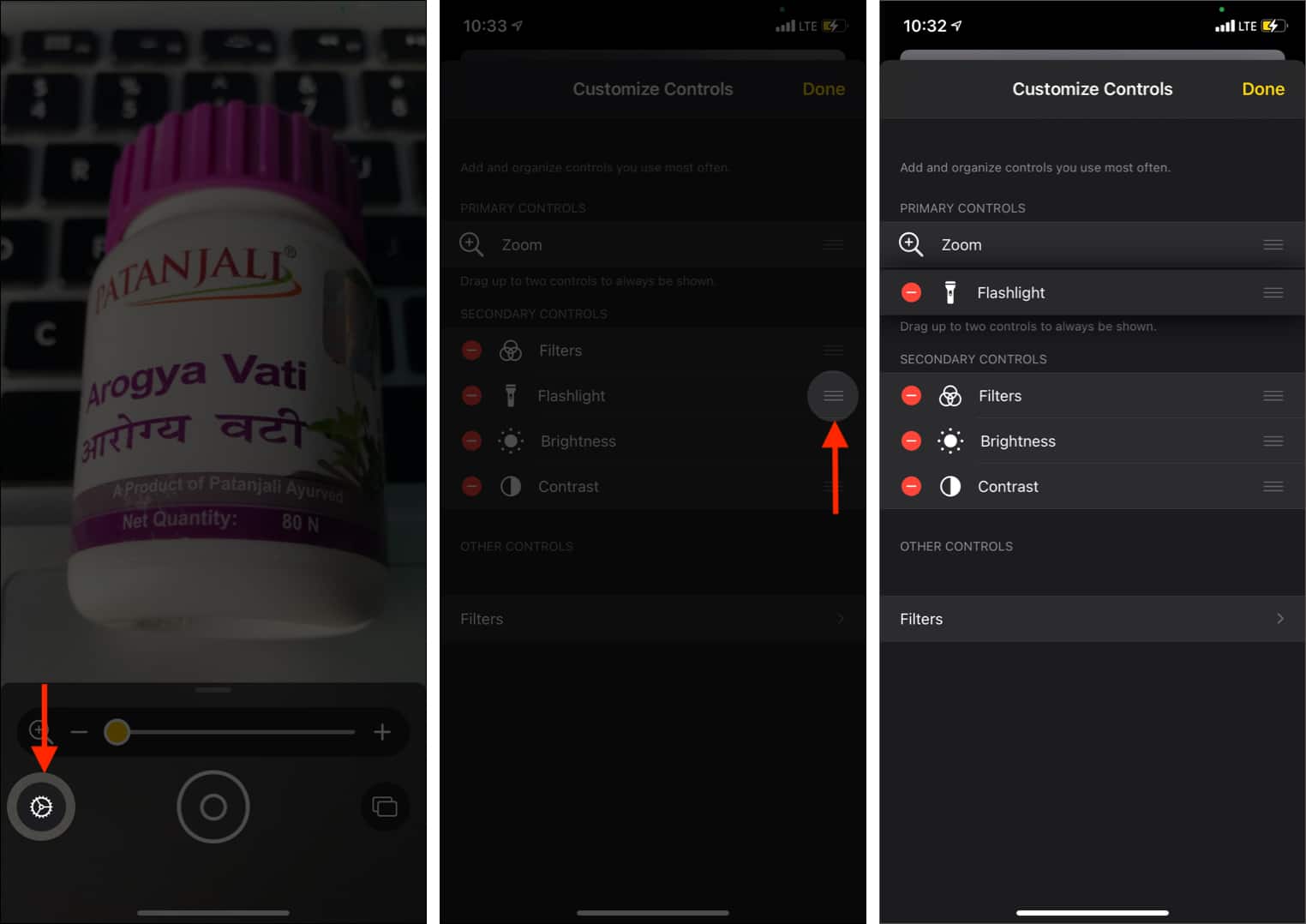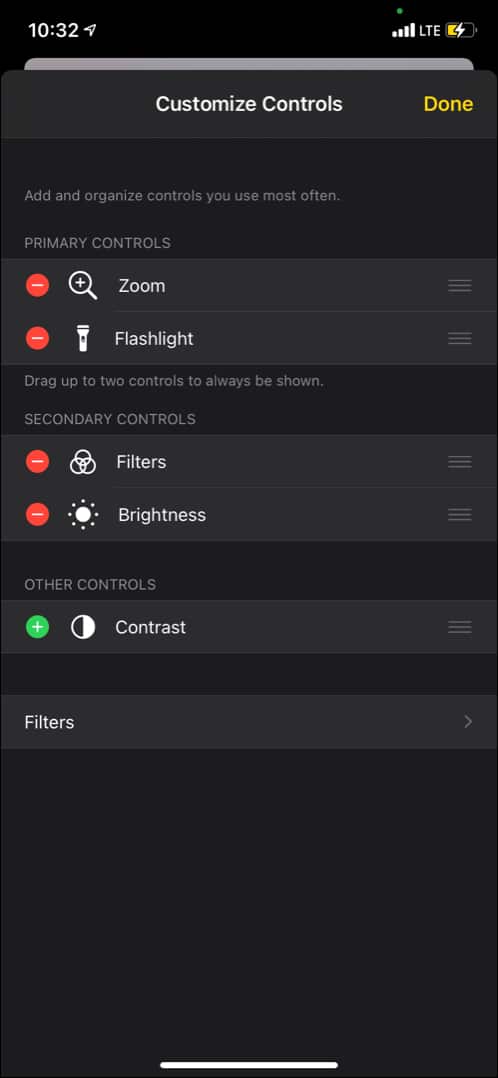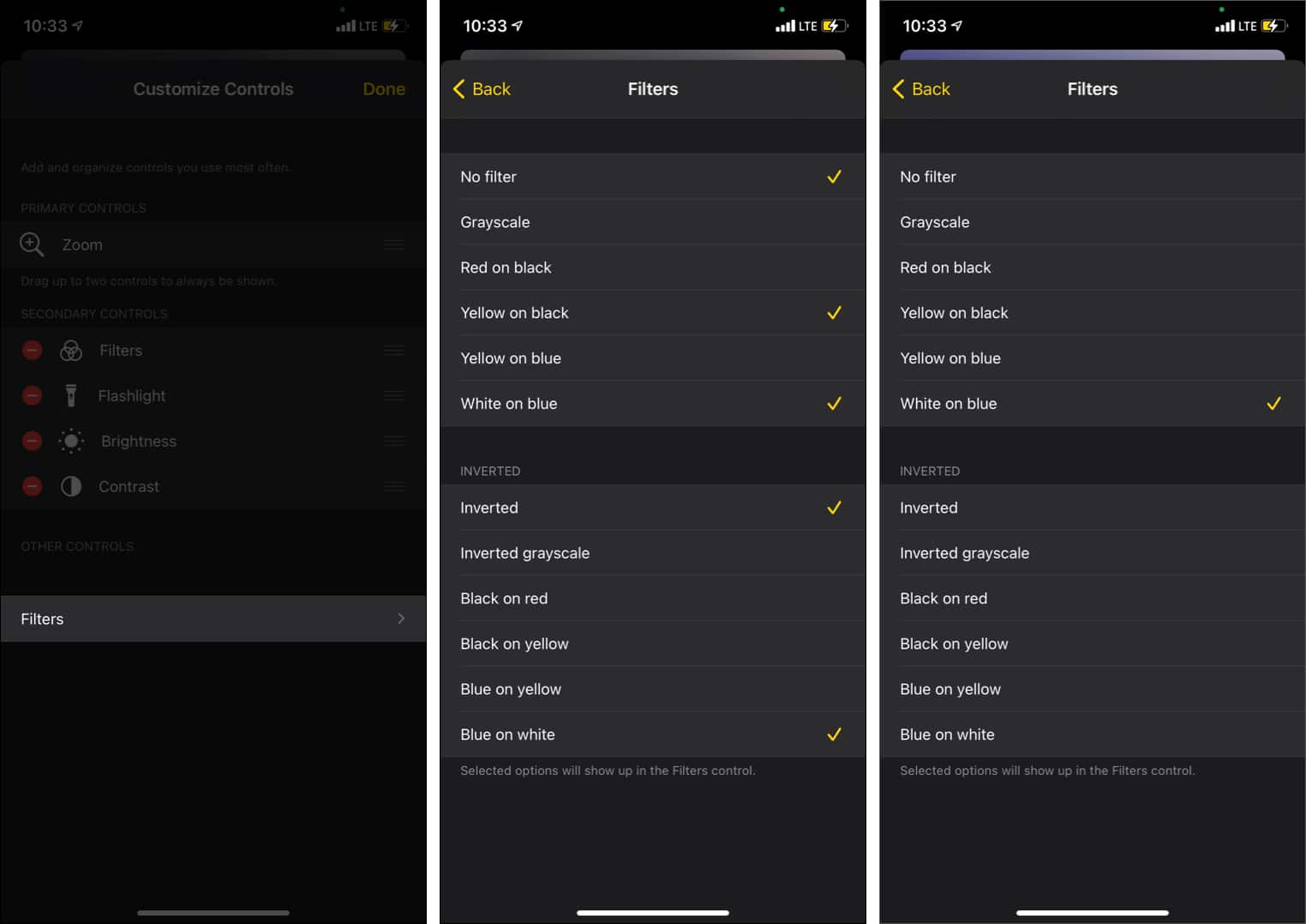How To Use Magnifier On Iphone Or Ipad To Zoom In On Objects
Though primarily aimed at people with low visibility to read tiny medicine box labels, newspapers, restaurant menus, signboards, etc., everyone can use it. Let me show you how to use the Magnifier to zoom in to things.
How to turn on Magnifier on iPhone and iPad How to access the Magnifier quickly How to use iPhone and iPad as a magnifying glass Save a magnified object as an image on iOS device How to customize Magnifier options
How to turn on Magnifier on iPhone and iPad
You have successfully enabled the Magnifier option on your iPhone. Now, let us see how to access and use it.
How to access the Magnifier quickly
1. Via its icon
After you enable Magnifier, its icon that resembles a standard app icon is added to the App Library (in the Utilities folder). You can use it from here or drag the Magnifier icon from the App Library to the iPhone Home screen.
2. From the Control Center
You can also add the Magnifier icon to the iPhone Control Center by following these steps.
3. By triple-clicking the Side or Home button
4. Via Accessibility Shortcut
When you triple press the Side or Home button, you trigger Accessibility Shortcut. Now, if only one feature is assigned to the Accessibility Shortcut, that will open when you triple-click. But when multiple accessibility features are configured, you see a popup from where you can choose the desired accessibility feature. If you wish to edit accessibility shortcuts, we have a separate guide that tells you all about it. But let me briefly recap here as well.
How to use iPhone and iPad as a magnifying glass
Once you know how to enable and launch the Magnifier (both explained above), using it is a piece of cake. The quality of magnification and clarity depends on your iPhone Camera. Newer iPhone models will offer better results (obviously). Until now, we saw how to enable, access, and use the Magnifier. We also discussed all the options except two – Multi-photo mode (shown by two rectangles) and Settings. Let us now learn about these.
Save a magnified object as an image on iOS device
When using the Magnifier to zoom in and read the text, you might have noticed that it shakes if your hands are not stable. If you are young, that’s not much of an issue. But if you are an older person or have trouble keeping your hands steady, you can snap a picture and then magnify and read it comfortably. Here is how. Now, let us see how to customize it to make things even more accessible and suitable.
How to customize Magnifier options
Customize the controls Customize filters
Customize the controls
Customize filters
This is how you can use the new Magnifier accessibility tool on iPhone and iPad. I hope this quick guide was helpful. If you have any more questions, please ask using the comments section below. You may also find these helpful:
10 Best accessibility tips for iPhone and iPad How to use Detection Mode in Magnifier on iPhone and iPad How to zoom in or zoom out of videos on iPhone and iPad
🗣️ Our site is supported by our readers like you. When you purchase through our links, we earn a small commission. Read Disclaimer. View all posts
Δ


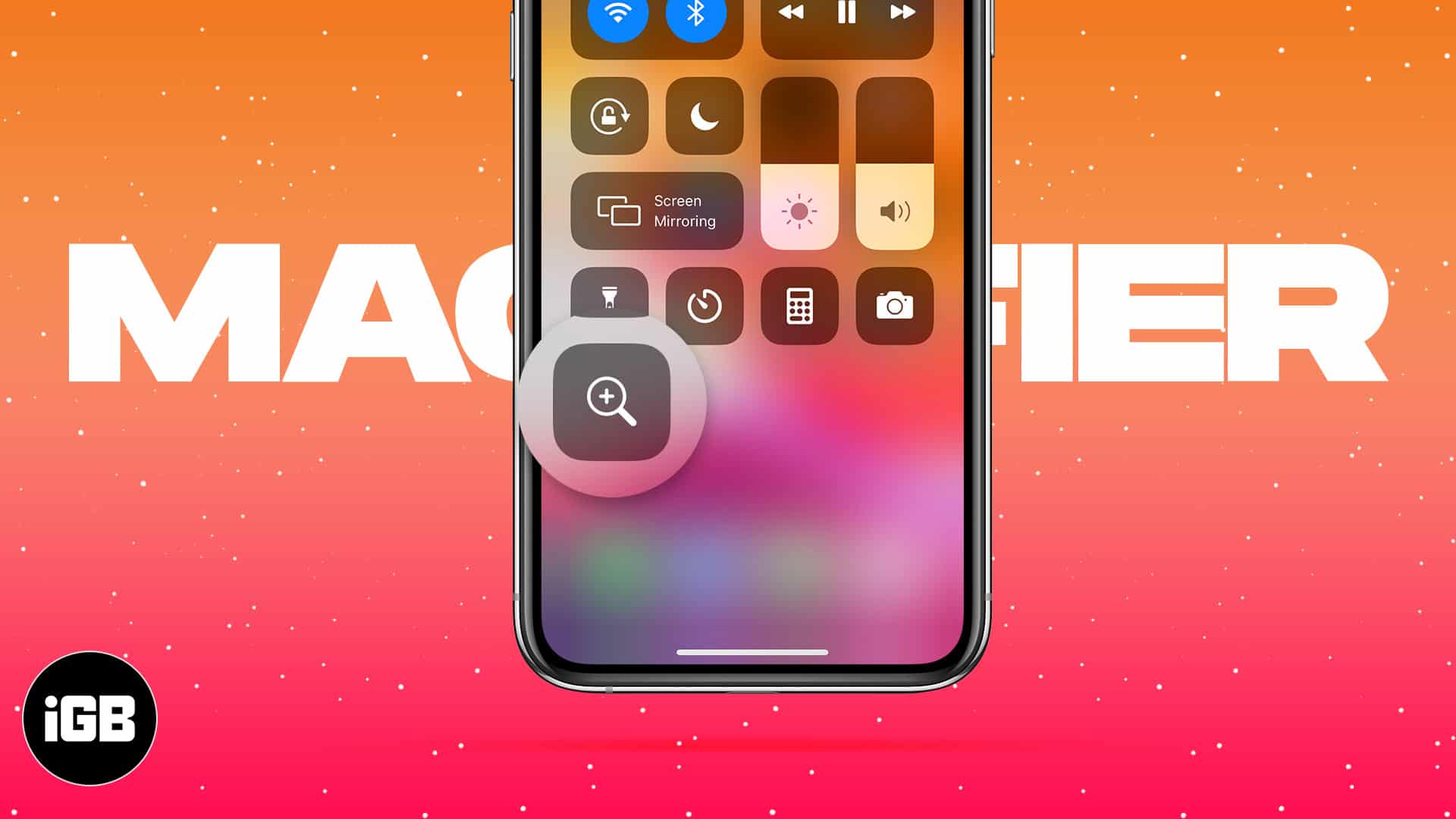
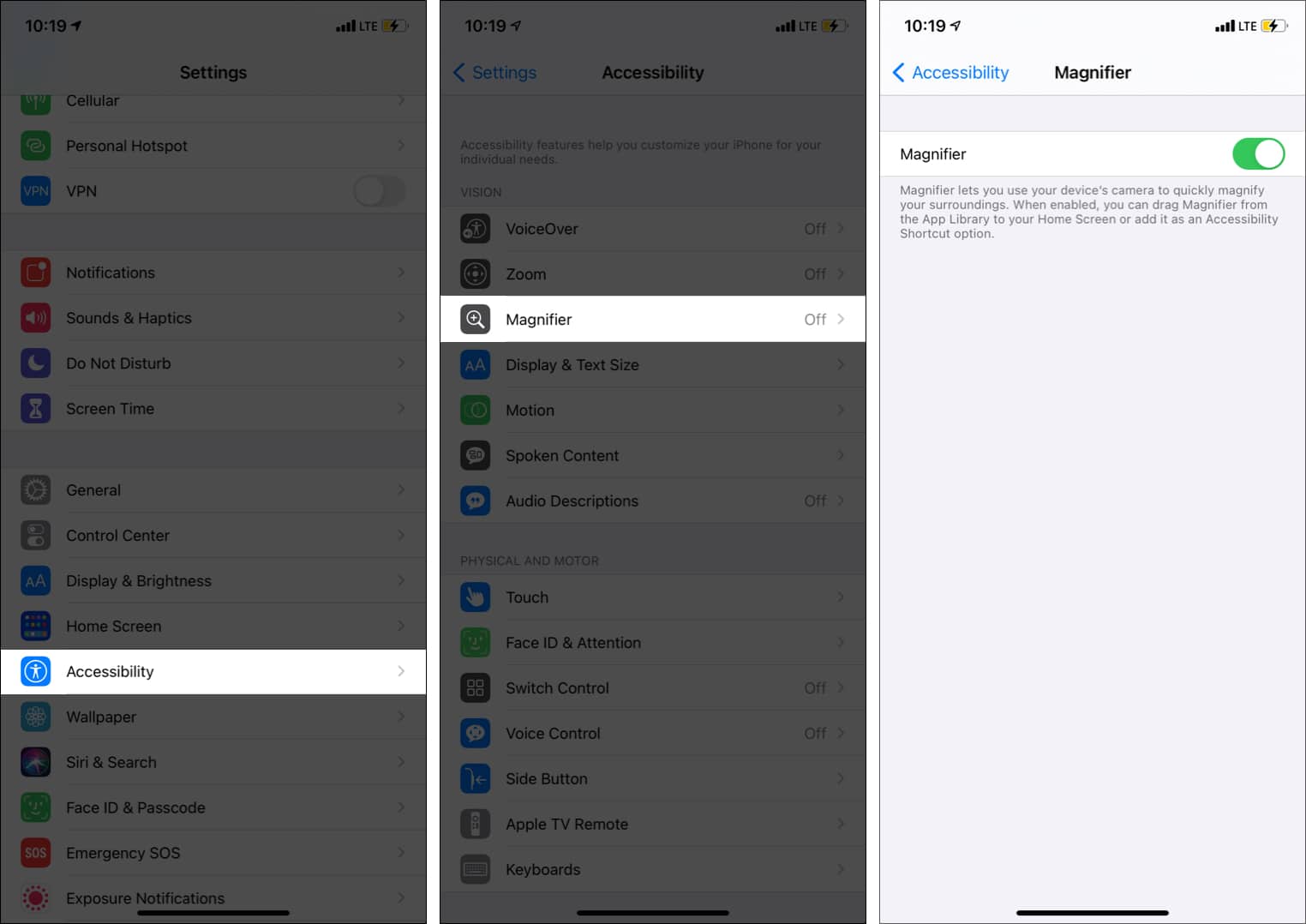
![]()
![]()
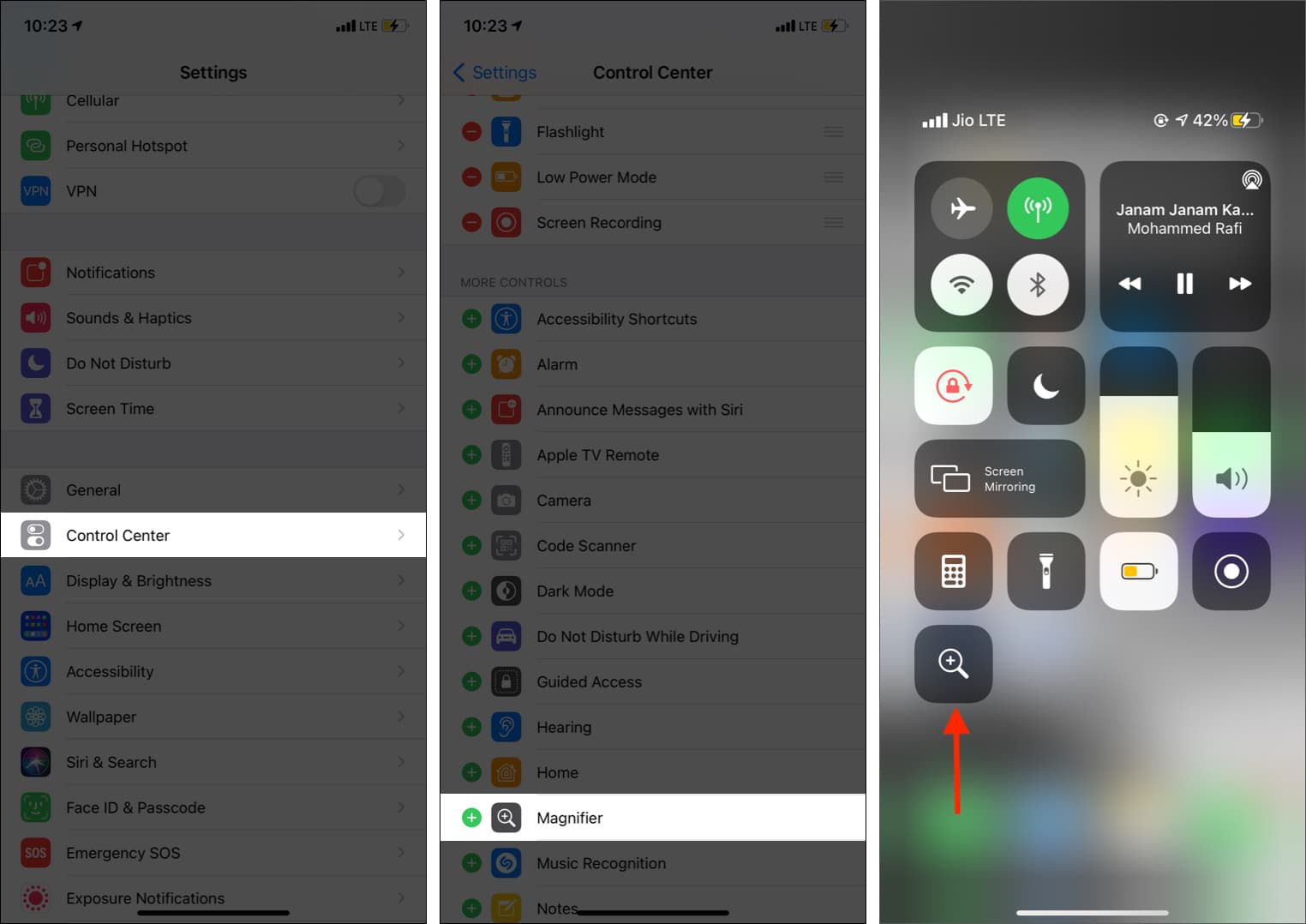
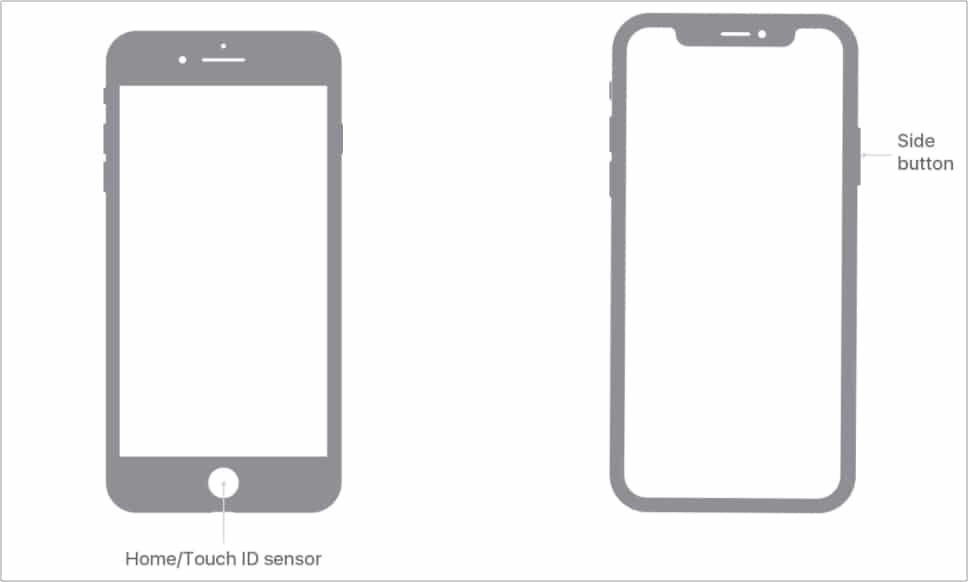
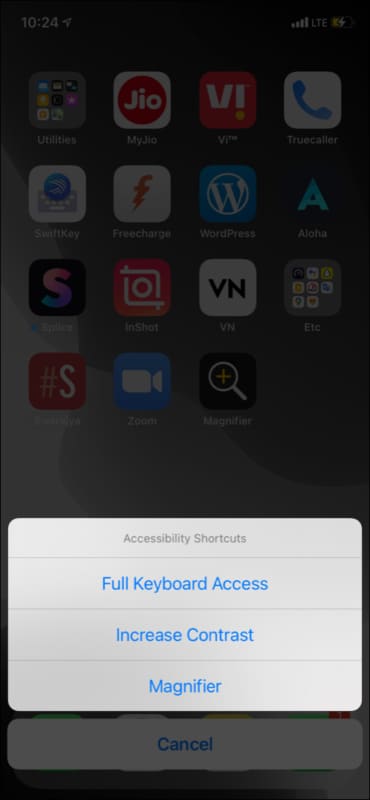
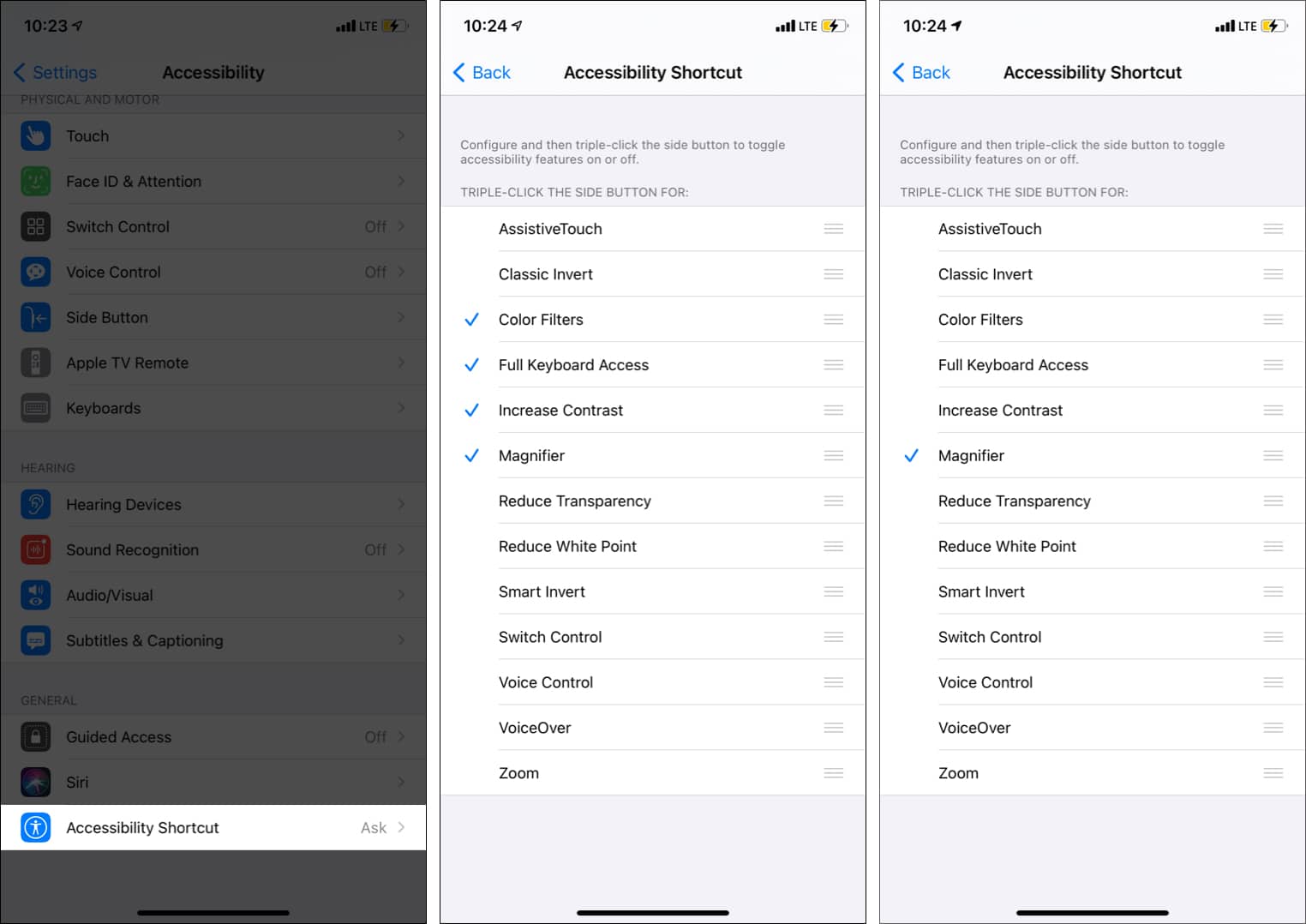
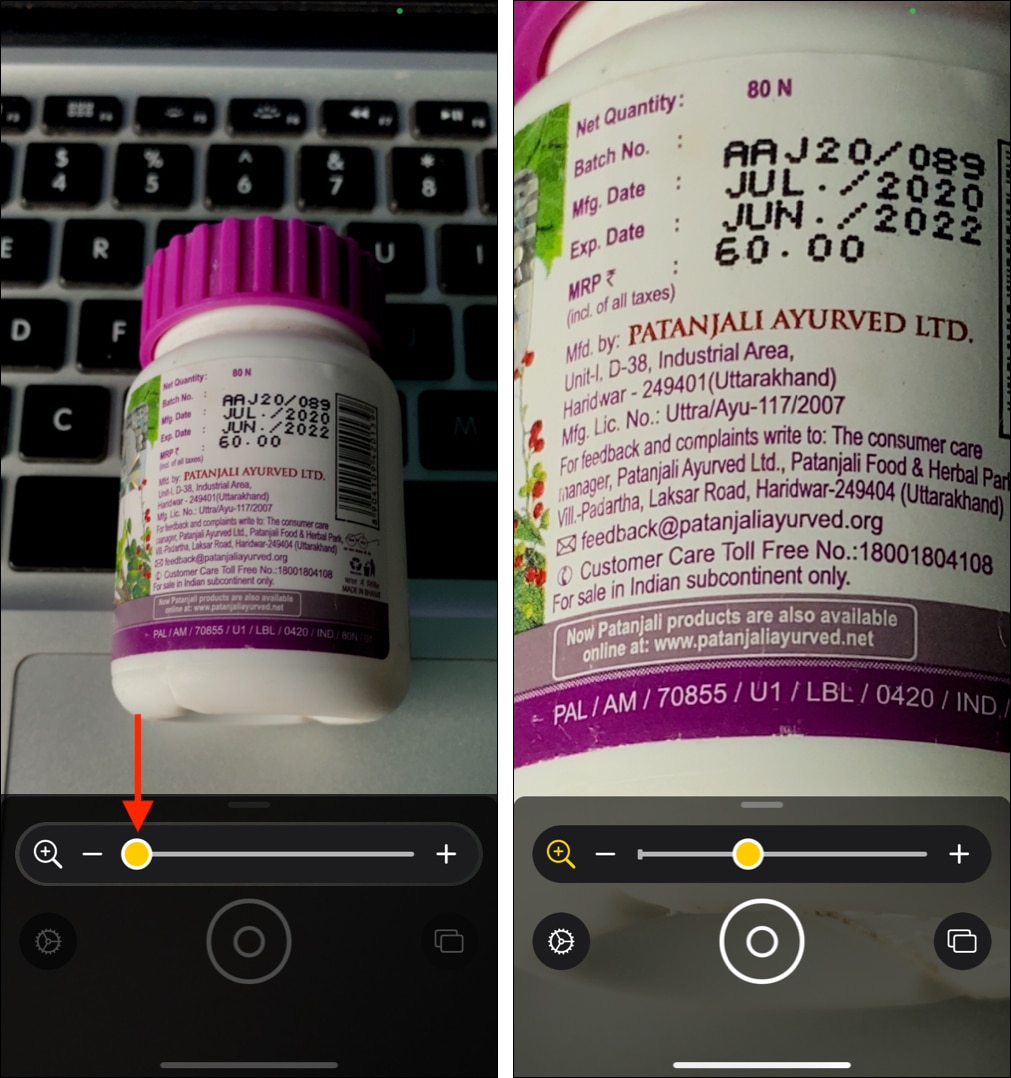
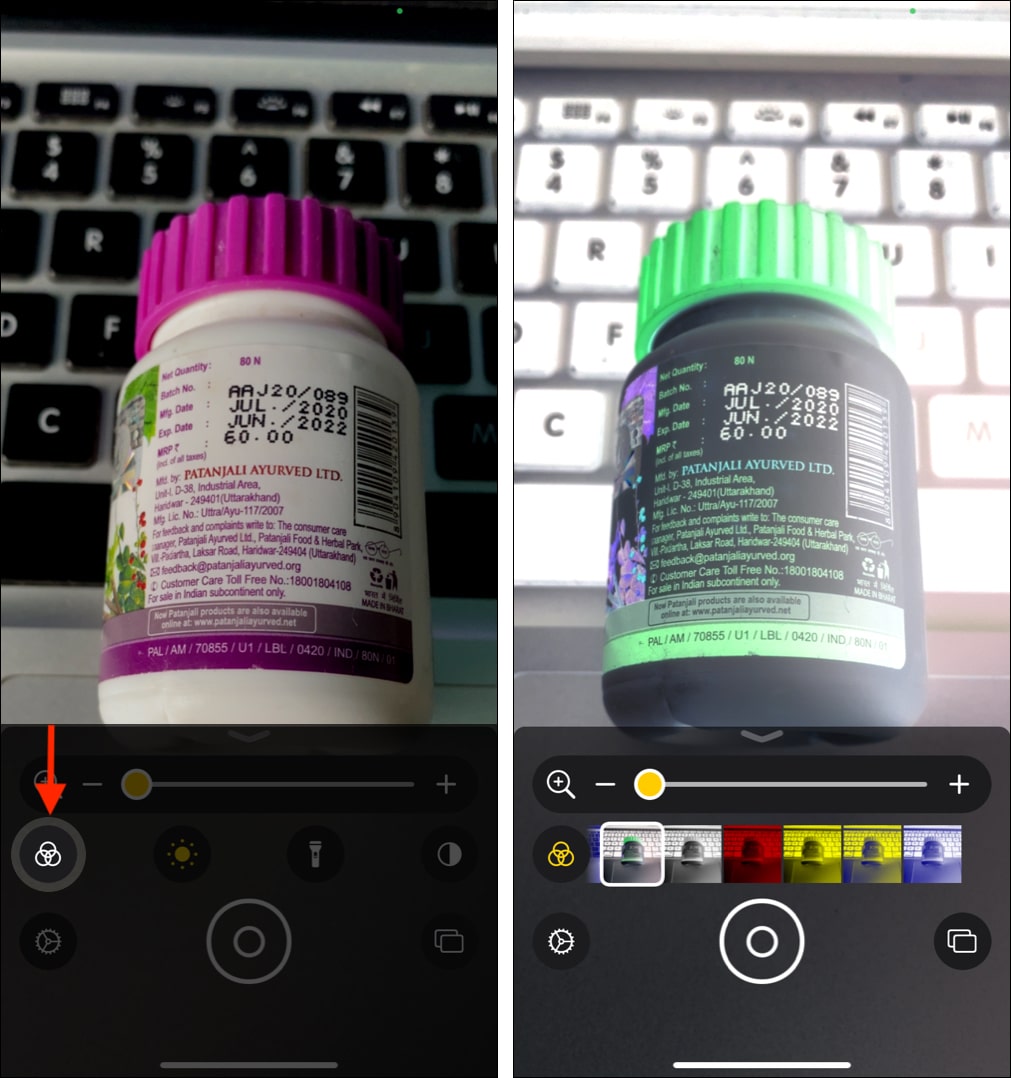
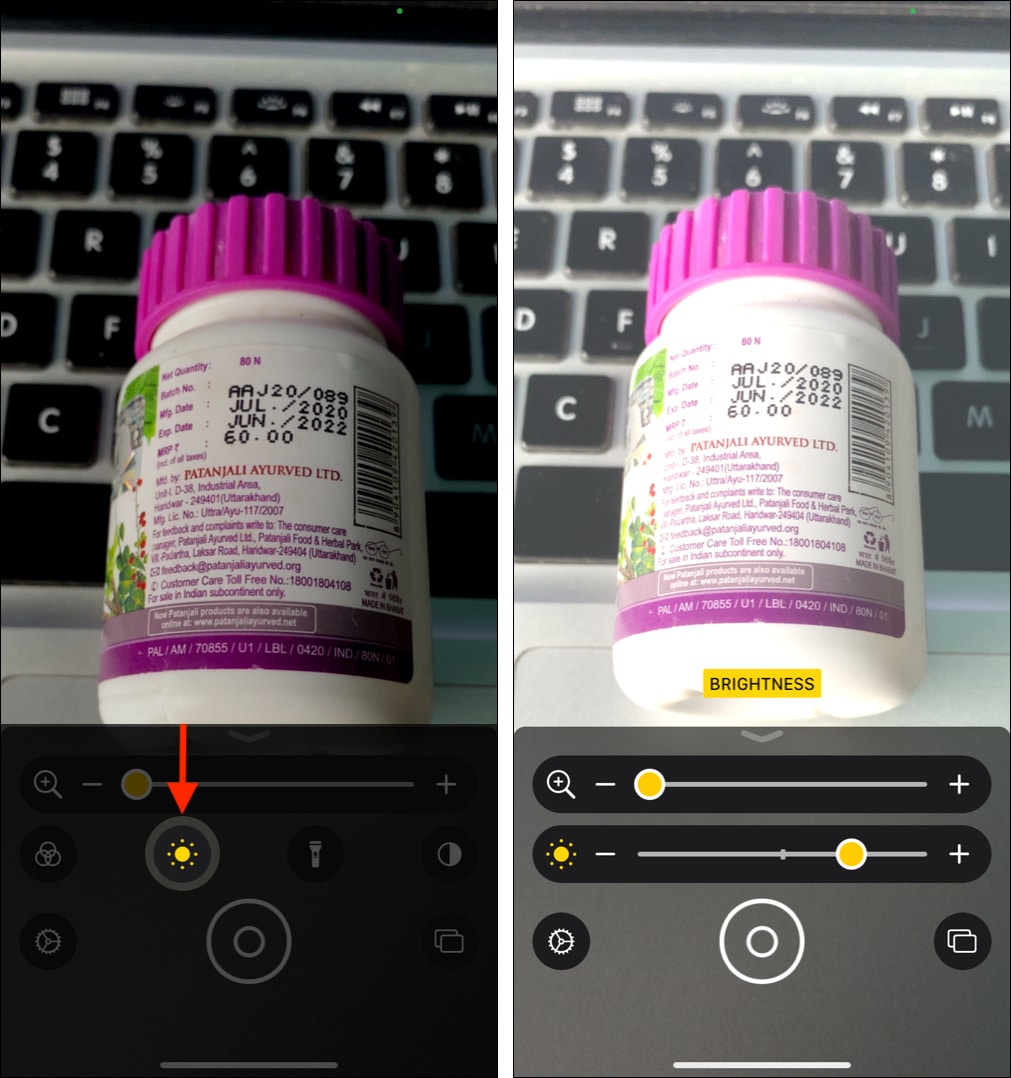
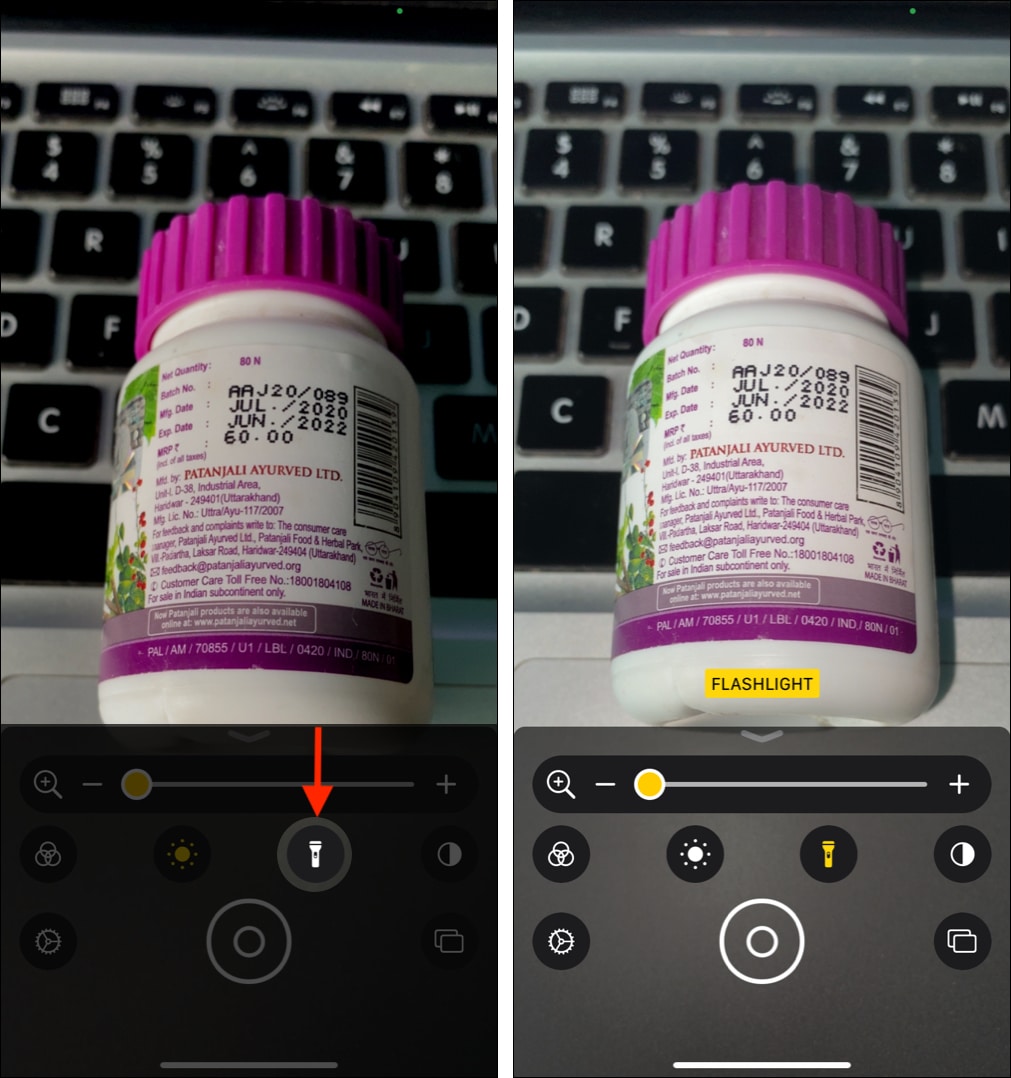
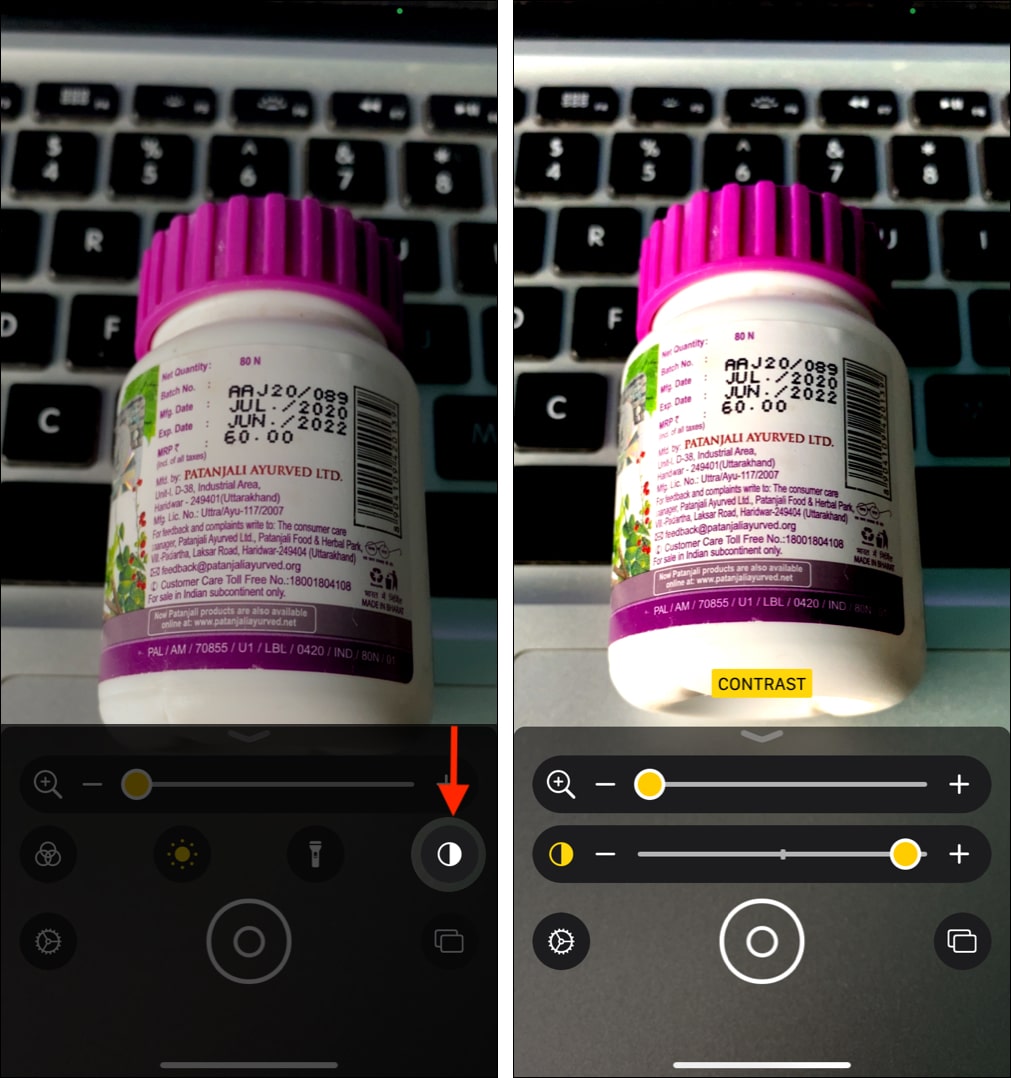
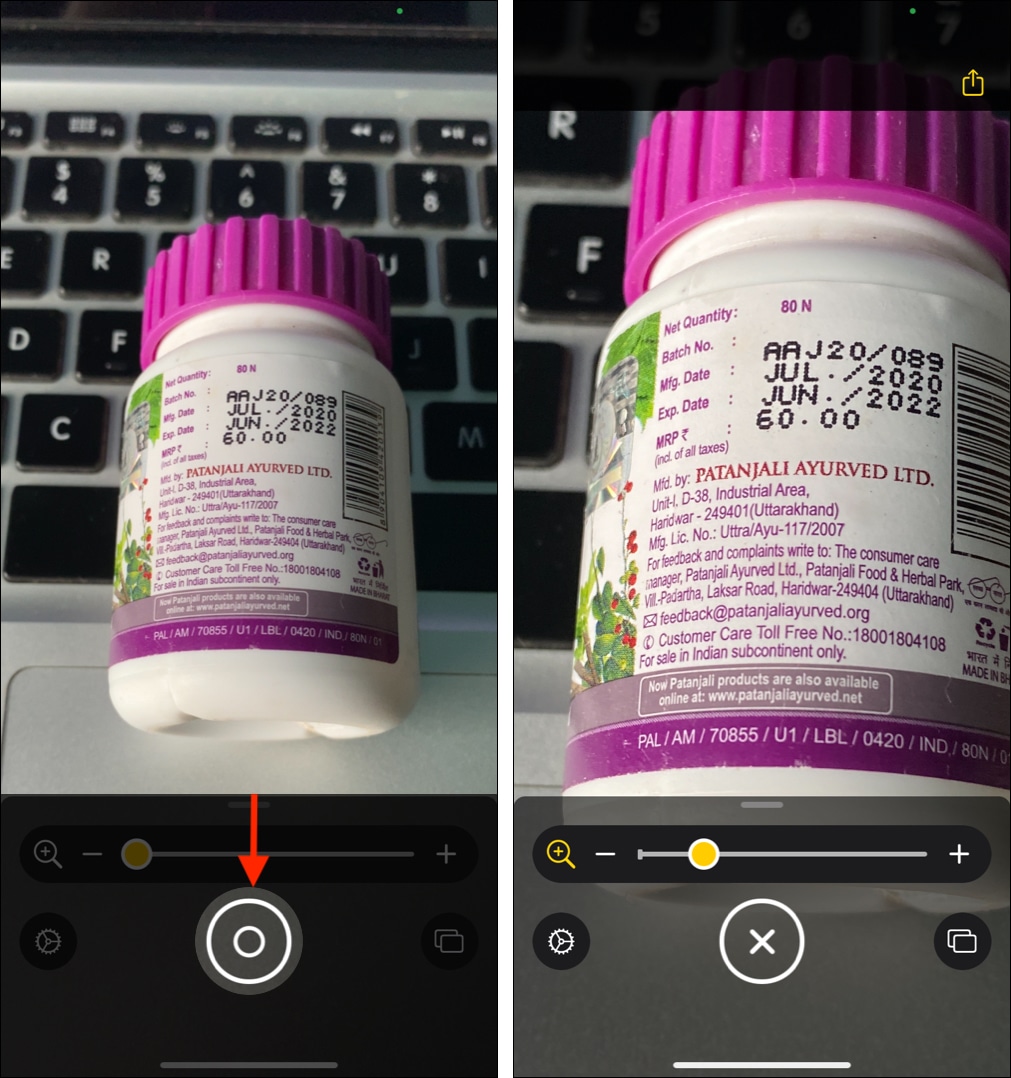
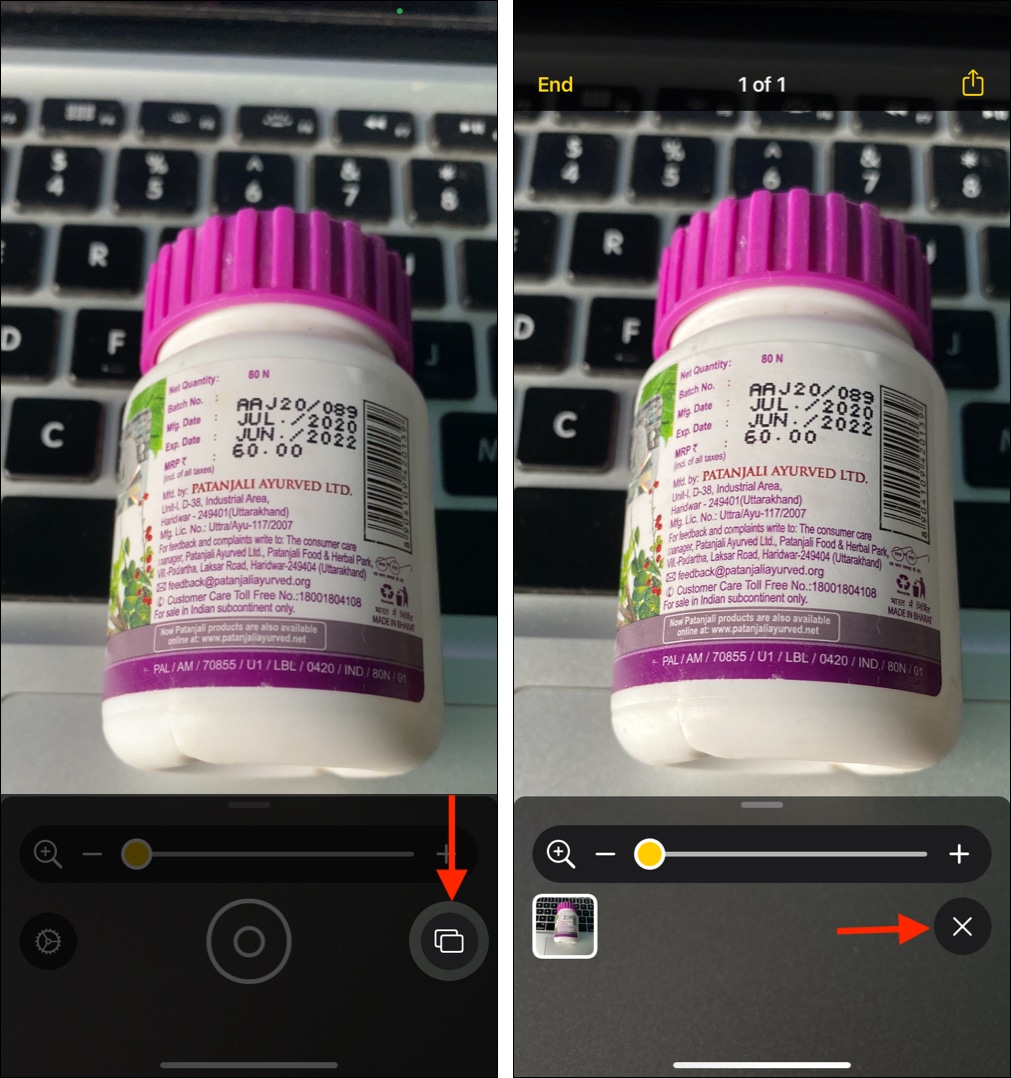

![]()