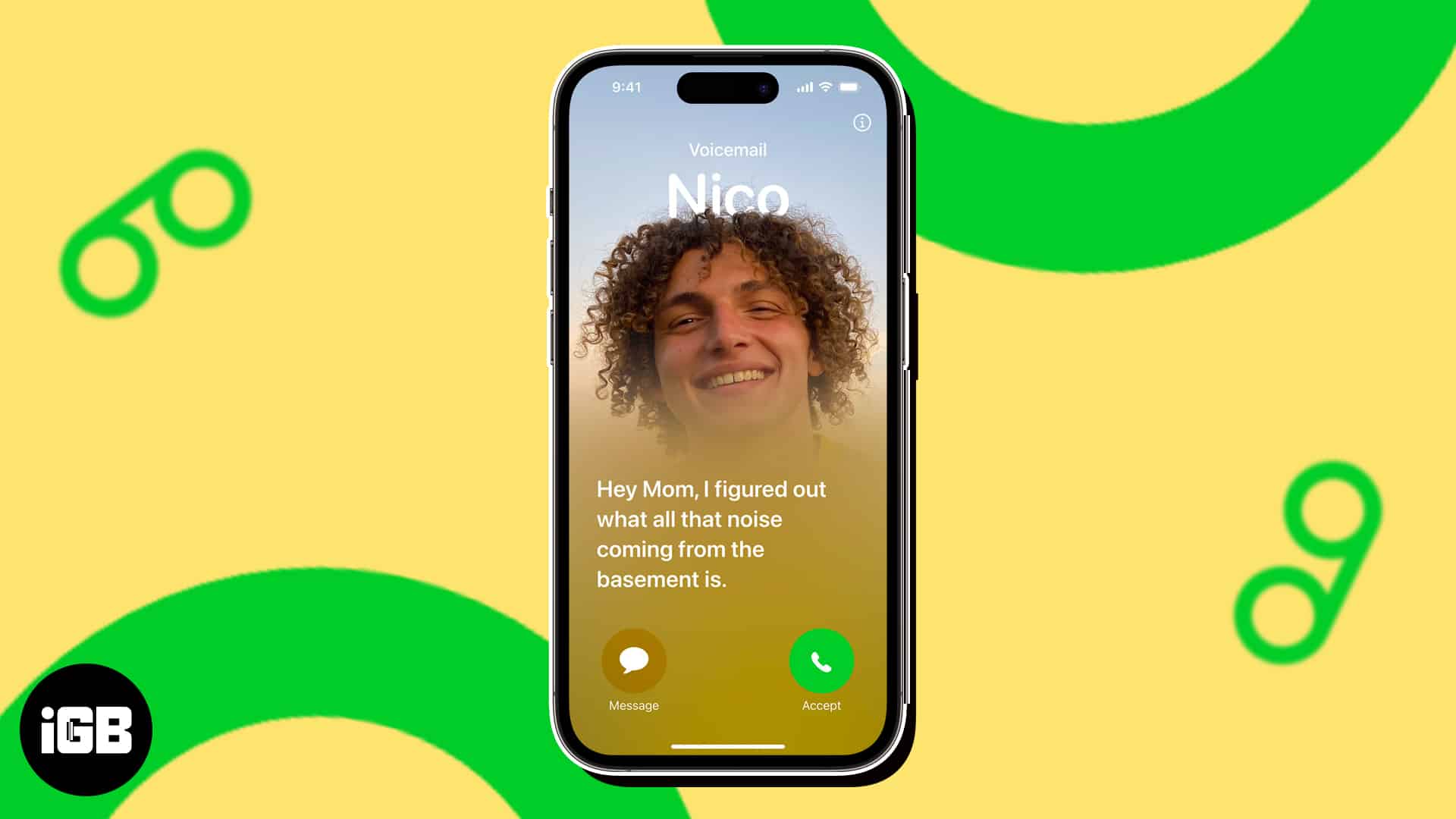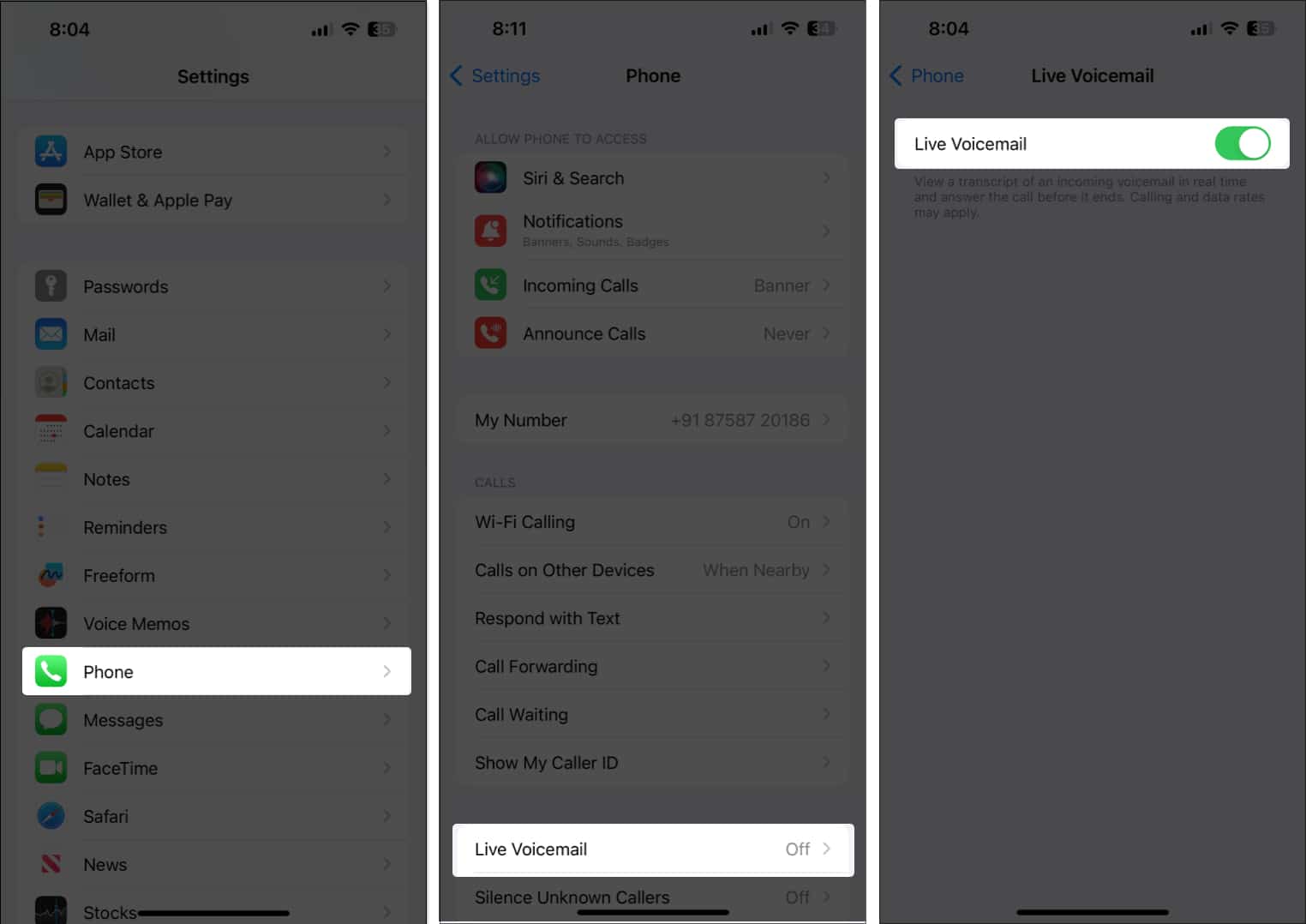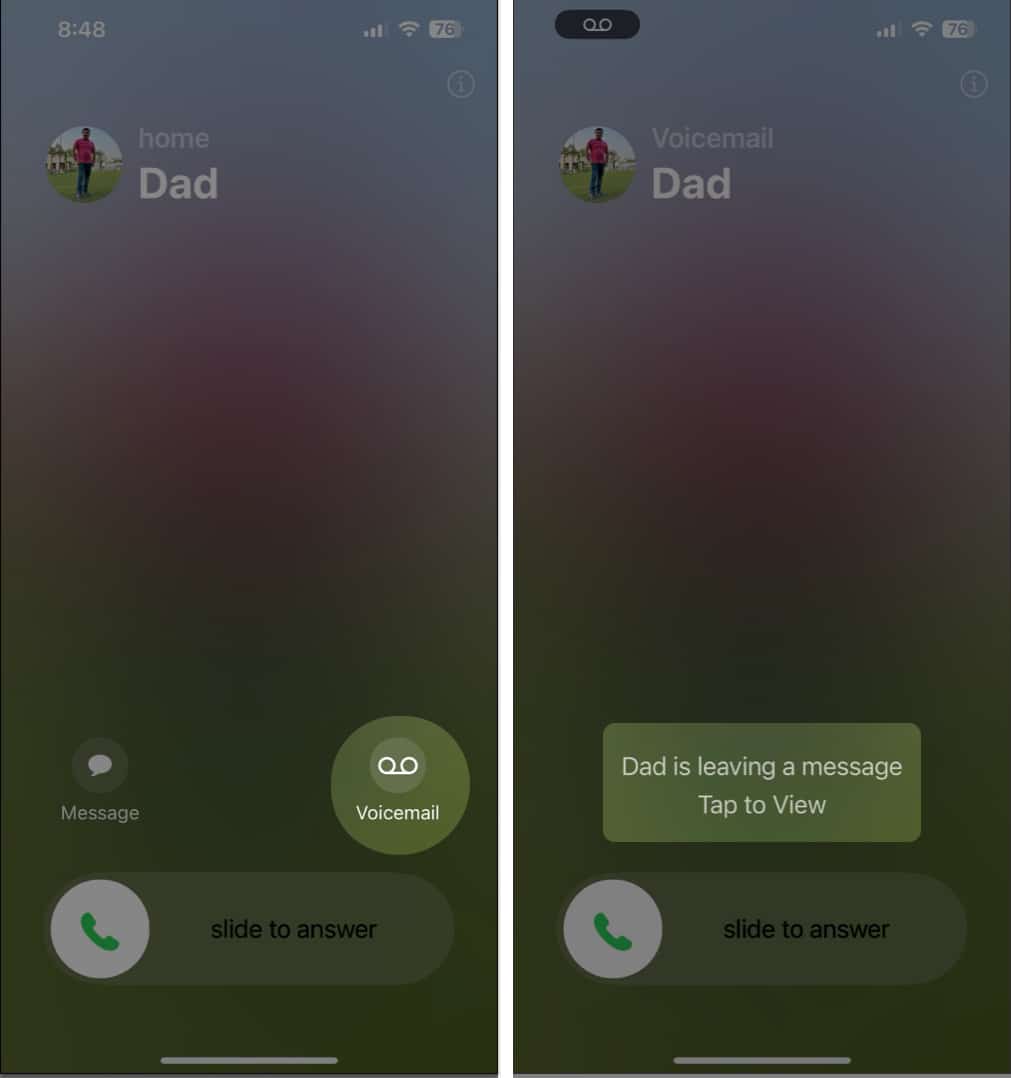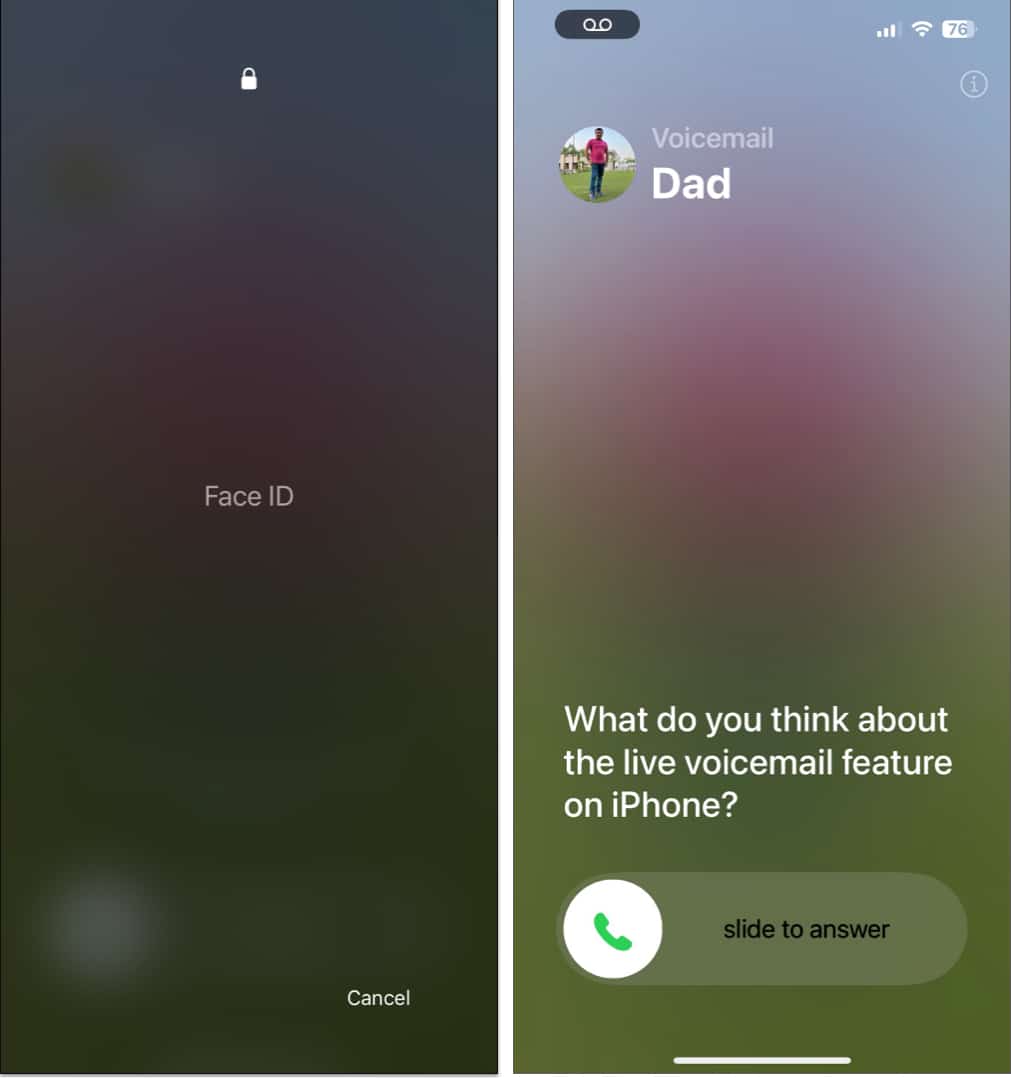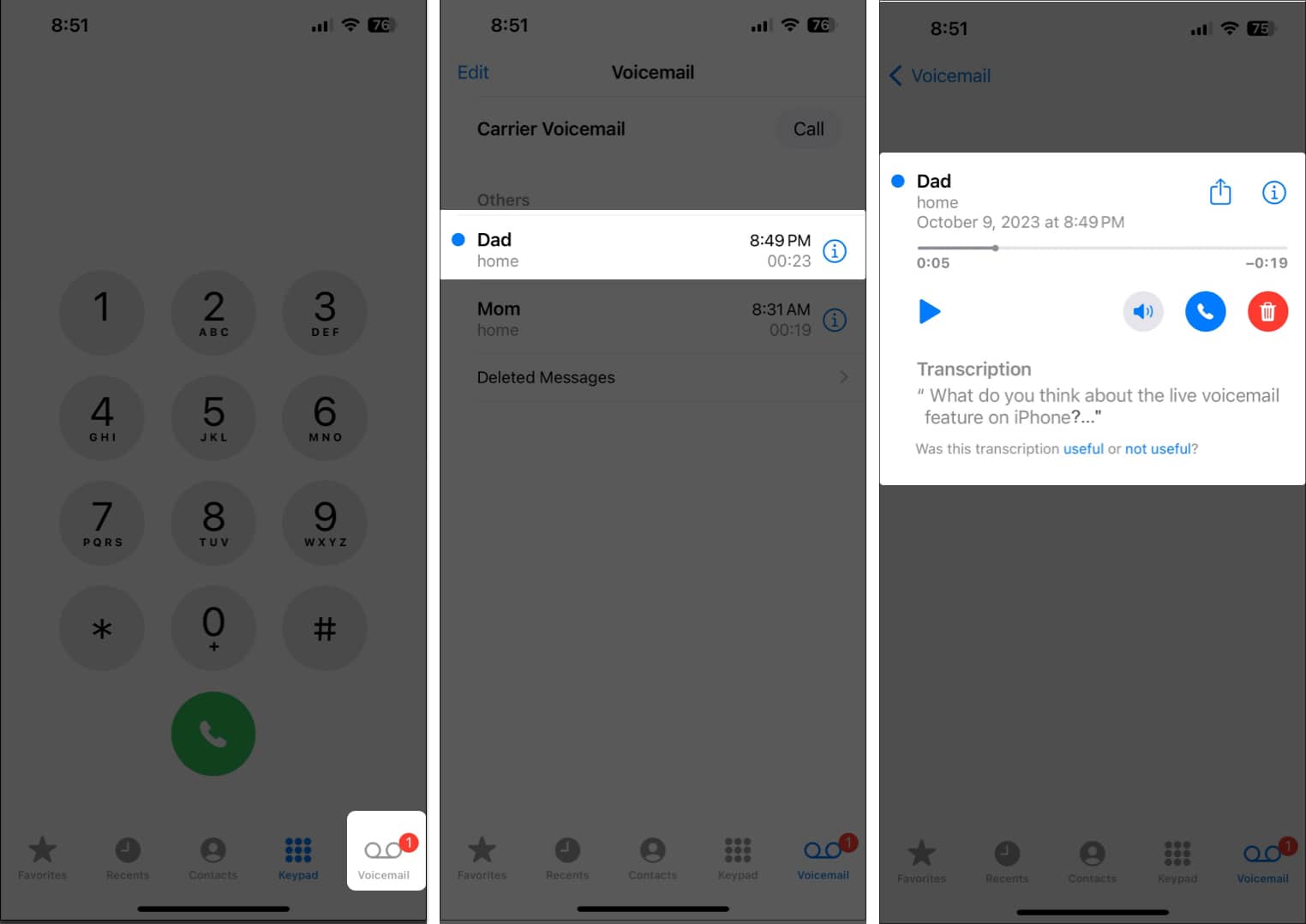How To Use Live Voicemail On Iphone In Ios 17
How to enable Live Voicemail on iPhone
Live Voicemail is available for all iPhones running iOS 17 or later and comes enabled by default. However, in case you accidentally turned it off, here’s how to enable it on your iPhone. Note: As of writing, Live Voicemail is available only for English language in the US and Canada (excluding Guam, Puerto Rico, and the U.S. Virgin Islands).
How to use Live Voicemail on iPhone
If you want to view the received transcriptions again, here’s how you do it:
How to view Live Voicemail transcriptions on iPhone
How does Live Voicemail work on iPhone
According to Apple, Live Voicemail uses the Neural Engine on your iPhone to transcribe the message locally for improved privacy. The Neural Engine is a powerful chip integrated into your iPhone’s SoC that’s designed to handle complex tasks like image recognition and natural language processing. As the caller begins to record a new voicemail addressed to you, the Neural Engine on your iPhone uses machine learning algorithms to convert them into textual data, which can be displayed on your iPhone’s call screen. If you choose to ignore the call after reading the transcription, you can find all the Live Voicemails captured by your phone in the Voicemail tab of the Phone app. Just like your regular voicemails, transcriptions captured using Live Voicemail are available to view as long as you keep them in your inbox. Besides that, Apple also says that unknown numbers will now automatically go to Live Voicemail without ringing you. To enable this, all you have to do is open the Settings app → Select Phone → Turn on Silence Unknown Callers. Wrapping up… Live Voicemail can be a rather useful feature in situations where you don’t want to be distracted by any phone calls unless they’re about something important. You can quickly read the transcription of a voicemail to decide if you want to pick up the call right away or ignore it to address it later. Read more:
Best iOS 17 tips and tricks you should know! How to use Apple Check-In in Messages app How to use NameDrop on iPhone
🗣️ Our site is supported by our readers like you. When you purchase through our links, we earn a small commission. Read Disclaimer. View all posts
Δ