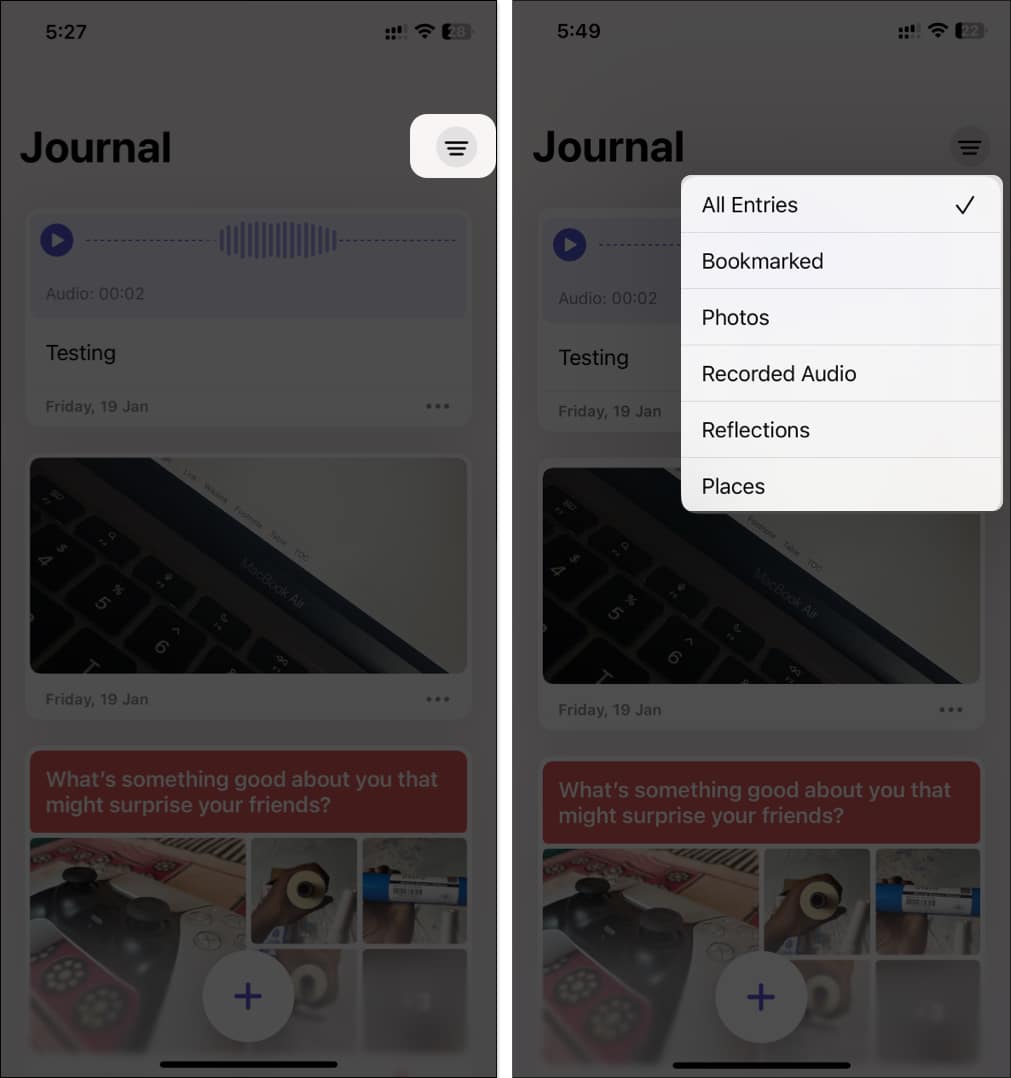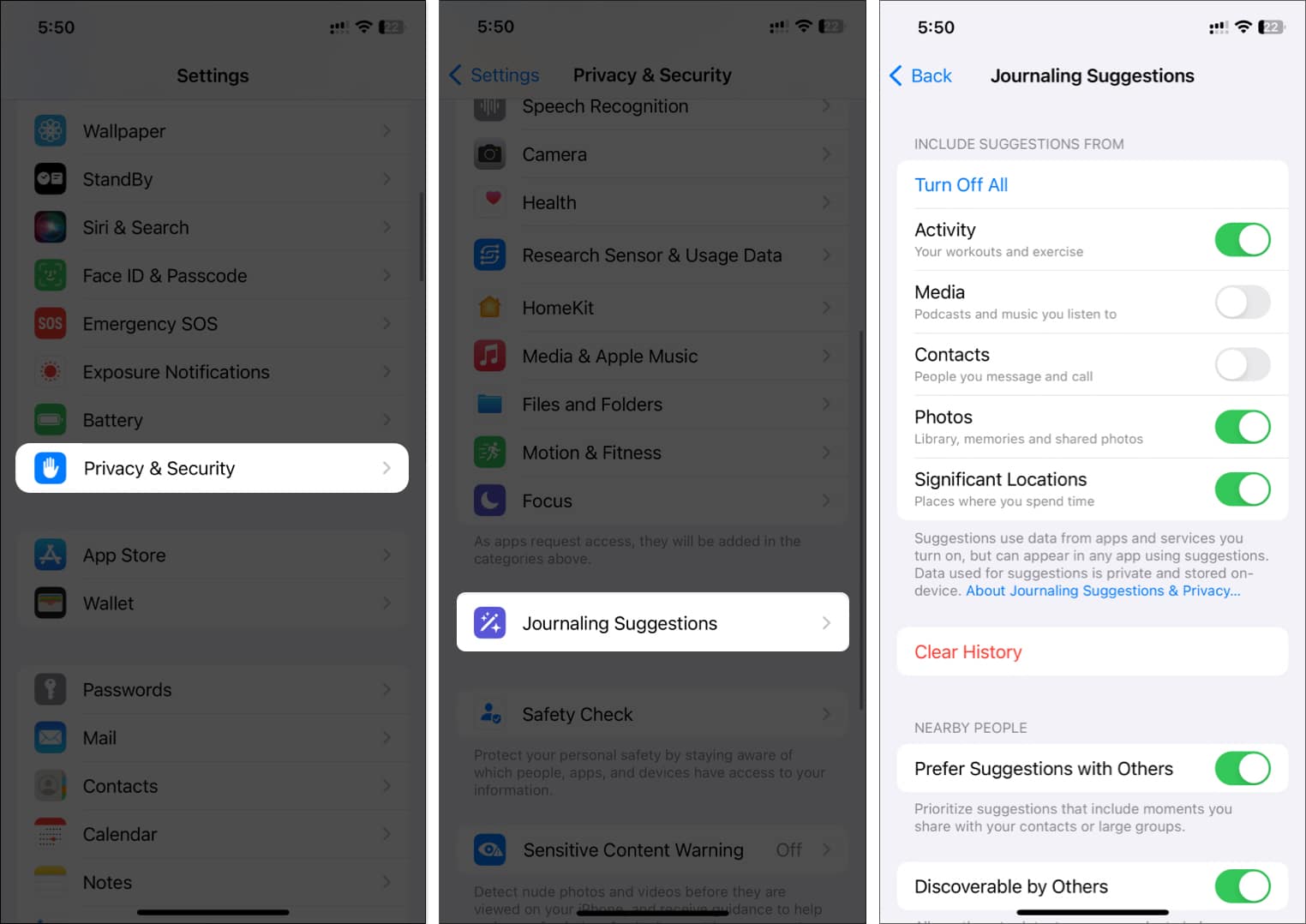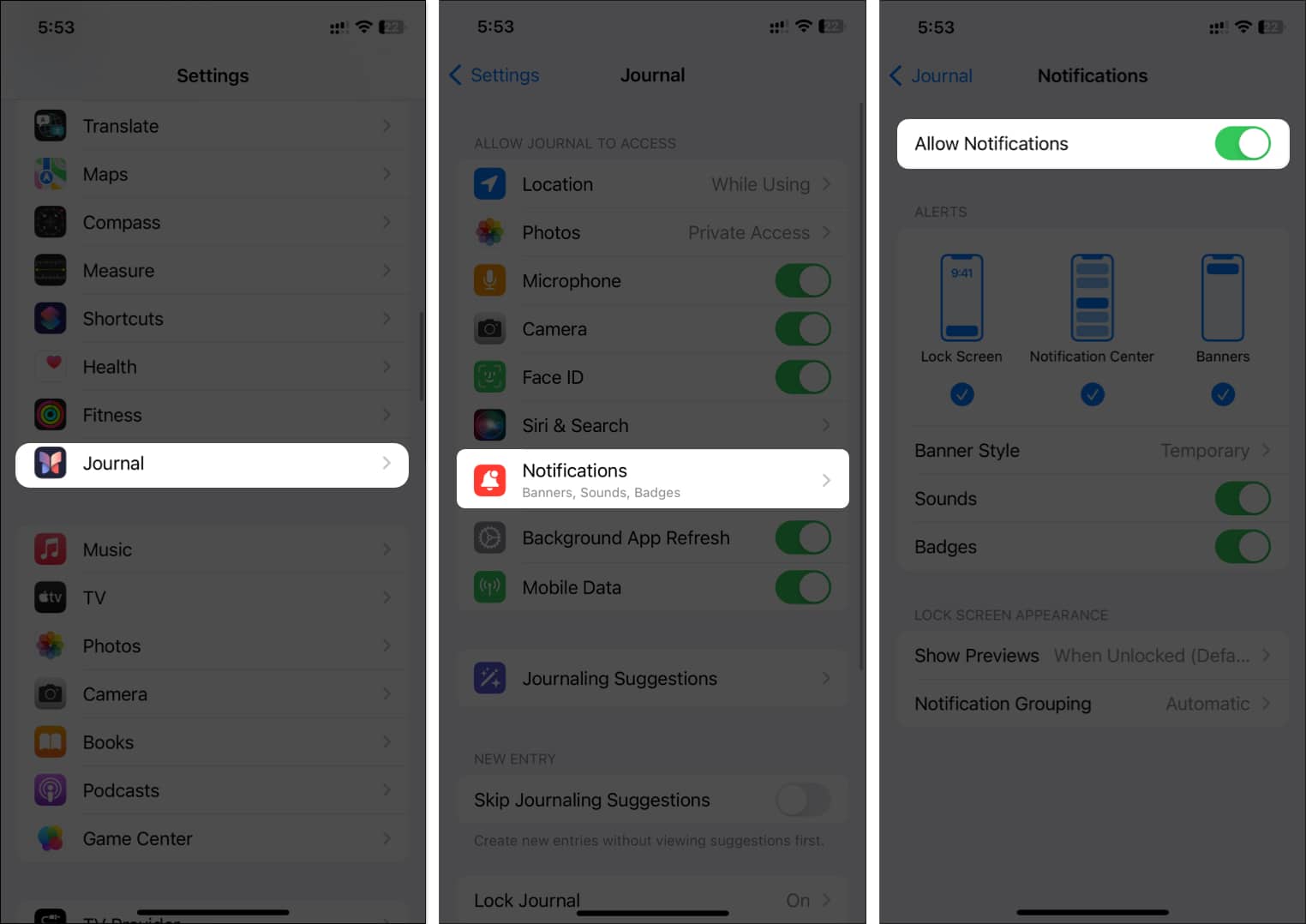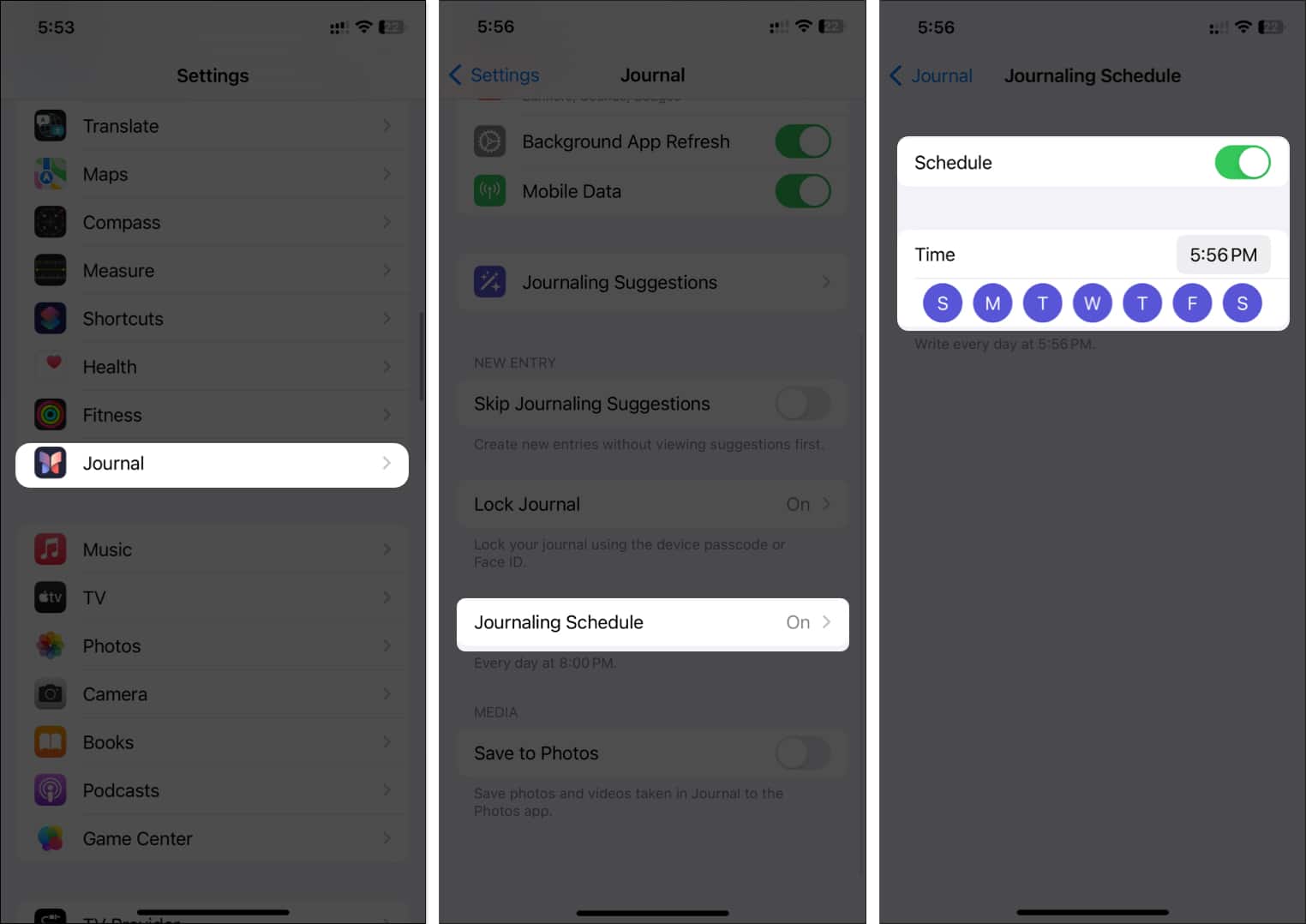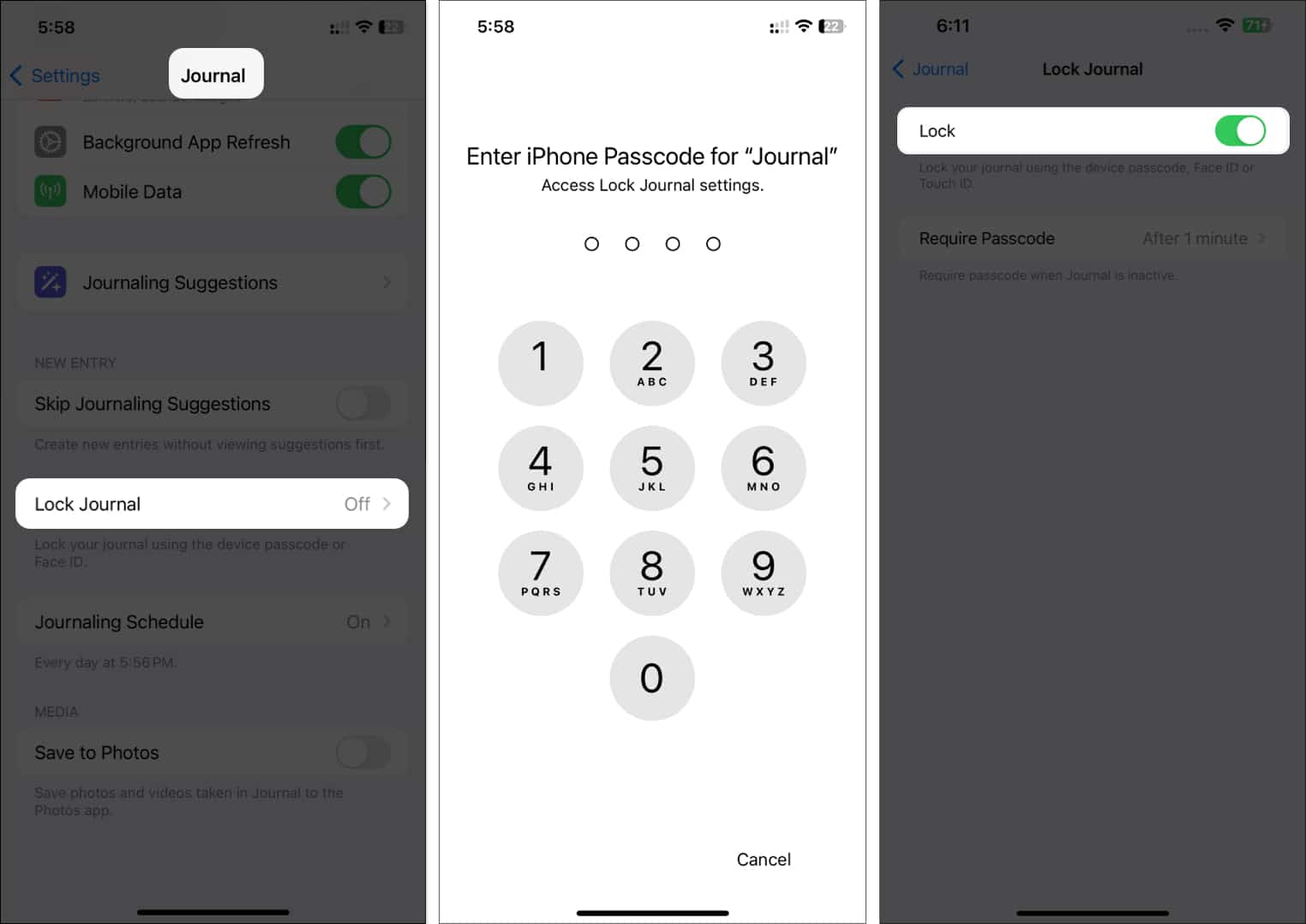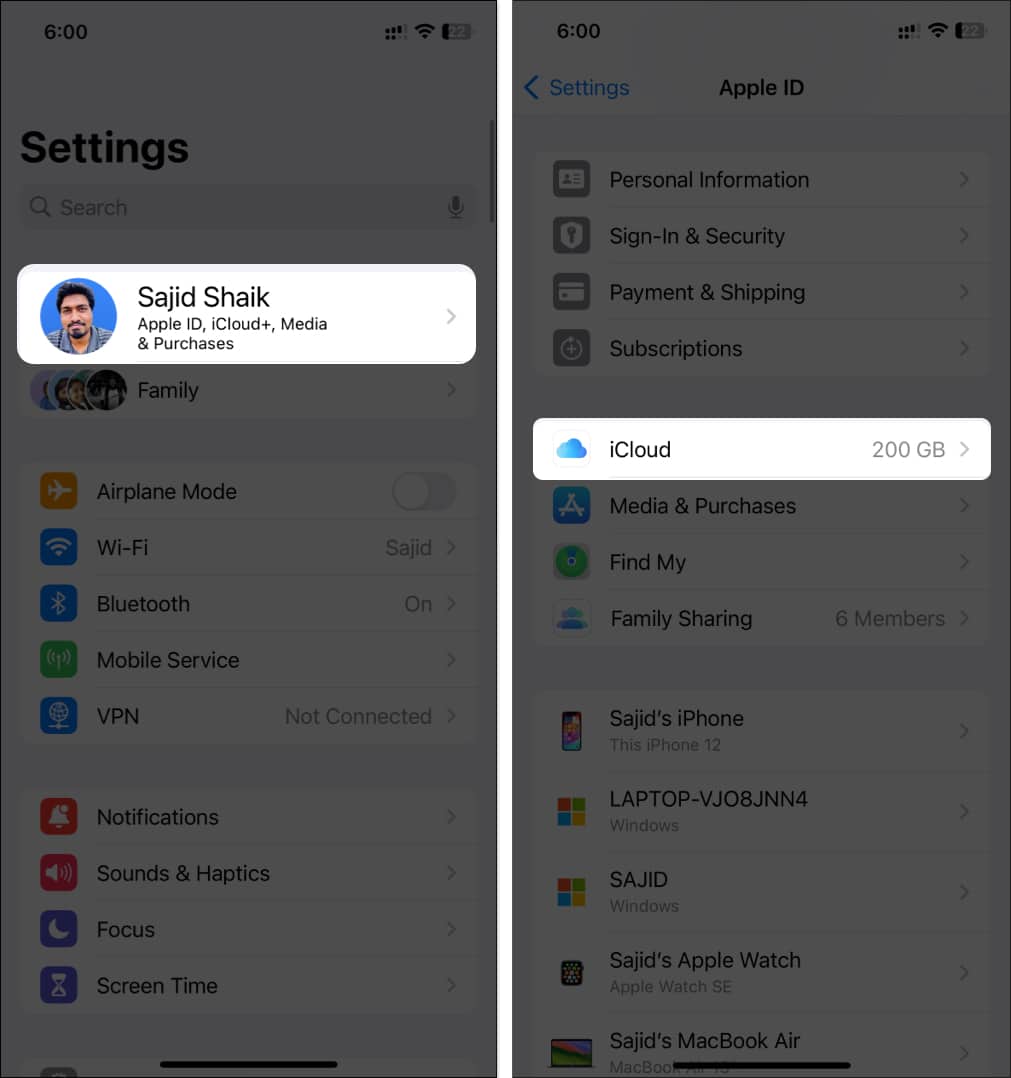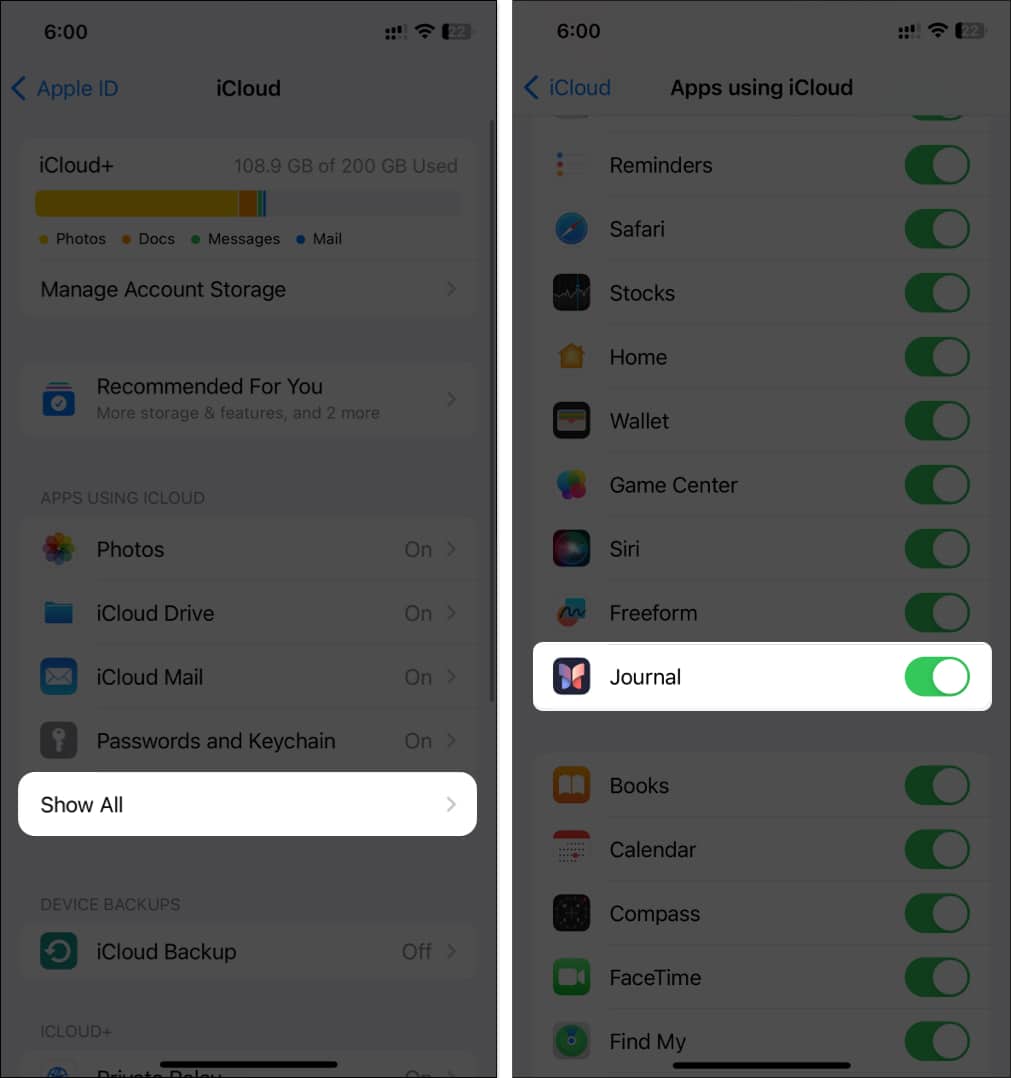How To Use Journal App On Iphone Complete Guide
Whether it’s photos, music, workouts, or even other activities, you can add all of them to the Journal app. In this comprehensive guide, I’ll explain how to use the Journal app on iPhone.
What is the Journal app in iOS 17?
The Journal app on iPhone lets you make diary entries of your daily activities. As a result, you can preserve your memories to reflect on them later. Also, the app provides suggestions depending on your activities using on-device intelligence. These suggestions include photos, videos, contacts, daily reflection, places, workouts, and more. Moreover, Journal supports Face ID and Touch ID, so you don’t have to worry about someone peeking at your journal entries.
Features of Journal on iPhone
Provides writing prompts based on your daily activities, photos, music, and more, and you can choose from them to give you a head start for your writing. It lets you bookmark specific entries to find them quickly later. You can add journaling moments from different apps like music, podcasts, websites, news articles, etc., through the share sheet to write later. Create a schedule to remind you about journaling, like at the start or end of the day, to develop a consistent habit.
How to set up Journal app on iPhone
You can find the Journal app on iPhone 12 and later models running iOS 17.2 and above. If your iPhone doesn’t have one, you can download Journal from the App Store. Once you’re done with the setup, the iPhone will take a little time to curate Journaling suggestions based on your activity.
How to add entries in Journal app on iPhone
Adding entries is straightforward in the Journal app. You can add entries to the Journal app in different methods:
Method 1: Create new entry from scratch
Method 2: From Journaling Suggestion
The Journal app provides suggestions for reflecting upon different memories from your past. So, you can quickly add a Journal entry about your memorable day.
How to add photos, location, or voice notes in Journal entries on iPhone
While typing the Journal entry, you can insert pictures, camera, voice notes, location, and suggestions. Moreover, you can choose from the Journal suggestions to make a Journal entry around the same.
How to add workout, music, and podcast history in Journal entries on iPhone
When typing a Journal entry, you can’t add workouts, songs, or podcast history. You’ll have to create an entry from that app to add them to your Journal. For instance, if you want to add a workout history to the Journal entry, you’ll have to open your workout activity on your iPhone and share it with the Journal app to create an entry. Here, I’ll show you an example for the Music app, but the process is the same for other apps. To add a song to a Journal entry, follow these steps below: The Journal app will create a new entry with your selected song. You can start writing the entry below the song. You can do the same for workouts, podcast history, and other apps that support Journal entries.
How to manage Journal entries on iPhone
Once you’ve added a Journal entry, you can edit it. You can add elements, change the entry date, bookmark an entry, and delete an entry if you don’t like it.
Change your Journal’s entry date
If you have added an entry for the wrong date, don’t worry! You can easily change its entry date in the Journal app.
Bookmark your Journal entry
If you want to bookmark a Journal entry for quicker sorting, follow these steps: You can remove a bookmark by following the steps above, but instead of Bookmark, select Remove Bookmark.
Delete your Journal entry
If you don’t want to keep an entry in the Journal app, you can delete it by following these instructions: Note: You can’t undo the action after deleting a Journal entry.
How to view and filter Journal entries on iPhone
Accessing previous journal entries in the Journal app is straightforward. You can see all your entries when you open the Journal app. If you want to see entries from a particular category, you may filter them for quick access.
How to customize Journaling suggestions on iPhone
Journaling suggestions are great for making entries quickly. Even though your iPhone processes these suggestions on-device, you might not want to get suggestions from every app. Fortunately, you can customize Journaling suggestions in iOS 17 by following these simple steps: You can turn off Journal Suggestions entirely by tapping the Turn Off All option. Furthermore, the Clear History option will delete the history of your suggestions in the Journal app.
How to turn off Journal notifications on iPhone
While Journal on iPhone sends a few notifications, it can still annoy you. Here’s how you can turn off Journal suggestions in iOS: You can disable the Sounds and Badges options if you don’t want to turn off these notifications. It’ll keep the notifications in your Notification Center and lock screen, but you won’t see them pop up while on the home screen or in other apps.
How to set up Journaling schedule in iOS 17
Journaling is an excellent way to reflect on your day. So, setting up a schedule can build a good habit for you. Once enabled, the Journal app will remind you to make a Journal entry.
How to lock the Journal app with Face ID on iPhone
You must protect the privacy of our journal entries if you don’t want anyone to peek into your personal diary. Fortunately, iOS allows you to lock the Journal app with Face ID/Touch ID. Here’s how you can enable it: You can choose the time interval when to ask for a passcode when the Journal is inactive in the Require Passcode option.
How to backup Journal entries to iCloud
You can store your Journal in iCloud, so you don’t lose your entries when switching or resetting your iPhone. Follow these simple instructions to enable backups for Journal entries in iCloud: Once turned on, your old and new journal entries will be backed up to iCloud. Final Thoughts Journaling is an excellent habit that lets you relive your everyday memories. However, as the Journal app on iOS is in an initial stage, it doesn’t provide many features. I hope you understand how the iOS 17 Journal app works, how to write a journal entry, and other aspects through this guide. If you’ve any queries or suggestions, please leave them in the comments below. Read More
Best free note-taking apps for iPhone and iPad Best New Year resolution apps for iPhone and iPad Best writing apps for iPhone and iPad
🗣️ Our site is supported by our readers like you. When you purchase through our links, we earn a small commission. Read Disclaimer. View all posts
Δ


![]()
![]()
![]()
![]()
![]()
![]()
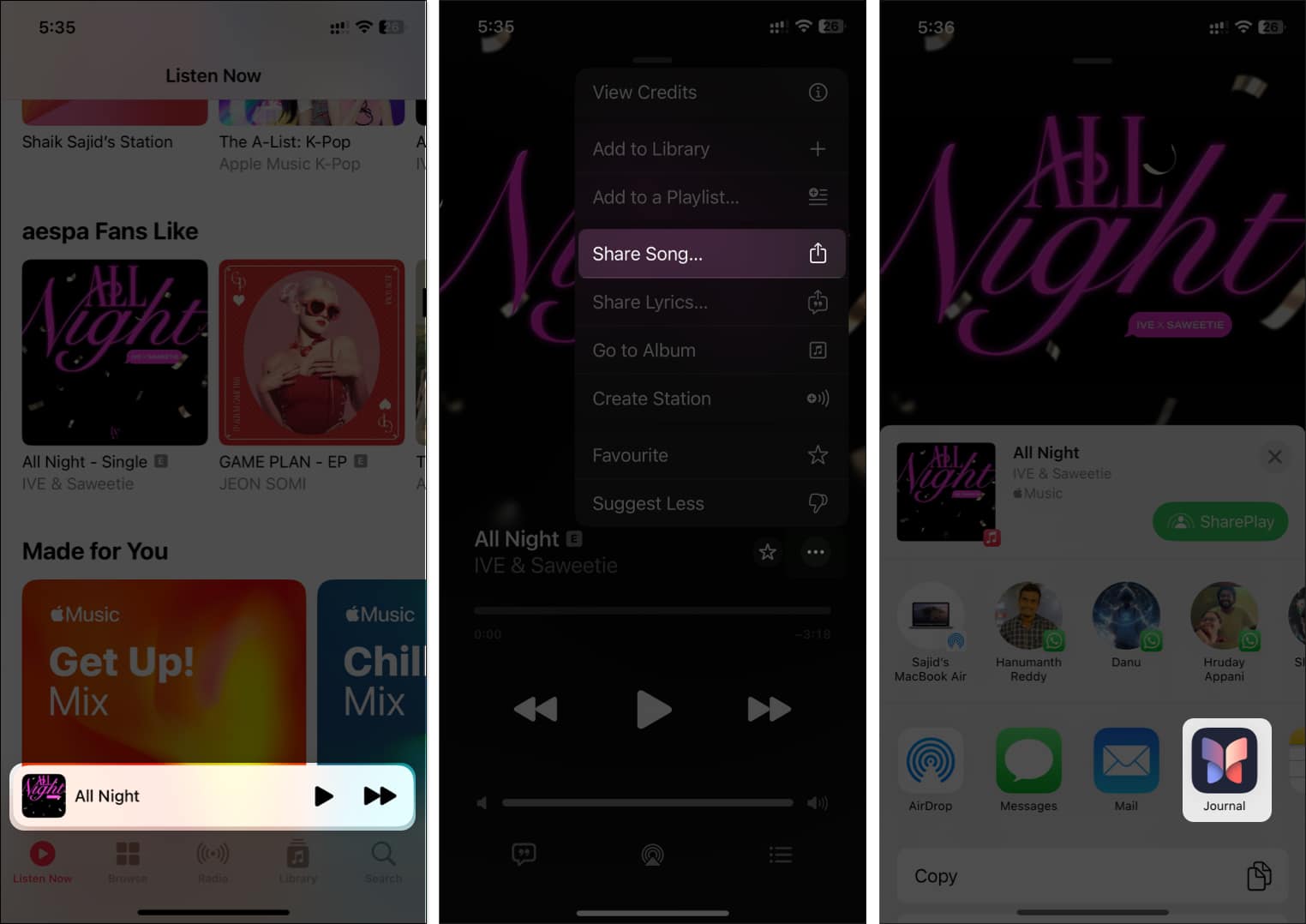
![]()
![]()
![]()