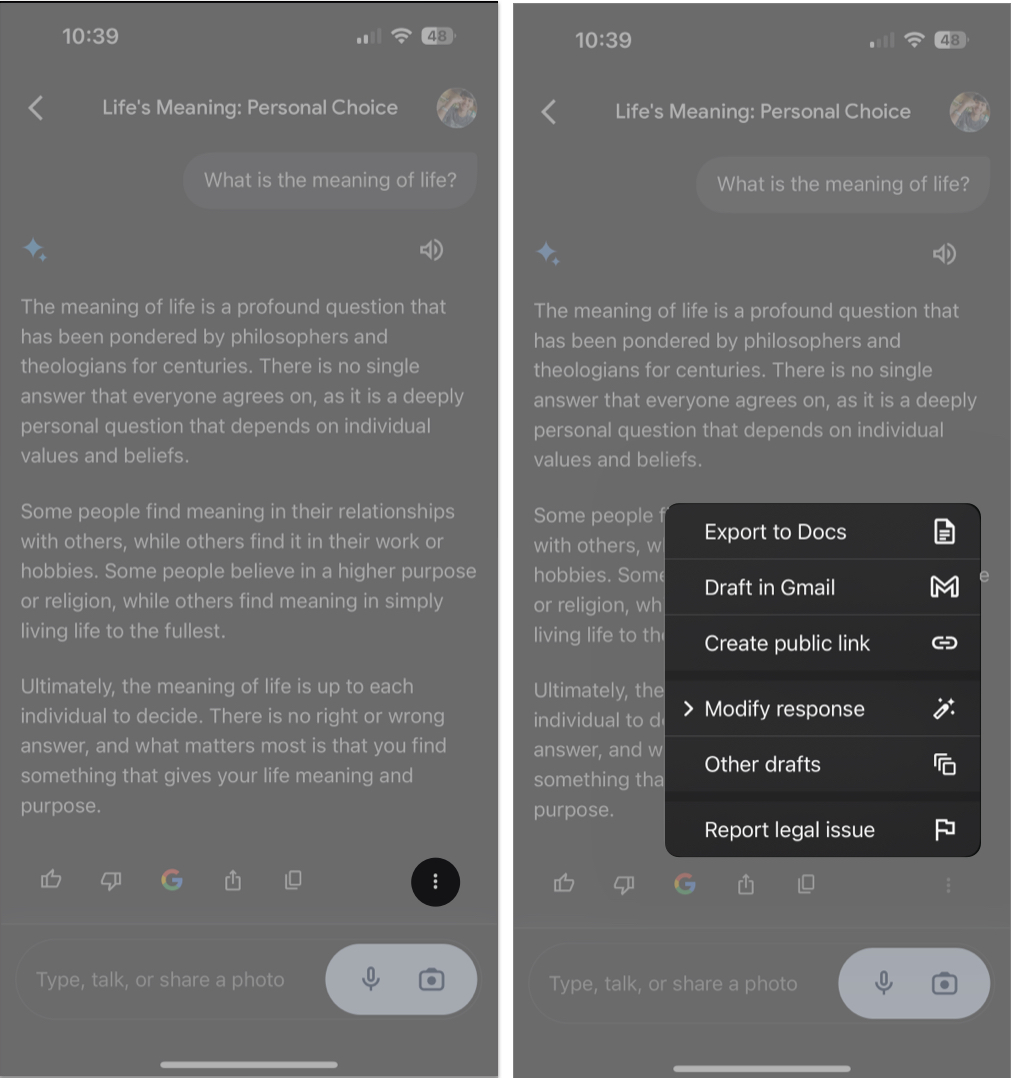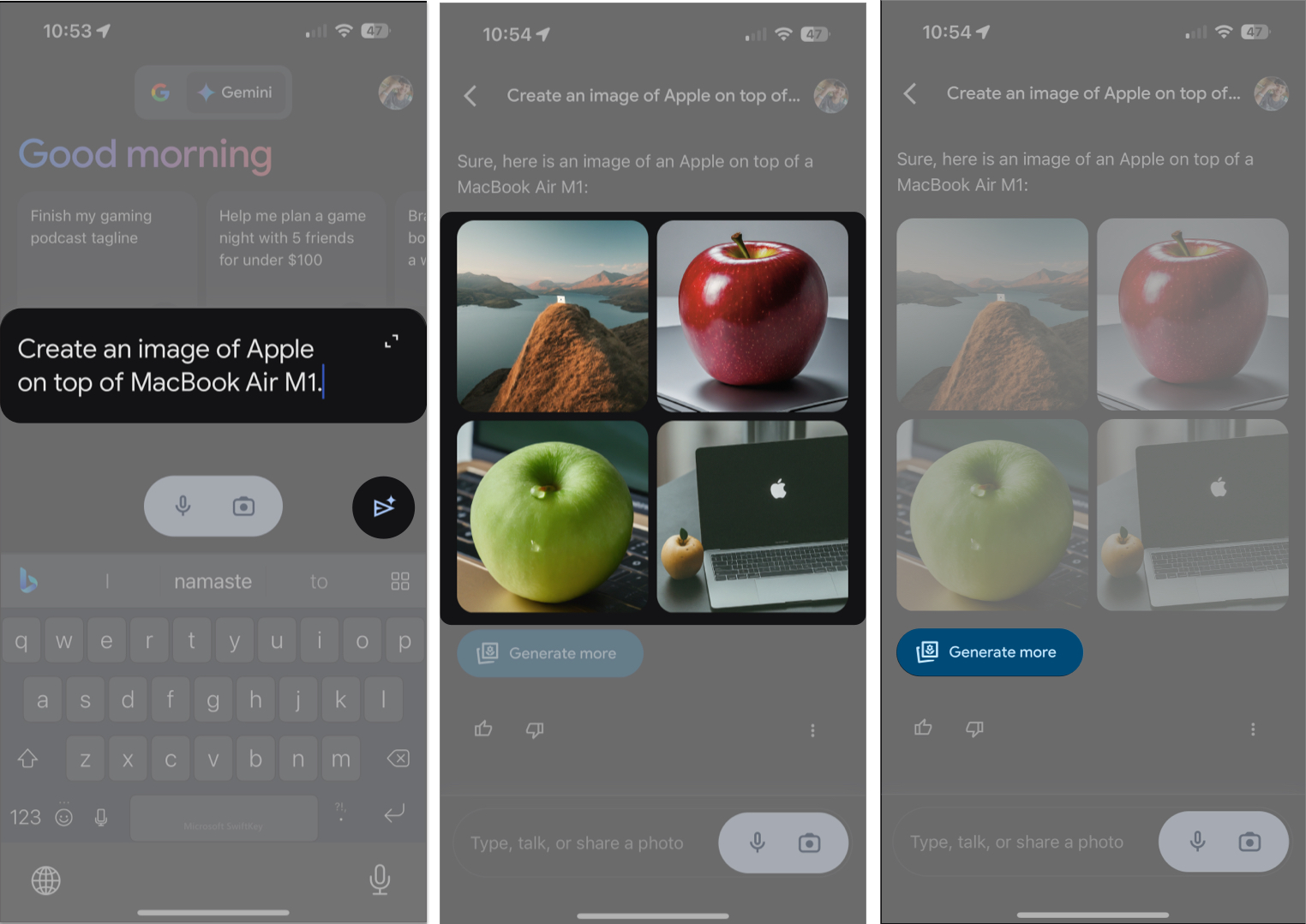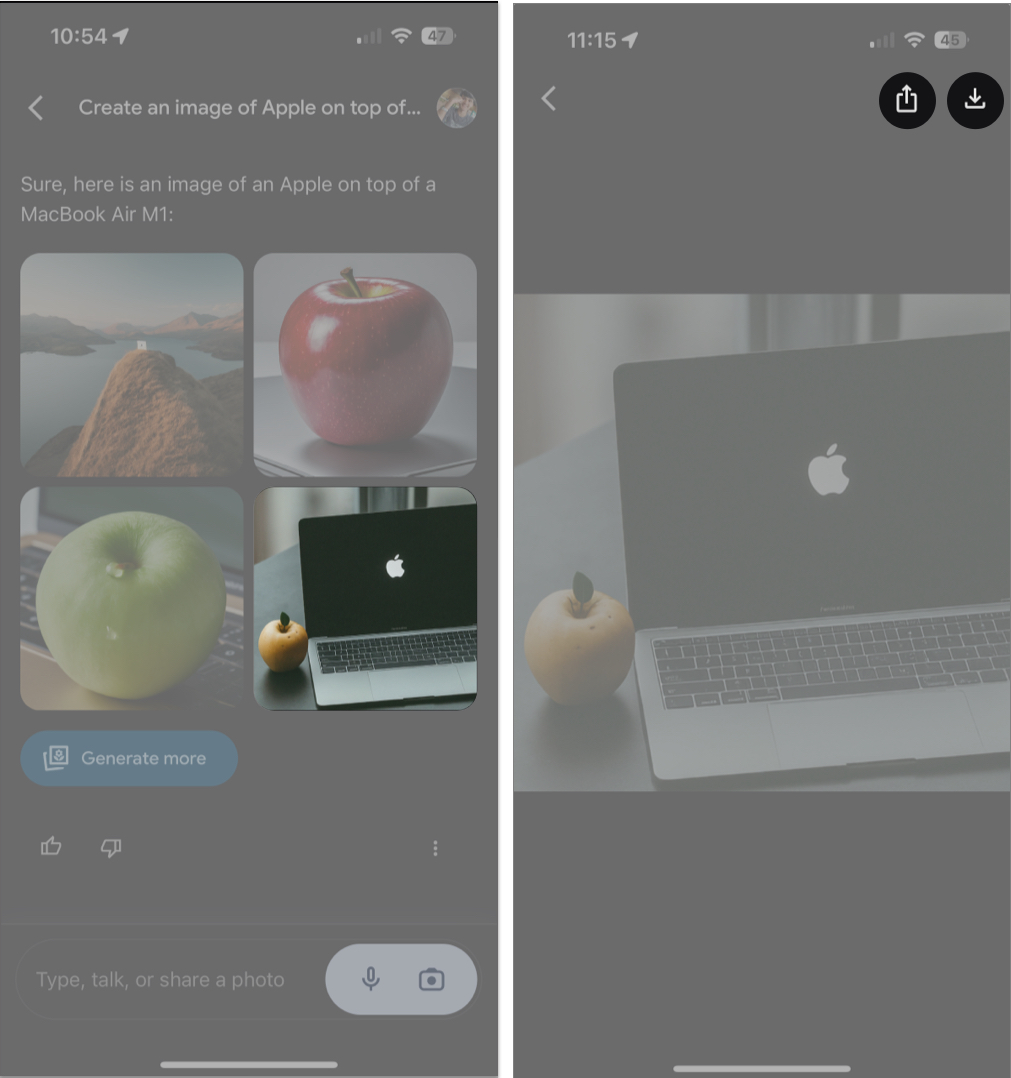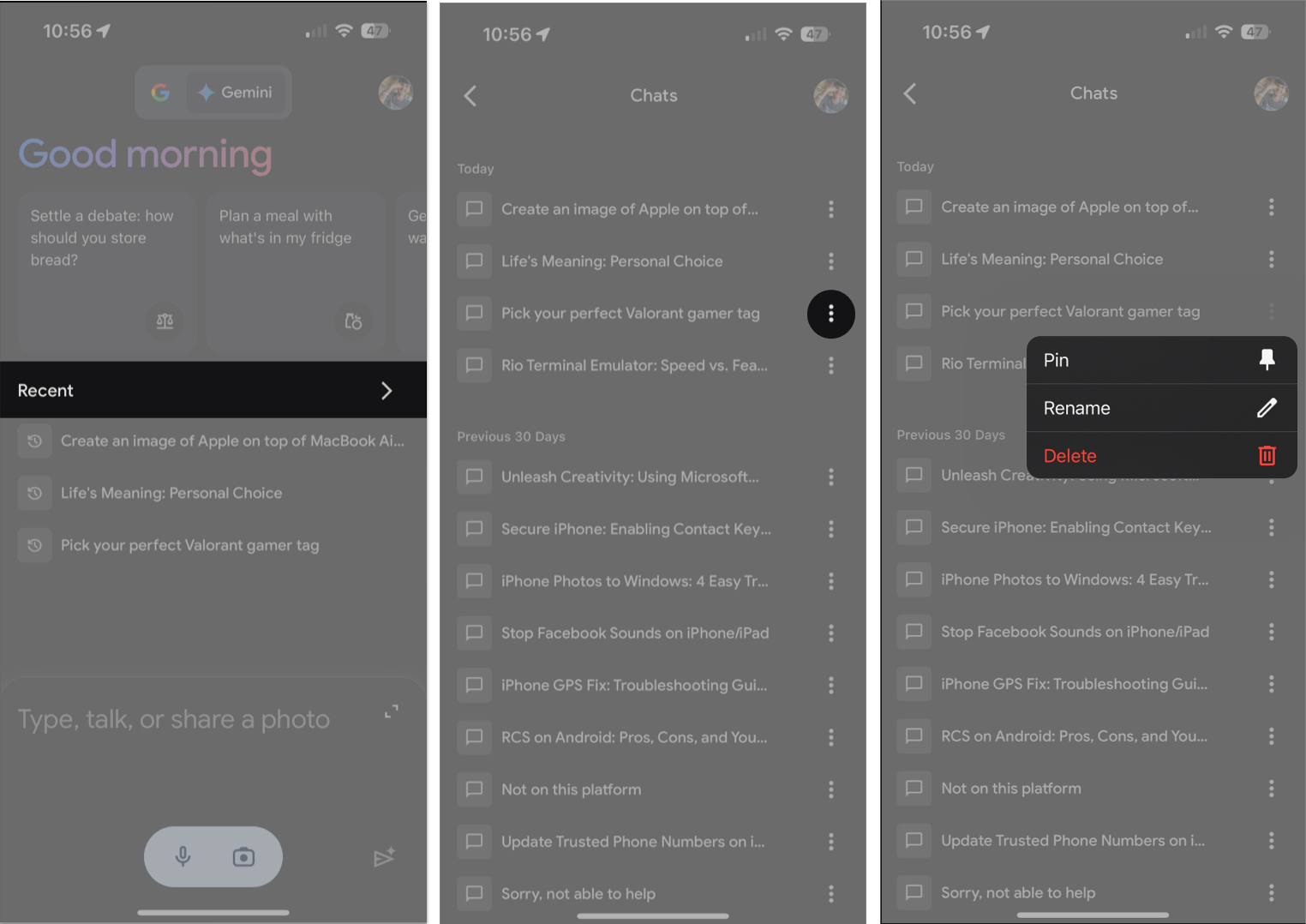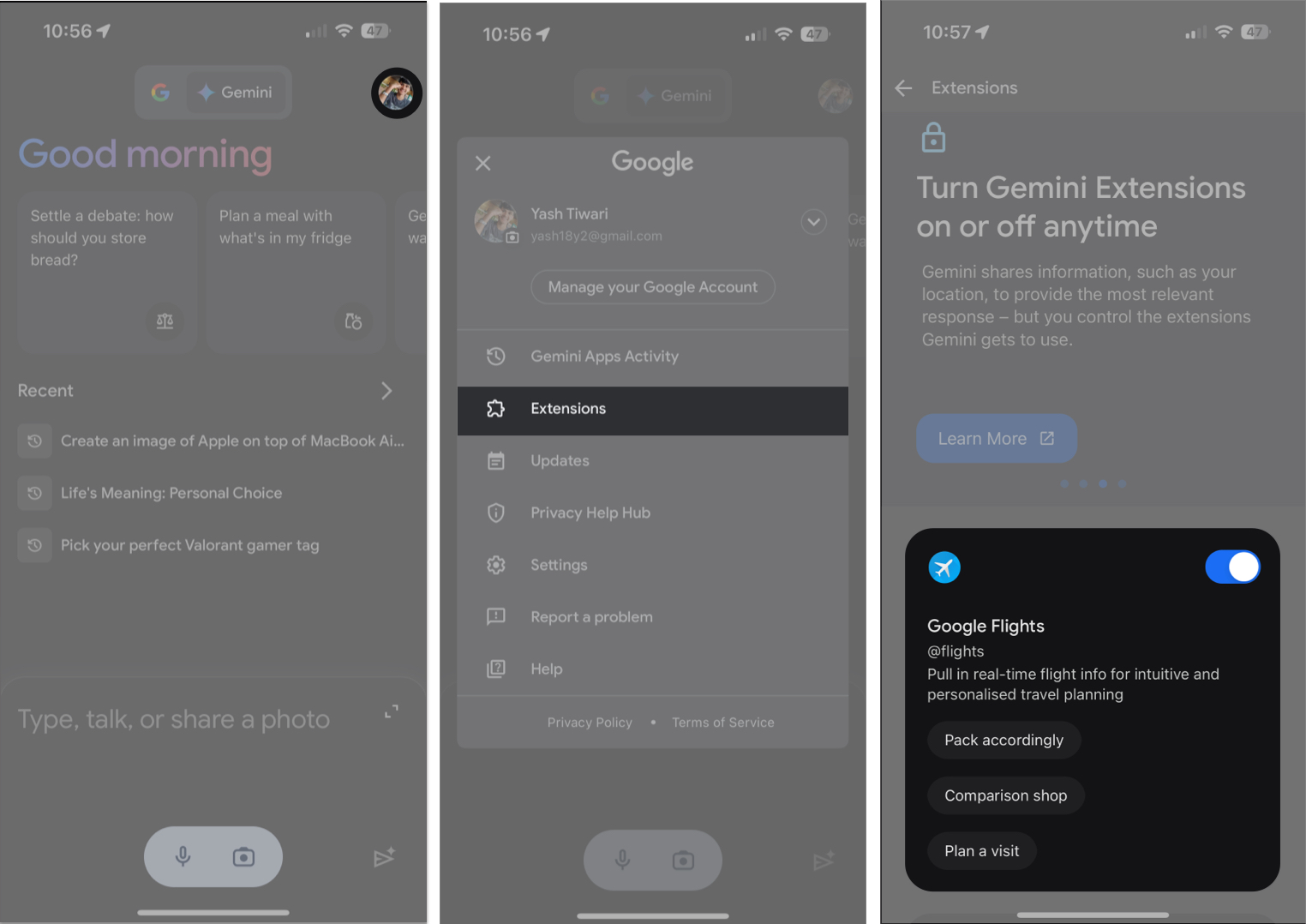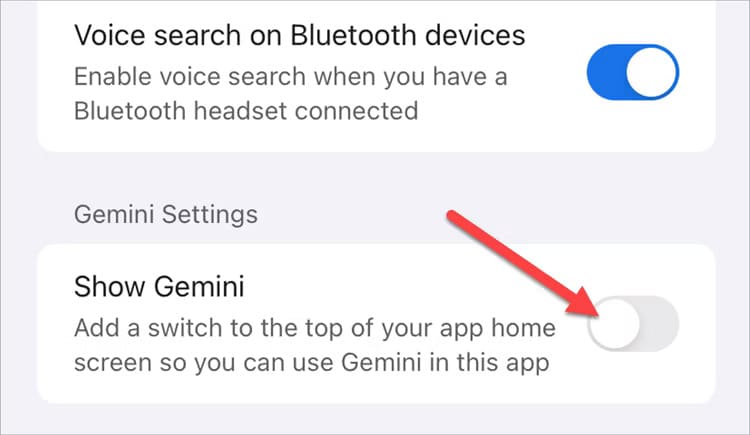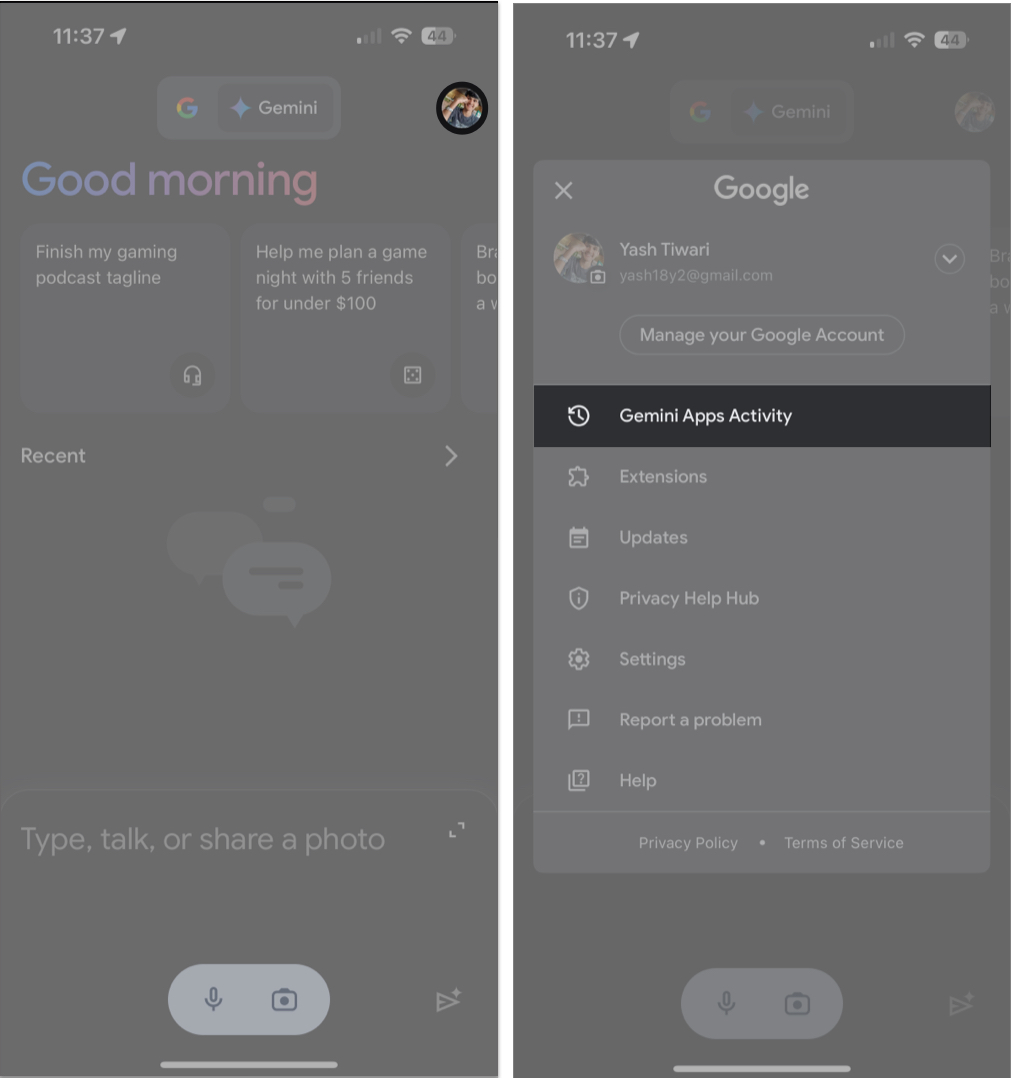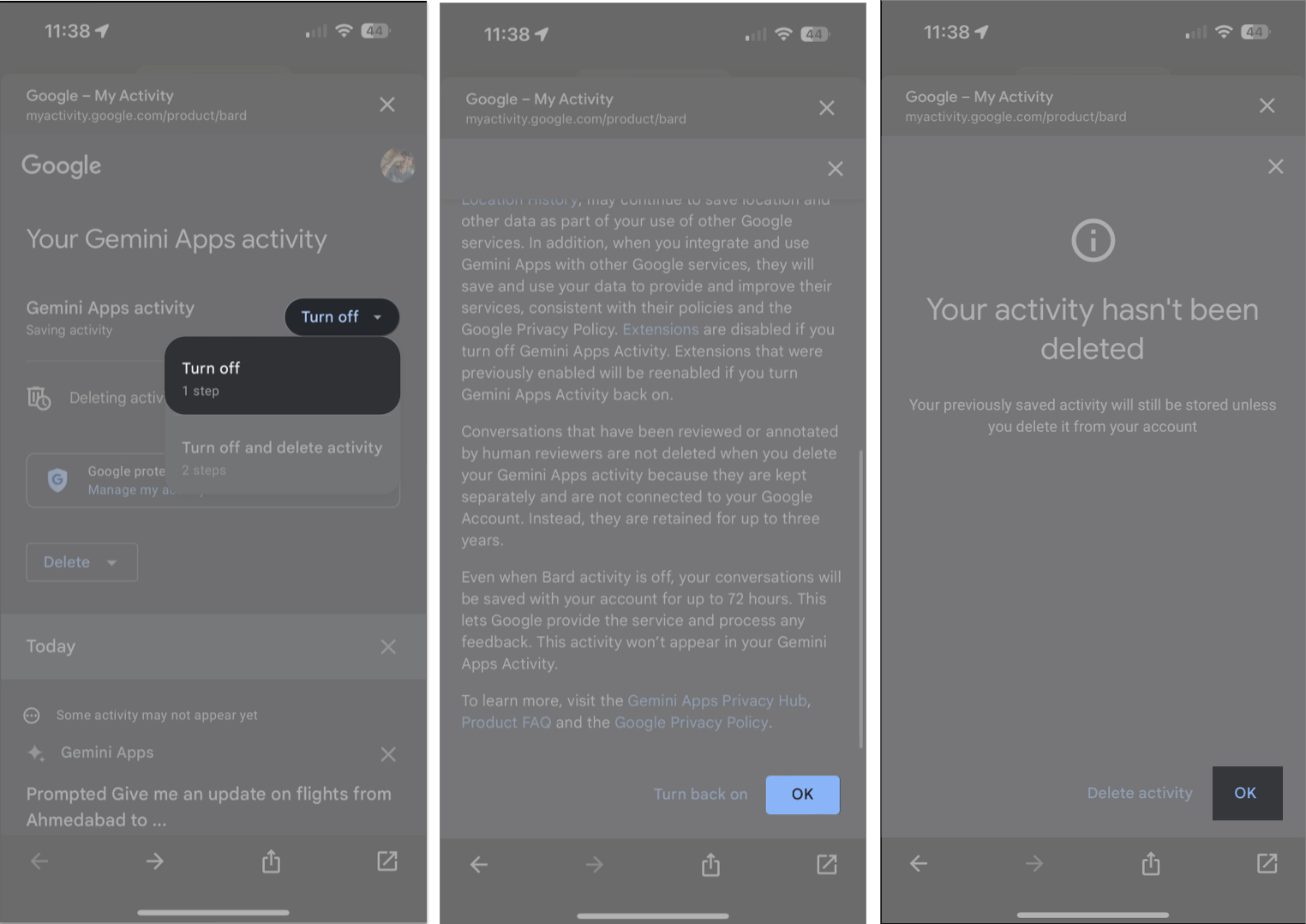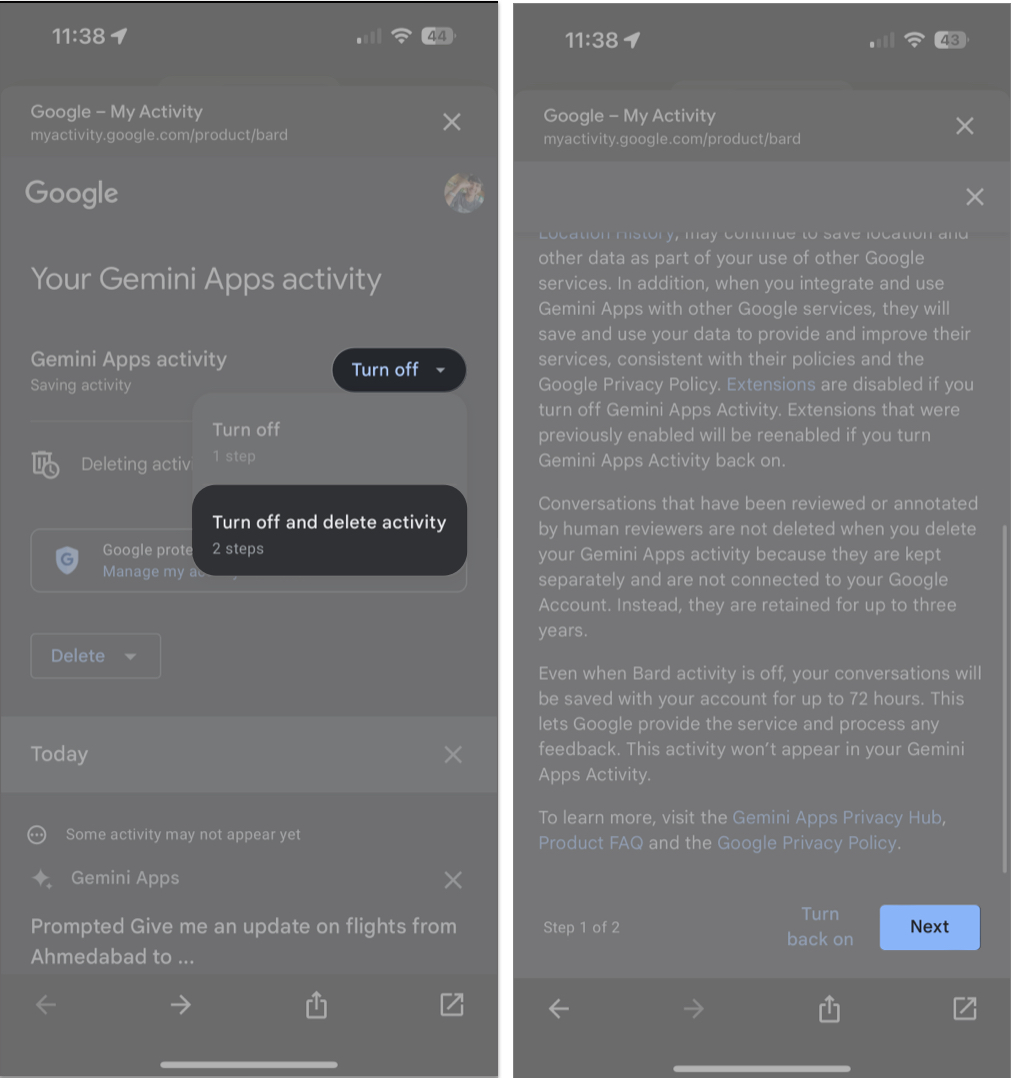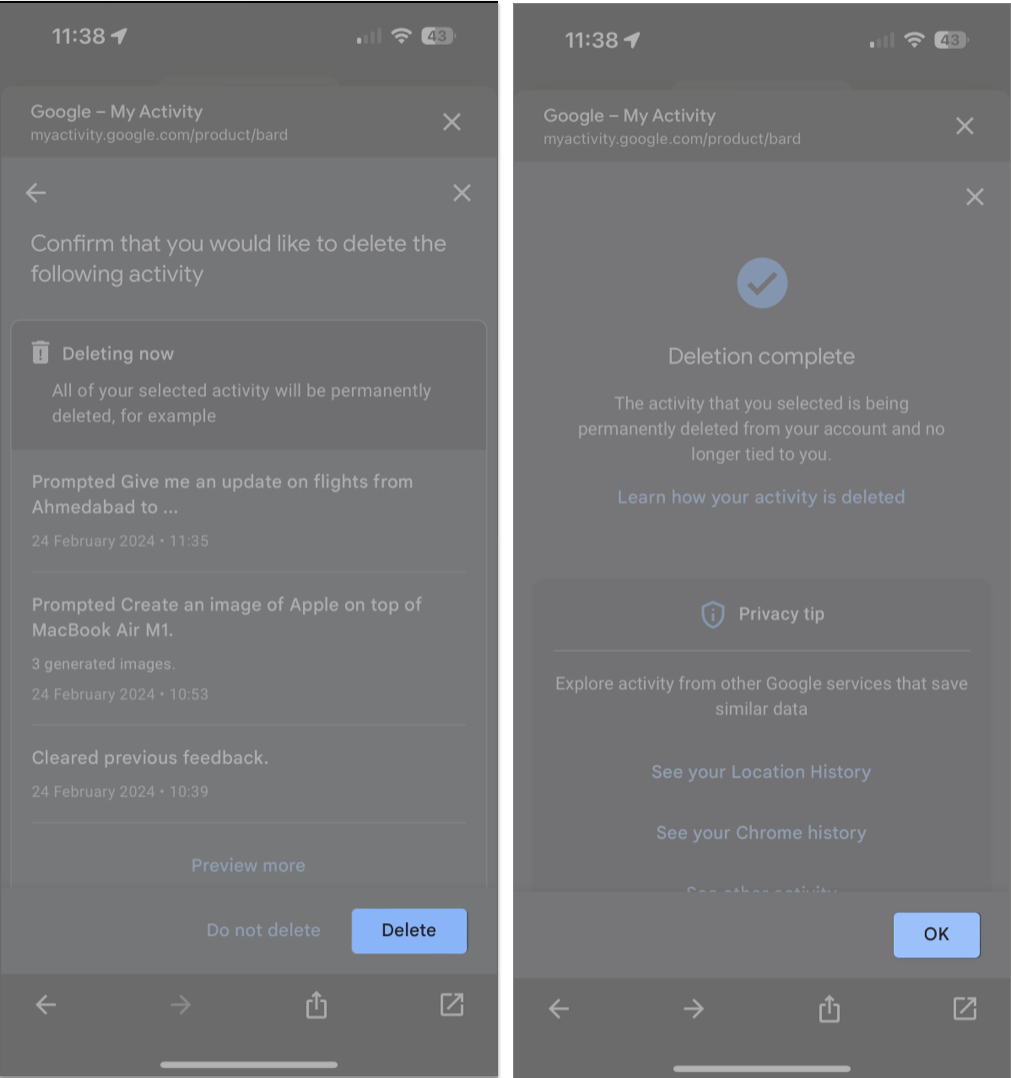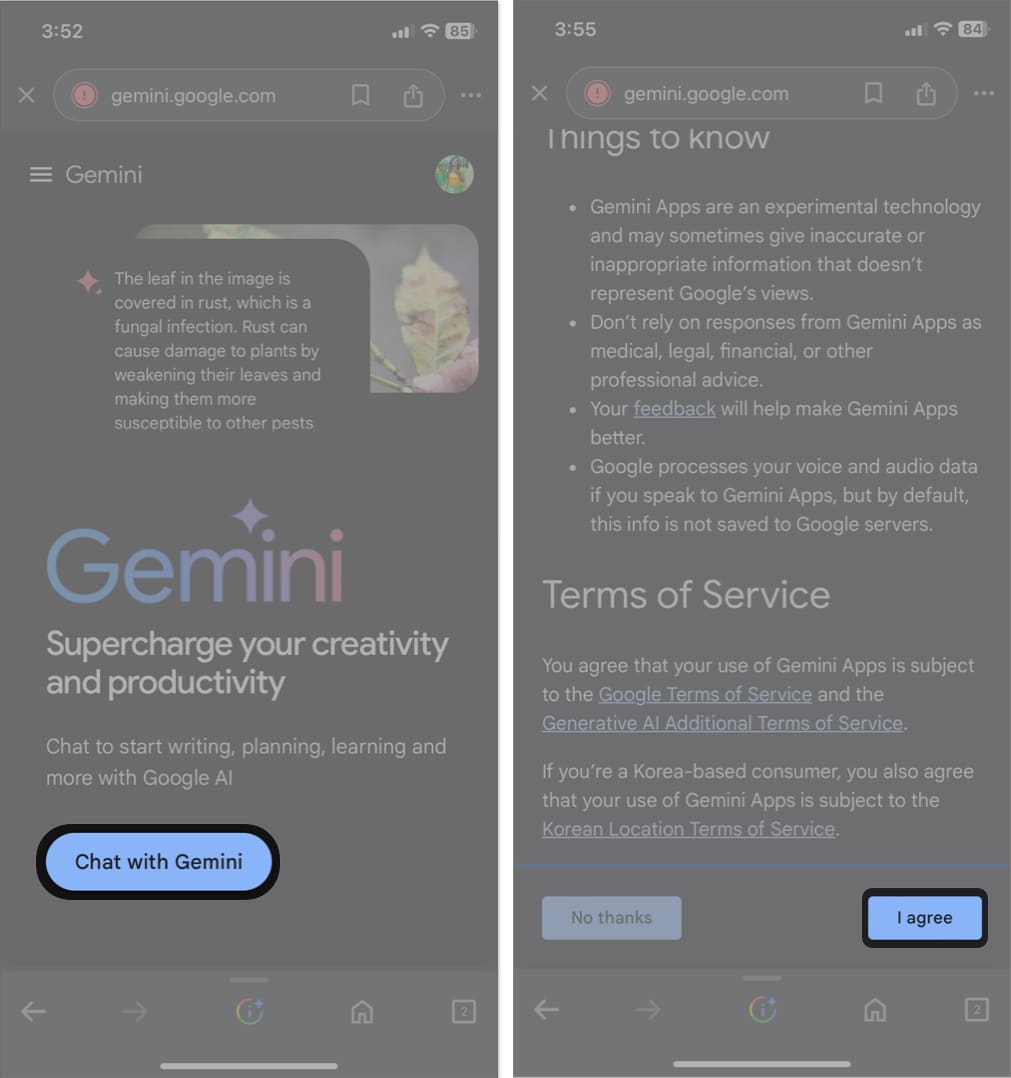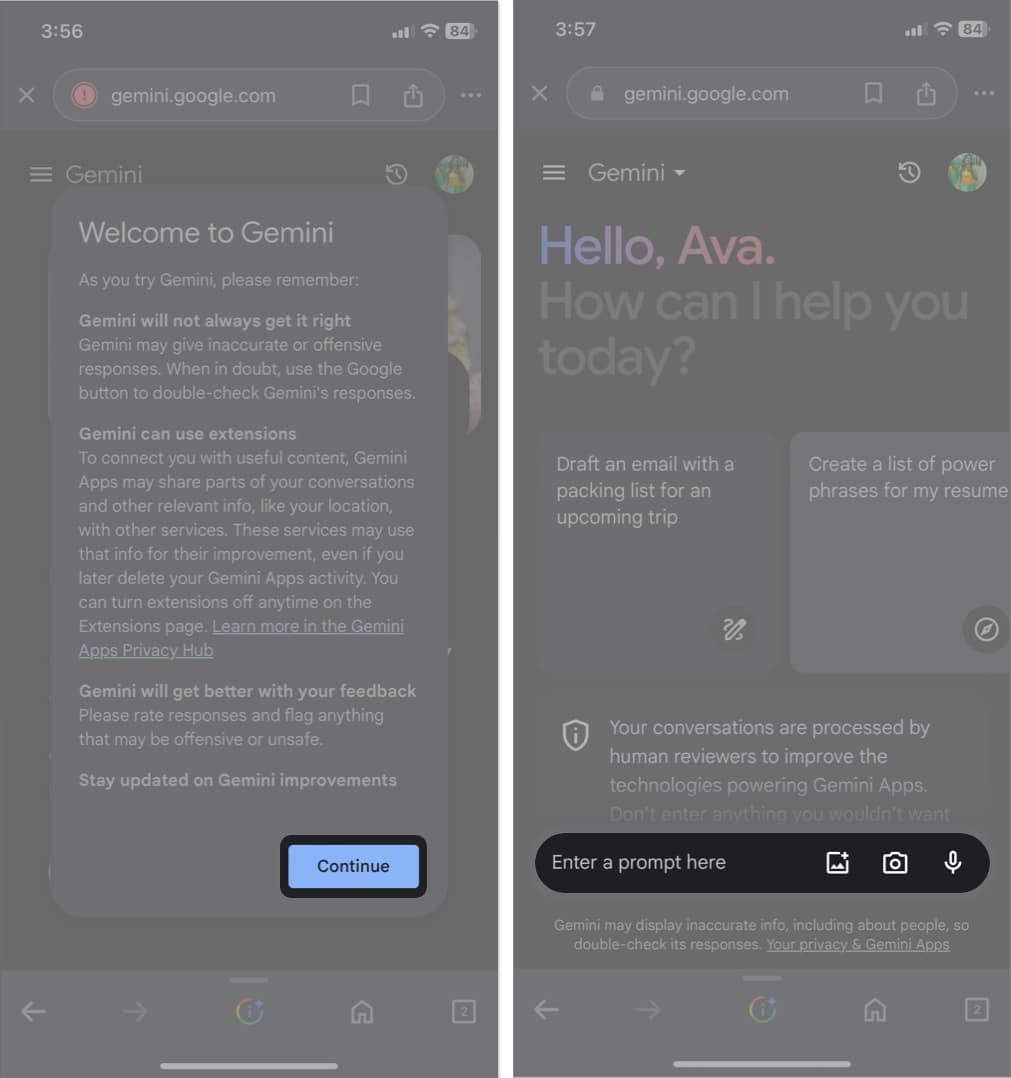How To Use Gemini Ai On Iphone A Complete Guide
What is Gemini AI?
Gemini AI is Google’s most capable AI model. This multimodal LLM can understand text, images, and audio prompts for better contextual conversations. While testing, I was able to generate all kinds of writing pieces and original images, brainstorm ideas, summarize texts, analyze codes, solve complex mathematical problems, and much more. The best part is all the answers and outputs are double-checked using Google Search Results. You will also get reference links to review the legitimate sources. I liked its ‘Modify response’ feature, which lets me adjust the text length and change the tone to more casual or professional. So, if you ask what Gemini AI can do on iPhone, the possibilities are limitless. For a better user experience, Google is Gemini into various Google products and services. That’s where Apple users can benefit from. Keep reading to learn more.
How to access Google Gemini AI on iPhone
Currently, iPhone users can access Gemini AI in English within the Google app. The option to use Gemini AI is available by default in the main interface. However, Google is in the process of launching it in over 40 languages and more than 230 countries and territories. So first, ensure that Google Gemini services are supported in your region and follow the steps below to access the AI tool on your iPhone. After this, you should be able to insert your prompts.
How to insert prompts in Gemini AI on iPhone
Things you can do with Gemini’s output
Send feedback: You may ask questions related to the generated output for better understanding. Also, if you don’t like the output, tap the dislike button to send feedback.
Share or copy the response: At the bottom, you also get the option to share (upward arrow) or copy (two-page icon) the generated answer.
Further, you can tap the Kebab menu (three-dot vertical line) to find options like Export to Docs, Draft in Gmail, Create public link for sharing, and Modify Response.
How to generate images with Gemini AI on iPhone
As you might already know, Microsoft Copilot is an expert at generating images. So, as tech enthusiasts, some of you would want to compare how Gemini AI stacks up against its arch-rival.
How to download images generated in Gemini
Unfortunately, during my testing, I could not download multiple images at once. Hopefully, Google will make a provision for this soon. Until then, you can download one image at a time.
How to view Gemini AI conversation history
All your past conversations with Gemini AI will be stored in your Google Account, and you can see those chats from the main interface of the Google app.
How to use extensions for Gemini AI in Google app
Extensions for Gemini AI in the Google app can significantly improve your experience by providing access to information from other Google services and apps, like YouTube, Google Maps, Google Flights, and so on. To enable extensions for Gemini AI: Now, let me show you where the magic happens. Usually, AI chatbots won’t be able to give you real-time responses about flights or hotels. However, as I had enabled the extension for Google Flights, I could get information for an immediate flight. Note: Occasionally, Google sends out a warning that goes, “Gemini doesn’t always get it right.” So, I suggest you cross-check the results in Google Search for the most up-to-date information.
How to remove Gemini from Google app on iPhone
As mentioned earlier, Gemini AI will show up by default on the latest version of the Google app. However, if you don’t find it helpful, you can always disable it. Also, human reviewers process all Gemini conversations and use them to train their algorithms. Google also highlights that you should not enter private information in Gemini chat. So, if you are concerned about privacy, you may disable the Gemini tab or completely turn off the feature in the Google app.
Hide the Gemini tab
Completely turn off Gemini in the Google app
By selecting Turn off and delete activity, your past conversations will be removed from your Google account after 72 hours.
What to do if Gemini isn’t available in the Google app on iPhone?
As Google continues to roll out this AI tool across the globe, it may take some time to make Gemini AI accessible to every iPhone user. So, keep your app updated and occasionally check if the feature has been made accessible in your region. In the meantime, most iPhone users can use Gemini AI through its website on any browser. The Gemini AI website is available in over 150 countries and regions. It offers many additional benefits as well. You can use extensions and enable real-time responses for a seamless user experience. Besides, you may upgrade to Gemini Advanced to get additional features powered by the more capable Gemini Ultra 1.0 model. For that, you must subscribe to the Google One AI Premium plan and pay $20 monthly. Be more efficient with Gemini AI! Google is constantly upgrading its AI models to offer cutting-edge features right on your iPhone. Interacting with Gemini and providing feedback for the generated responses will make the conversation more personalized and helpful. Were you able to access Gemini AI on your iPhone, and how do you plan to use it? Let me know in the comments below! Explore more:
Best AI apps for iPhone and iPad iOS 18 features, supported devices, release date, and more
🗣️ Our site is supported by our readers like you. When you purchase through our links, we earn a small commission. Read Disclaimer. View all posts
Δ



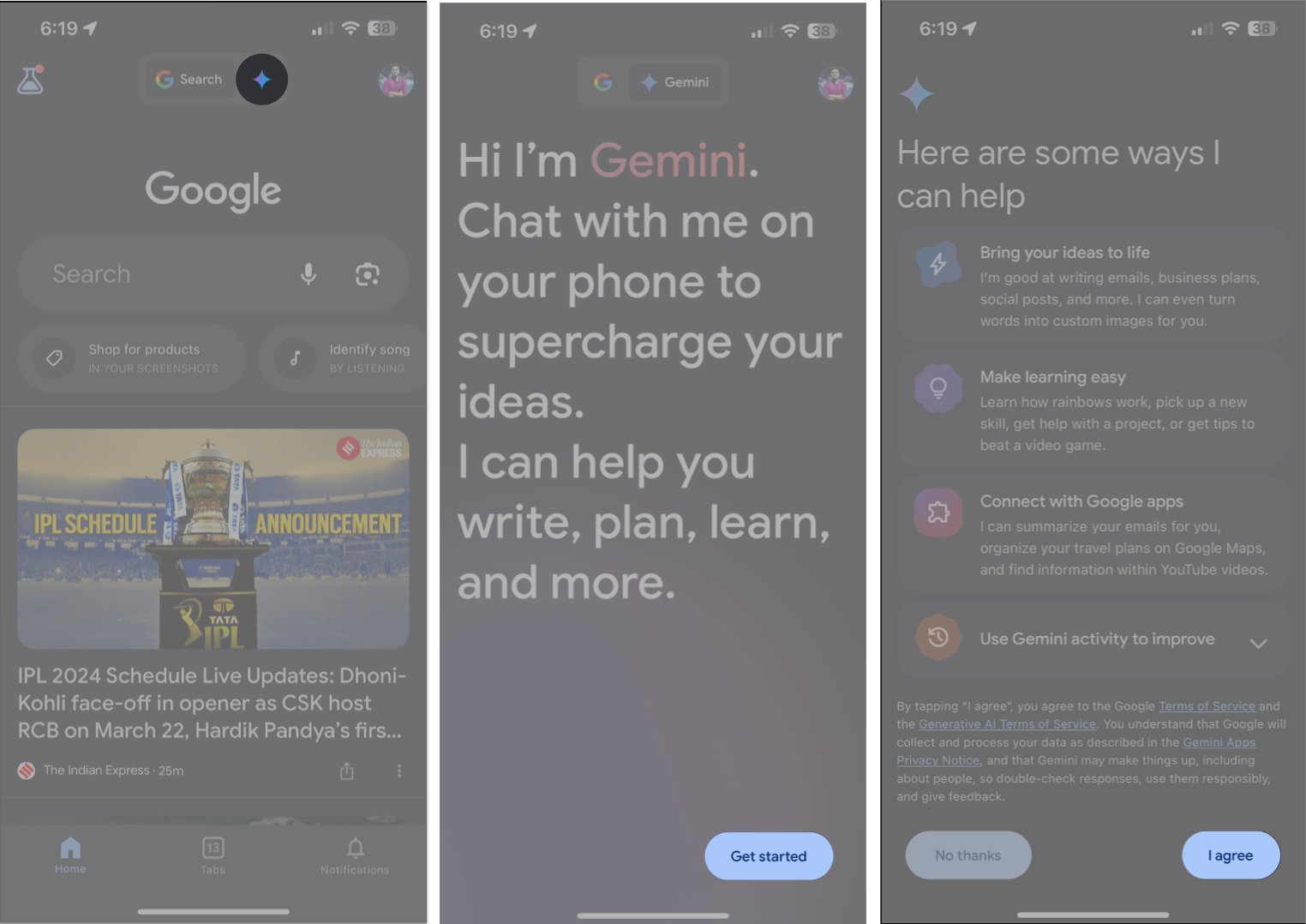
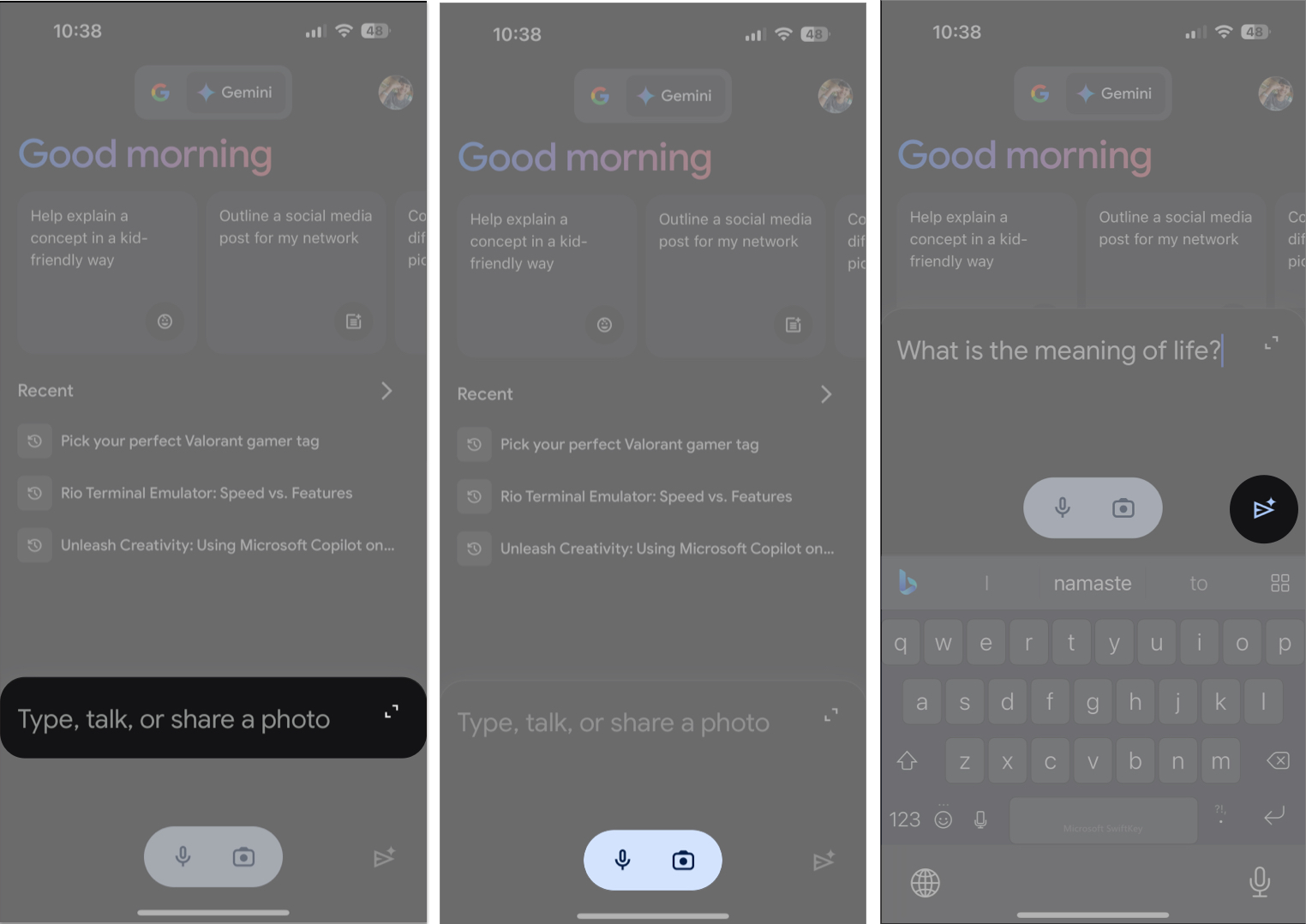
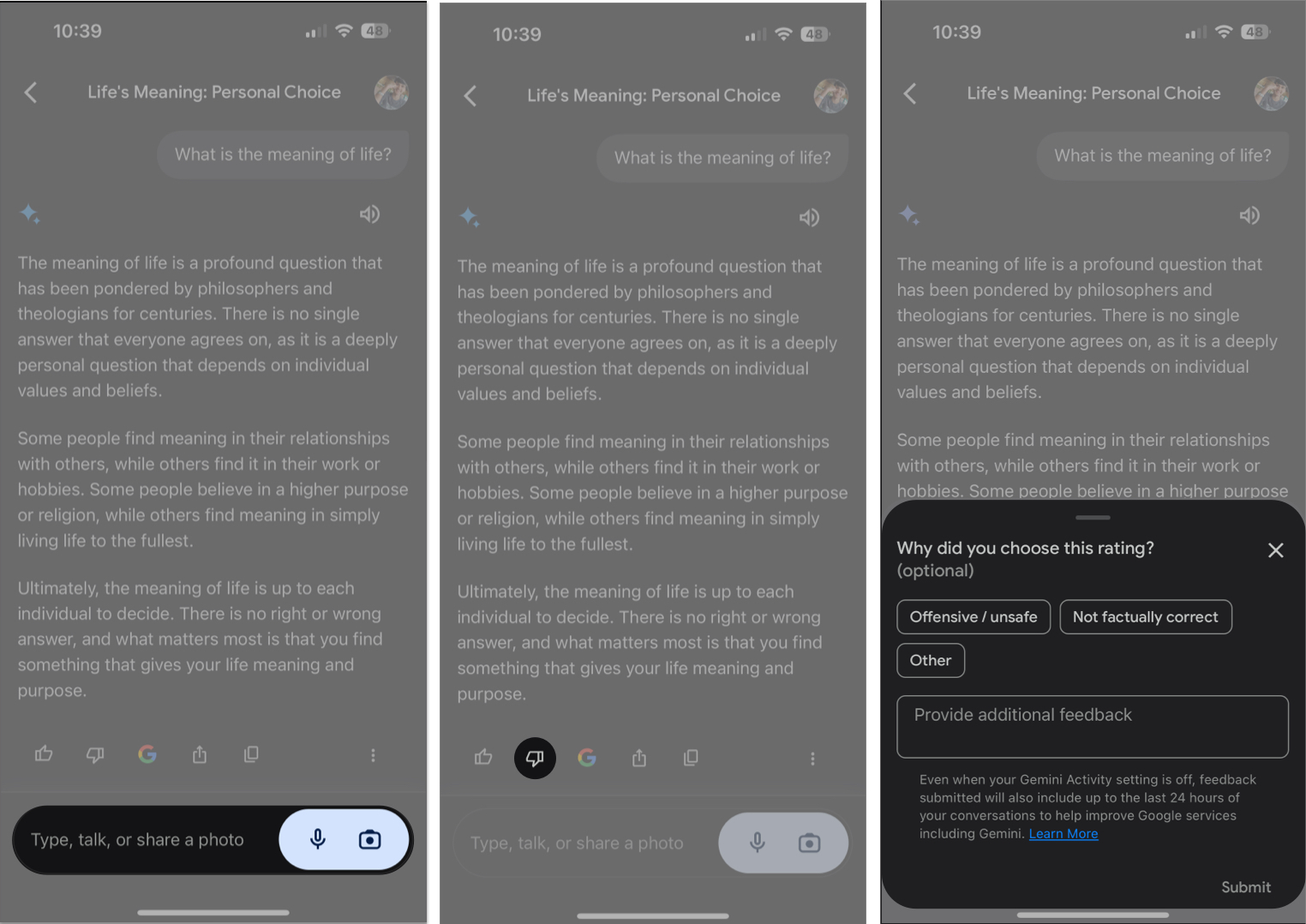
![]()