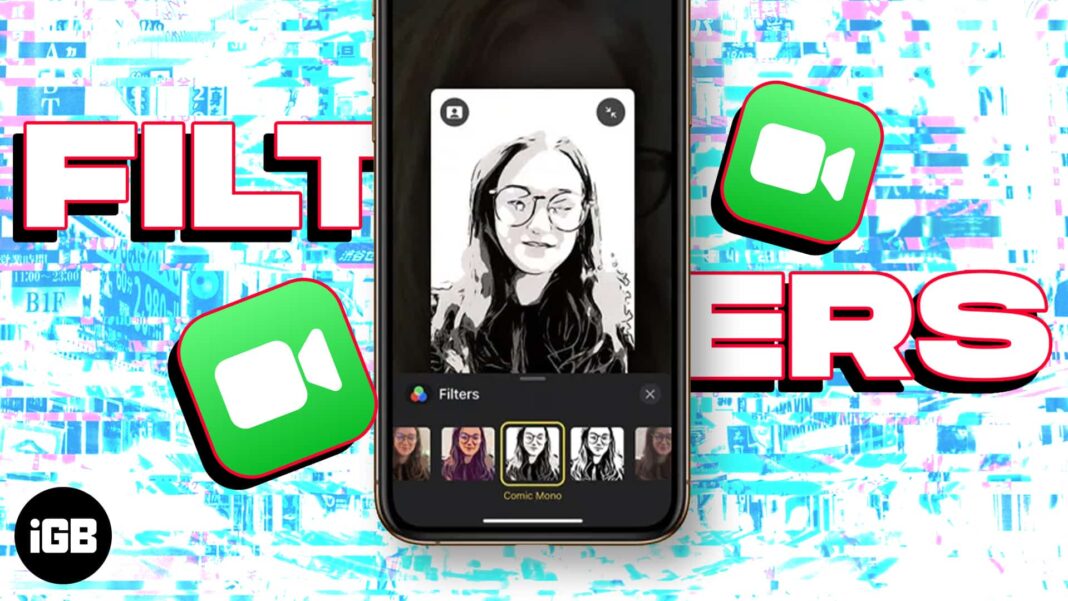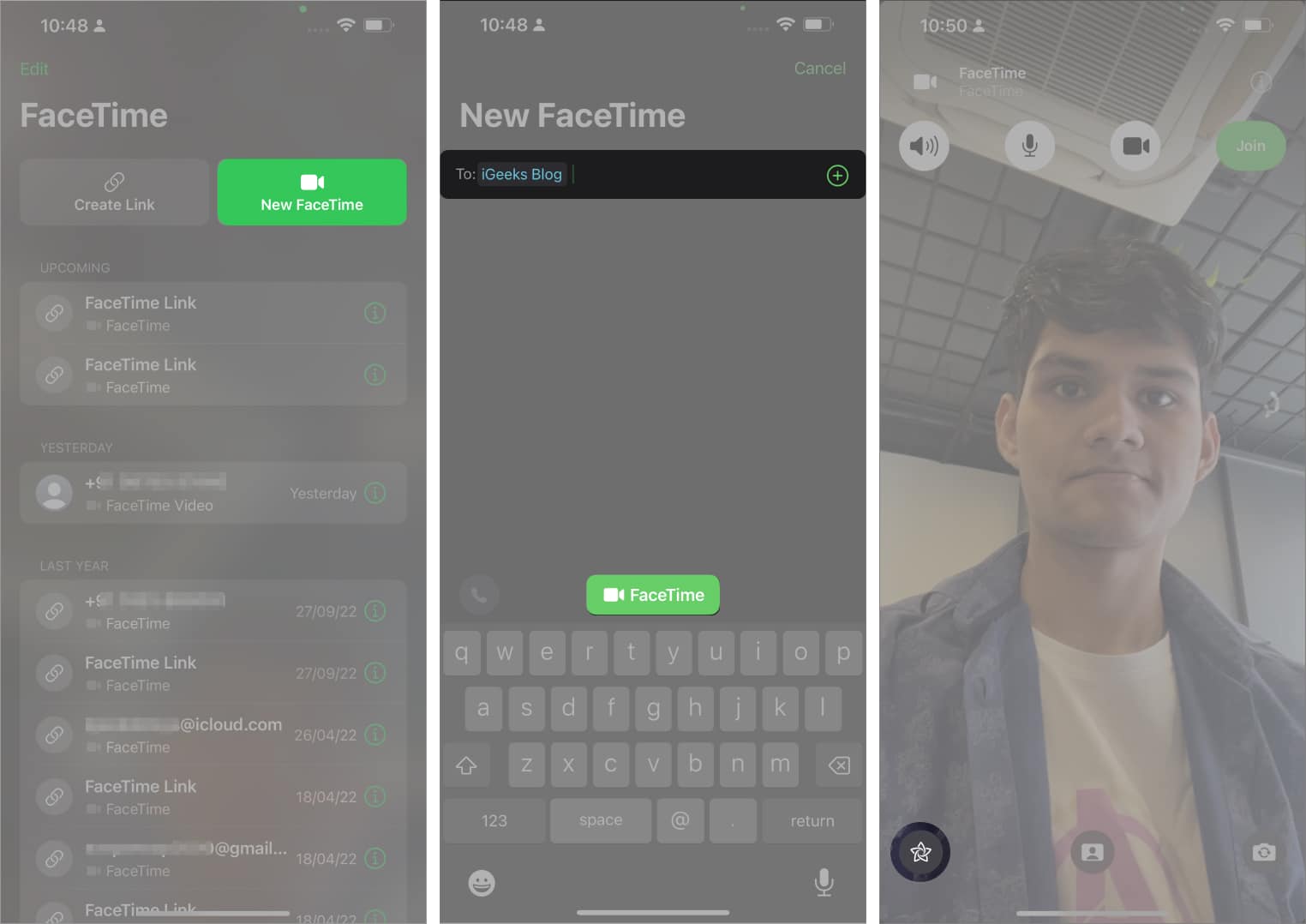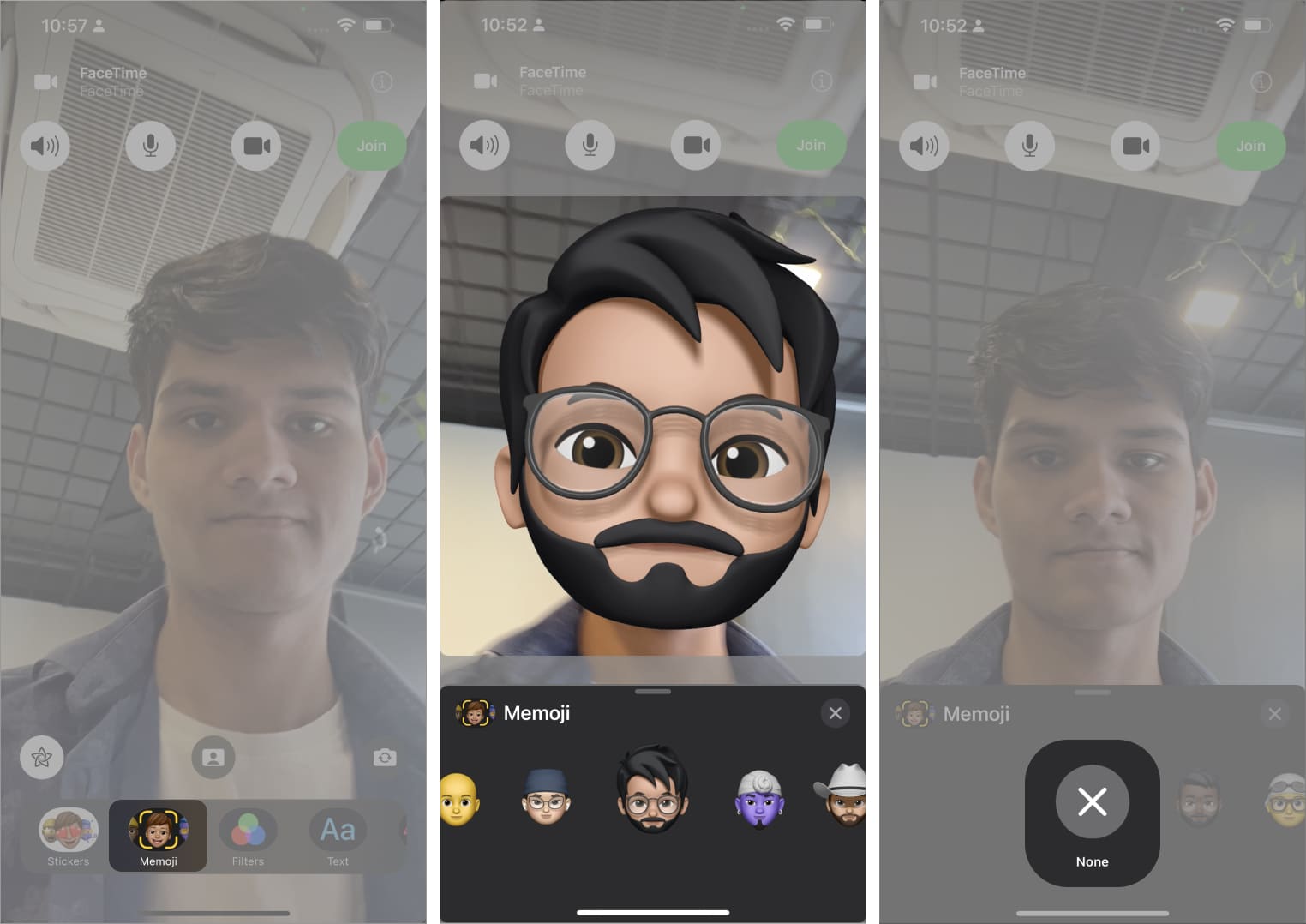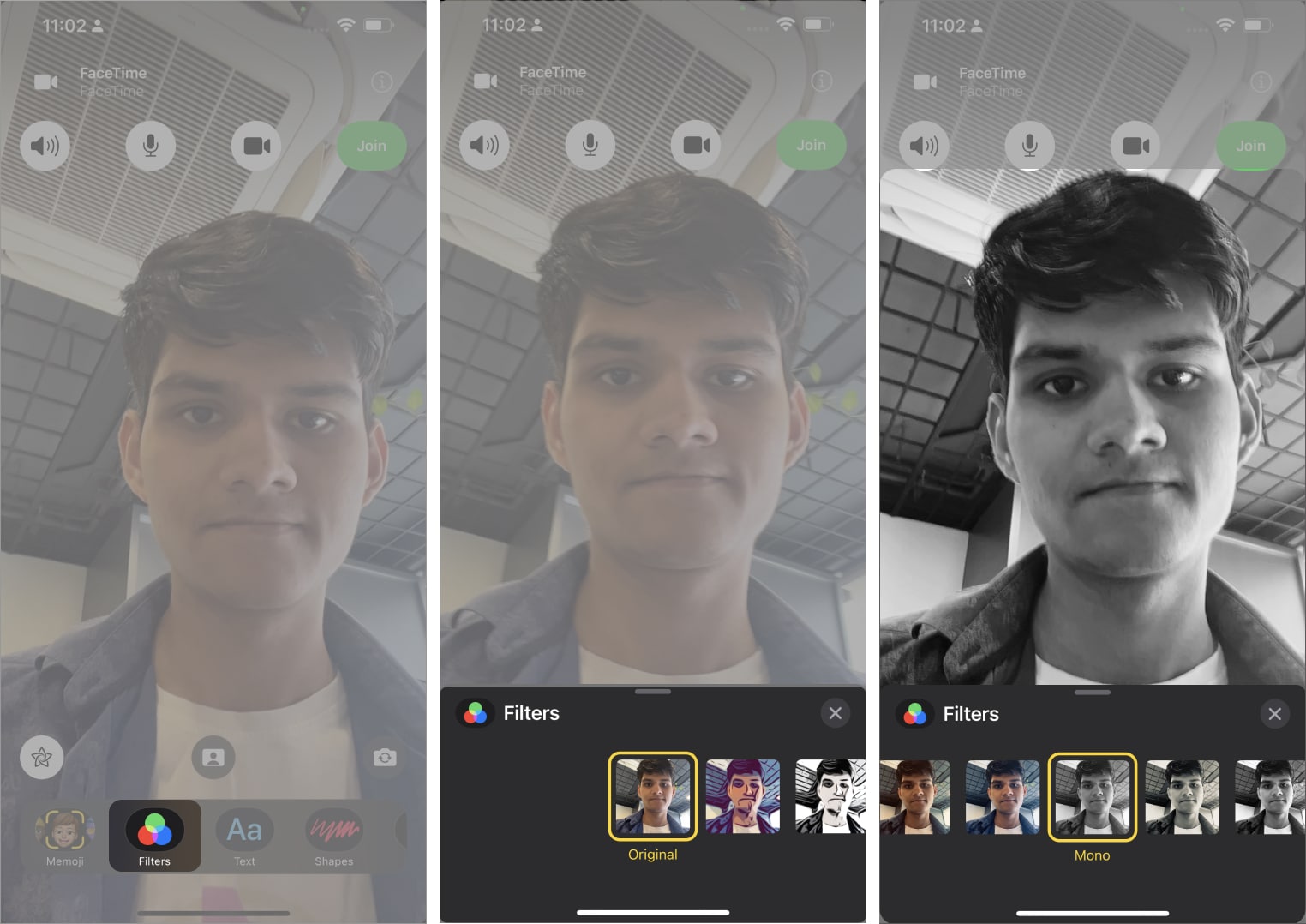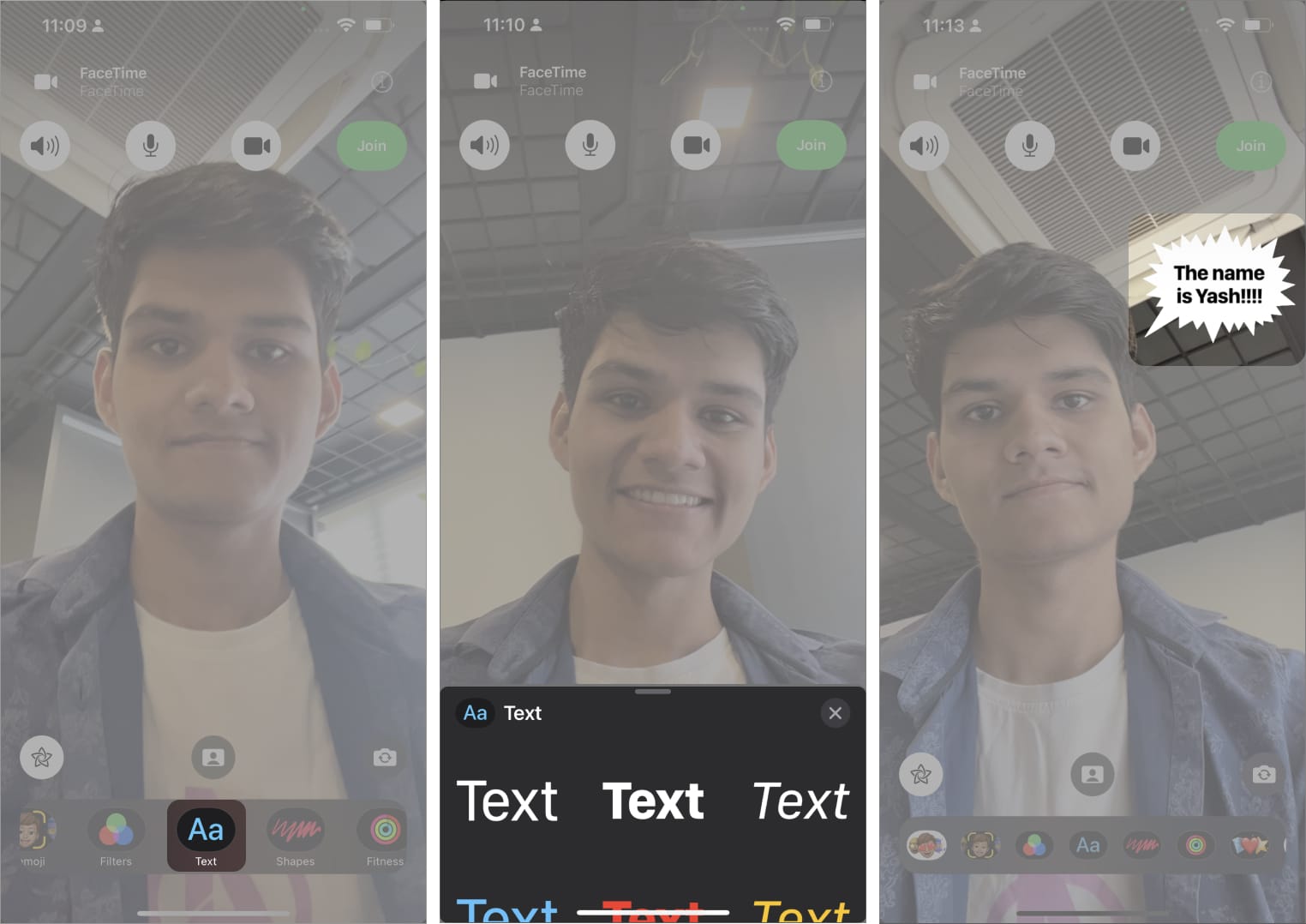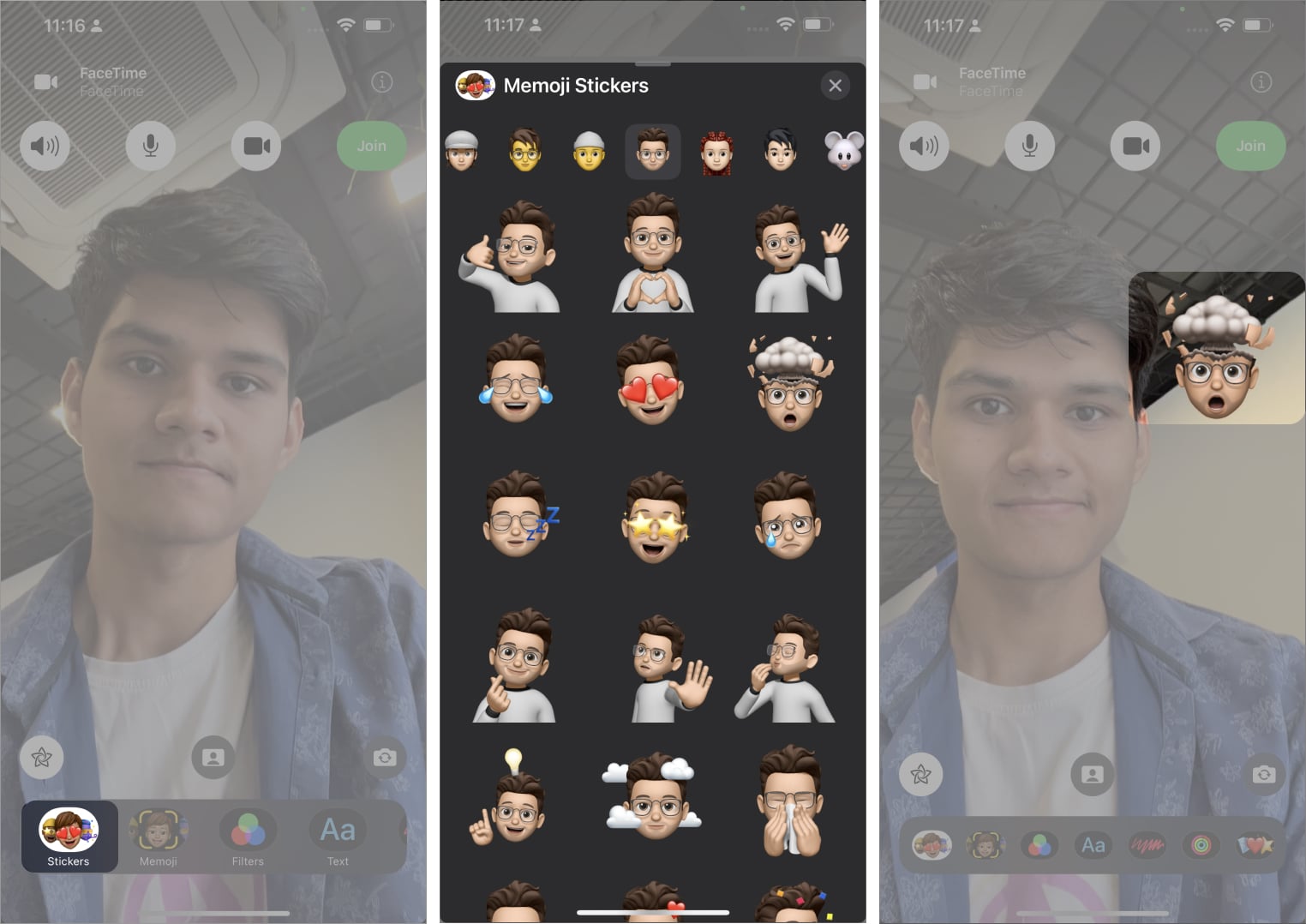How To Use Facetime Filters On Iphone And Ipad
Devices that can use FaceTime special camera effects
If you want to use a filter to change your appearance in FaceTime video call, here is a list of compatible devices that support the new updates:
iPhone 7 and later (excluding the original iPhone SE) iPad Air (3rd generation) and later iPad mini (5th generation) and later iPad (6th generation) and later iPad Pro 10.5 inch iPad Pro 12.9 inch (2nd generation) and later
If you fulfill the minimum requirement, then what are you waiting for? Let’s learn how you can use the FaceTime app like a pro on iPhone and iPad.
How to create and use Memoji in FaceTime on iPhone
With the introduction of Memoji in FaceTime, you can make yourself look like a cartoon character and have fun while talking with friends and family. It’s a fun, creative way to make your video calls more personalized, and it’s easy to do. Let’s see how:
How to use filters in a FaceTime video call on iPhone or iPad
Using filters on a FaceTime call can be a fun way to spice up your conversations. With FaceTime’s new update, applying an effect is easier than ever. Here’s a quick steps to use a filter during your next FaceTime video call.
How to add a text label to FaceTime calls
Now that you have got a gist of adding filters and Memojis on your video calls, why not try to add some texts too? If you are wondering how to add a text label to your FaceTime calls, follow the guidelines outlined below: To remove the text template from the call or replace the text with something else, tap it. You’ll be prompted with the keyboard to change the text. Alternatively, you can delete the same by tapping the close icon levitating along the text.
How to add stickers during FaceTime video call
Adding stickers to your FaceTime video calls adds fun and excitement to your conversations. Here are a few simple steps to achieve this goal: Removing stickers during FaceTime calls is also pretty simple. Just tap the sticker and press the close icon to make it disappear. Furthermore, there is no limit to the number of stickers you can use, so play as much as you like.
Add shapes to a FaceTime video call on iPhone
Adding shapes to a FaceTime video call can be a great way to make your call more interesting and interactive. You’re not limited to a particular set of stickers, so feel free to try them all. If you want to remove the sticker, then tap it and hit Close. Summing up… Apple had started to spice up your conversation from iOS 10 when it first launched effects in iMessage. The journey continues and it achieves new milestones every now and then. If you are using FaceTime for the first time, you may encounter waiting for activation error on your iPhone or iPad. Read more:
Use SharePlay on Facetime and Messages in iOS 16 How to use FaceTime Handoff on iPhone, iPad, and Mac How to FaceTime on Android and Windows
🗣️ Our site is supported by our readers like you. When you purchase through our links, we earn a small commission. Read Disclaimer. View all posts
Δ