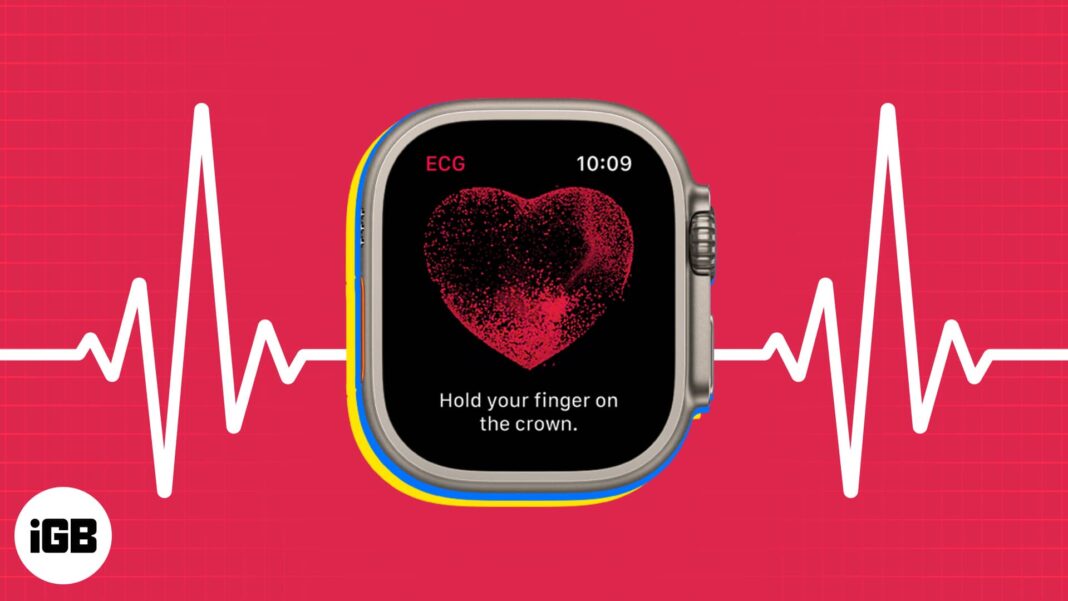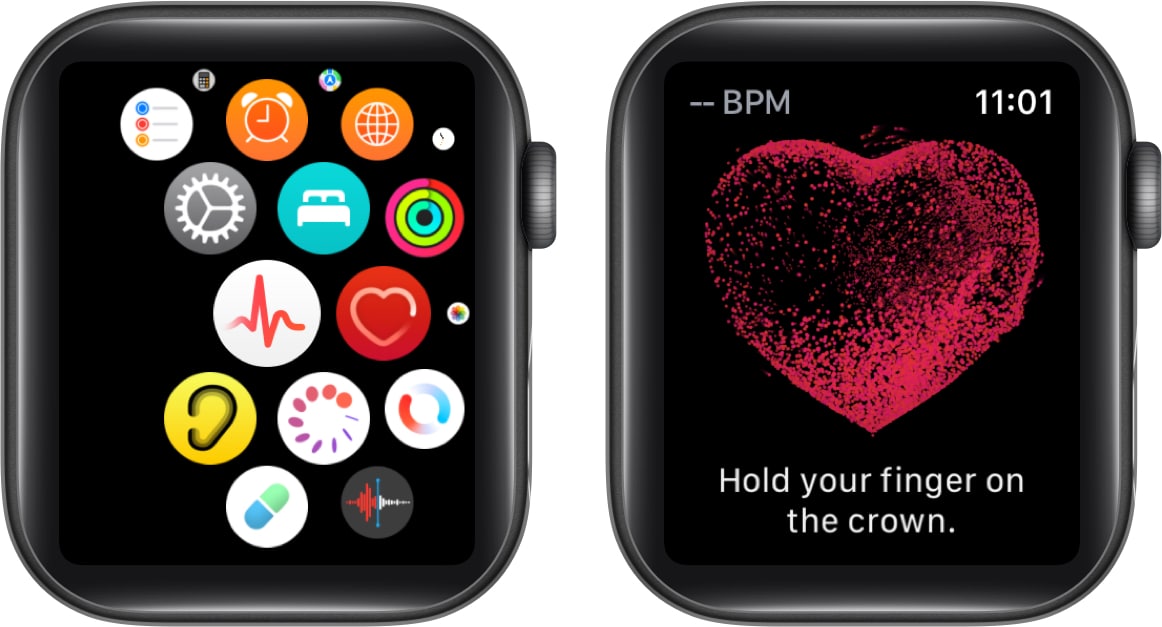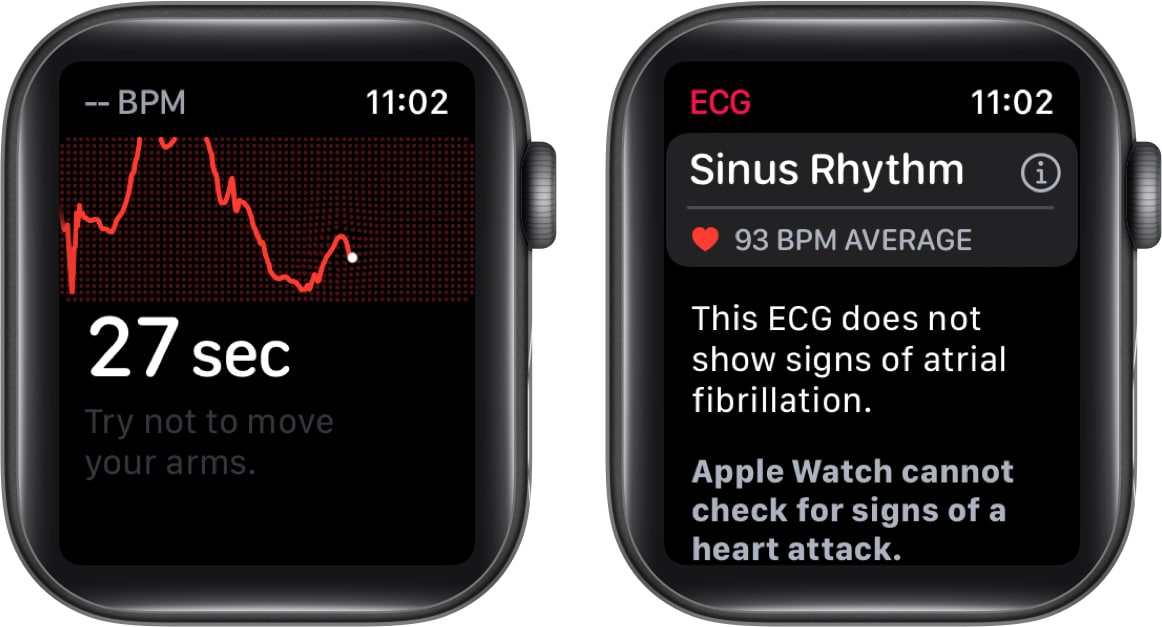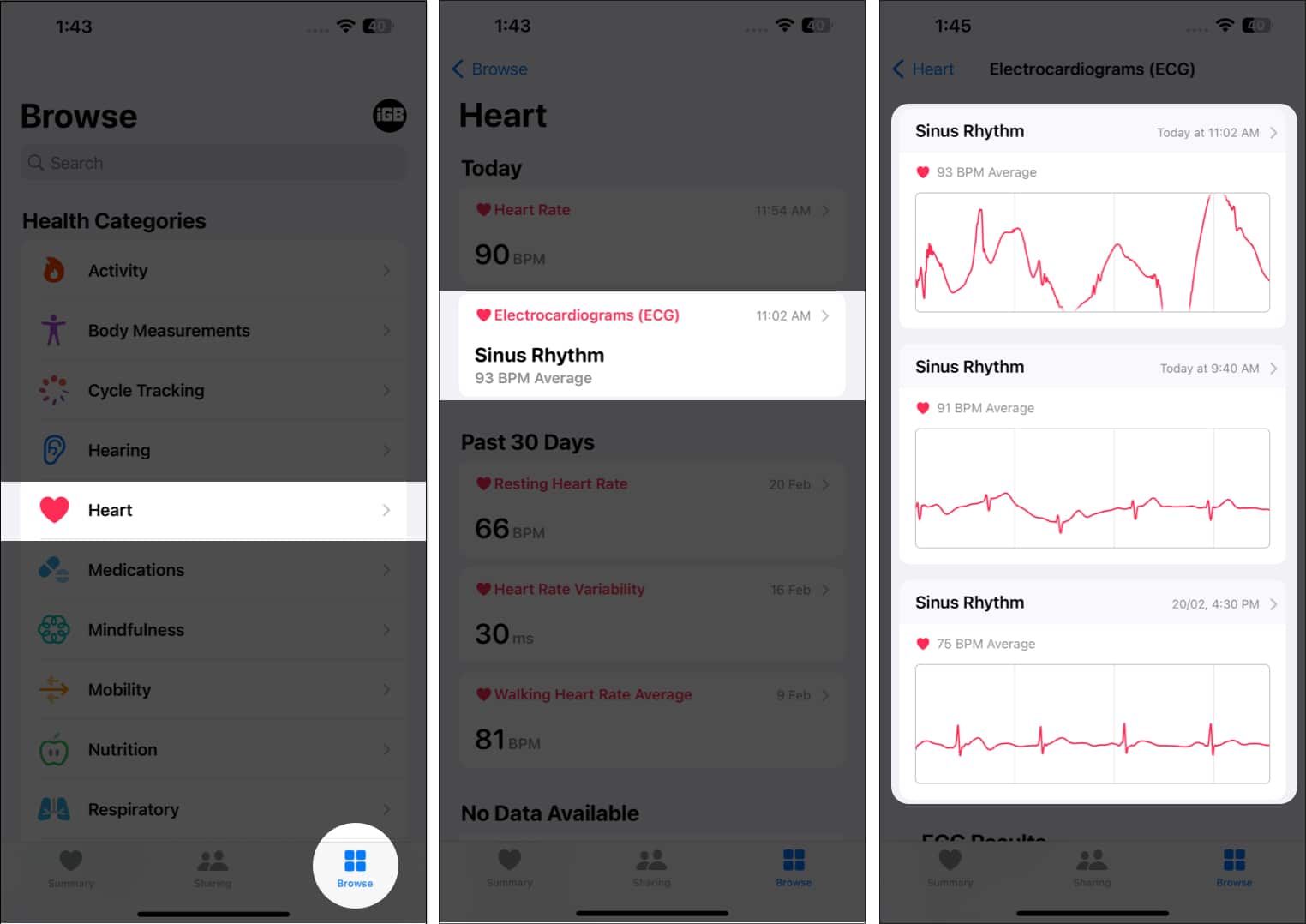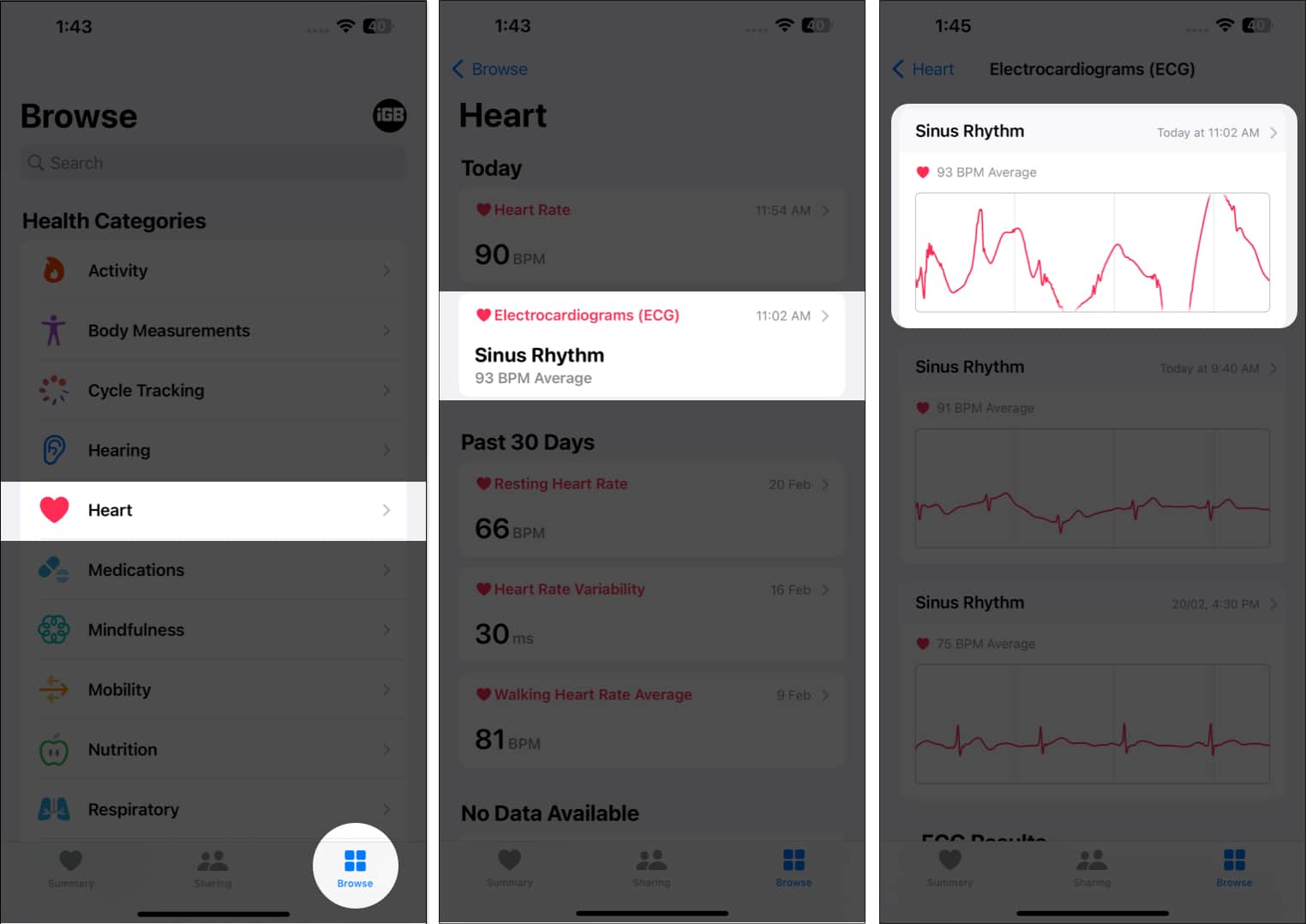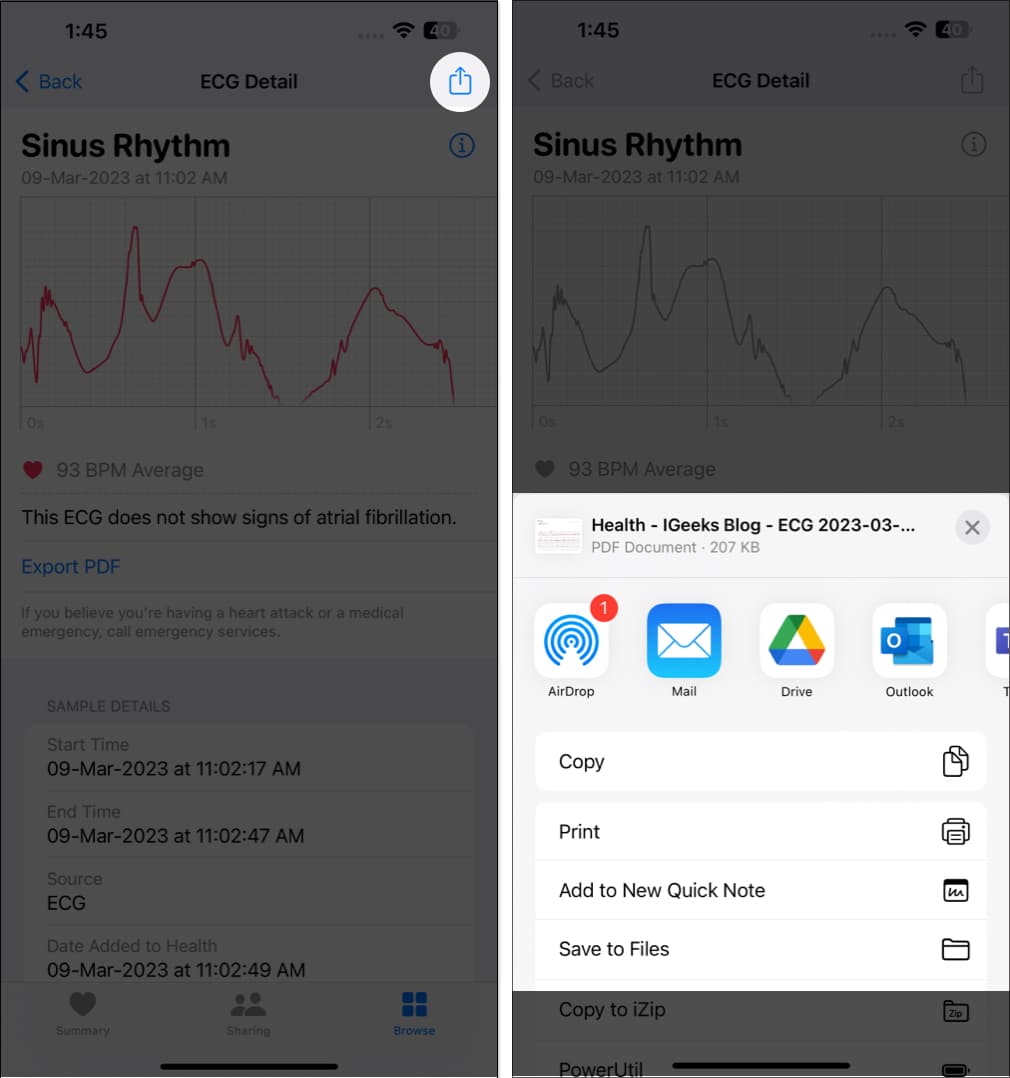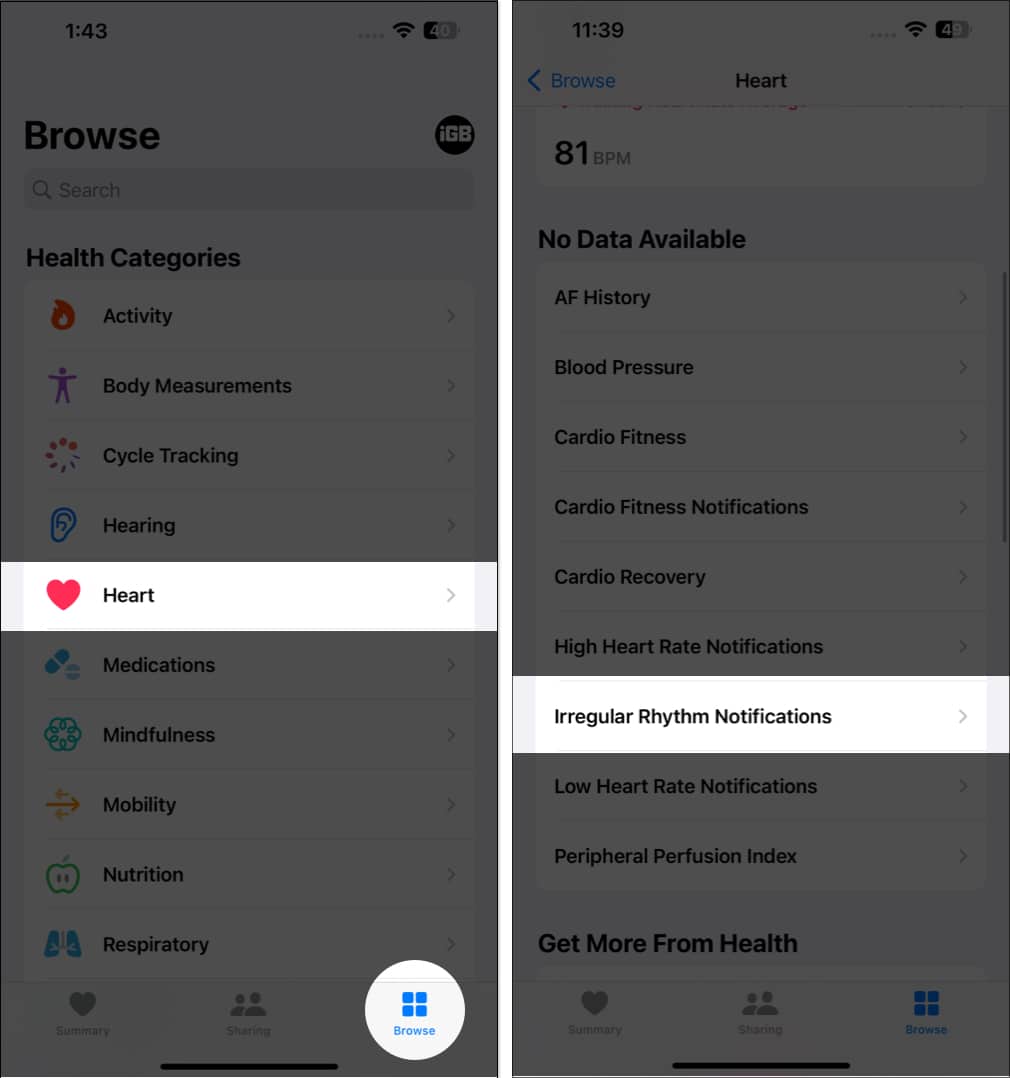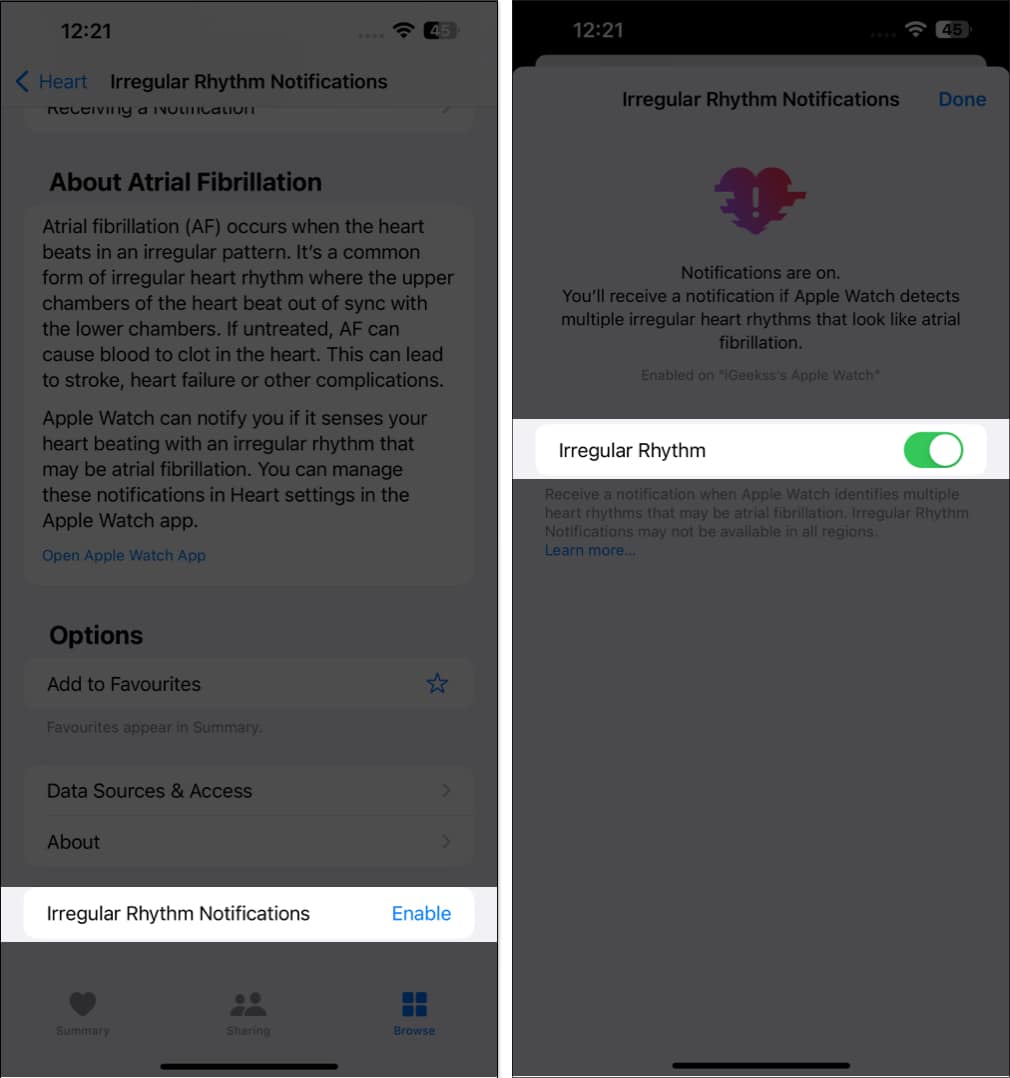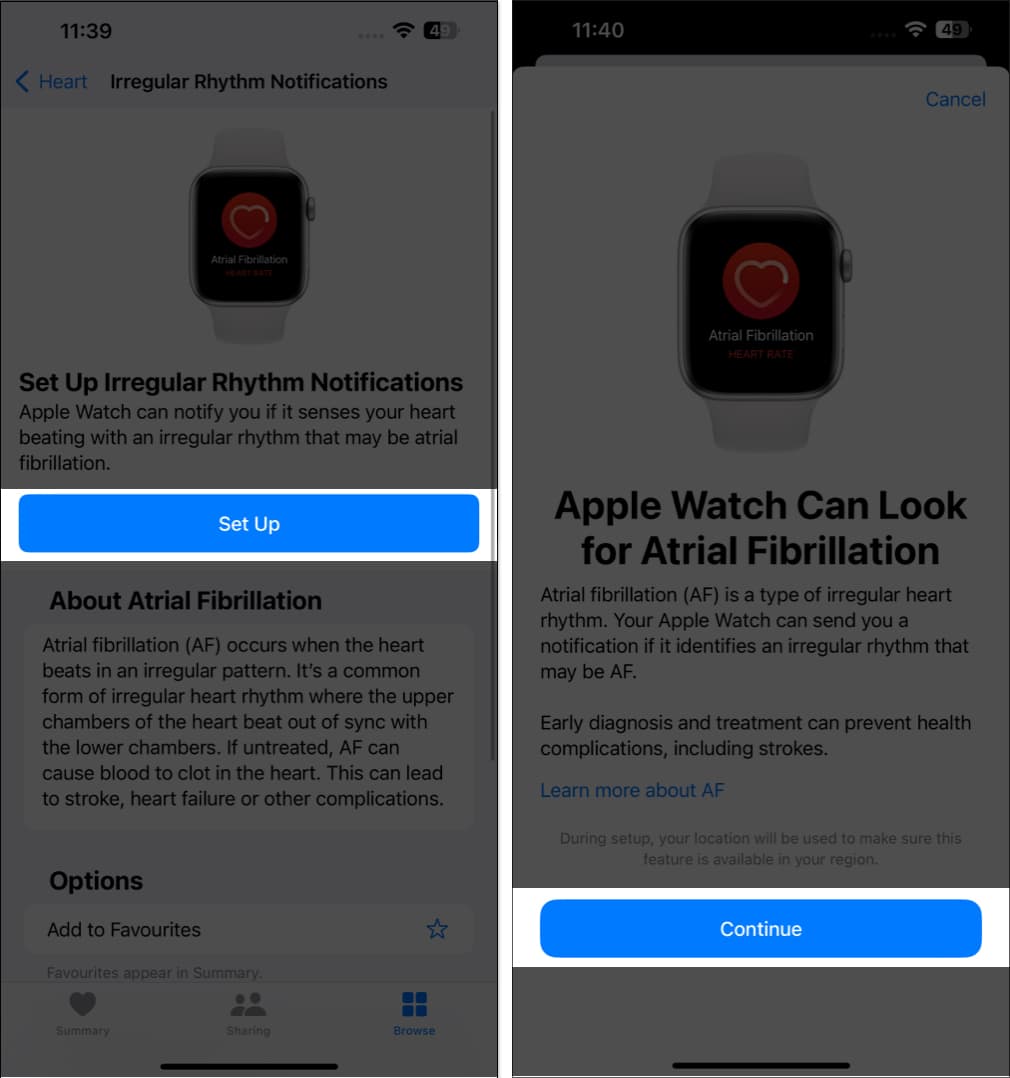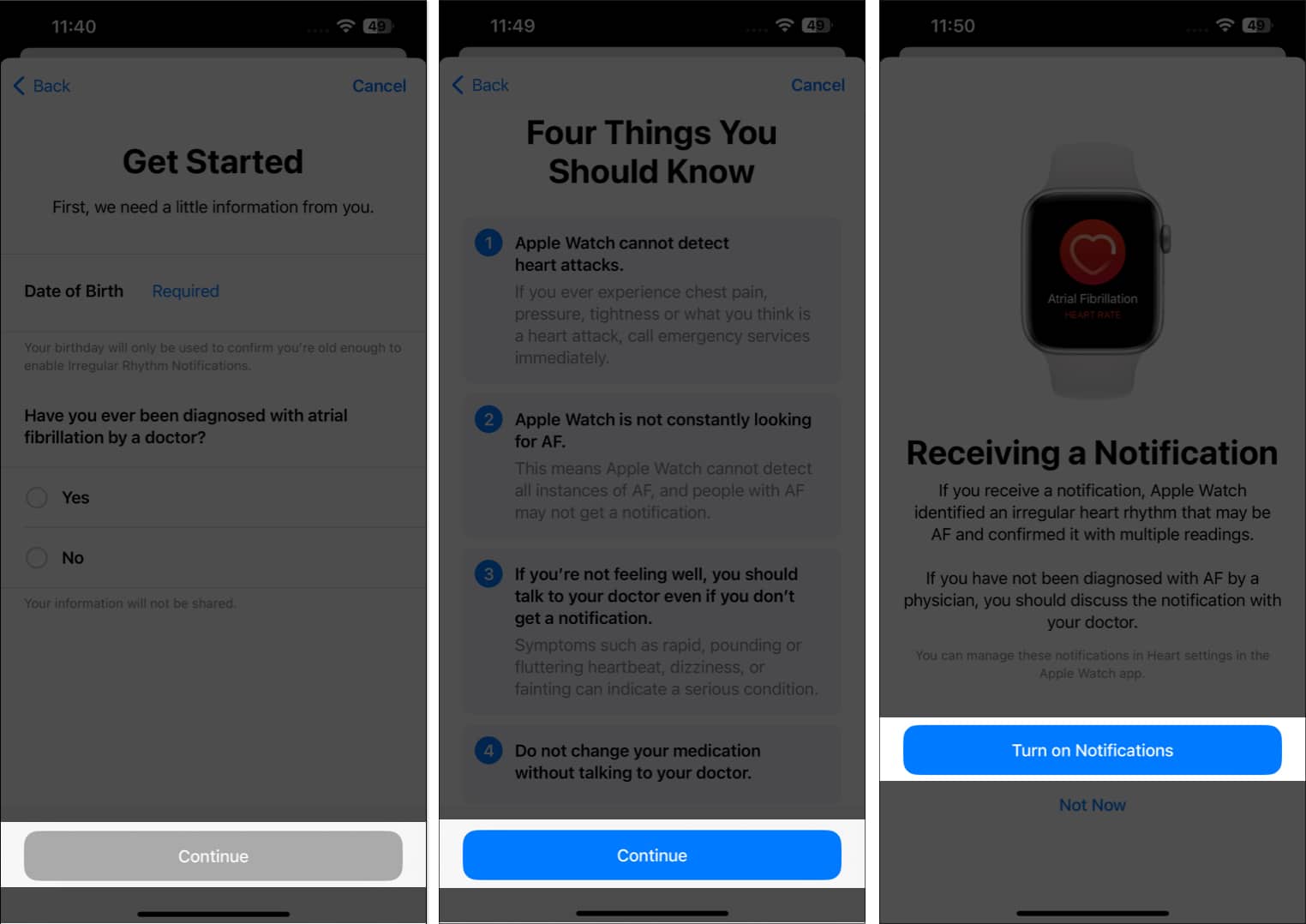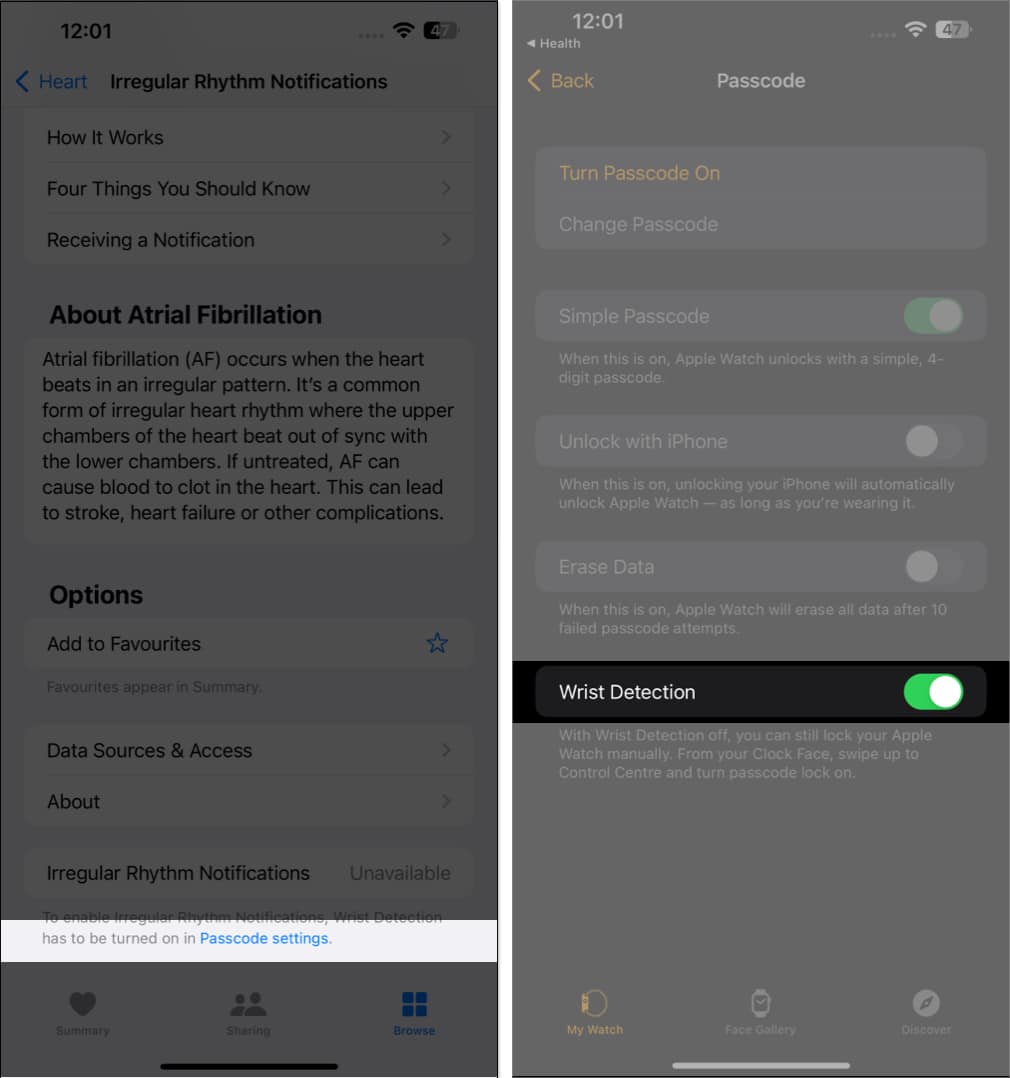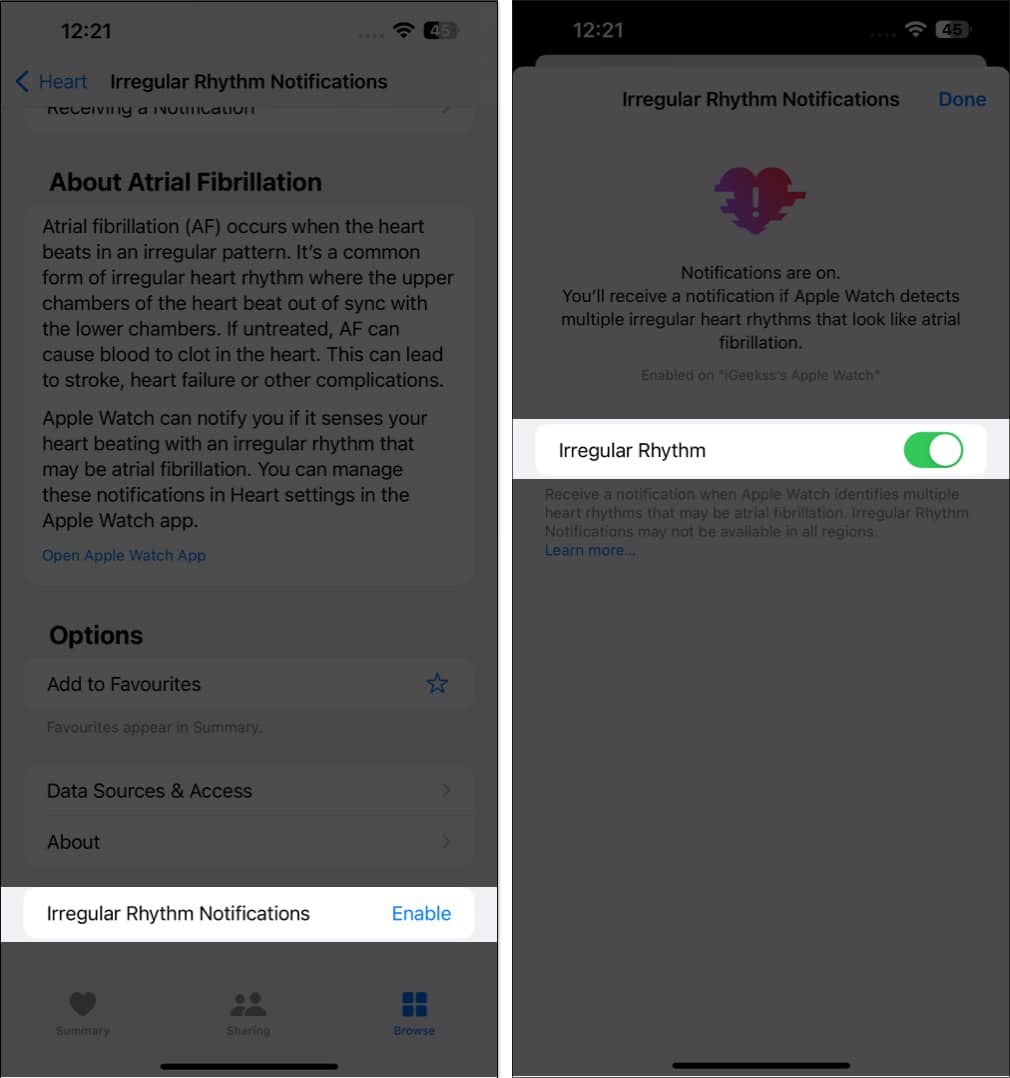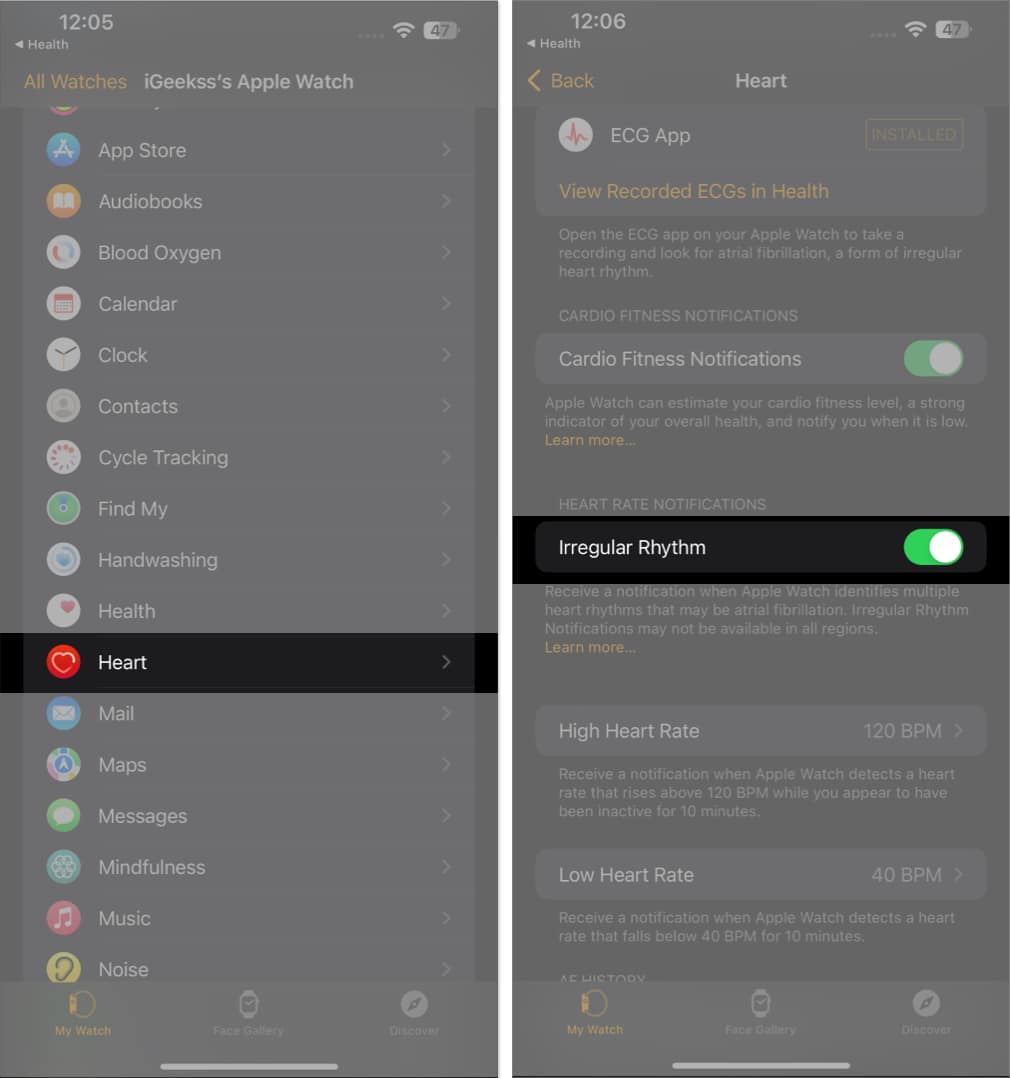How To Use Ecg On Apple Watch A Complete Guide
How to set up ECG app on iPhone
Users of Apple Watch Series 4, Series 5, Series 6, Series 7, Series 8, and Apple Watch Ultra can measure their heart rate and rhythm simply by touching their wrist. Then, head over to the Apple Watch to take the ECG. Note: The ECG app is not intended for users under 22 years of age.
How to take ECG with your Apple Watch
Taking an ECG on your Apple Watch is not as complicated as it seems. The process is pretty simple and straightforward. However, before starting the scan, ensure that the watch is properly placed on your wrist and that there are no sudden movements for the predetermined duration.
Understand your ECG test results
Understanding your ECG test result is easy. But for better understanding, we’d recommended consulting a medical expert.
Sinus rhythm: Indicates that your heartbeats have a normal, regular pattern. Inconclusive: An inconclusive result needs further testing to get better answers. Low or high heart rate: A low or high heart rate could indicate a potential heart issue that requires attention. Atrial fibrillation: Atrial fibrillation indicates irregular heartbeat. You should consult a medical expert if you see this. Poor recording: If a poor recording is found, it could be due to movement or poor skin contact with the ECG electrodes.
The Apple Watch won’t provide you with a thorough report; it will merely summarize your readings. Head over to your iPhone for a detailed analysis.
View ECG results on iPhone
This method lets you view all the readings organized by dates and sessions in one place.
Share ECG results with your doctor from iPhone
There might be an instance where you feel like sharing your respective reading with the doctor or your family members. Let’s have a peek through the process of the same:
How to enable irregular rhythm notifications on iPhone
If you’re worried about your heart status or fear being in a dire situation, you can opt for getting notified automatically regarding sudden changes in your heart condition. Follow the steps mentioned below to do the same: If you are accessing the feature for the first time, do the following:
Follow steps 1-2 from above, and then tap Set Up → Continue. Proceed by filling in the necessary details as prompted. Now, you’ll be guided with the capabilities of the Apple Watch, so read it carefully. Tap Continue and select Turn on Notifications when prompted.
This procedure should get you started in getting notified automatically if your heart condition is critical.
Can’t enable Irregular Rhythm Notifications? Quick fixes
However, if you’re unable to turn on Irregular Rhythm Notifications, you might have to tweak the settings a bit. If the problem still persists, you need to sort it out on the Watch app on your iPhone. That’s it! These solutions should cater to any problems you might face in turning on Irregular Rhythm Notifications. Note: Patients diagnosed with atrial fibrillation cannot enable these notifications. Isn’t it simple? The Apple Watch has revolutionized the way we measure ECG. With its advanced sensors and technology, users can accurately record and monitor their ECG more conveniently. I am sure you will find this feature helpful. Follow our guide for more Apple Watch tips and tricks! Read more:
16 Things Apple Watch can do without iPhone How to turn off the green light on Apple Watch Reasons why you should buy Apple Watch 10 Best Apple Watch health features to upgrade your wellbeing
🗣️ Our site is supported by our readers like you. When you purchase through our links, we earn a small commission. Read Disclaimer. View all posts
Δ


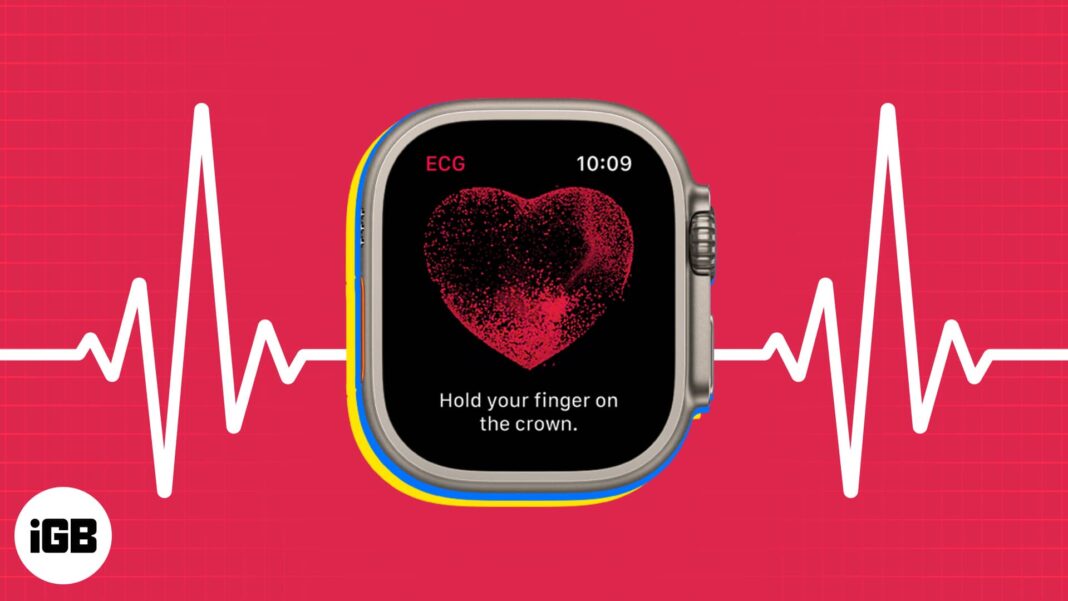
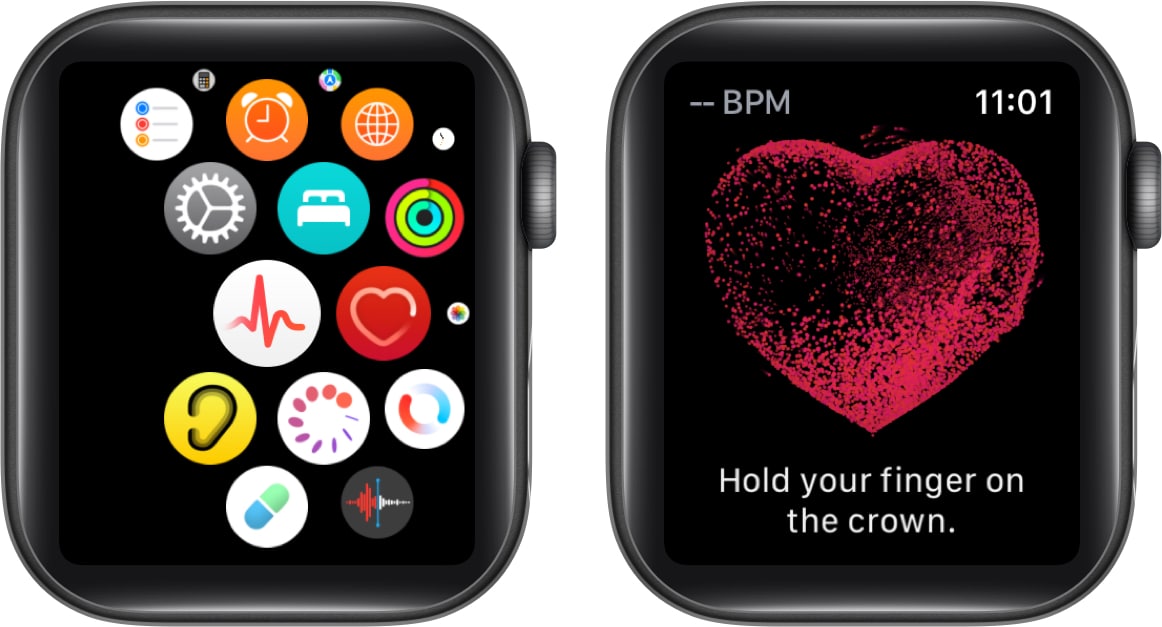
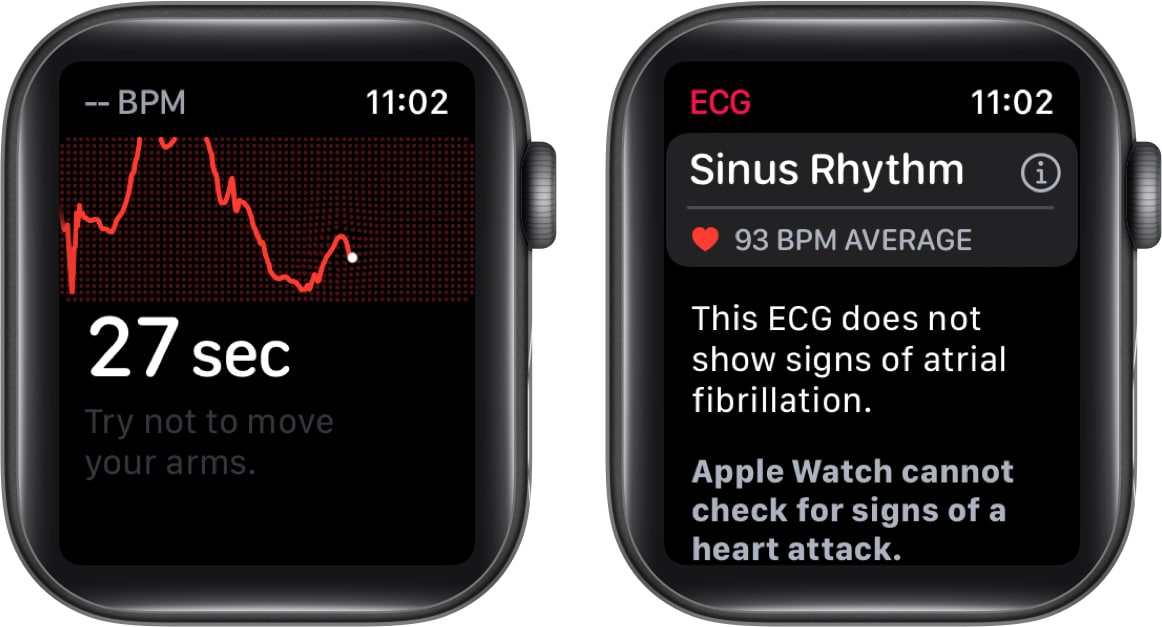
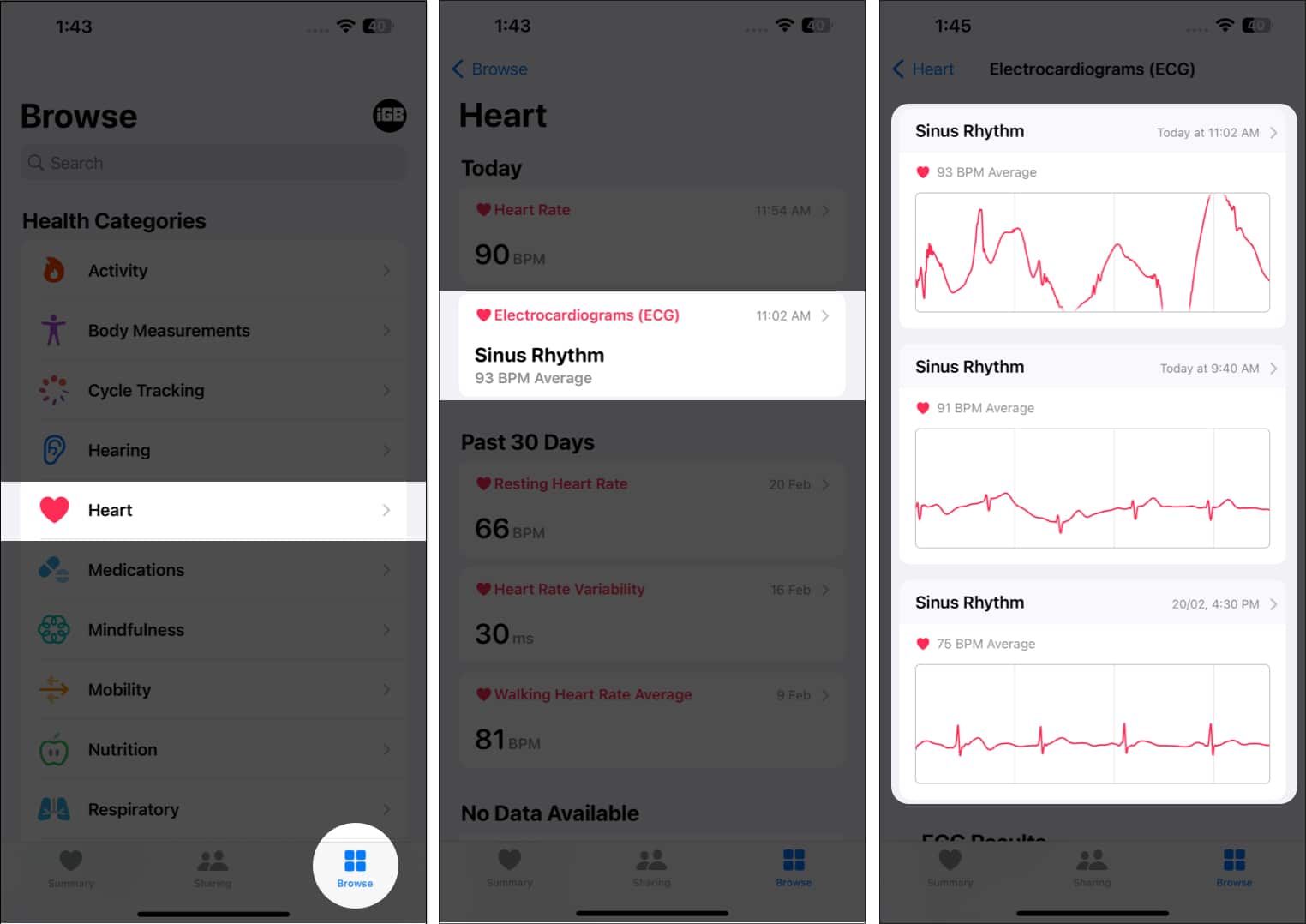
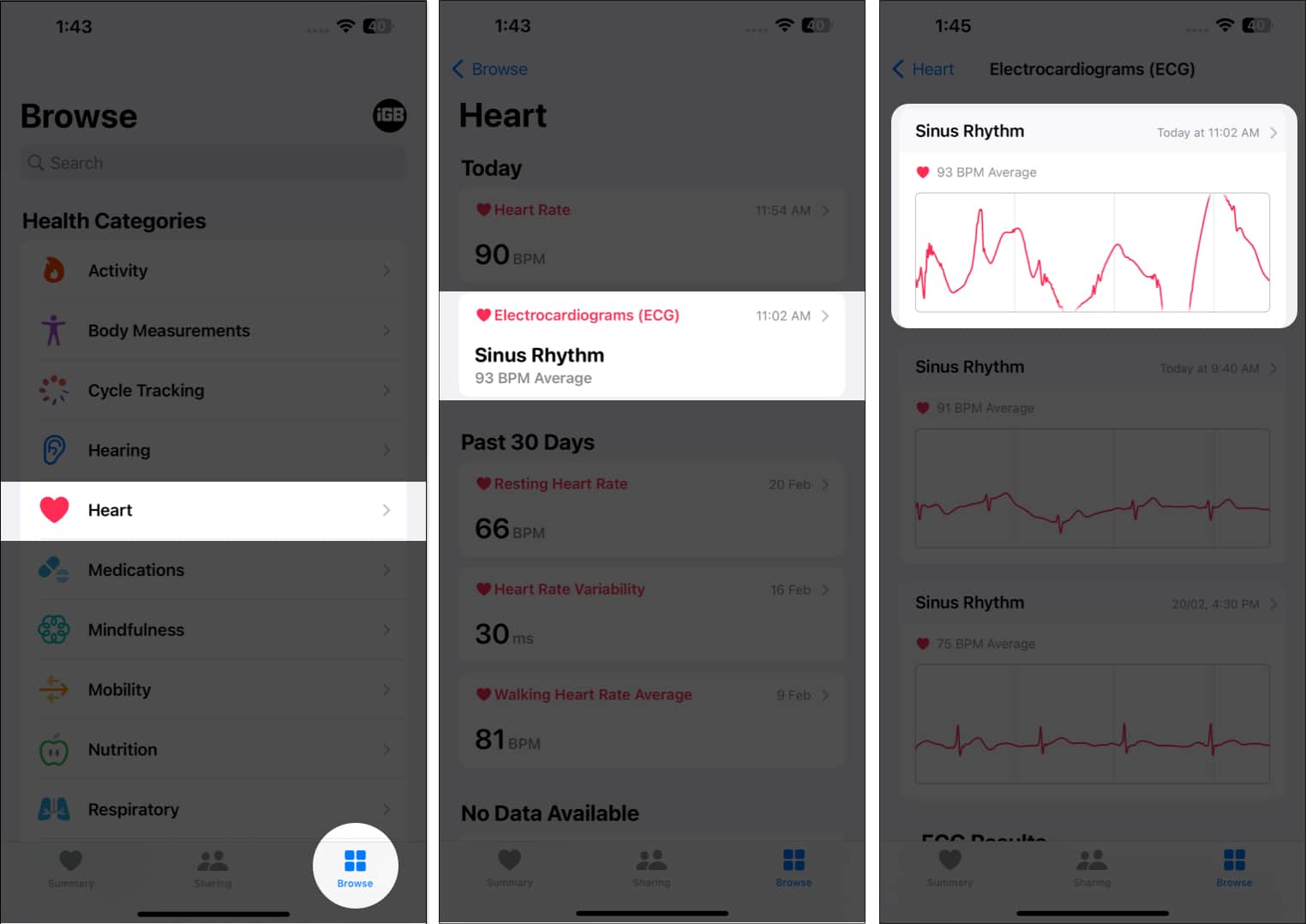
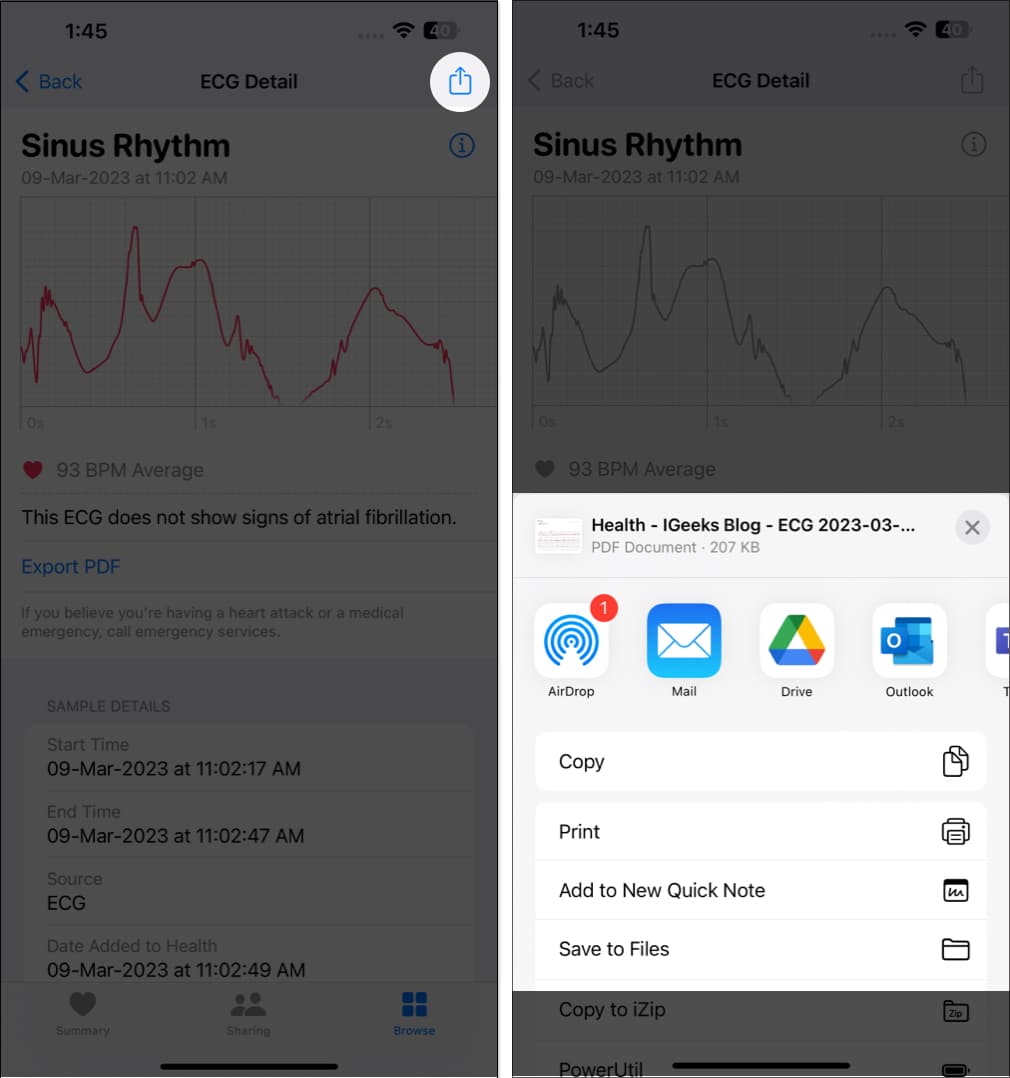
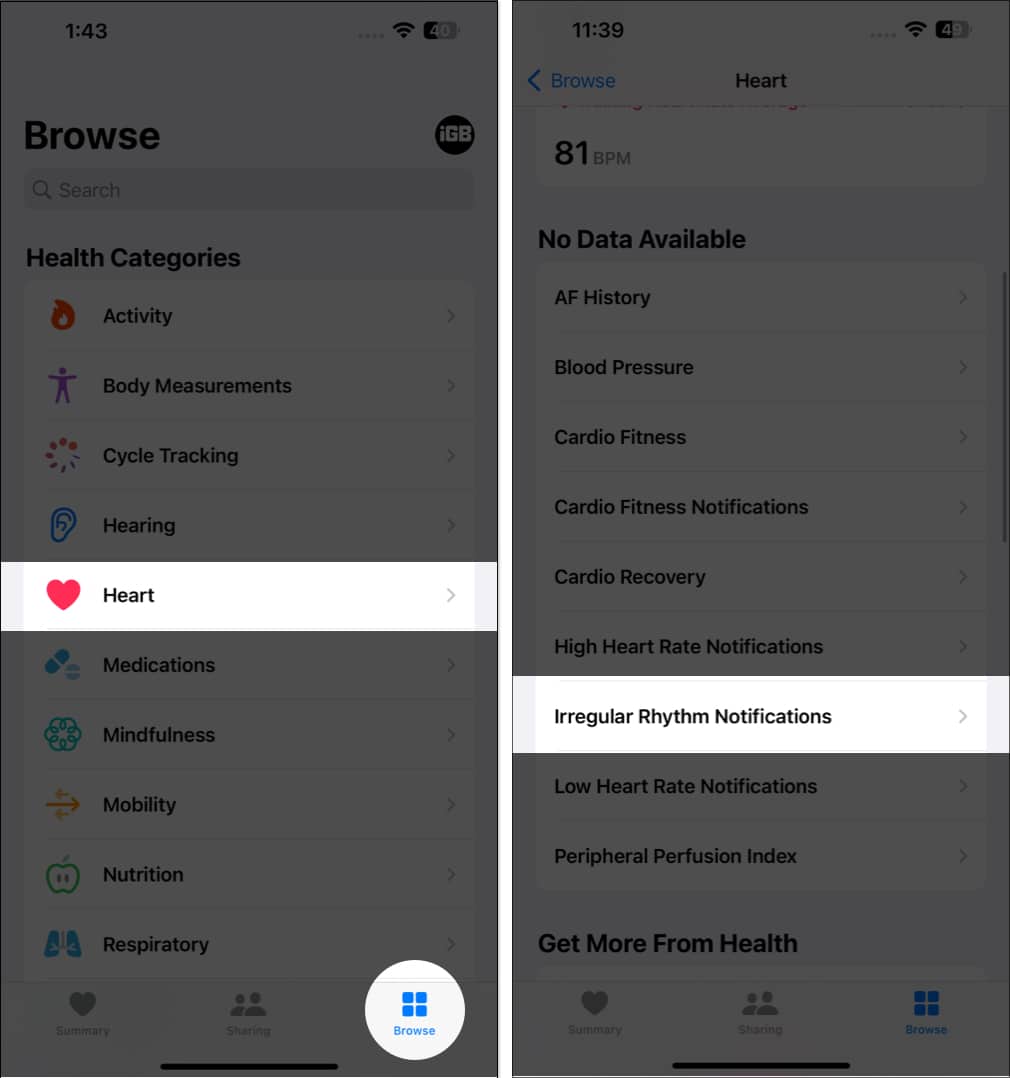
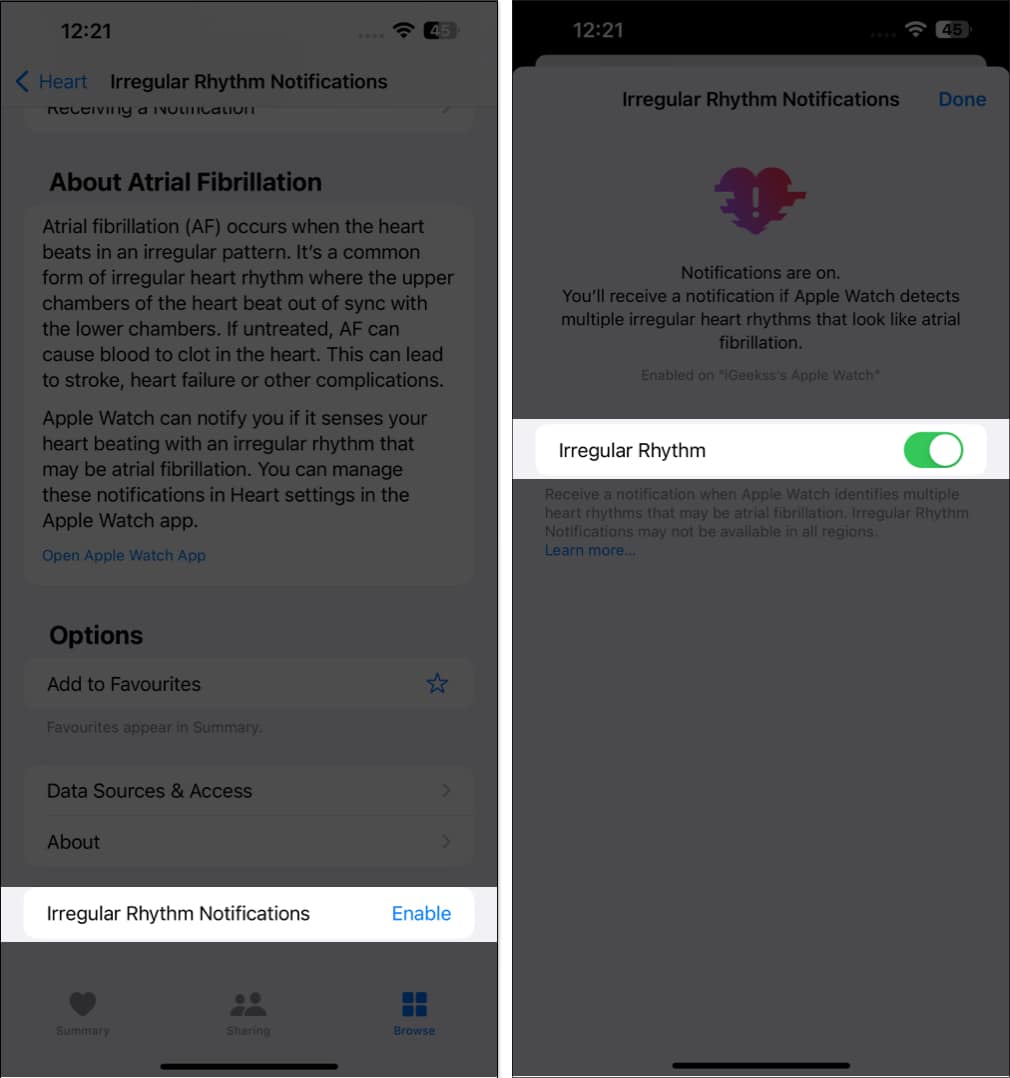
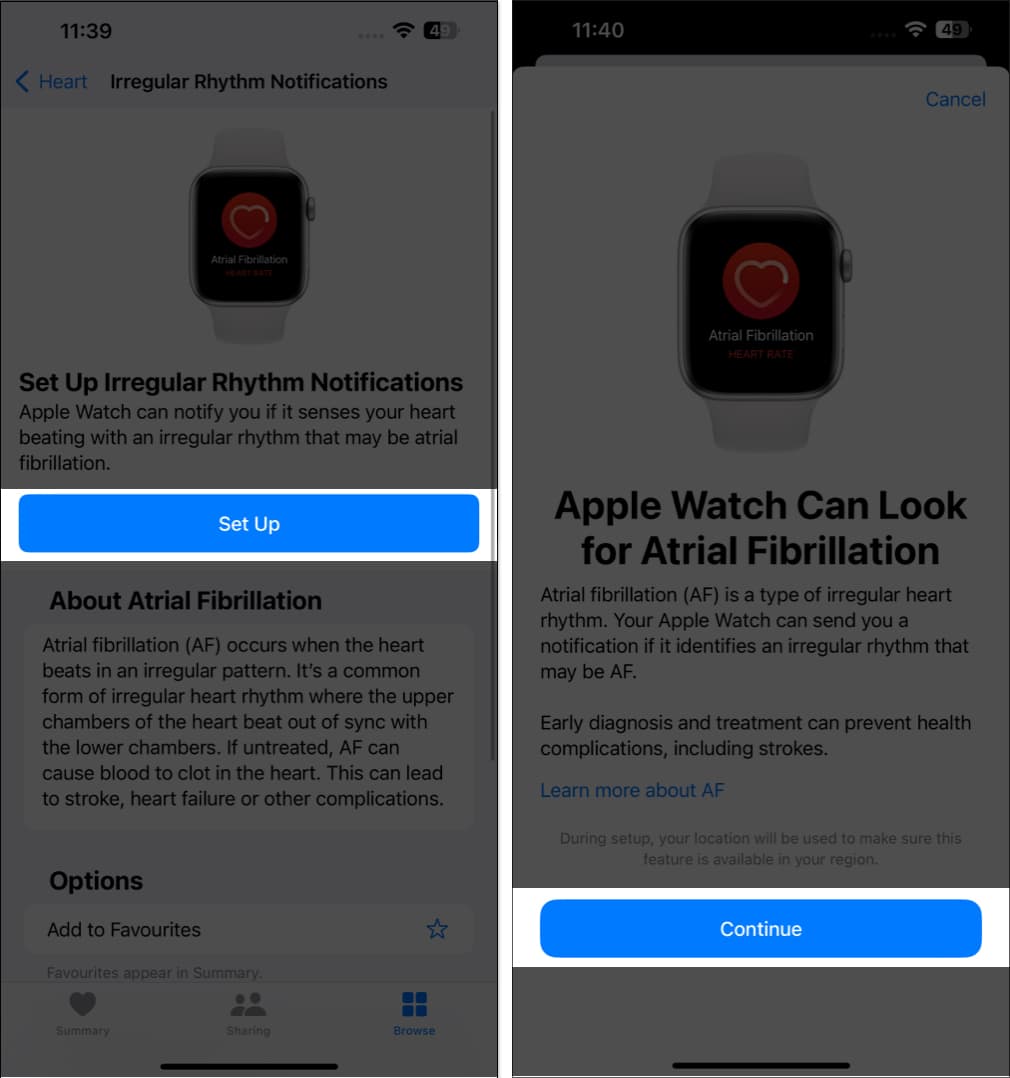
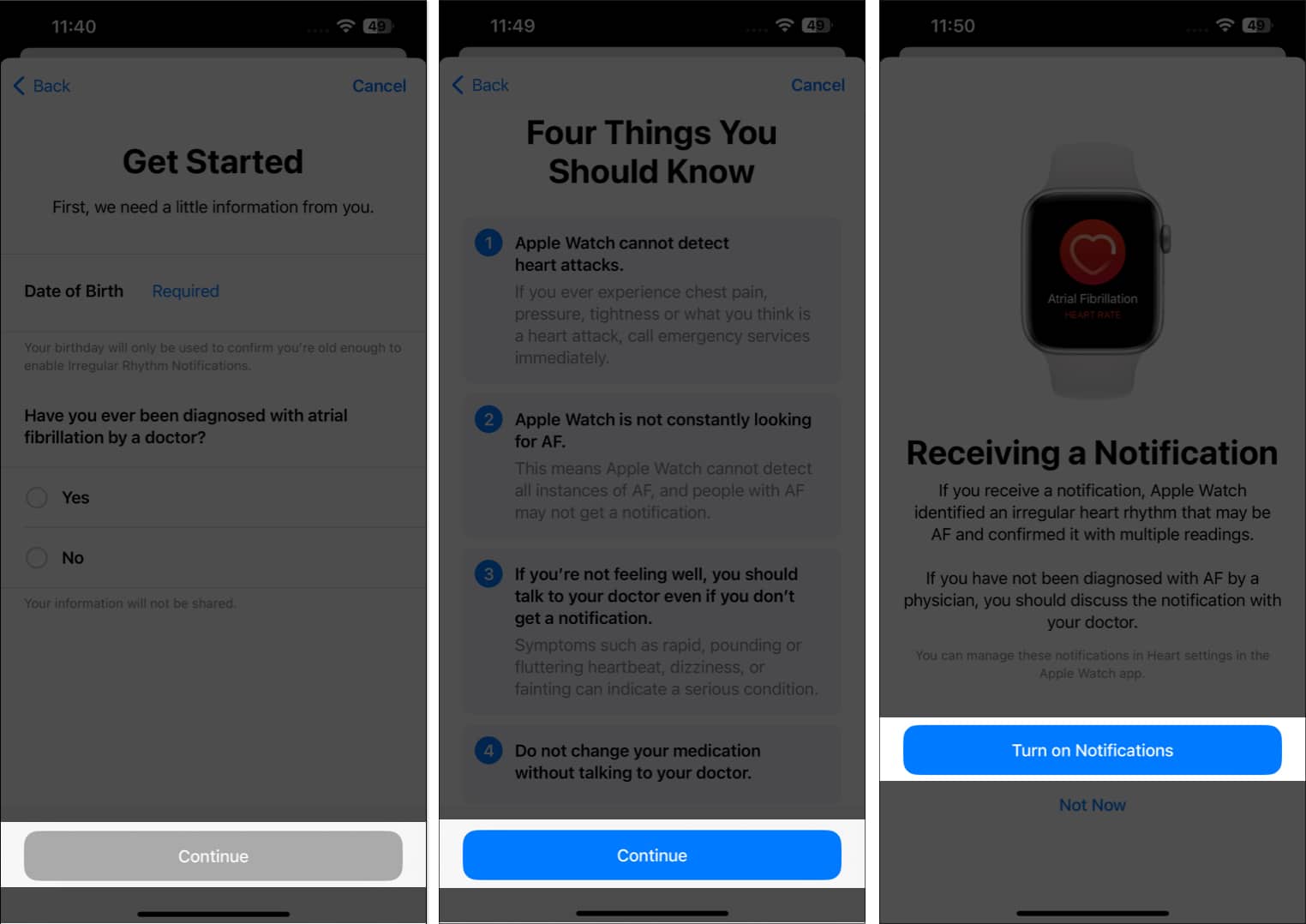
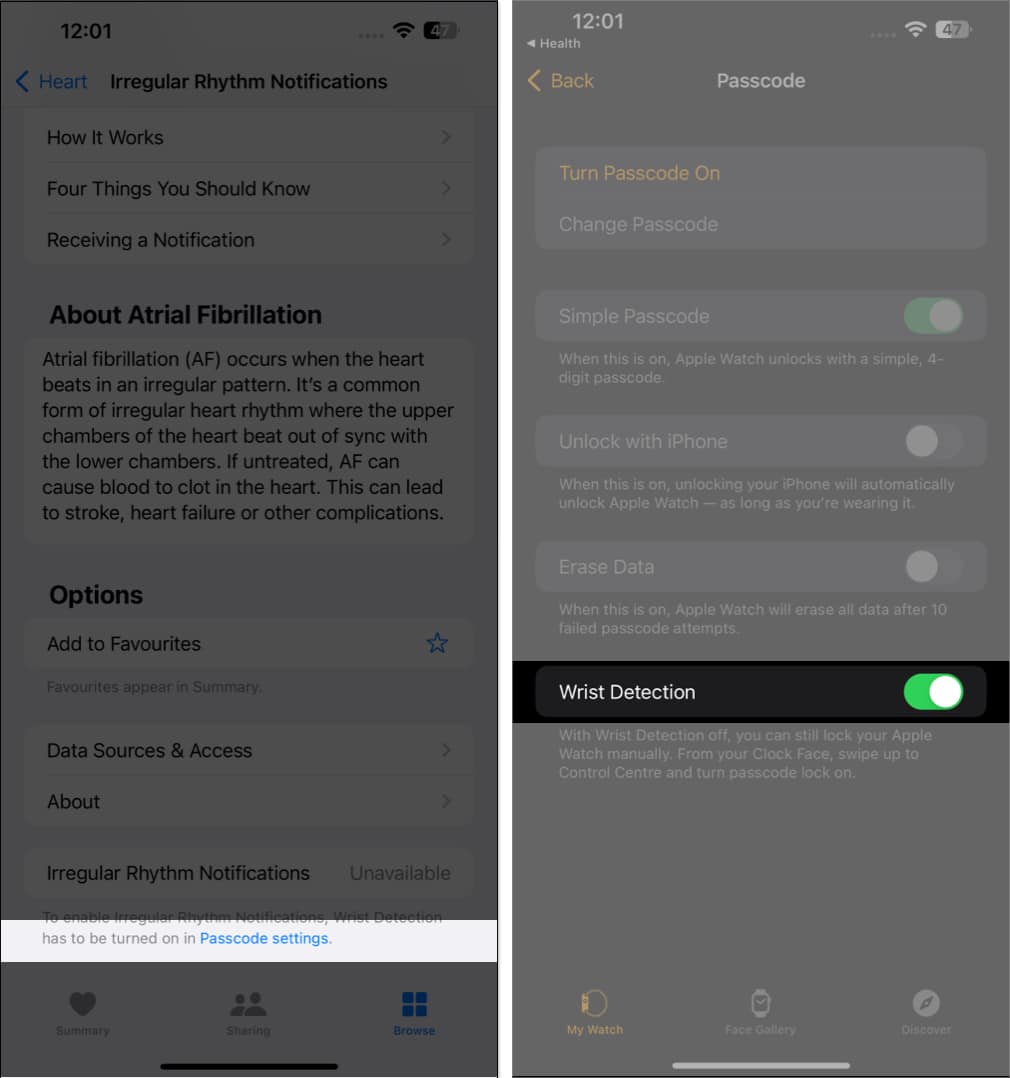
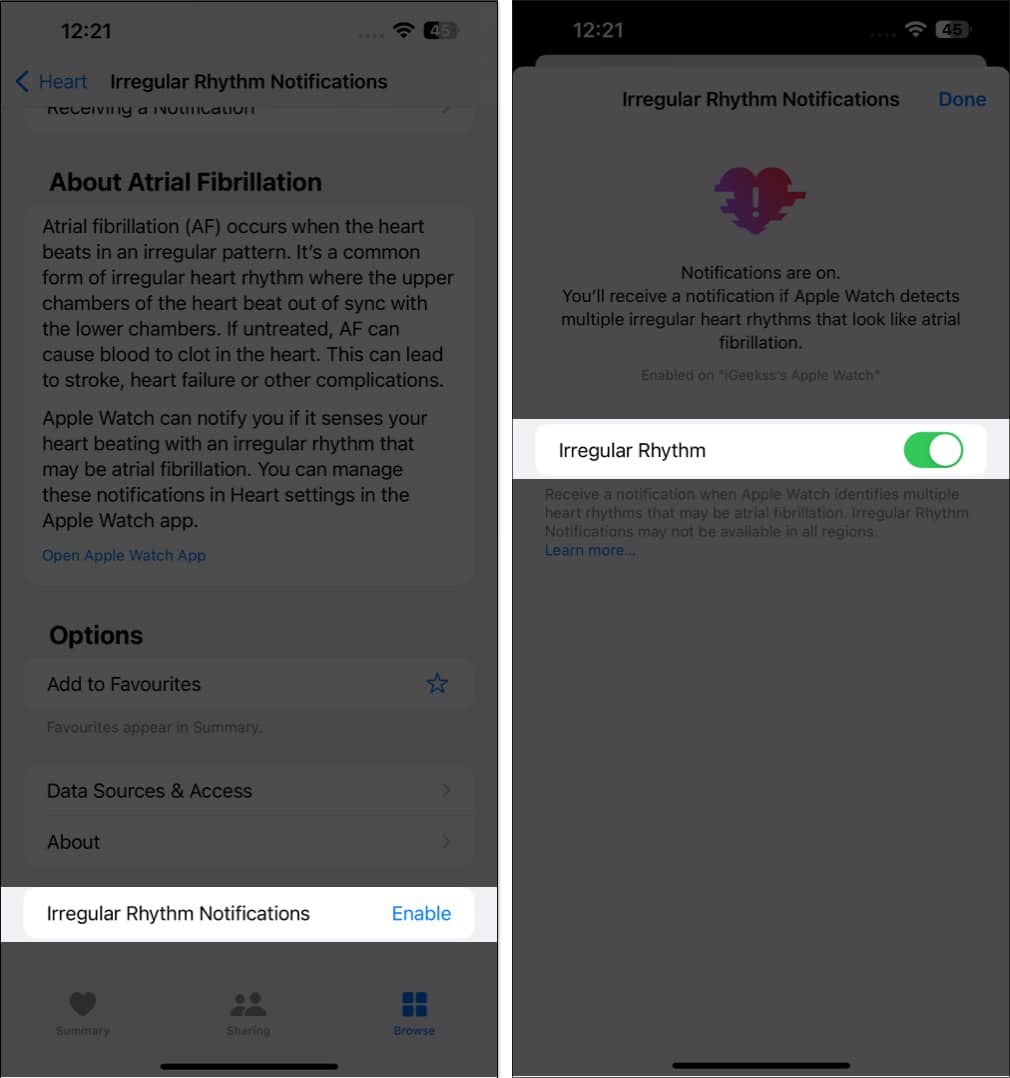
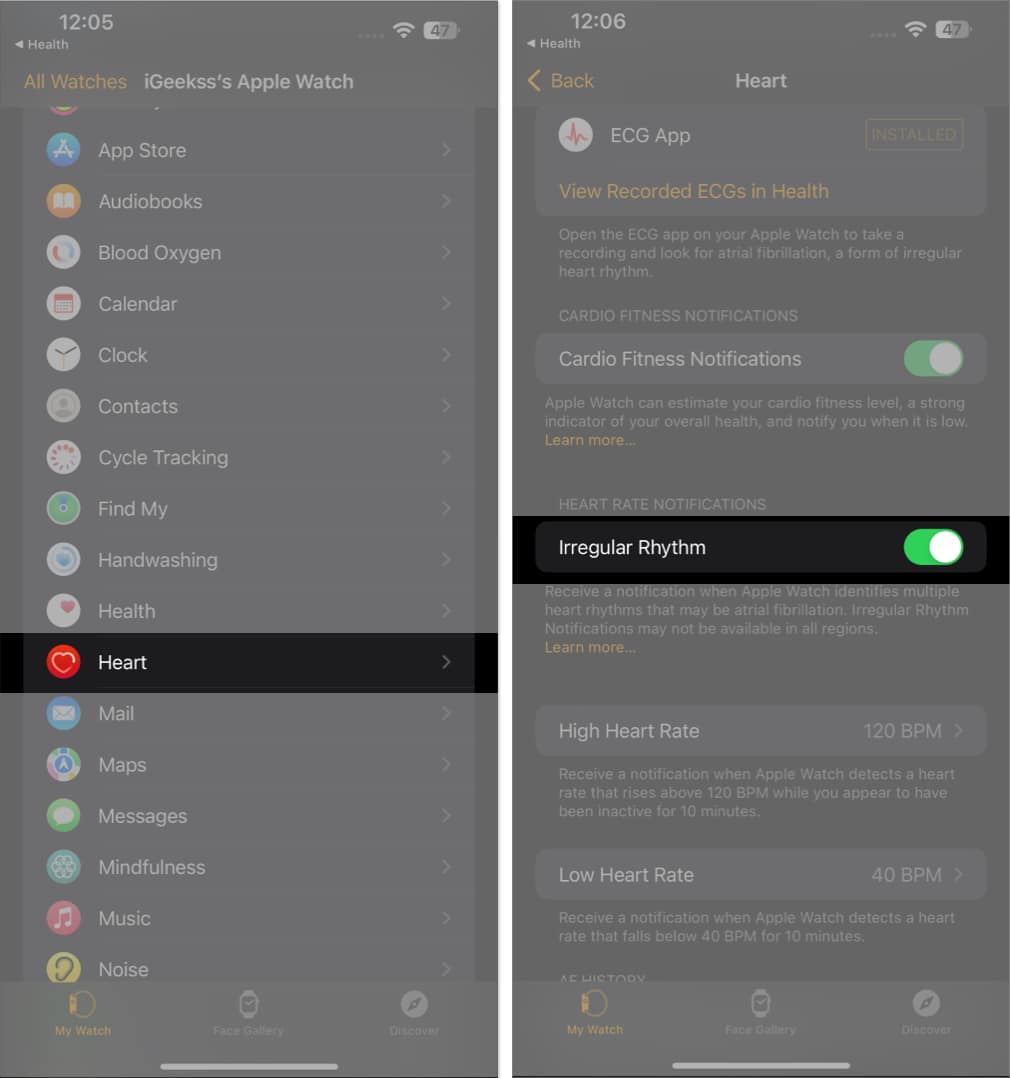
title: “How To Use Ecg On Apple Watch A Complete Guide” ShowToc: true date: “2024-05-27” author: “Jennifer Hayes”
How to set up ECG app on iPhone
Users of Apple Watch Series 4, Series 5, Series 6, Series 7, Series 8, and Apple Watch Ultra can measure their heart rate and rhythm simply by touching their wrist. Then, head over to the Apple Watch to take the ECG. Note: The ECG app is not intended for users under 22 years of age.
How to take ECG with your Apple Watch
Taking an ECG on your Apple Watch is not as complicated as it seems. The process is pretty simple and straightforward. However, before starting the scan, ensure that the watch is properly placed on your wrist and that there are no sudden movements for the predetermined duration.
Understand your ECG test results
Understanding your ECG test result is easy. But for better understanding, we’d recommended consulting a medical expert.
Sinus rhythm: Indicates that your heartbeats have a normal, regular pattern. Inconclusive: An inconclusive result needs further testing to get better answers. Low or high heart rate: A low or high heart rate could indicate a potential heart issue that requires attention. Atrial fibrillation: Atrial fibrillation indicates irregular heartbeat. You should consult a medical expert if you see this. Poor recording: If a poor recording is found, it could be due to movement or poor skin contact with the ECG electrodes.
The Apple Watch won’t provide you with a thorough report; it will merely summarize your readings. Head over to your iPhone for a detailed analysis.
View ECG results on iPhone
This method lets you view all the readings organized by dates and sessions in one place.
Share ECG results with your doctor from iPhone
There might be an instance where you feel like sharing your respective reading with the doctor or your family members. Let’s have a peek through the process of the same:
How to enable irregular rhythm notifications on iPhone
If you’re worried about your heart status or fear being in a dire situation, you can opt for getting notified automatically regarding sudden changes in your heart condition. Follow the steps mentioned below to do the same: If you are accessing the feature for the first time, do the following:
Follow steps 1-2 from above, and then tap Set Up → Continue. Proceed by filling in the necessary details as prompted. Now, you’ll be guided with the capabilities of the Apple Watch, so read it carefully. Tap Continue and select Turn on Notifications when prompted.
This procedure should get you started in getting notified automatically if your heart condition is critical.
Can’t enable Irregular Rhythm Notifications? Quick fixes
However, if you’re unable to turn on Irregular Rhythm Notifications, you might have to tweak the settings a bit. If the problem still persists, you need to sort it out on the Watch app on your iPhone. That’s it! These solutions should cater to any problems you might face in turning on Irregular Rhythm Notifications. Note: Patients diagnosed with atrial fibrillation cannot enable these notifications. Isn’t it simple? The Apple Watch has revolutionized the way we measure ECG. With its advanced sensors and technology, users can accurately record and monitor their ECG more conveniently. I am sure you will find this feature helpful. Follow our guide for more Apple Watch tips and tricks! Read more:
16 Things Apple Watch can do without iPhone How to turn off the green light on Apple Watch Reasons why you should buy Apple Watch 10 Best Apple Watch health features to upgrade your wellbeing
🗣️ Our site is supported by our readers like you. When you purchase through our links, we earn a small commission. Read Disclaimer. View all posts
Δ