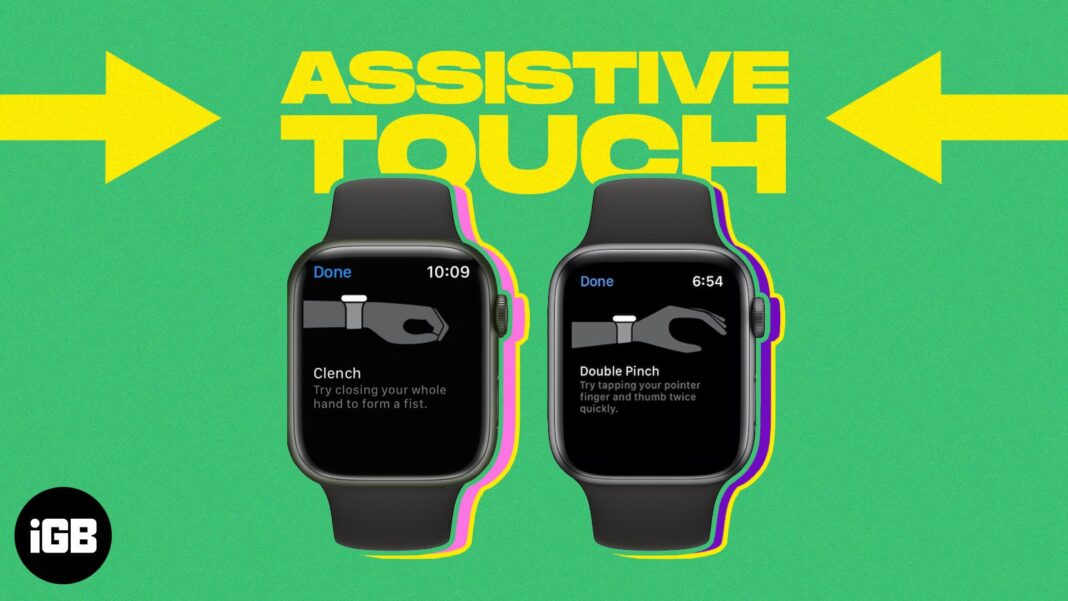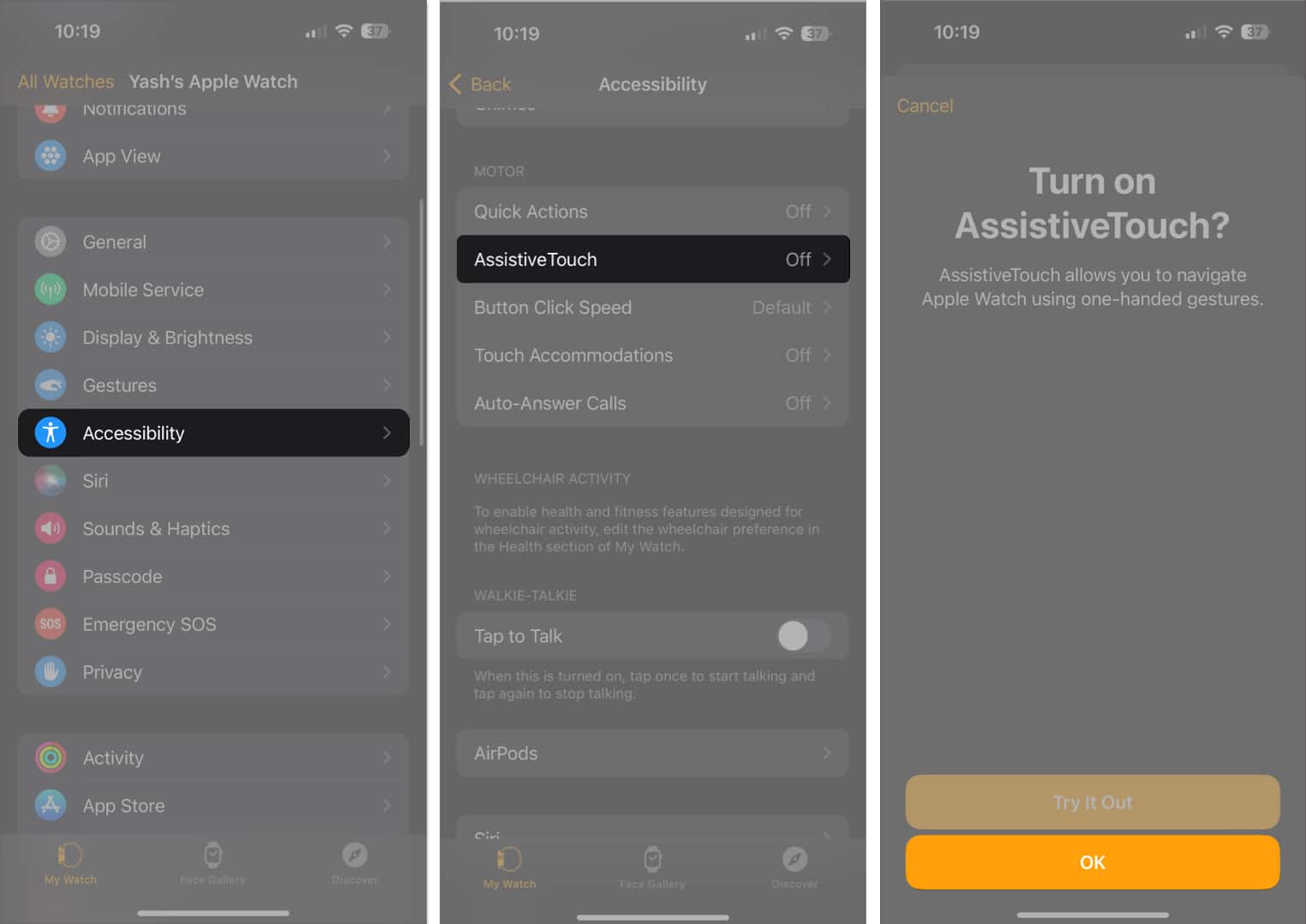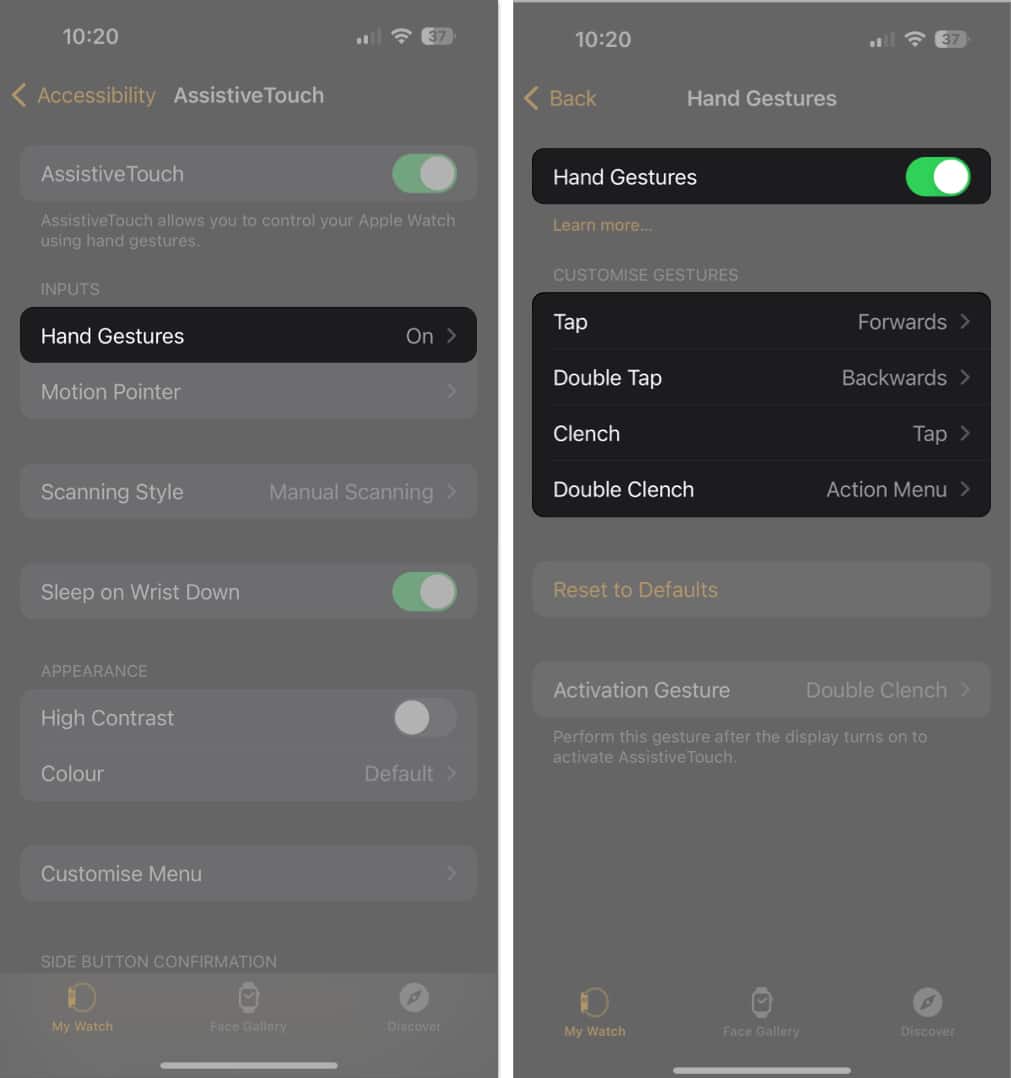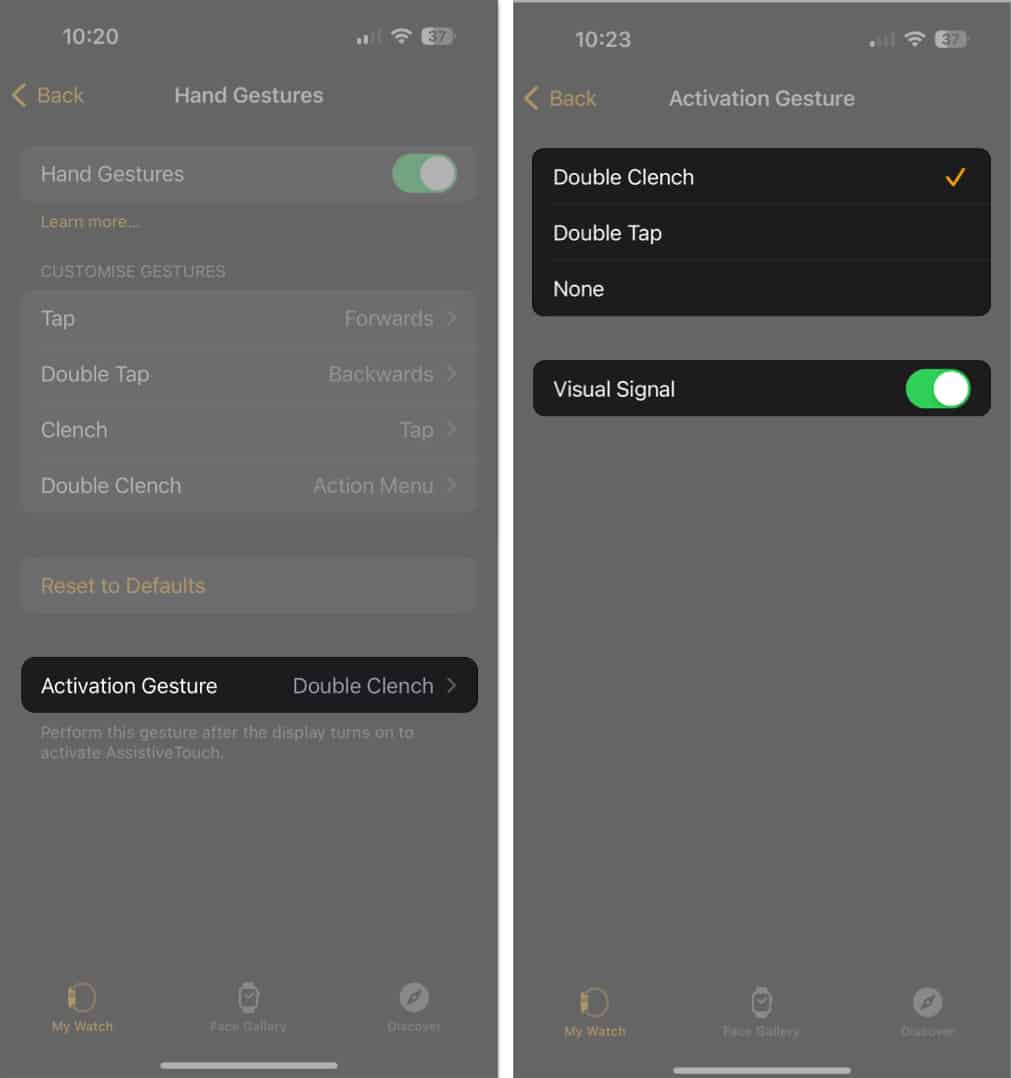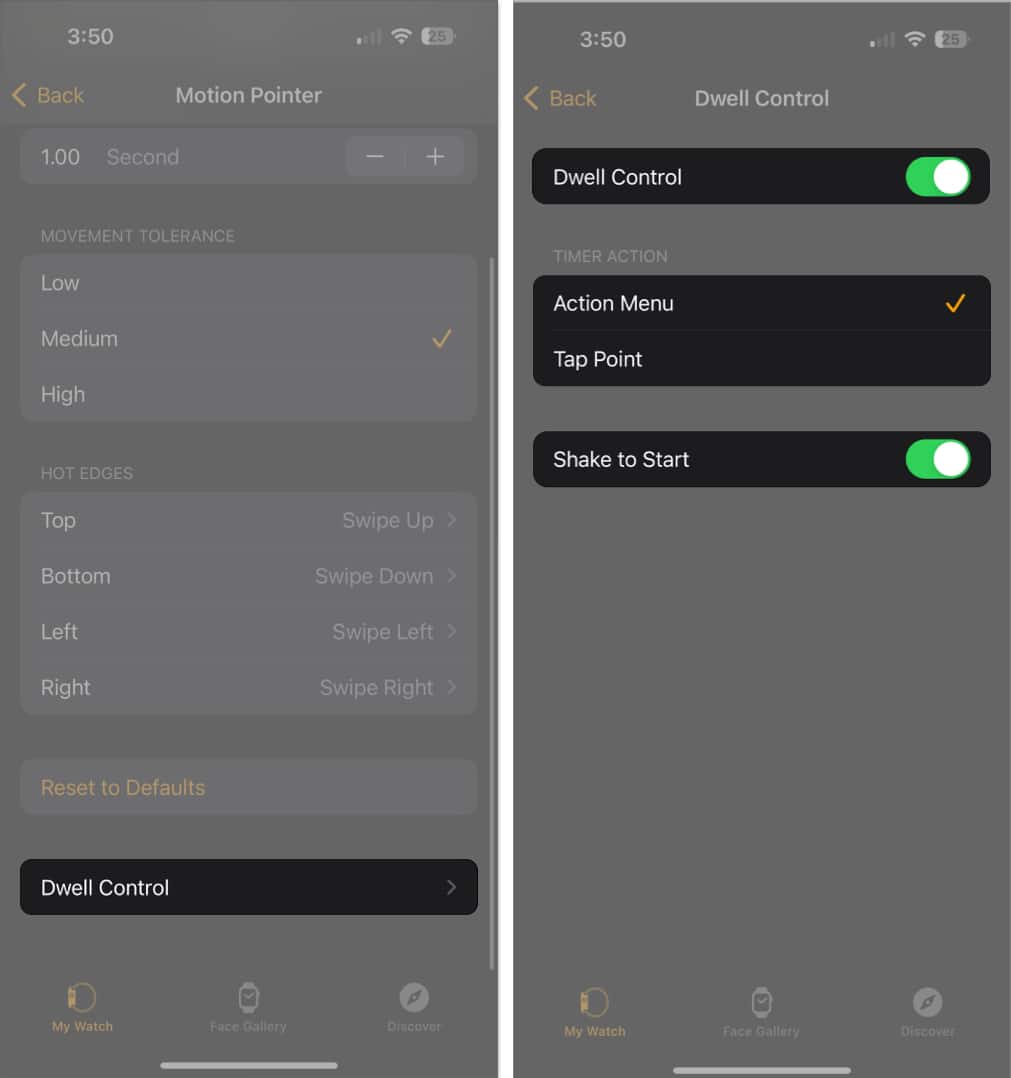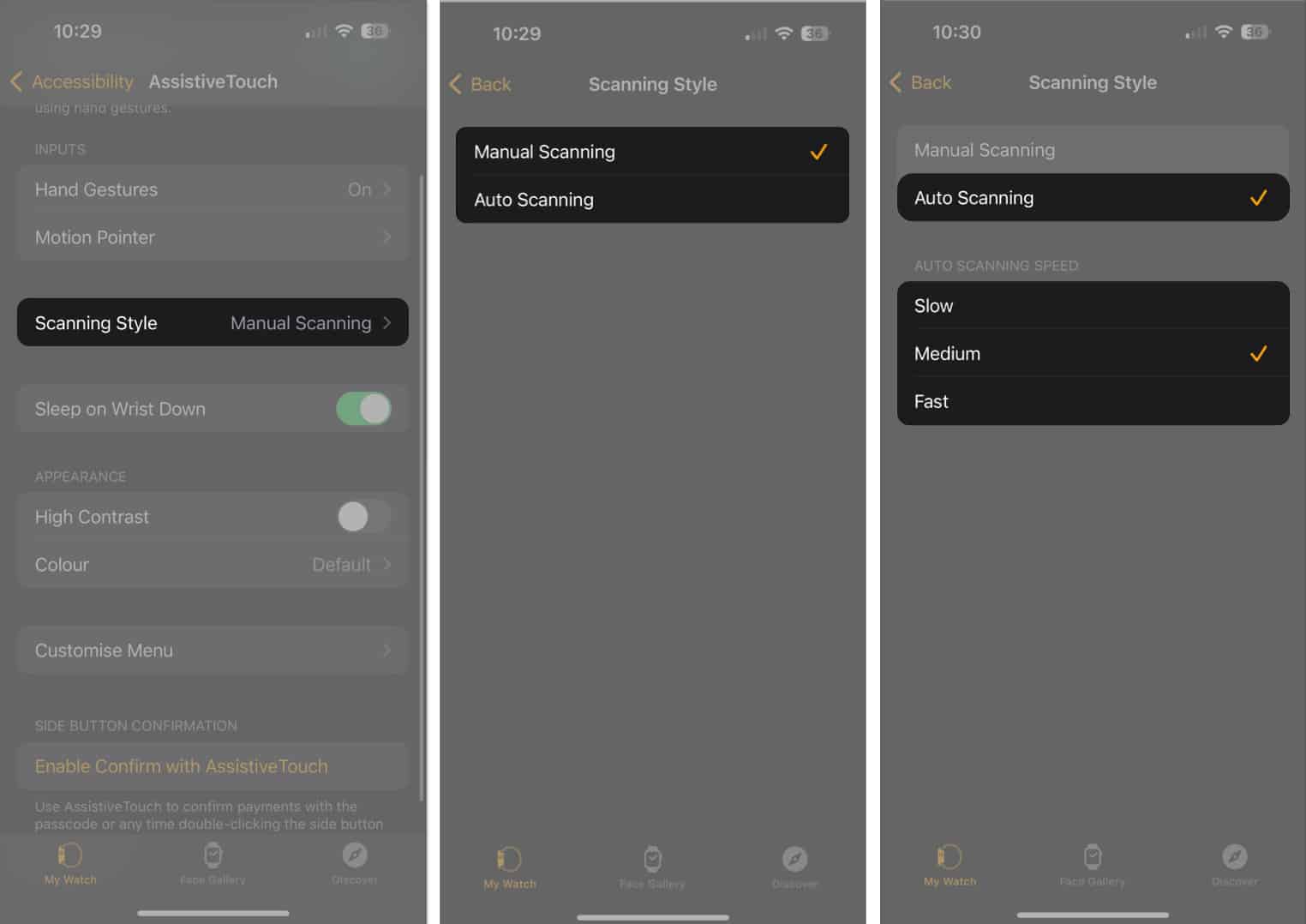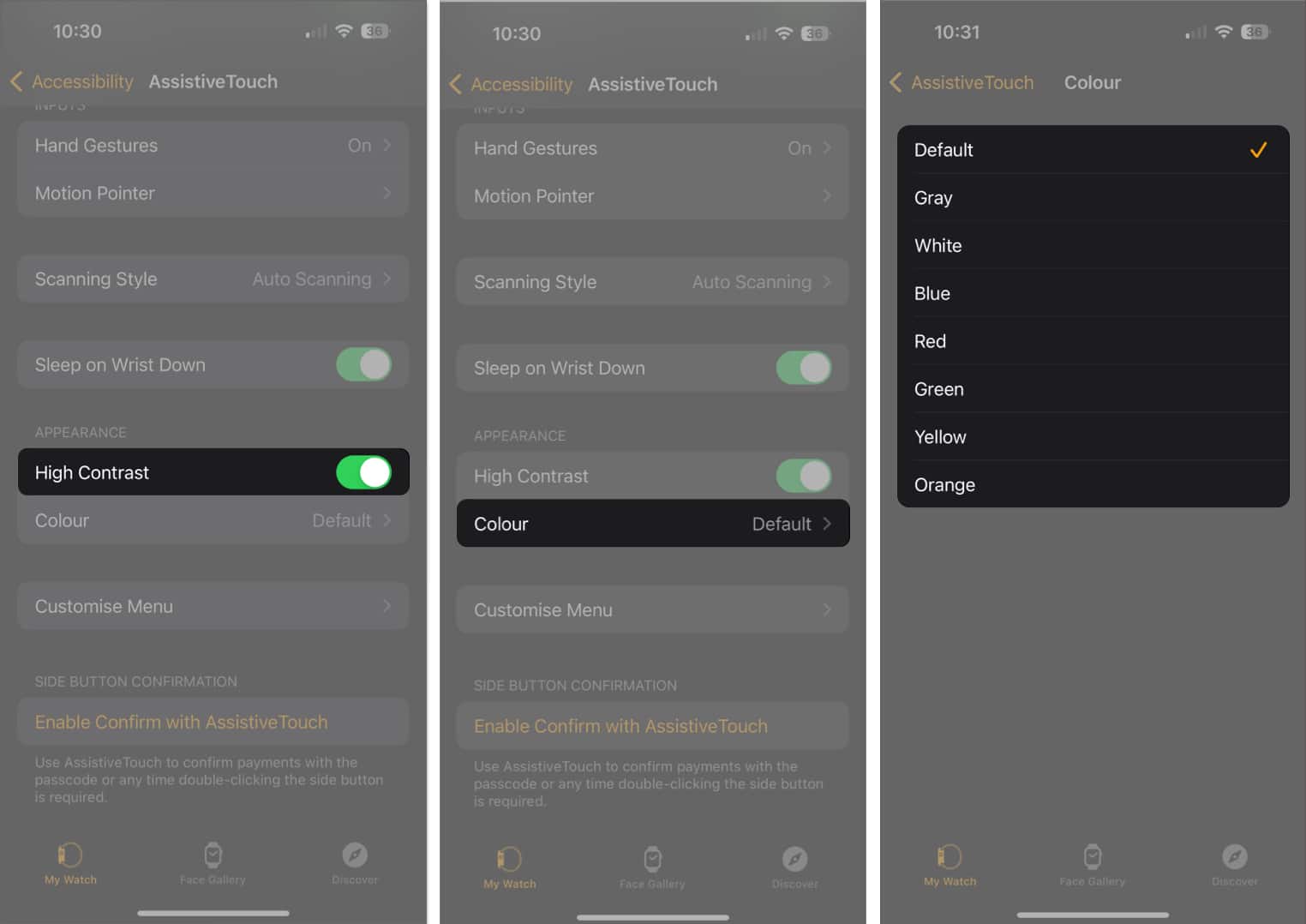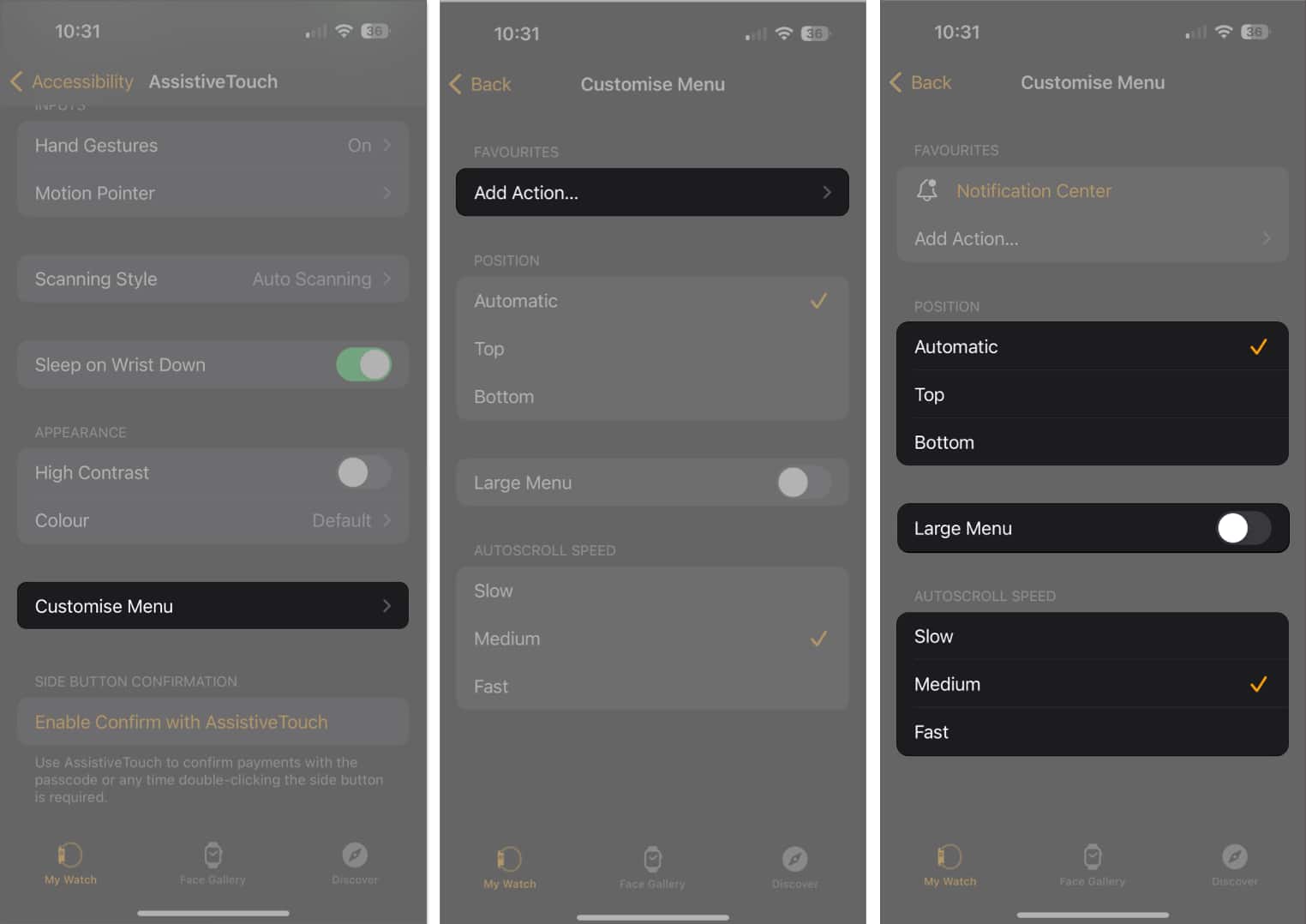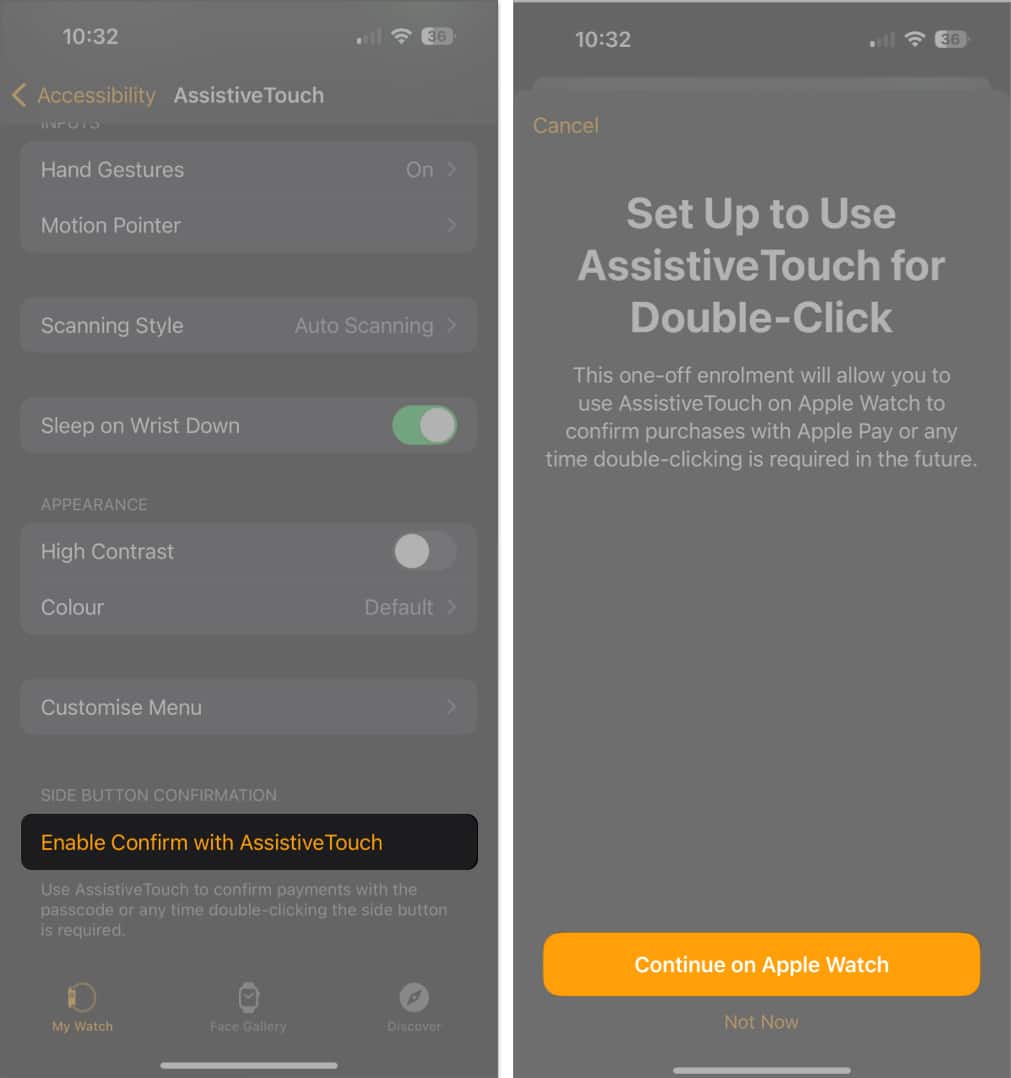How To Use Assistivetouch On Apple Watch Watchos 10
To help you make the most of this feature, in this blog post, I’ll guide you on how to use AssitiveTouch on Apple Watch.
What is AssistiveTouch on Apple Watch?
AssistiveTouch is an accessibility feature that detects hand gestures to control a cursor and navigate your Apple Watch display. Just like the AssistiveTouch feature on iPhone and iPad, it’s easier to use your Apple Watch without having to touch the tiny screen. AssistiveTouch uses the built-in gyroscope and accelerometer, along with data from the heart rate sensor on your Apple Watch, to deduce the position of your wrist and hand. In a way, Apple developed this to help disabled people use the Apple Watch optimally. So, how can you make the most of AssistiveTouch? Here are a few tips and tricks to help you out:
By customizing the AssistiveTouch menu, you can easily access the functions and apps you use most. You can use various gestures, such as a single tap, double tap, or long press, to access different functions through AssistiveTouch. Experiment with different gestures to find the ones that work best for you. Even if you don’t have any physical impairments, AssistiveTouch can be used for convenience. For example, you can use it to take screenshots or control volume without having to use physical buttons. If you have trouble using the touch screen, you can also use voice control to access AssistiveTouch features.
Before proceeding with enabling and customization of this feature, ensure your Apple Watch is running watchOS 8 or later.
How to enable AssistiveTouch from iPhone and Apple Watch
You can enable AssistiveTouch from both your iPhone and Apple Watch. On the paired iPhone, you need to do the following: To enable this feature from Apple Watch, launch the Settings app → Accessibility → Toggle on AssistiveTouch.
How to customize AssistiveTouch on Apple Watch
You might have some difficulty using this feature to the fullest extent if you are a novice. But don’t worry, that’s what I am here for. You can customize the features of AssistiveTouch from both the iPhone and Apple Watch. But for ease of use, I have demonstrated the steps for iPhone.
Assign actions to Hand Gestures
To enable and set up hand gestures for AssistiveTouch on your Apple Watch, here’s what you need to do: Once you’ve enabled Hand Gestures for your Apple Watch, activate the same by following the action you chose. In my case, it is Double Clench. Note: To make sure this feature works, you have to ensure you are wearing your Apple Watch correctly. The watch has to be close enough to detect the hand movement. Now, based on the customization gestures you have set, you can navigate through Apple Watch without touching the screen.
Enable Motion Pointer
The Motion Pointer allows you to carry out an action just by tilting the Apple Watch in a particular direction. Here’s how you can enable and use it: When Dwell Control is enabled, the pointer hovers over an item for a preset dwell time (customizable, as shown above). After that, the item is automatically selected or activated. With all the above settings in place, I can Shake to Start the Motion Pointer on my Apple Watch. It can be controlled with a tilt hand up or down or from side to side. When the pointer is positioned over an item you would like to activate, just hold your hand in this position until the circle completes one cycle. By doing so, the respective app will launch, and you can further control the functions in the same way.
Assign a Scanning Style
Scanning Style allows you to determine how you navigate and interact with elements on your screen when AssistiveTouch is enabled.
Customize Appearance
Apart from using the action controls, you can customize the appearance of the Apple Watch using the High Contrast feature.
Overview of Customize Menu
If there are any actions you wish to set for your Apple Watch that are not predefined from the start, don’t worry. The AssistiveTouch allows you to create a custom gesture from the Customize Menu option.
Side Button Confirmation
Last but not least, you can set the side button of your Apple Watch to confirm payments from Apple Pay. Now, you can confirm payments by tapping the side button twice without having to use the passcode. Signing off Assistive Touch is an invaluable tool for Apple Watch users that can help make their devices easier to use. By providing access to advanced functions and simplifying tasks, Assistive Touch on the Apple Watch can be tailored to the user’s individual needs. Thank you for reading. Feel free to drop your thoughts below. Read more:
iOS 17 Accessibility features: Assistive Access, Personal Voice, and Live Speech Things Apple Watch can do without iPhone
🗣️ Our site is supported by our readers like you. When you purchase through our links, we earn a small commission. Read Disclaimer. View all posts
Δ