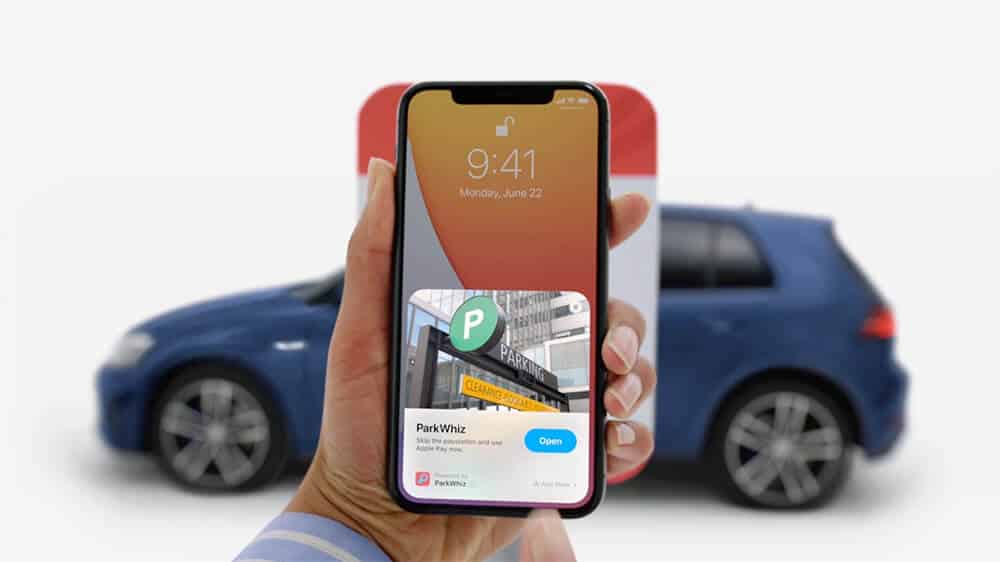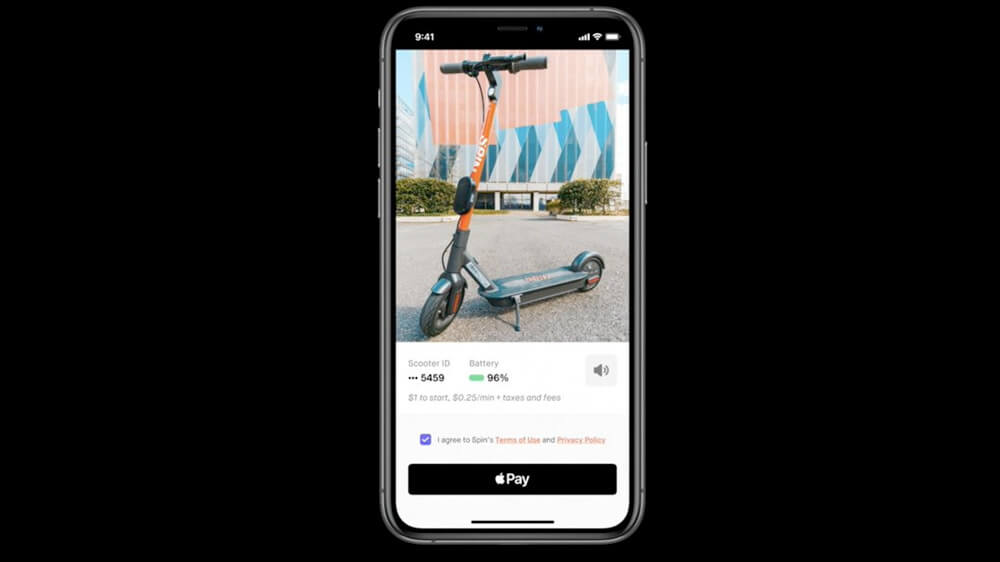How To Use App Clips On Iphone
What is App Clips on iPhone?
App Clips is like a small part of an app that provides instant access to certain app functionality when you need it, even if you don’t have the corresponding app installed on your iPhone. These can be handy for many different kinds of purposes. For instance, if you need to pay for parking but don’t have the specified app, you can quickly pay through an app clip if it’s available. Or if a friend sends you a cool new product, you can check it out and even buy it with the help of an app clip. The possibilities will be endless as developers create more and more app clips for different kinds of tasks and bring convenience to your daily life. That being said, let’s explore how to use app clips on your iPhone.
How to use App Clips on iPhone
App Clips can be accessed via links in Safari, iMessage, and Maps, as well as through NFC tags or Apple’s custom-designed app clip codes. When you tap an App Clip link or scan a QR code using your iPhone’s camera or NFC reader, a card will pop up at the bottom of your screen. Tap the card to open the App Clip and complete whatever task or transaction you want to do. This means that you don’t need to download a new app to use a particular service it provides, which saves time and helps you out instantly. Moreover, App Clips works with Apple Pay-supported apps, so you don’t need to enter your card information. Similarly, you can save the hassle of logging into any separate accounts by taking advantage of sign-in with Apple. Finally, app clips won’t clutter your home screen and will stay only as long as you need them. However, you can easily access recently used ones from the App Library. Of course, you can always opt to download the full app if you want to. Summing Up It seems like Apple is taking their iconic old tagline “there’s an app for that” to another level with “there’s an app clip for that.” Moreover, these will also help us al discover great new things on the App Store. Are you excited to try out app clips? Share your thoughts in the comments below. You may also like to read:
Enable Full Screen Incoming Calls on iPhone How to set up auto-reply in Apple Mail on iPhone, iPad, and Mac Use YouTube in Picture in Picture Mode on iPhone and iPad
🗣️ Our site is supported by our readers like you. When you purchase through our links, we earn a small commission. Read Disclaimer.
Δ



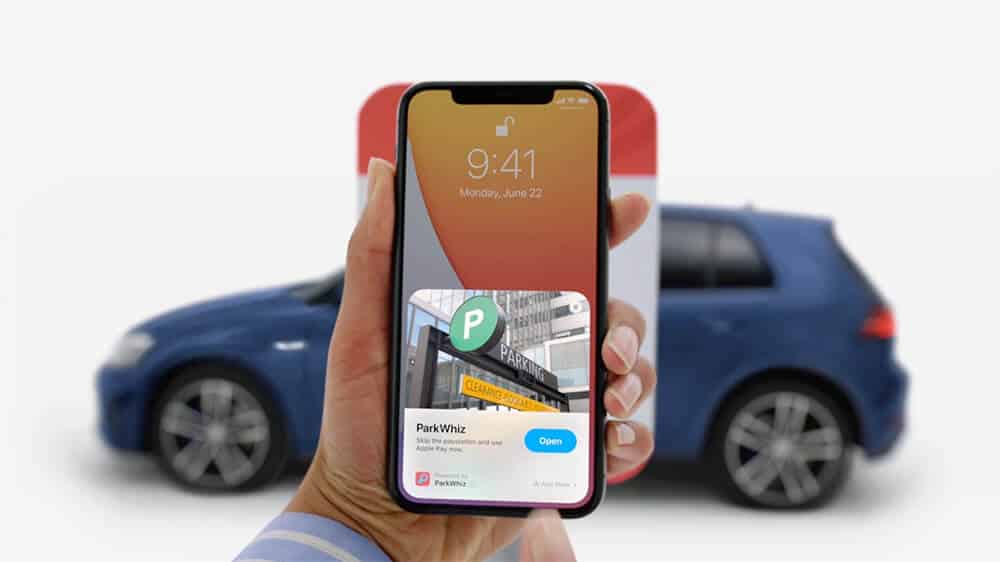
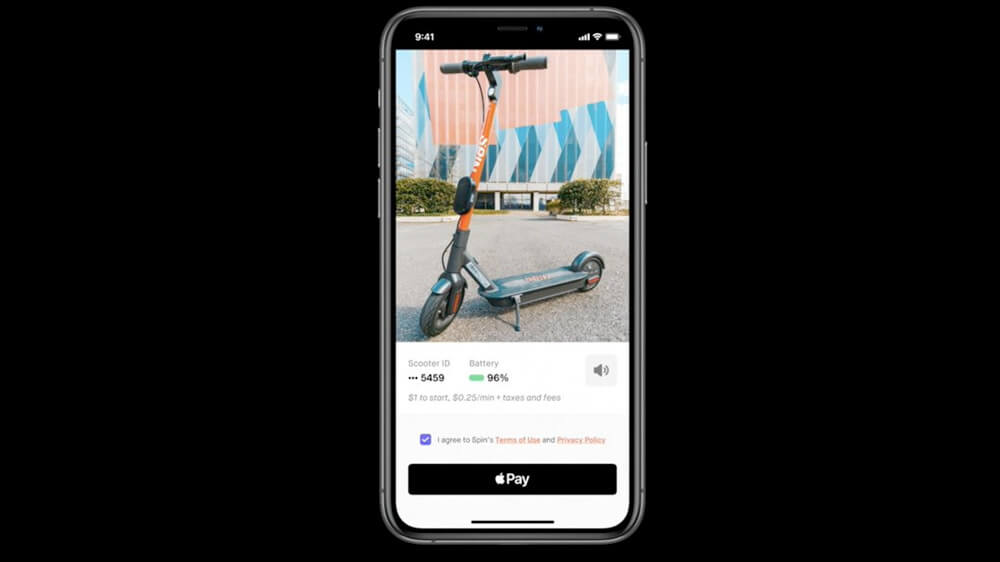
title: “How To Use App Clips On Iphone” ShowToc: true date: “2024-05-01” author: “Leora Warnes”
What is App Clips on iPhone?
App Clips is like a small part of an app that provides instant access to certain app functionality when you need it, even if you don’t have the corresponding app installed on your iPhone. These can be handy for many different kinds of purposes. For instance, if you need to pay for parking but don’t have the specified app, you can quickly pay through an app clip if it’s available. Or if a friend sends you a cool new product, you can check it out and even buy it with the help of an app clip. The possibilities will be endless as developers create more and more app clips for different kinds of tasks and bring convenience to your daily life. That being said, let’s explore how to use app clips on your iPhone.
How to use App Clips on iPhone
App Clips can be accessed via links in Safari, iMessage, and Maps, as well as through NFC tags or Apple’s custom-designed app clip codes. When you tap an App Clip link or scan a QR code using your iPhone’s camera or NFC reader, a card will pop up at the bottom of your screen. Tap the card to open the App Clip and complete whatever task or transaction you want to do. This means that you don’t need to download a new app to use a particular service it provides, which saves time and helps you out instantly. Moreover, App Clips works with Apple Pay-supported apps, so you don’t need to enter your card information. Similarly, you can save the hassle of logging into any separate accounts by taking advantage of sign-in with Apple. Finally, app clips won’t clutter your home screen and will stay only as long as you need them. However, you can easily access recently used ones from the App Library. Of course, you can always opt to download the full app if you want to. Summing Up It seems like Apple is taking their iconic old tagline “there’s an app for that” to another level with “there’s an app clip for that.” Moreover, these will also help us al discover great new things on the App Store. Are you excited to try out app clips? Share your thoughts in the comments below. You may also like to read:
Enable Full Screen Incoming Calls on iPhone How to set up auto-reply in Apple Mail on iPhone, iPad, and Mac Use YouTube in Picture in Picture Mode on iPhone and iPad
🗣️ Our site is supported by our readers like you. When you purchase through our links, we earn a small commission. Read Disclaimer.
Δ