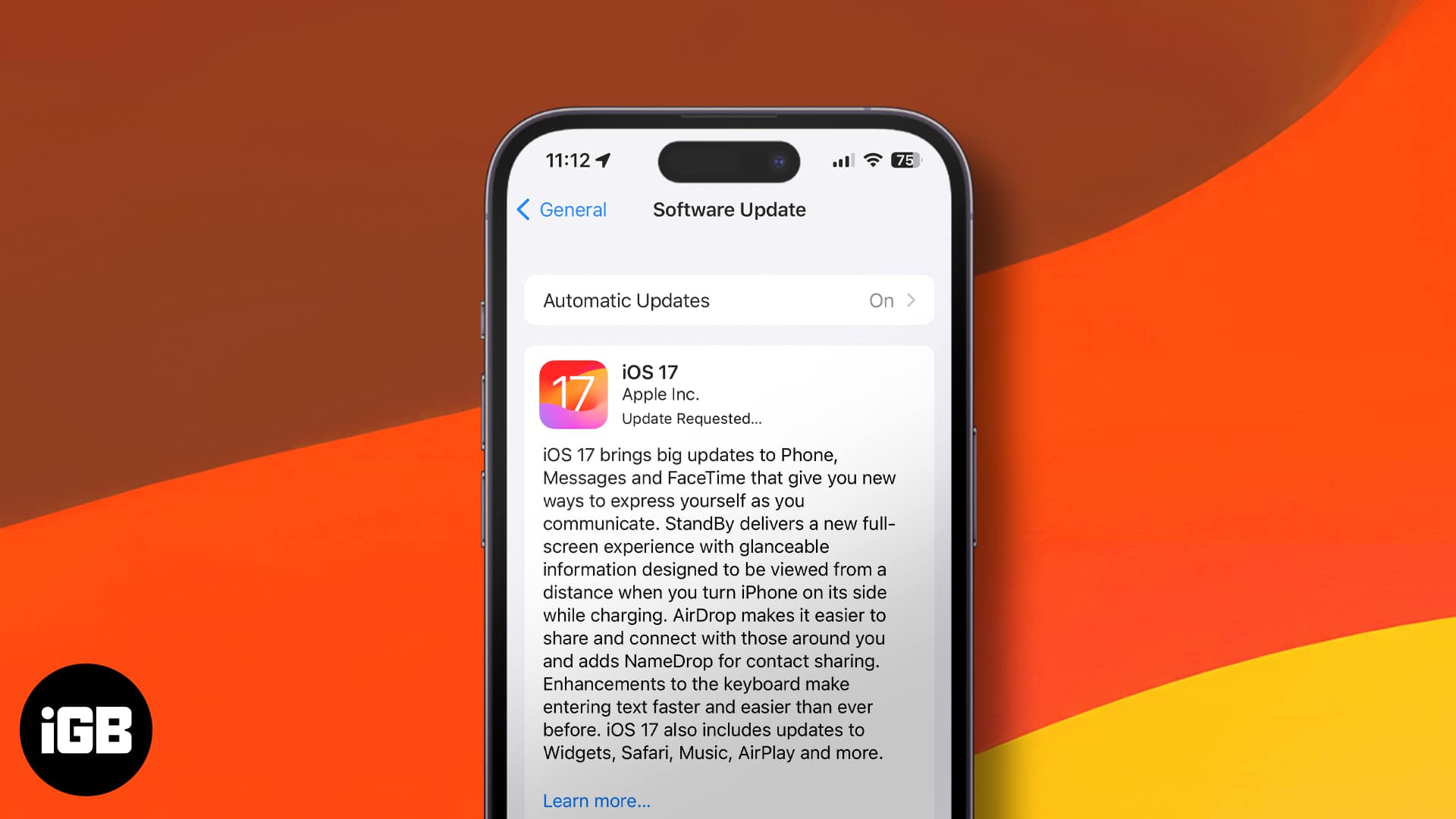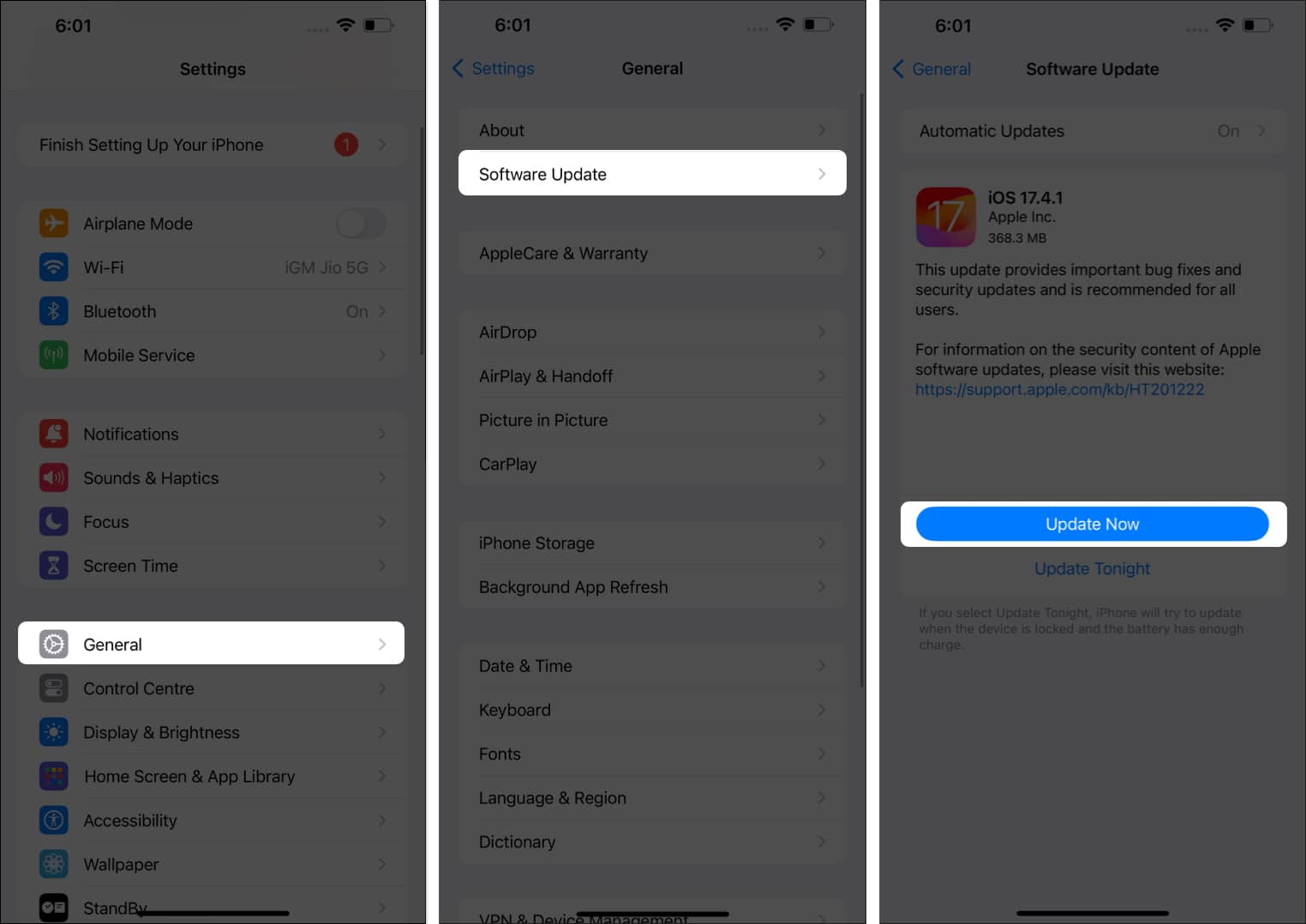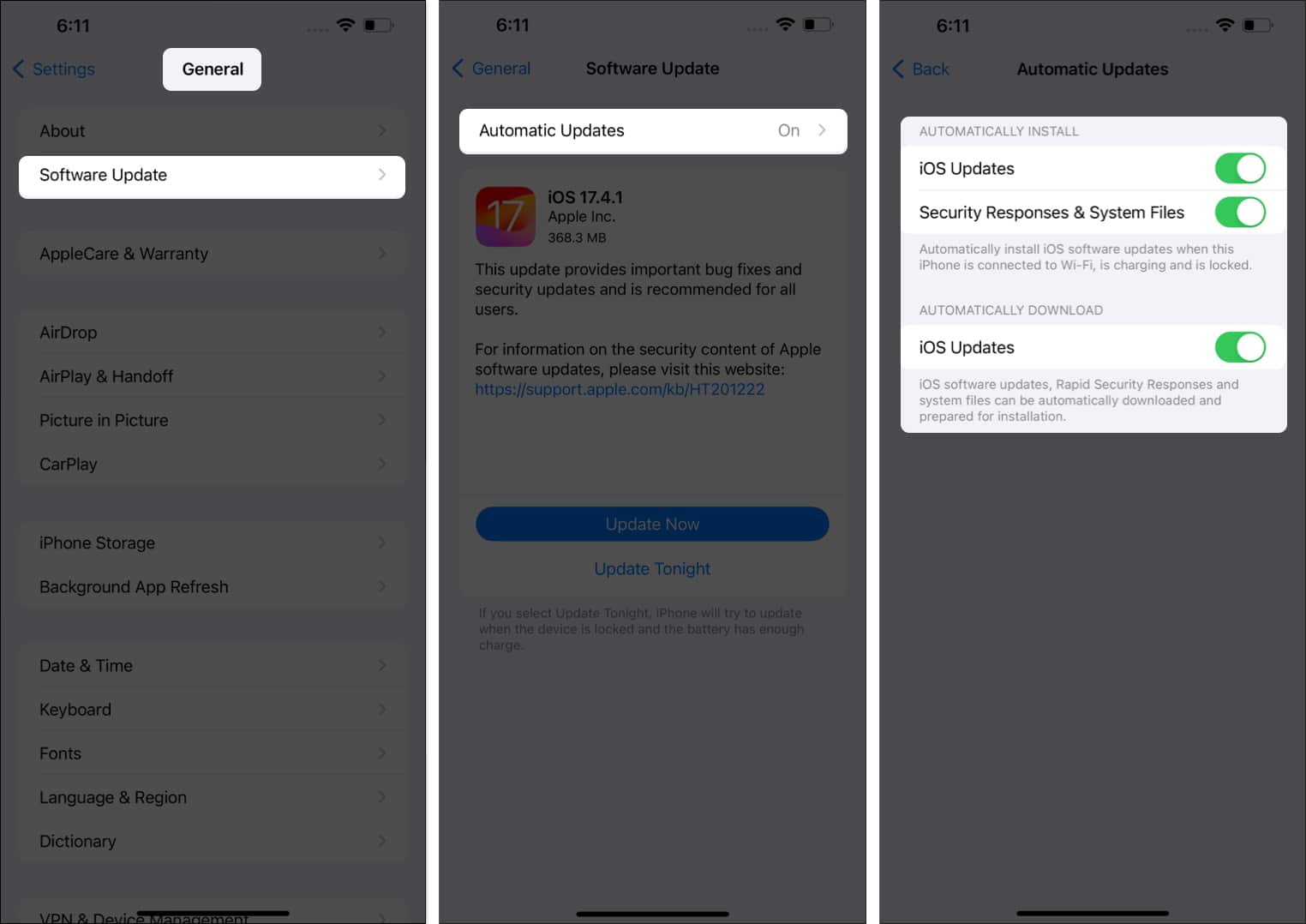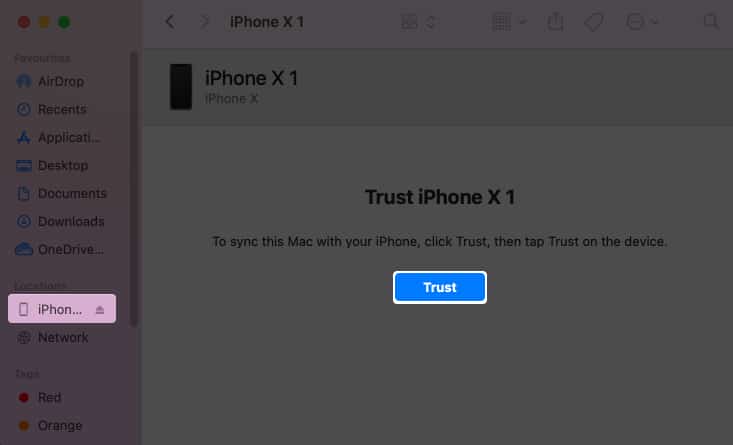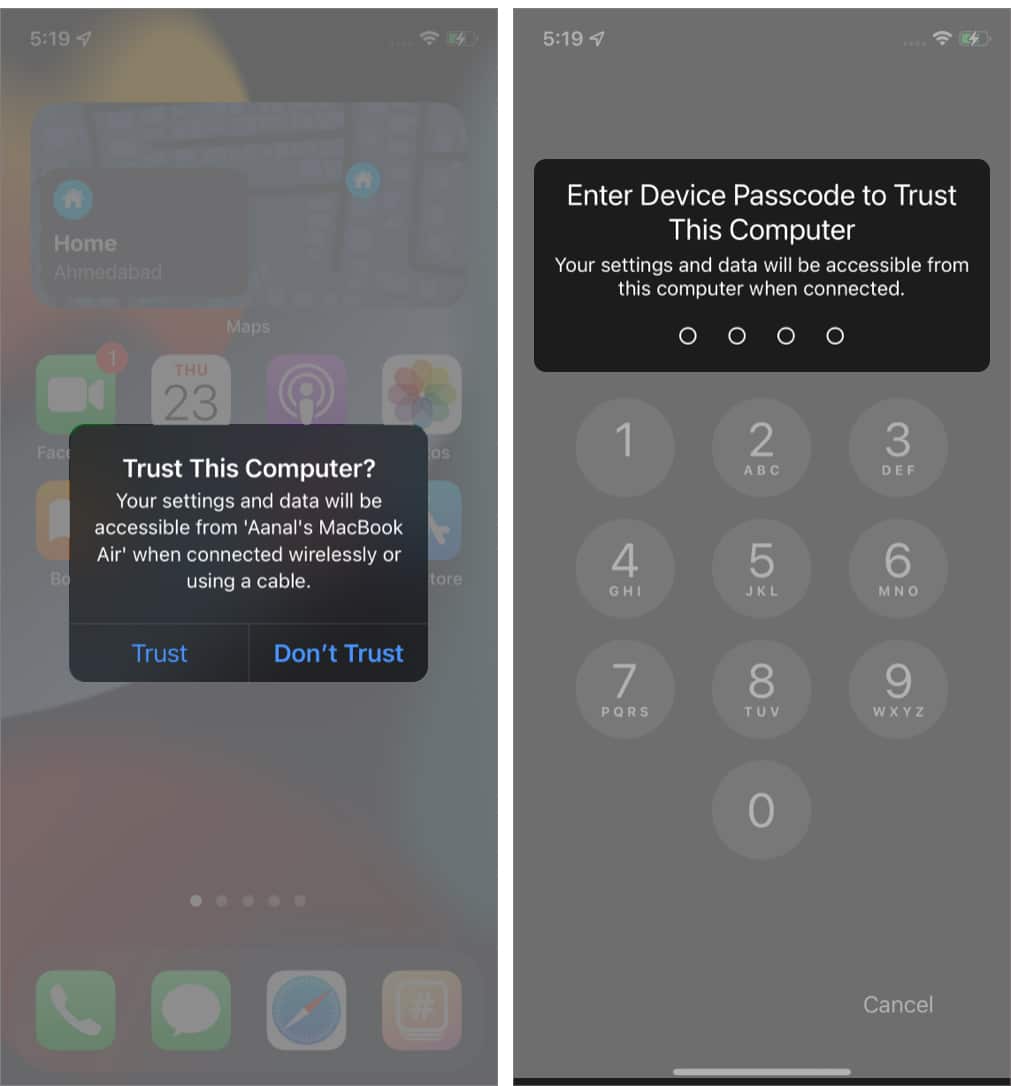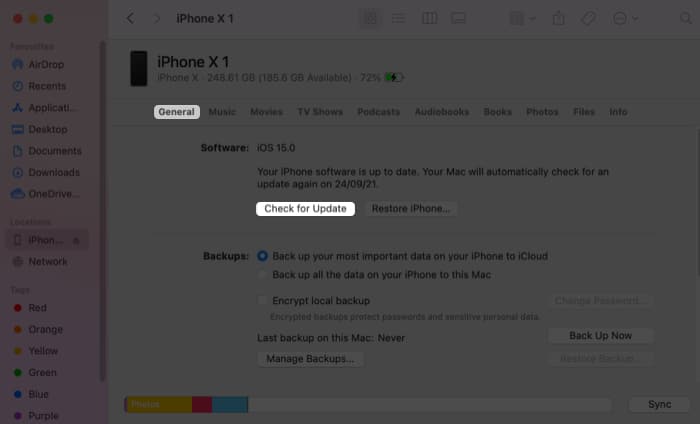How To Update Your Iphone To Ios 17 5 1
Here, we explain three ways to update your iPhone to iOS 17.5.1 or iPad to iPadOS 17.5.1.
Which devices support iOS 17.5.1?
If you are here, I believe your devices would already be running on some iteration of iOS 17. However, for those who are late and finally thinking of making a leap to iOS 17.5.1 or iPadOS 17.5.1, here’s the complete list of iPhone and iPad models that support it: Note: The steps to update your iPad is the same as an iPhone. Before we begin installing the iOS 17.5.1 or iPadOS 17.5.1 update, here are a few things you need to take care of:
Back up your device. This ensures that if something goes wrong, you have the option to restore, which will let you get back all essential data. You must have a stable Wi-Fi connection and enough free storage. The device must have at least 50% charge or should be plugged in for charge.
After that, you can follow the simple steps below to update your iPhone and iPad.
How to update iPhone to iOS 17.5.1
If Automatic Updates are enabled, you may see Update Now in step 3 above. More about that in the next part. In case you have difficulty updating, please see our post on what to do if you can’t download the iOS update.
Automatically update your iPhone to iOS 17.5.1
After the previous part, you may wonder how to automatically download and install iOS updates. It’s pretty simple. When these options are enabled, your iPhone will automatically download an update over Wi-Fi when a new one is available. It can also automatically install the update if the iPhone is charging overnight and connected to Wi-Fi. Now that you know how to turn on automatic updates on an iPhone, let’s look at another way to update your iPhone.
How to update your iPhone to iOS 17.5.1 using Mac or PC
Besides the easy method of updating over the air, you can also use a computer to get your iPhone’s latest iOS 17.5.1 software. But how do you update an iPhone from a computer? Here’s how: iOS download will begin. Depending on your device and the internet speed, it may take considerable time to download the file, prepare the update, and install it. Do not disconnect the device midway. That’s it! I hope you now know how to update your iPhone or iPad to iOS 17.5.1 and iPadOS 17.5.1. In my opinion, the easiest method is the first one – from the Settings app. Which route are you taking? Do share your thoughts below. Read next:
How to use NameDrop on iPhone How to enable and use StandBy mode on iPhone How to set personalized Contact Posters on iPhone
🗣️ Our site is supported by our readers like you. When you purchase through our links, we earn a small commission. Read Disclaimer. View all posts
Δ