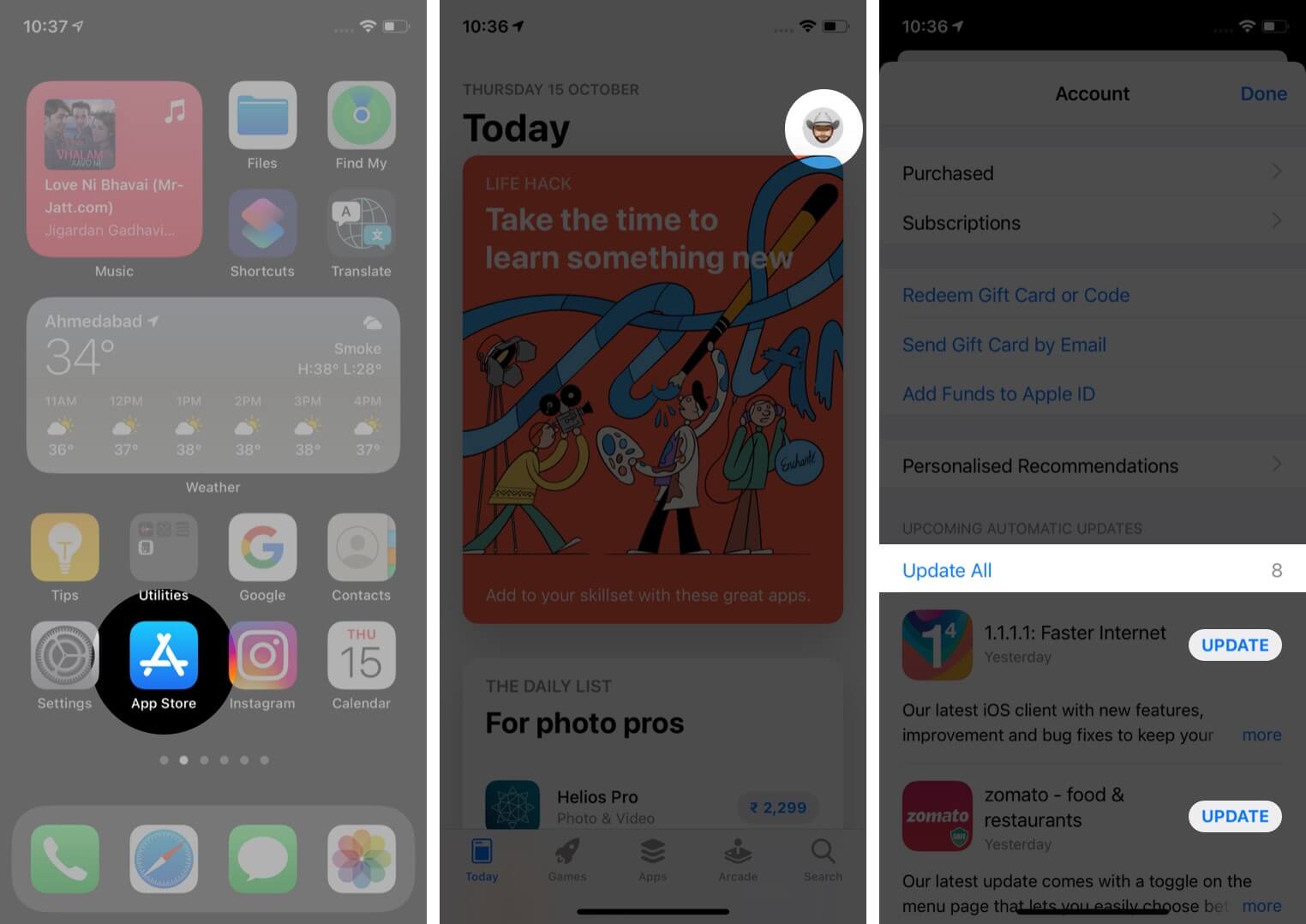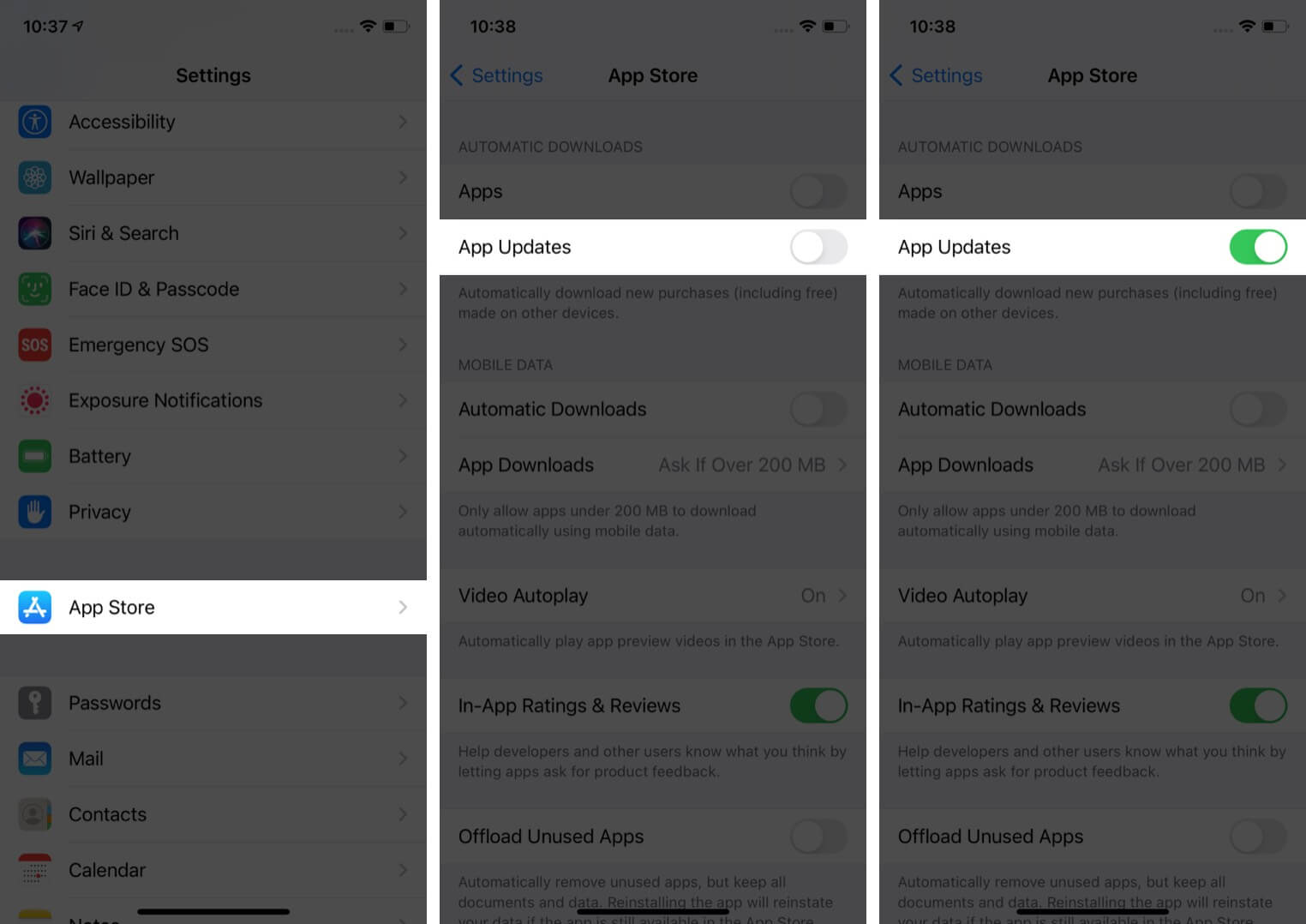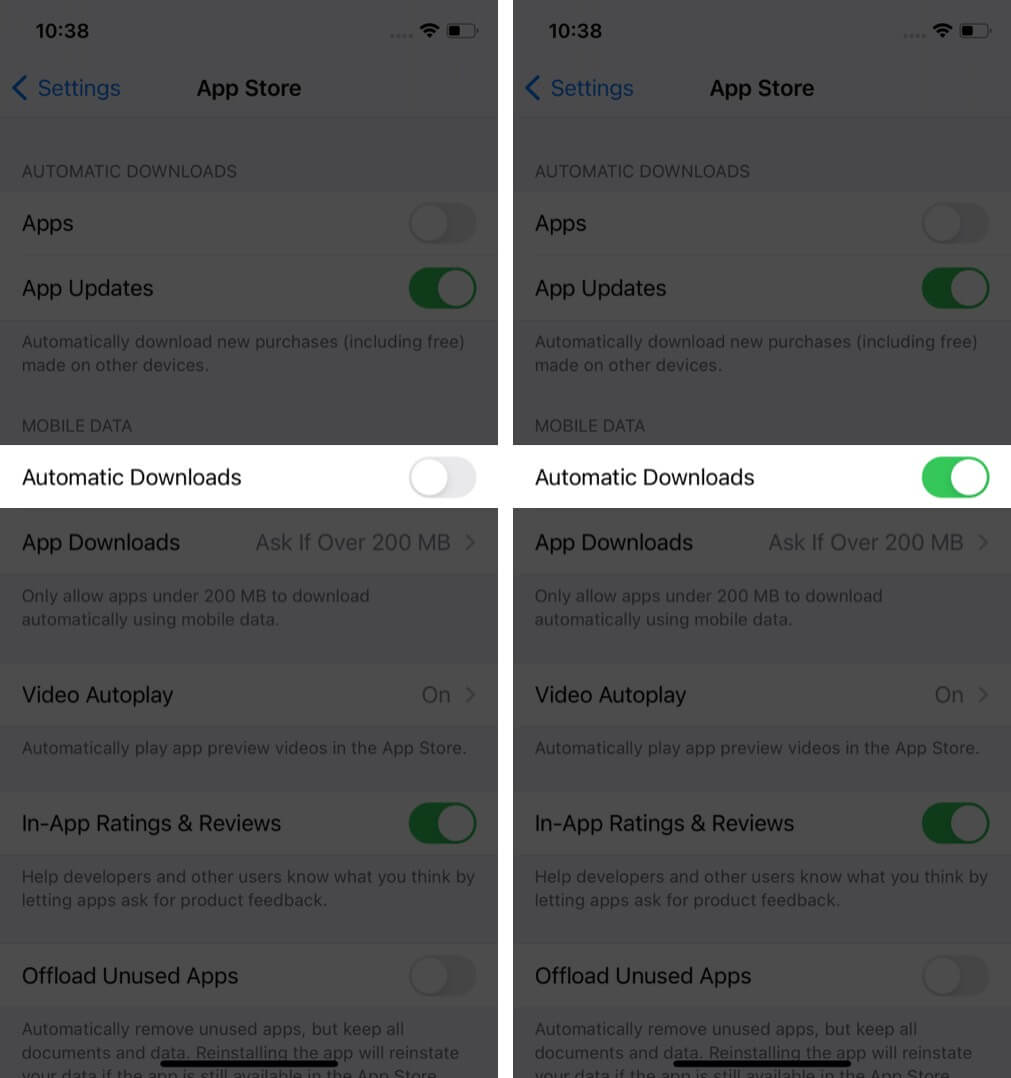How To Update An App On Iphone Or Ipad
Many times, when an app misbehaves or crashes, we advise users to update the app on their iPhone or iPad. Here are two ways to do so!
How to update apps manually on iOS 17 and iPadOS 17
Alternatively, you may also open the App Store and tap your profile picture from the top right. Here, you will see all the available updates. Notes:
The method to update apps remains the same on iOS 17, 16, and 16 To refresh the available app updates list, pull down the update screen. If you are unable to update, make sure you have enough free space. Also, restart your device and try again. If nothing works, make sure you are signed into the App Store using your Apple ID.
How to automatically update apps on iPhone and iPad
Managing automatic app updates on your iPhone and iPad is pretty easy. By enabling this feature, you don’t have to worry about constantly checking for app updates. The apps will be automatically updated as and when a new version is available on the App Store. This is how you can update iPhone and iPad apps in iOS 17 and earlier. I hope this guide was helpful and answered what you were looking for. If you have any queries, share them in the comments below. Read next:
Can’t delete apps on iPhone and iPad? How to fix it! How to limit your data usage on iPhone iPhone buying guide: Which iPhone should you buy?
🗣️ Our site is supported by our readers like you. When you purchase through our links, we earn a small commission. Read Disclaimer.
Δ


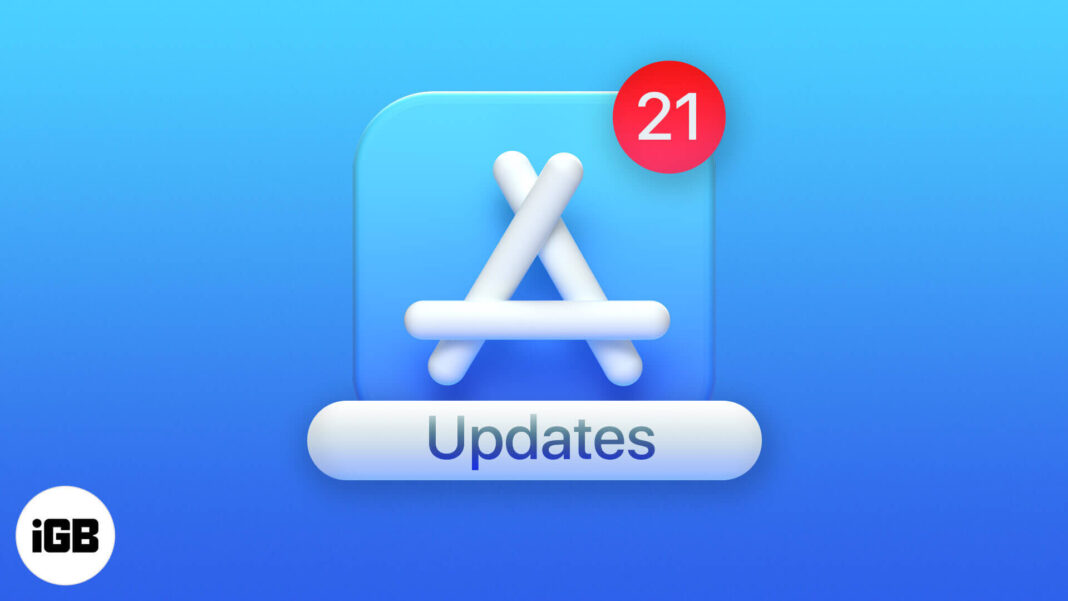
![]()