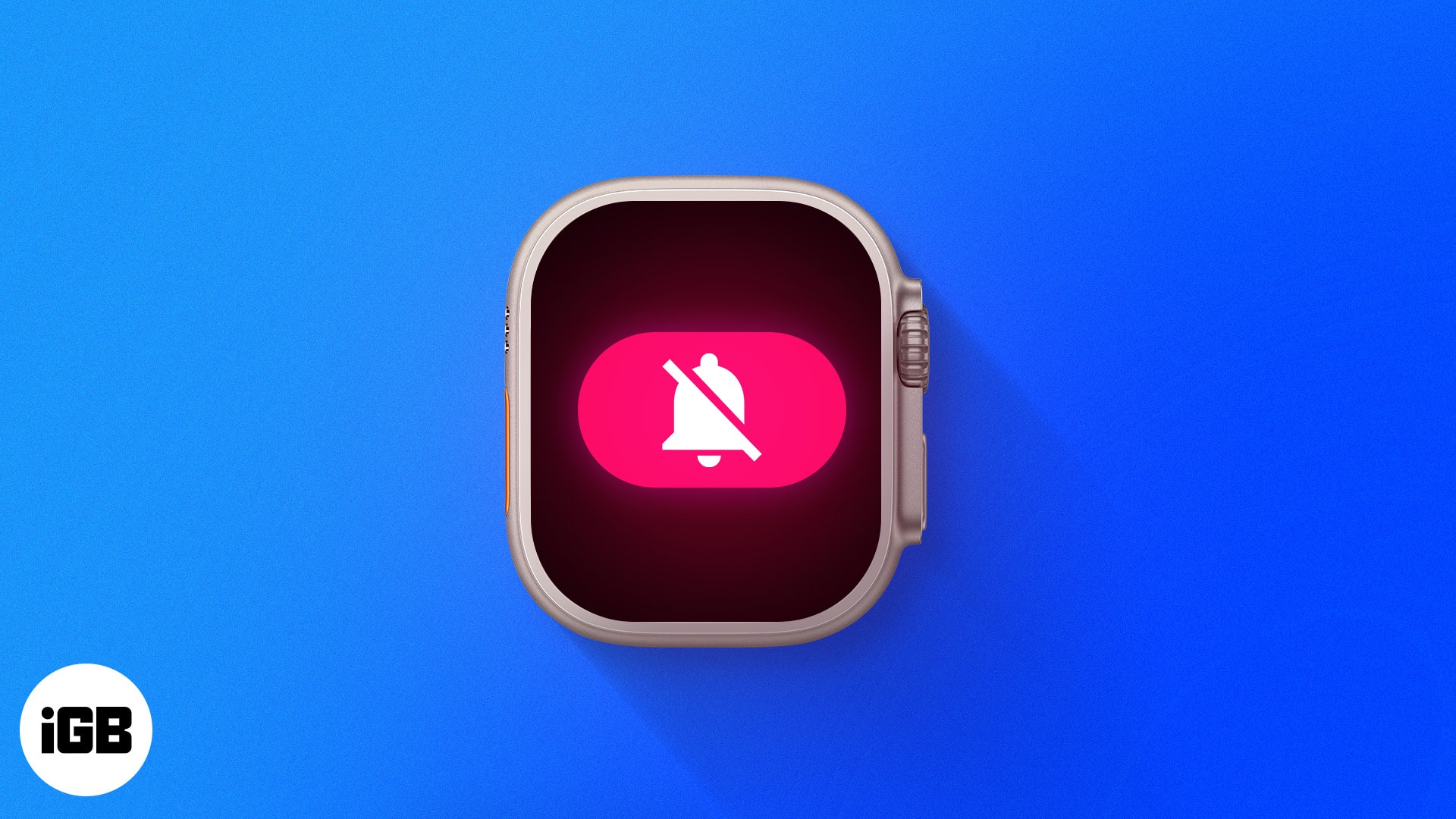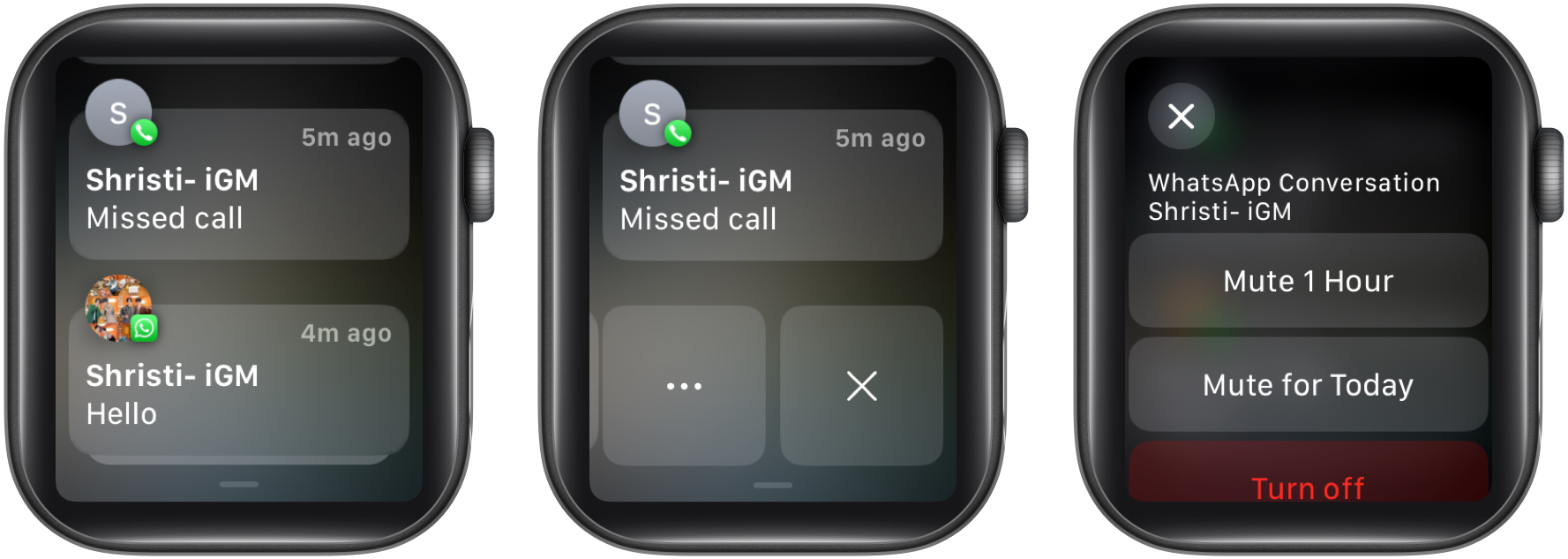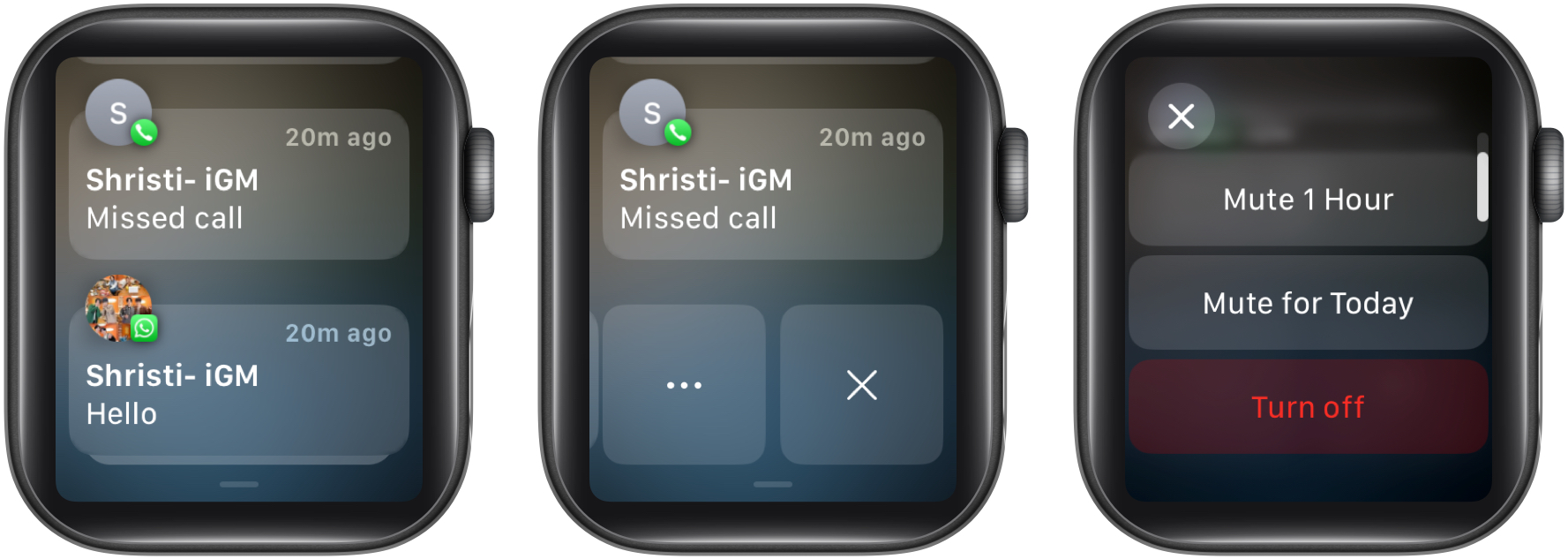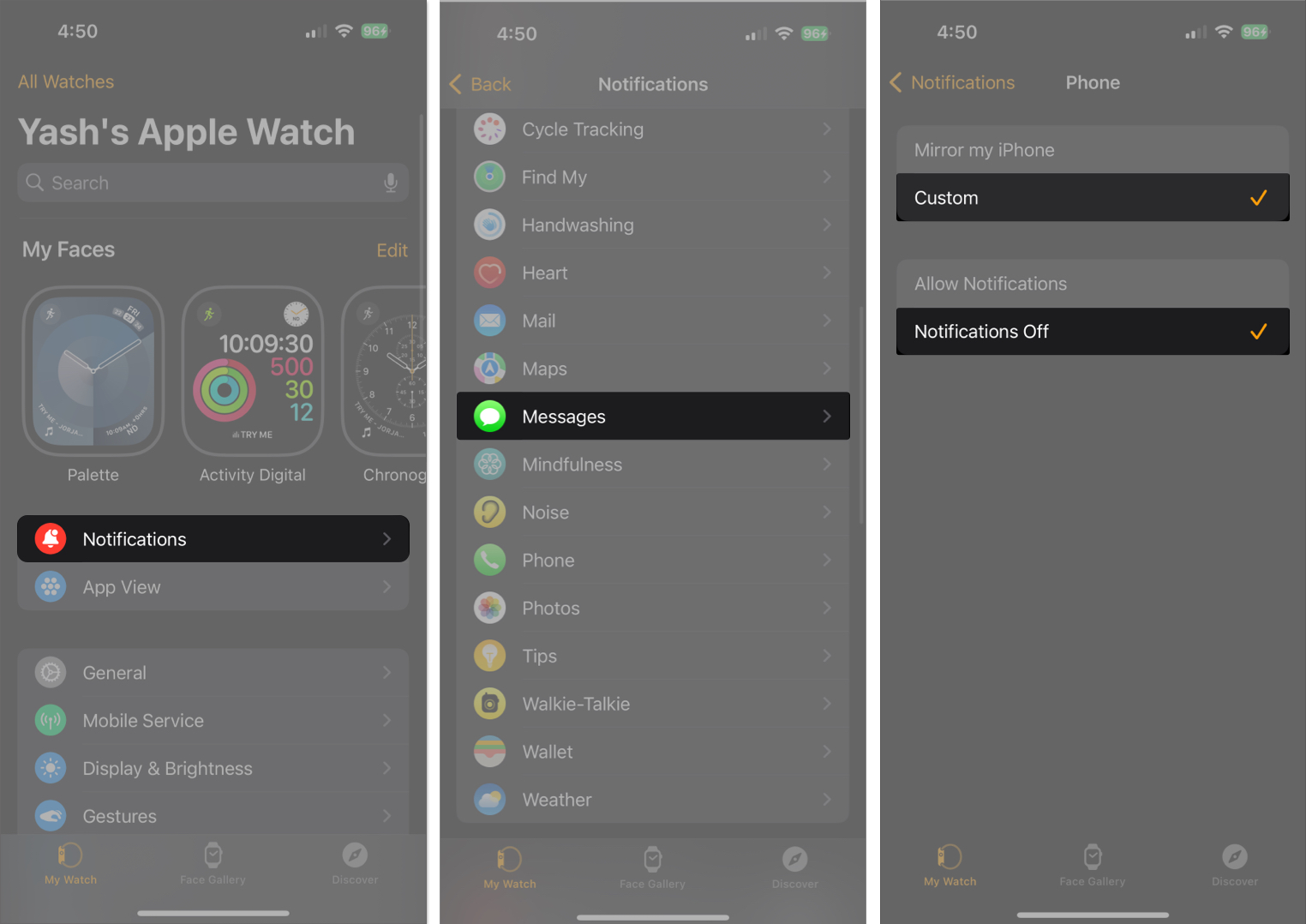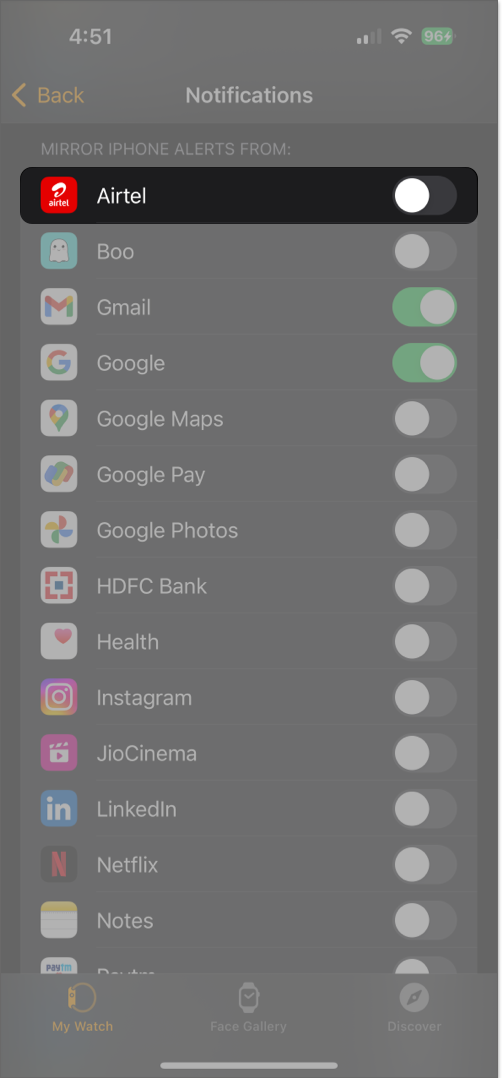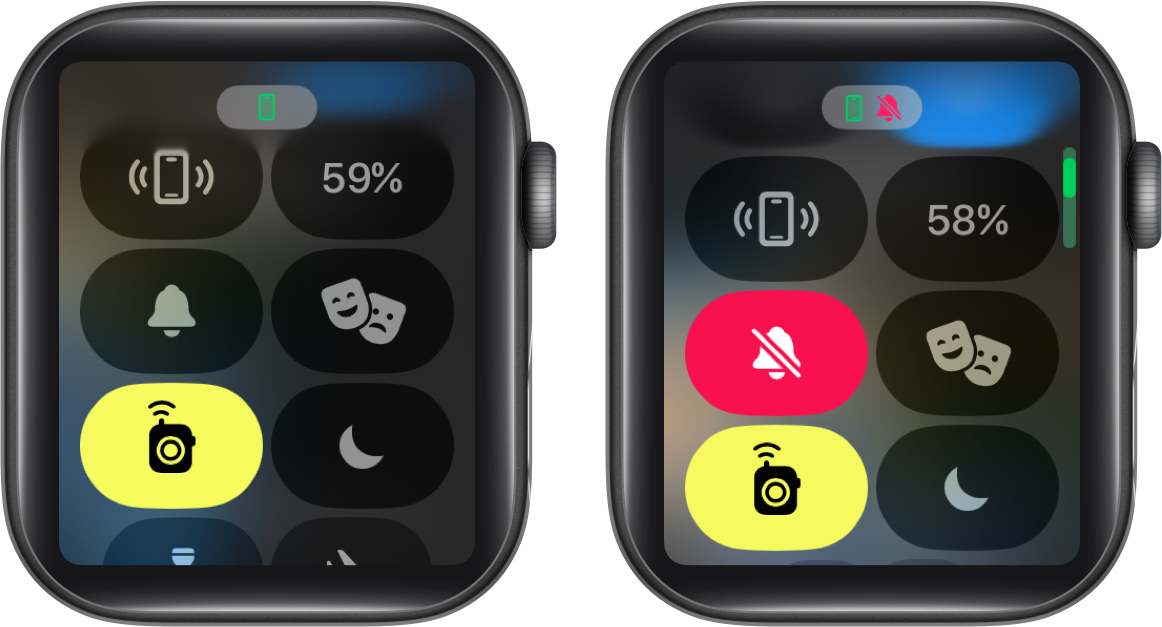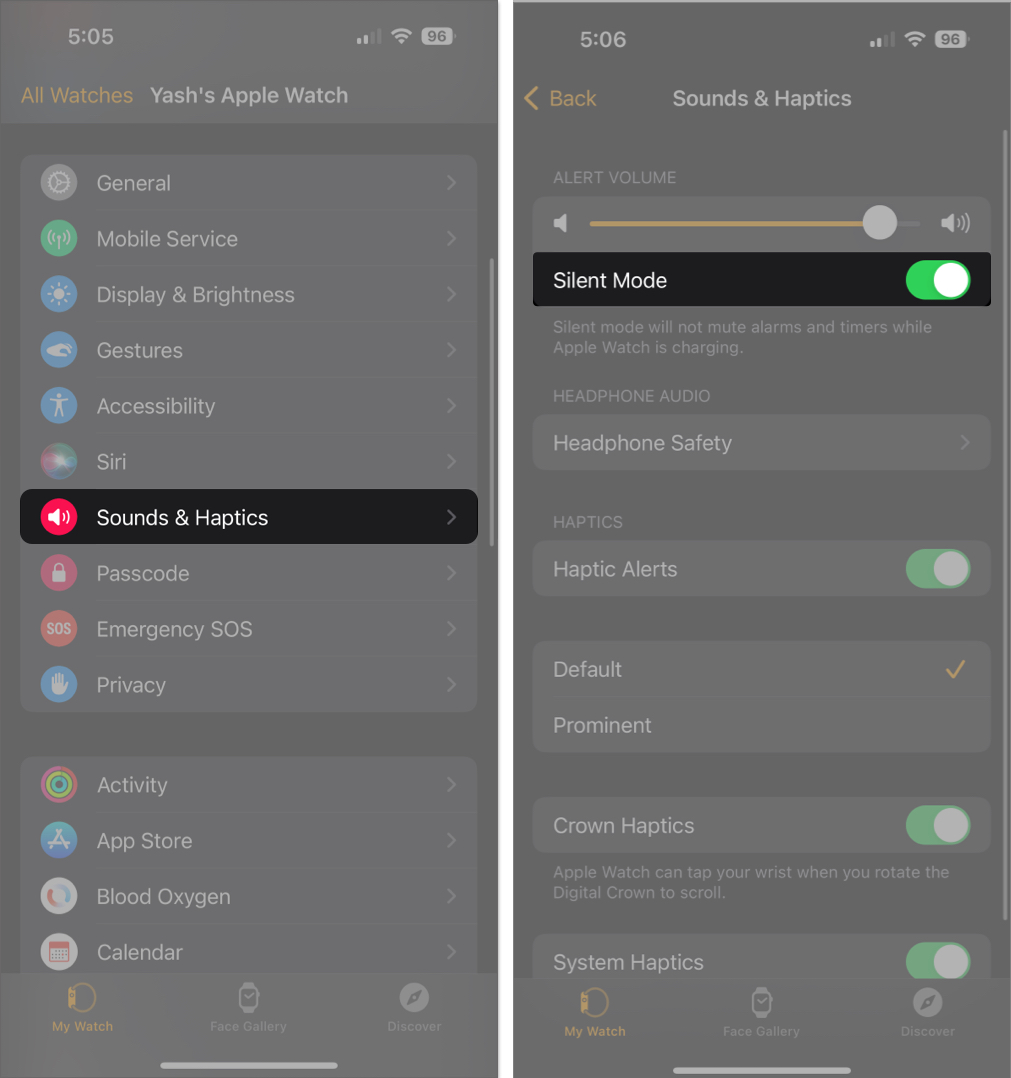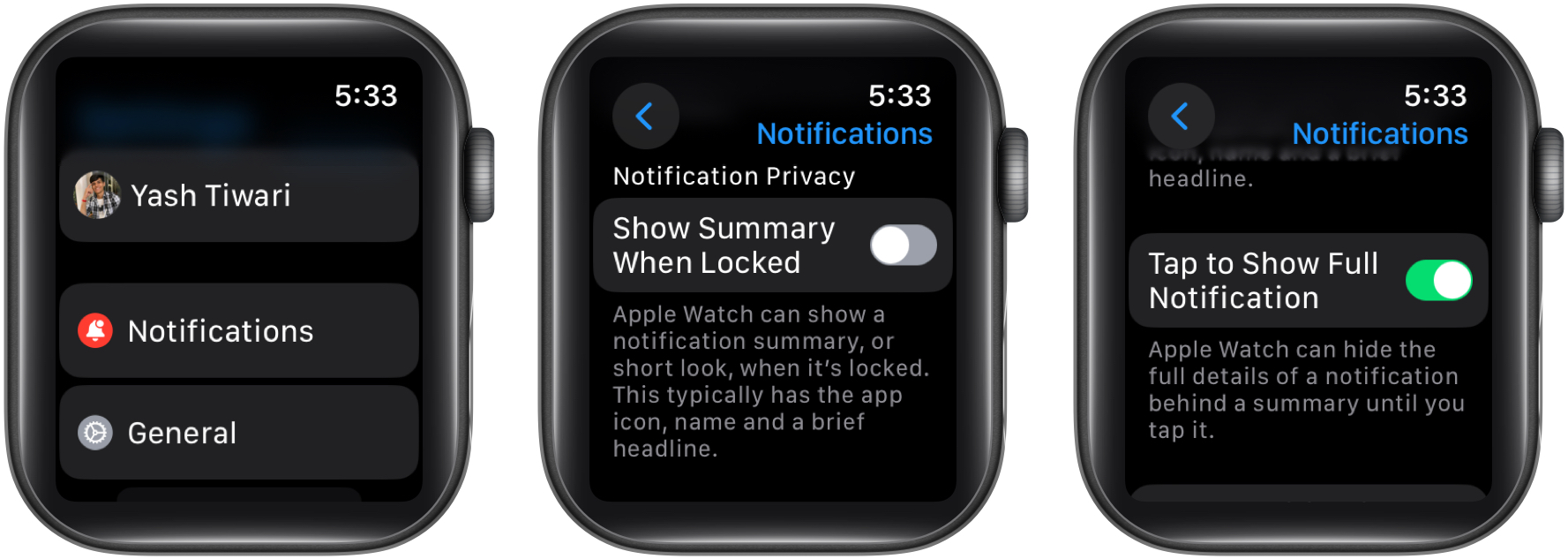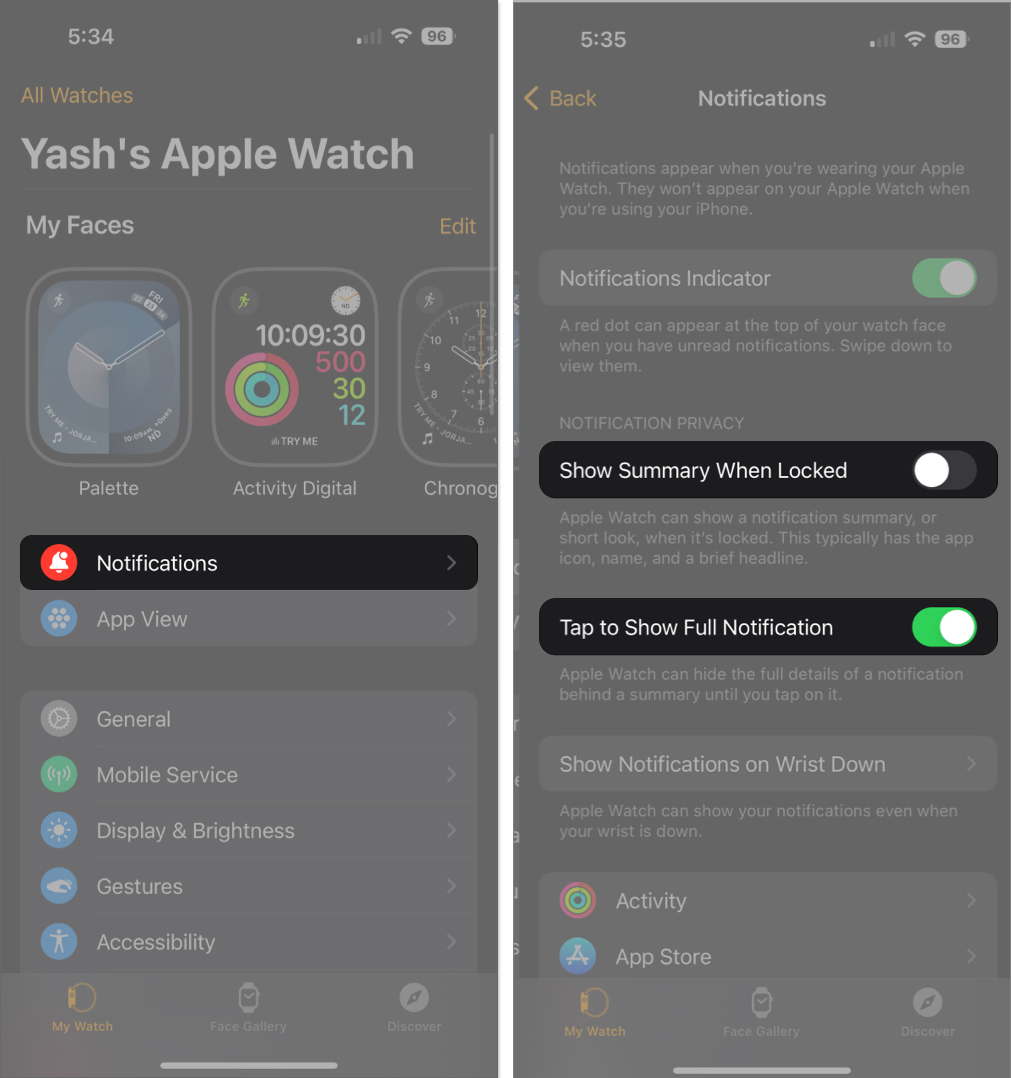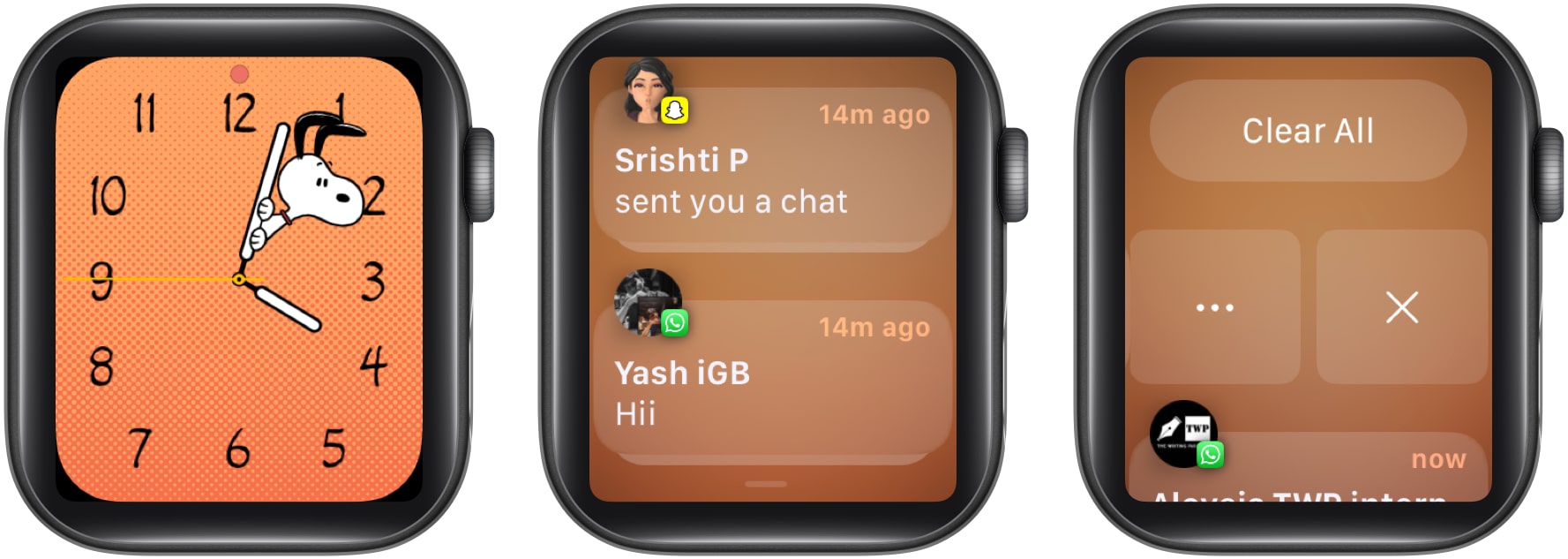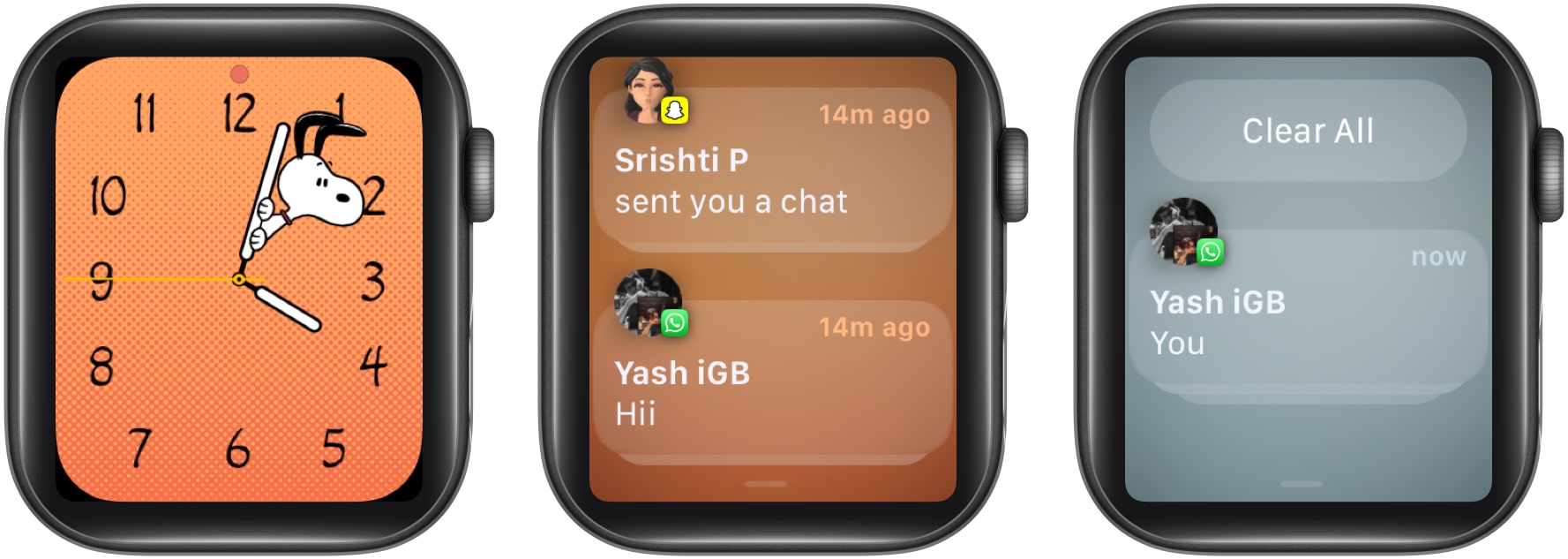How To Turn Off Notifications On Apple Watch
A step further, you can also control the mirroring iPhone alerts for third-party apps on your Apple Watch. Here, I have discussed more than one way to manage notifications on your Apple Watch for both native and third-party apps.
How to temporarily turn off notifications on Apple Watch
If you’re busy in a meeting or need some time away from annoying pings, let’s say for the next hour, this solution is perfect for you. Follow the steps discussed below to temporarily stop notifications on your Apple Watch. Upon complying, the muted notifications will stay in the Notification Center until manually removed. Moreover, you’ll not receive any pings from the respective app for the selected duration. You might have also seen the Turn off option. It permanently disables the notification for that particular app. More on that later. Note: You cannot mute multiple notifications simultaneously on Apple Watch.
How to disable notifications on Apple Watch
Before you begin, make sure there is an existing notification of the app whose notifications you want to disable. If you don’t have one, move to the next method and use the iPhone to disable notifications. You can repeat these steps for other notifications of your Apple Watch as well.
How to disable Apple Watch notifications from iPhone
By following this practice, you can choose to receive important notifications from selective apps on your Apple Watch and disable the rest.
How to mute notification sounds on Apple Watch
Suppose you want to see your notifications but don’t want to hear the notification sound, there’s a way out for that too.
From Apple Watch
If you’re a fan of customization, take a look through our detailed take on customizing Control Center on Apple Watch.
From iPhone
You will no longer receive audible alerts from your Apple Watch, but you will still feel the vibration whenever you receive a notification.
How to hide lock screen notification summary on Apple Watch
To help you avoid missing important notifications, your Apple Watch provides a notification summary for any incoming alerts. It contains critical information such as the name of the contact, the app’s icon, and a brief overview of the same. As you raise your wrist, you will get the full details of the notification right on the load screen. Thankfully, you can turn off the lock screen in a jiffy. Here’s what you need to do:
From Apple Watch
From iPhone
This process will disable notifications from appearing on the watch face when it’s locked but still allow you to access them in the Notification Center.
Hide Apple Watch Notifications Indicator
As you receive a notification on your Apple Watch, a red dot will appear on the top of the watch face. It indicates there are unseen notifications that require your attention. I found it very distracting, especially when I was trying to focus on work. If you, too, find it annoying you can refer to our guide and disable the red dot on your Apple Watch.
How to clear unread notifications on Apple Watch
Turning off Apple Watch notifications won’t remove existing ones in your Notification Center. But fear not! You can clear them individually or all at once for a clean slate. Additionally, you can also tap on the notification you wish to remove → Scroll down and tap Dismiss. Note: If you have received multiple messages from the same person, you will see a Clear option when you tap the notification of the chat
Clear all your unread notifications on Apple Watch
Claim the peace you deserve! By following the steps outlined above, you can easily customize your notification settings and limit the number of notifications that you receive on your watch. Whether you want to reduce distractions, conserve battery life, or simply streamline your device, these tips can help you get the most out of your Apple Watch and improve your overall user experience. Thank you for reading. If you have any questions or suggestions, do not hesitate to leave your thoughts in the comment section below. Read more:
Apple Watch swipe up not working? Easy ways to fix it! How to use AssistiveTouch on Apple Watch How to delete or hide apps on Apple Watch (Easy steps) How to use Auto Workout Detection on Apple Watch
🗣️ Our site is supported by our readers like you. When you purchase through our links, we earn a small commission. Read Disclaimer.
Δ