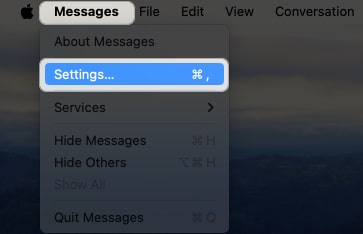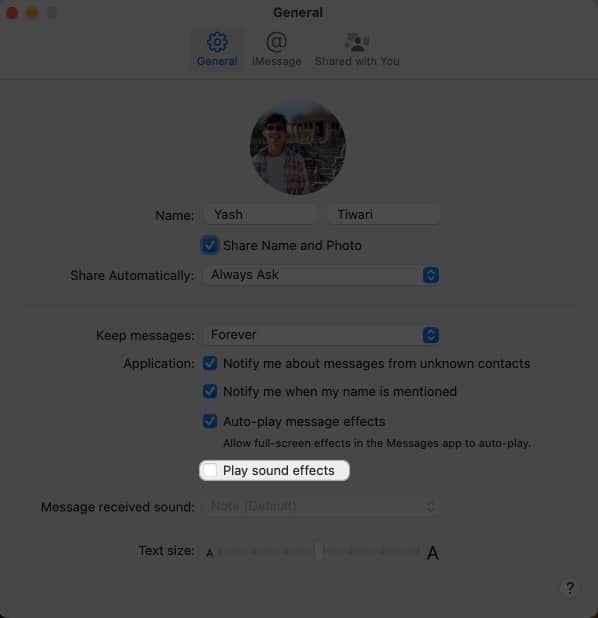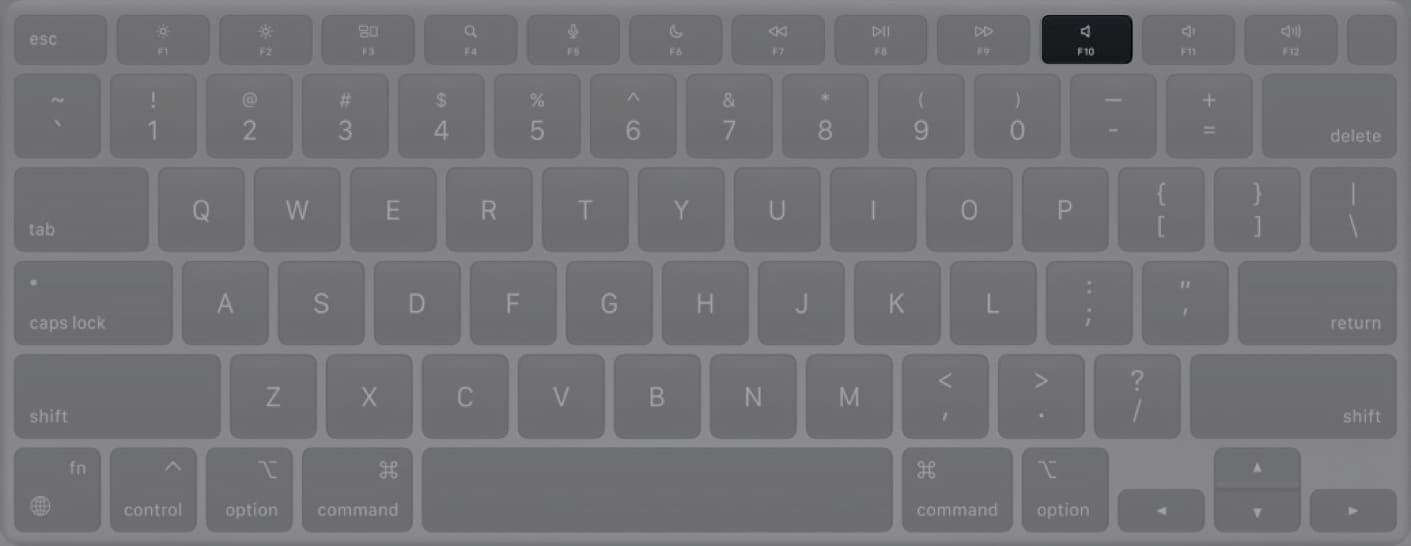How To Turn Off Messages Sound Effects On Mac
How to turn off message sounds on Mac
Fortunately, there are a handful of ways to achieve this goal. Let’s explore them all.
Method 1: Via Message settings
That’s all! You’ll no longer hear the whooshing sound whenever you send a text in a message.
Method 2: From System Settings
After making this change, you will no longer hear any annoying sound notifications when messages are received on your Mac.
Method 3: Silence your Mac via Keyboard
Method 4: Enable Focus mode
Manually enabling and disabling the messages sound on Mac can very soon become hectic. If you’re looking to silence the messages app for a respective period, using Focus mode on Mac is the best alternative. It can automate this task for the chosen time frame without you having to remember or worry about the iMessage notification sound on Mac. As a result, you can ensure minimal distractions during work hours and maintain uninterrupted workflow while still receiving important notifications. Silence the swoosh! Whether you’re working on a project or just not wanting to hear the swoosh sound on your Mac, I hope this guide helps. If you have any further questions regarding notifications or alert sounds on your Mac, do let me know in the comments. I’d be more than happy to provide you with a solution. Read more:
How to sign out of iMessage on Mac in just 5 easy steps How to turn off Direct Messages (DMs) in Instagram on iPhone
🗣️ Our site is supported by our readers like you. When you purchase through our links, we earn a small commission. Read Disclaimer. View all posts
Δ