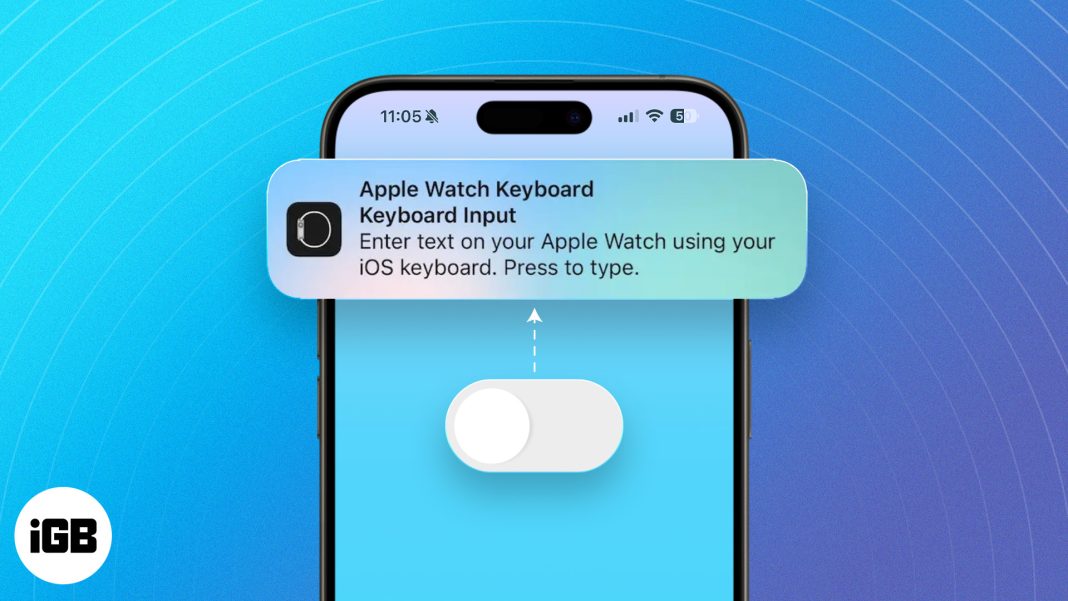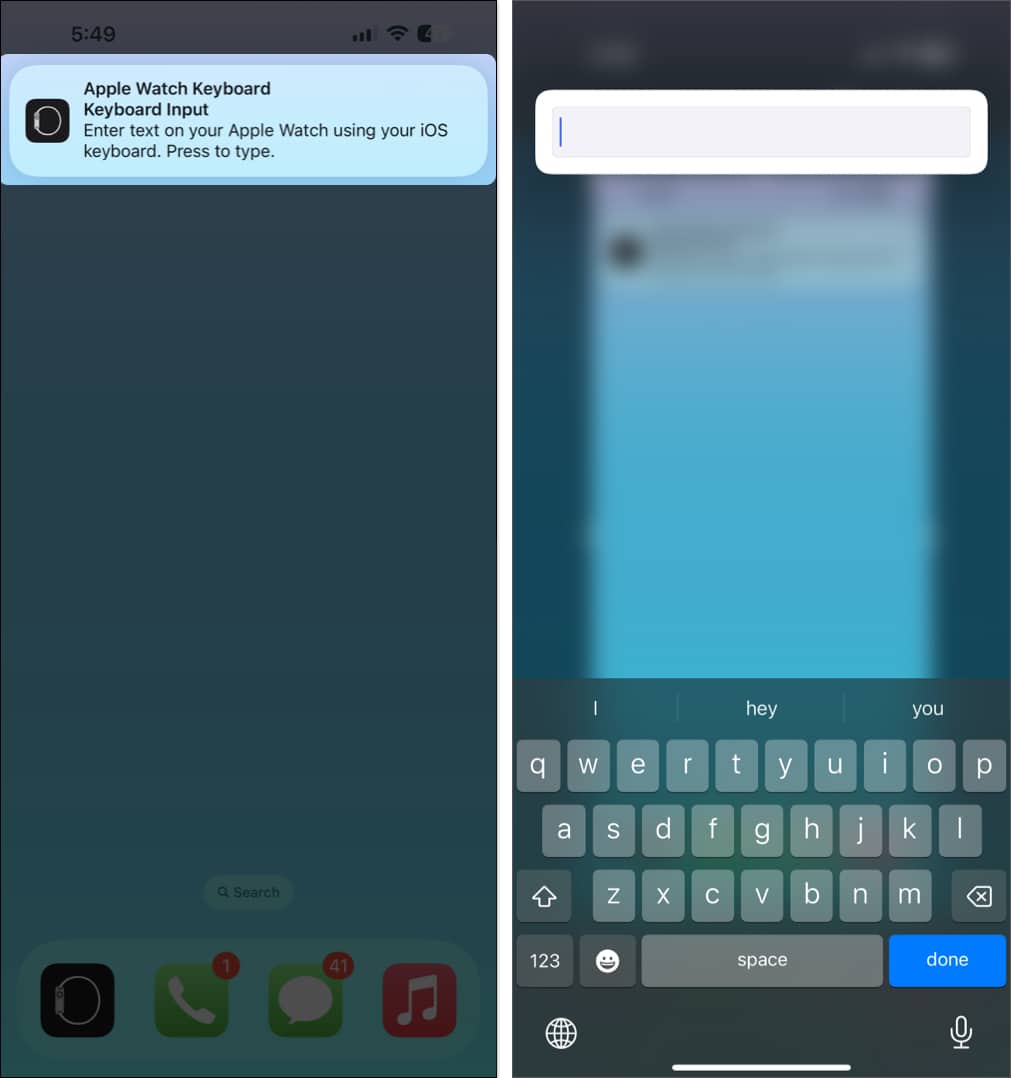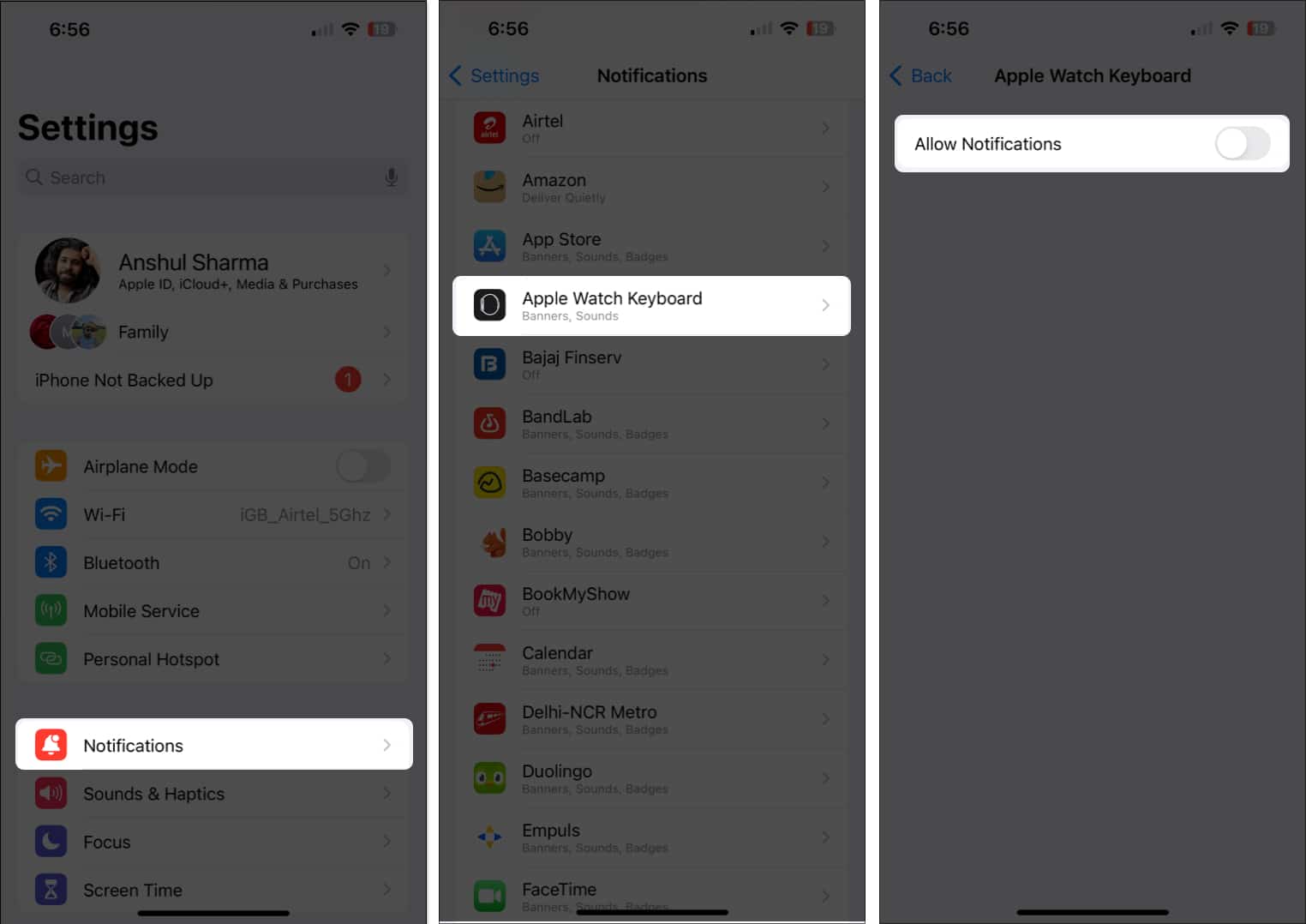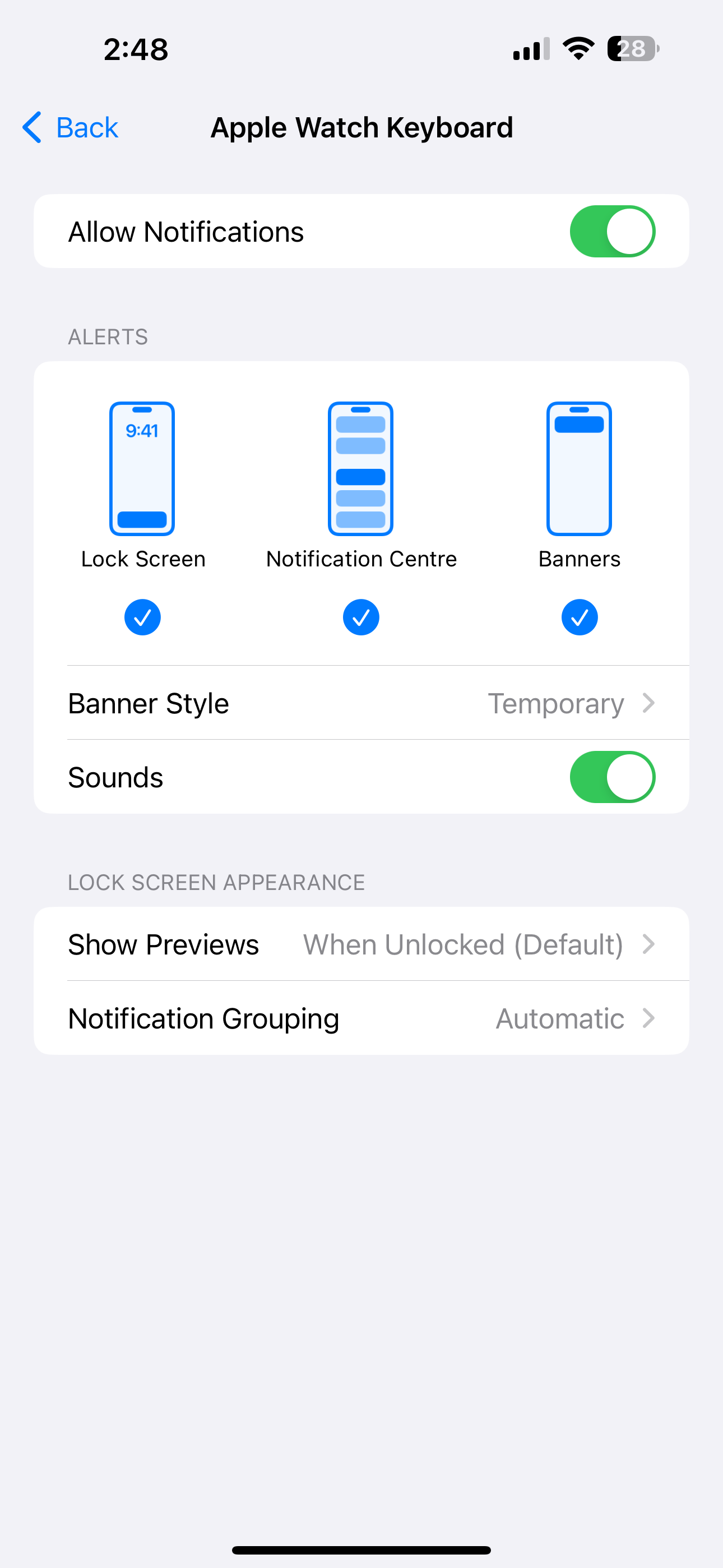How To Turn Off Apple Watch Keyboard Notification
But before we do that, let me offer some clarity on what purpose the Apple Watch Keyboard Input notification actually serves.
What are Apple Watch Keyboard notifications?
The Apple Watch has a tiny keyboard. When you type something in a watch app, you might find it challenging to get your input right. So, Apple came up with an innovative solution. With Apple Watch Keyboard enabled on the paired iPhone, you can type anything into a watchOS app using the iPhone keyboard! All you have to do is open the keyboard on Apple Watch → Tap the Apple Watch Keyboard Input notification on the iPhone → Start typing on the iPhone keyboard → See the words reflect on the Apple Watch! How convenient is that? However, Apple hasn’t popularized this great feature. So, not many users are aware of why the Apple Watch Keyboard notification pops up or how to turn it off. And that’s where things get tricky. The feature comes enabled by default, but you won’t be able to find it in iPhone Settings until you open the keyboard on the Apple Watch. So, although it is a handy feature, users tend to get irritated when they see an unfamiliar notification. If you are one of them, or you just don’t find the feature helpful, here are the steps to fix the Apple Watch Keyboard notification popping up issue.
How to turn off Apple Watch Keyboard notification from iPhone
Note: If you can’t see the option, make sure you bring the paired Apple Watch closer and open the keyboard in a watchOS app. Suppose you don’t want to completely turn off the notification on your iPhone. Then, you can change the way you receive the Apple Watch Keyboard Input notification. Typing made easy! Apple prides itself on offering Continuity features like Handoff, AirPlay, and more. So, the option to type on the Apple Watch via the iPhone keyboard might not have come as a surprise for loyalists. I personally find it innovative and helpful, but not everyone needs constant reminders to type. So, you can always turn off the Apple Watch keyboard notification using the steps shown above. What do you think of this feature? Do you find it helpful? Share your thoughts in the comments below. 🗣️ Our site is supported by our readers like you. When you purchase through our links, we earn a small commission. Read Disclaimer. View all posts
Δ