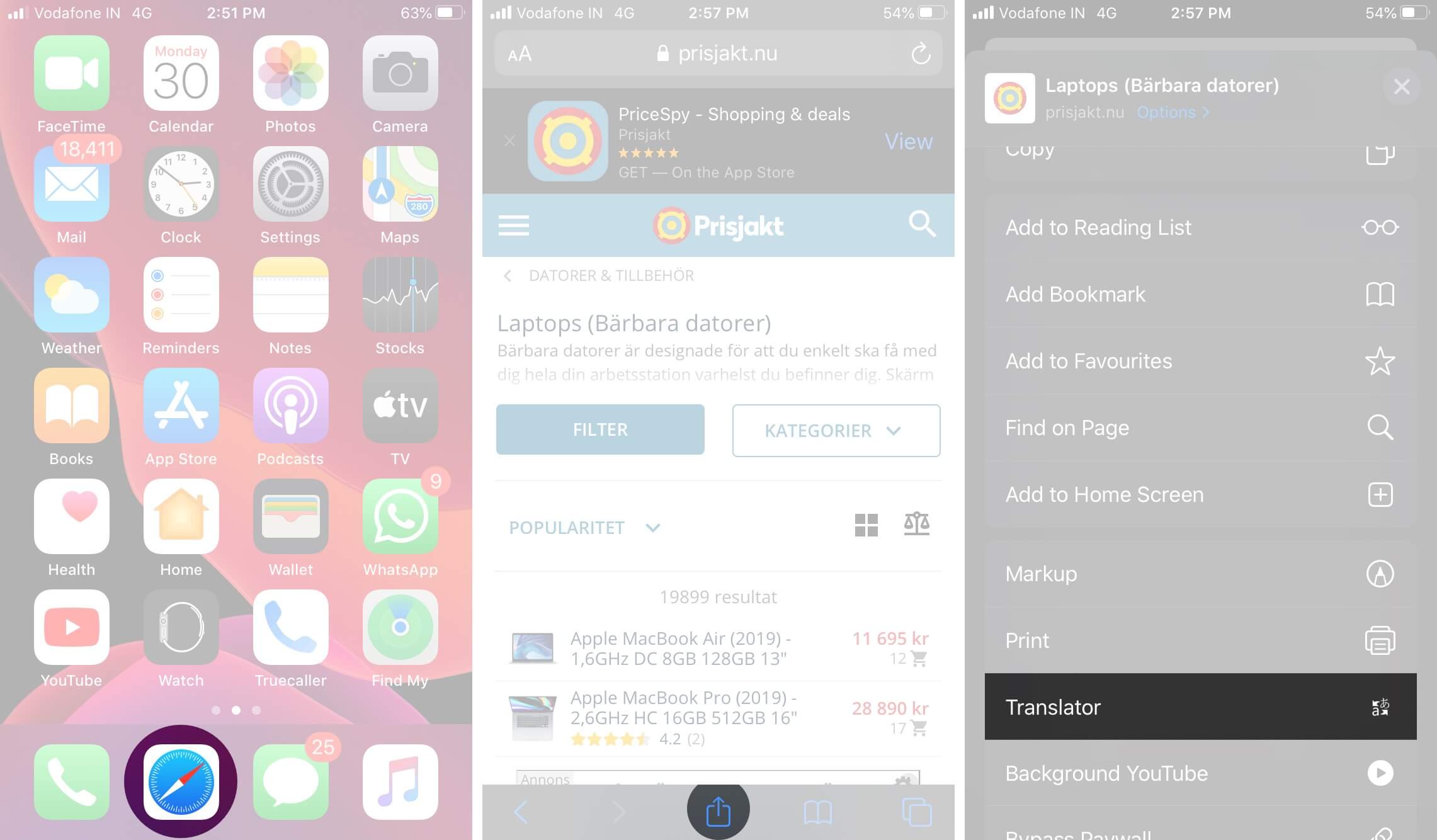How To Translate Web Pages In Safari On Iphone And Ipad
How to translate a webpage in Safari on iPhone and iPad
Safari supports translation to Arabic, Chinese (Simplified), Chinese (Traditional), Dutch, English, French, German, Indonesian, Italian, Japanese, Korean, Polish, Portuguese (Brazil), Russian, Spanish, Thai, Turkish, Ukrainian, and Vietnamese. Just check for the “Translation Available” popup in the address bar to ensure the website offers translation. Now, follow the steps below to translate web pages in Safari on iOS: Note: If you want to revert to the original language, tap the translate icon and select View Original. Also, if you think the translation is inaccurate, select Report Translation Issue. Safari will send the web page’s content to Apple’s server to review the content translation.
How to add preferred languages to Safari webpage translation on iPhone
By default, Safari will only translate into your device’s default language. However, you can add other supported languages rather than your device’s default one.
Why is my translate button missing in Safari on iPhone?
Are you using iOS 13? If yes, you don’t have the built-in translation feature. Therefore, you must install third-party language translators like Microsoft Translator or Translator Safari extension. Now, use these Safari extensions on your iPhone and translate any web page to your preferred language. If you use iOS 17, the translation option may be missing because your device language is set to the same language as the webpage you want to translate. Besides, the website may be incompatible with Safari’s translation tool or not support your preferred language. If you still see the translate button missing on Safari, you can clear your cache and browsing history or reset your iPhone. Alternatively, use a Safari translator extension and enjoy content in your native language.
How to use translator extensions in Safari on iPhone
There are multiple Safari extensions to accomplish the same. Here, I have used Microsoft Translator to illustrate the below method. If you do not see the ‘Translator’ option in the Share Sheet, tap Edit Actions, locate, and tap the green plus icon for Translator. Also, toggle on Translator. Finally, tap Done. Now, you will see the option to translate in the Share Sheet. To add other languages to the Microsoft Translator extension, follow the steps below: So, that’s all for today, folks! Thanks to the embedded translation feature, you can now easily translate a webpage in Safari without leaving the website. You can also use Google Lens on your Mac to translate text from images. What’s your preferred language to consume content? Let me know in the comments below. 🗣️ Our site is supported by our readers like you. When you purchase through our links, we earn a small commission. Read Disclaimer.
Δ


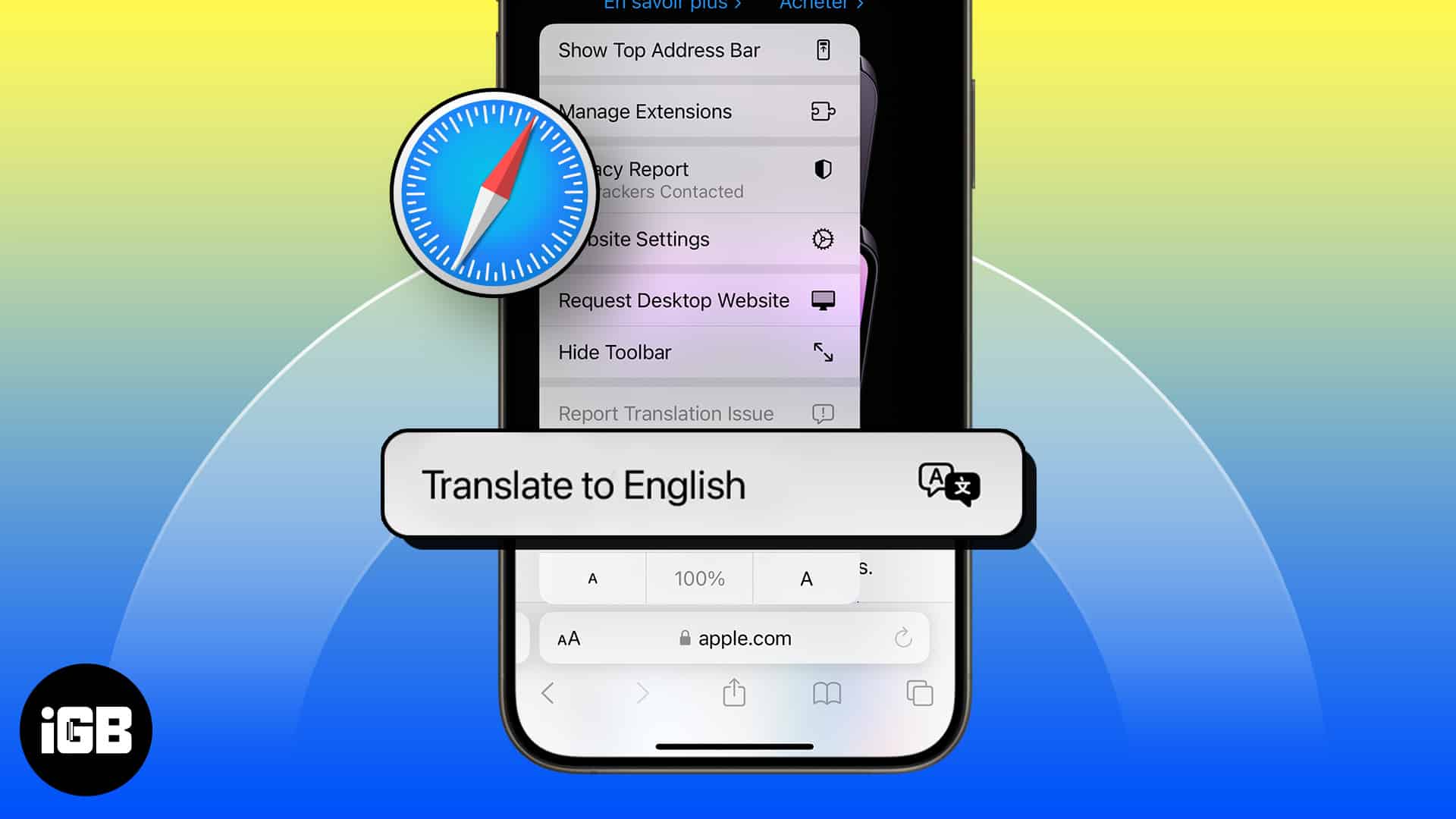
![]()
![]()
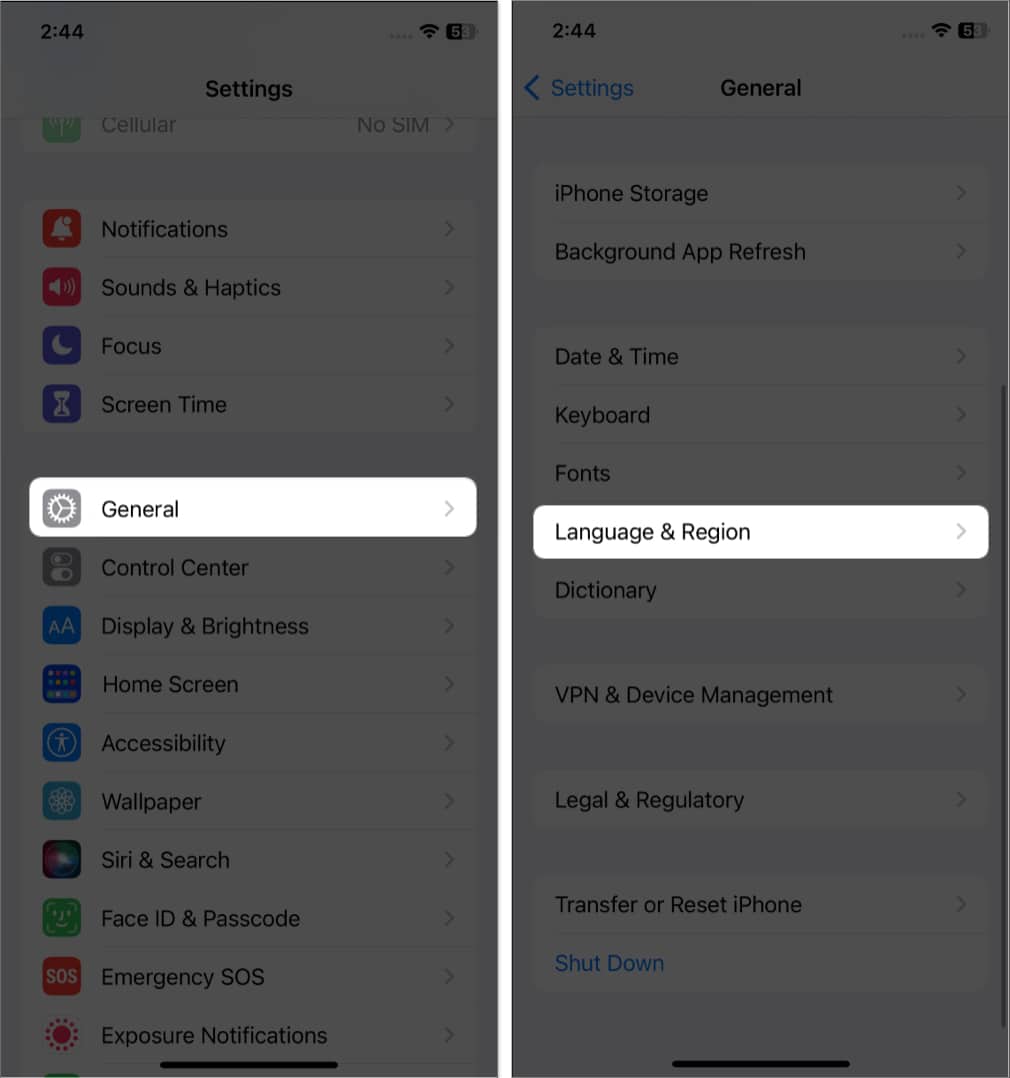
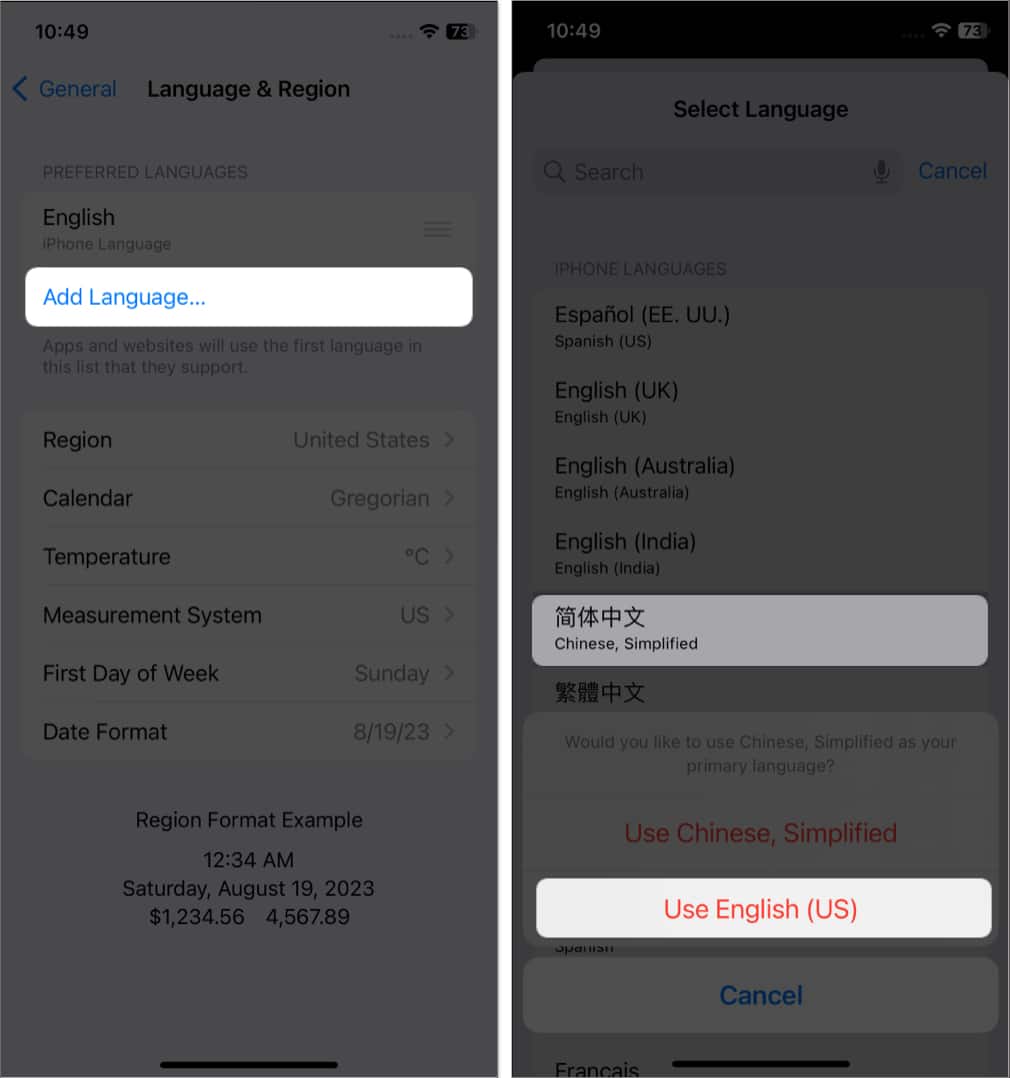
![]()