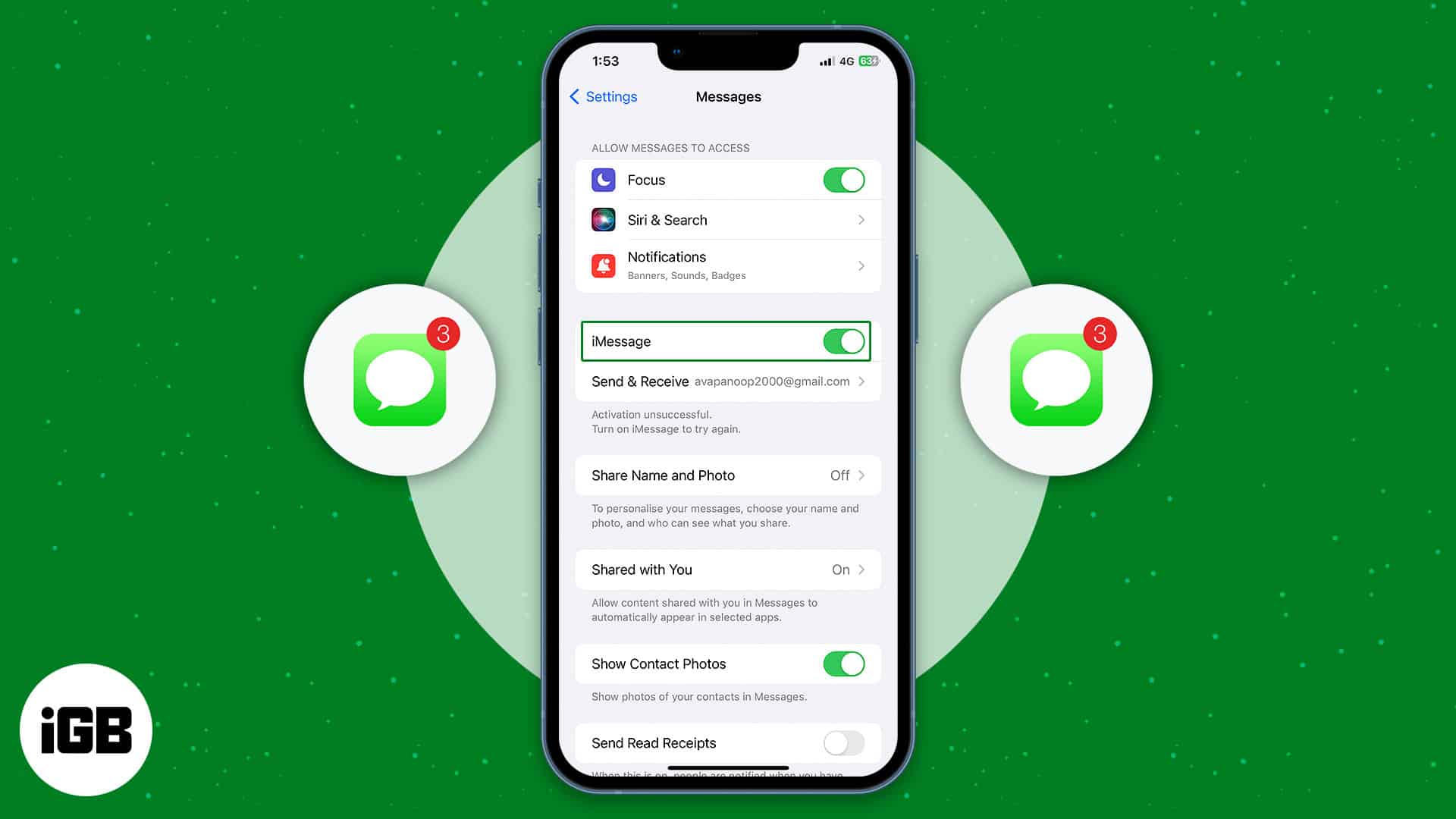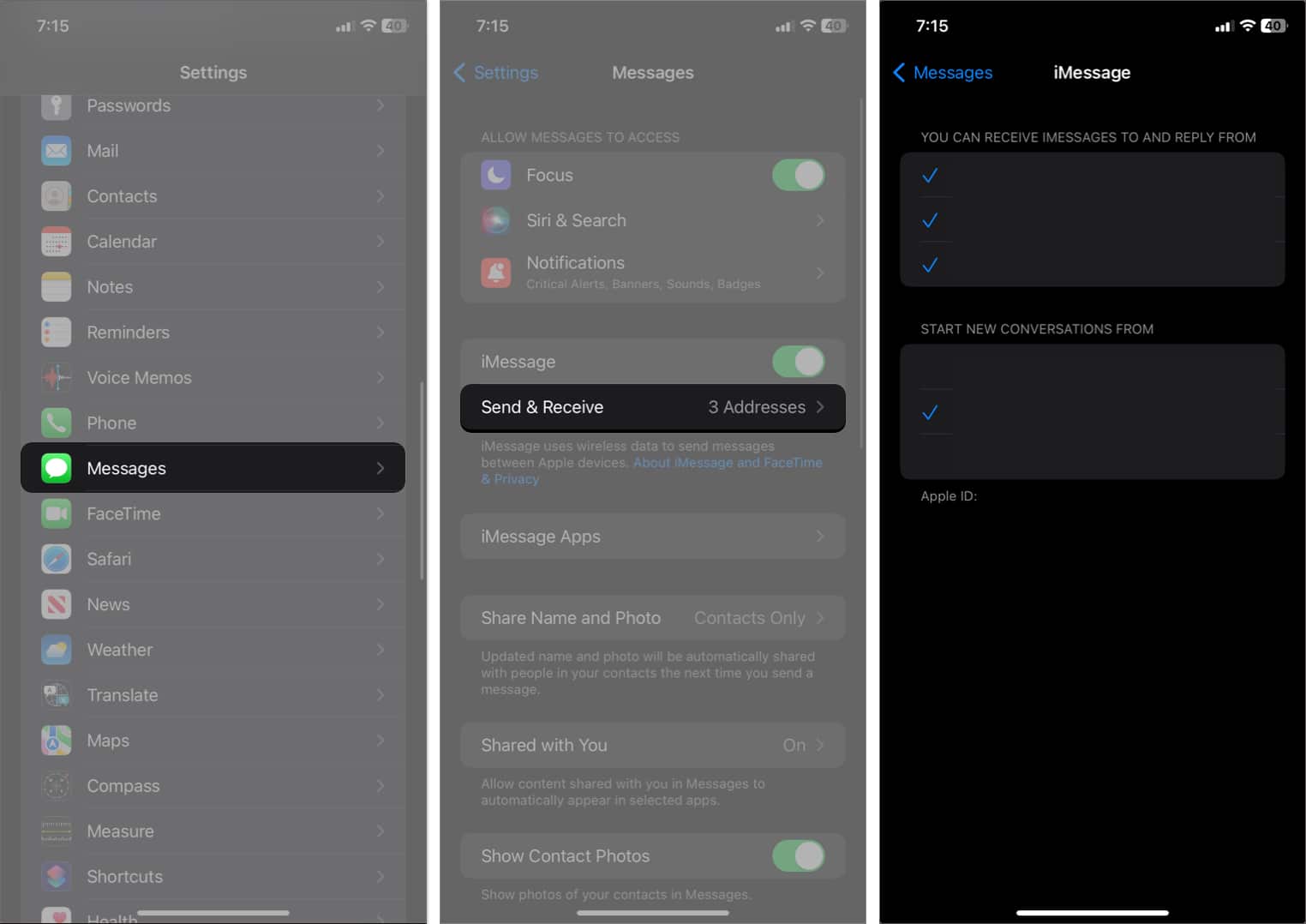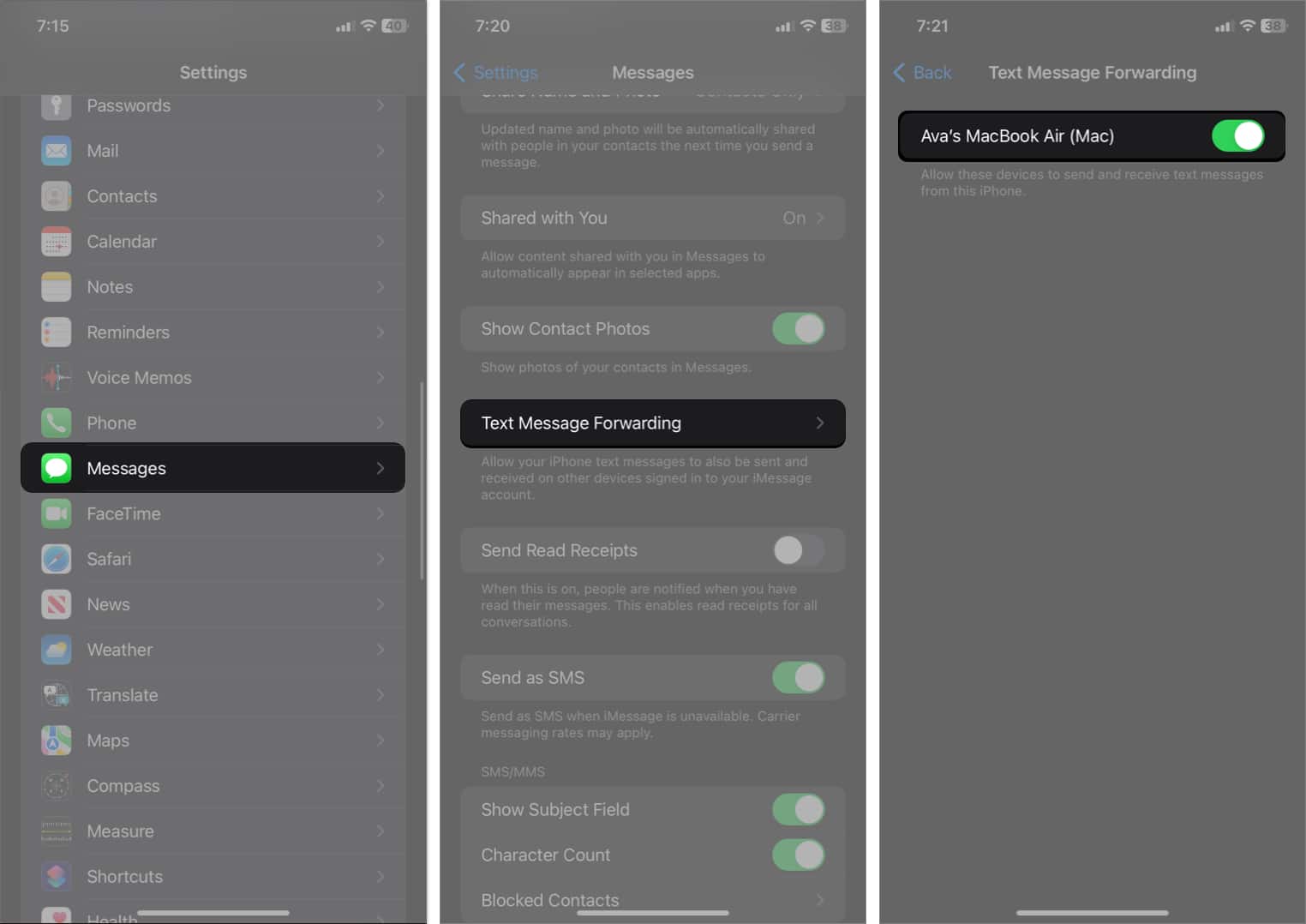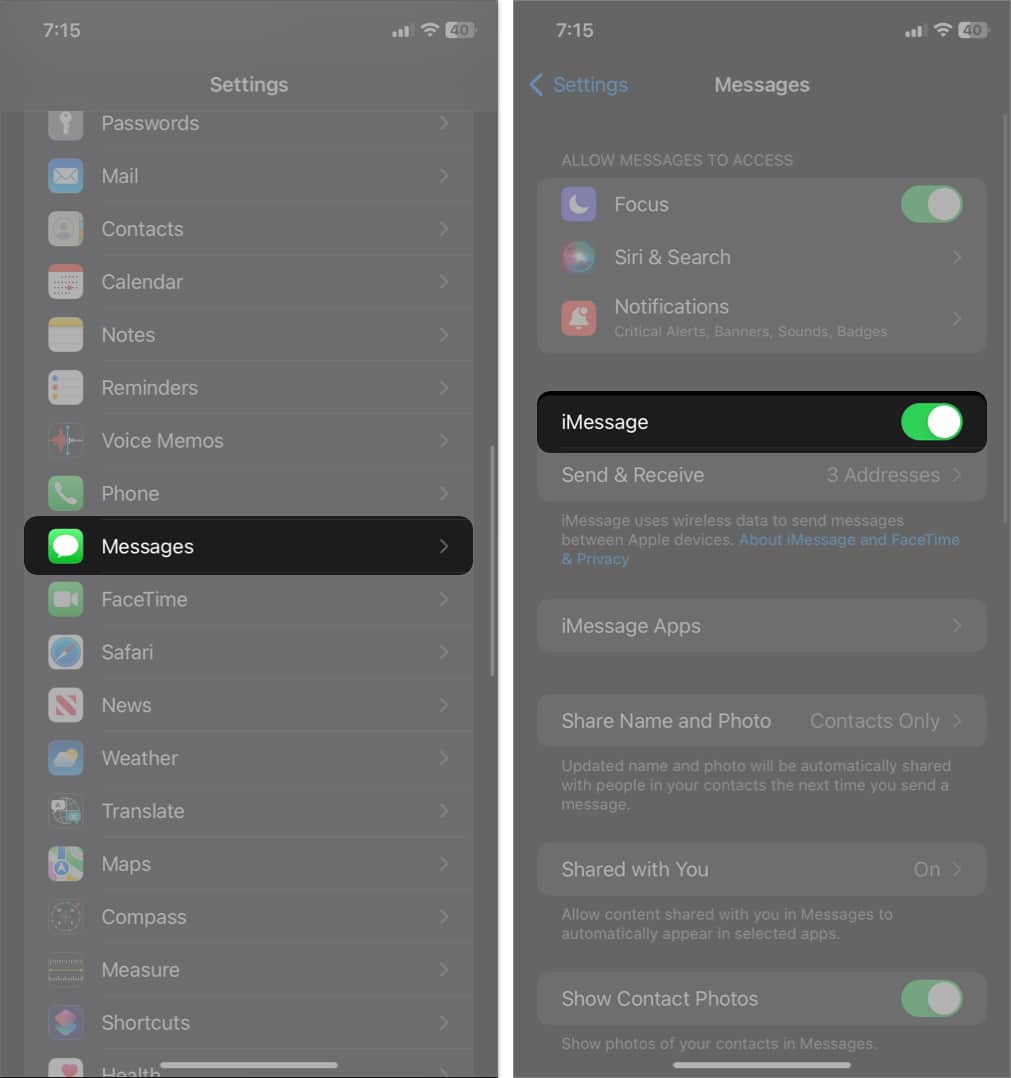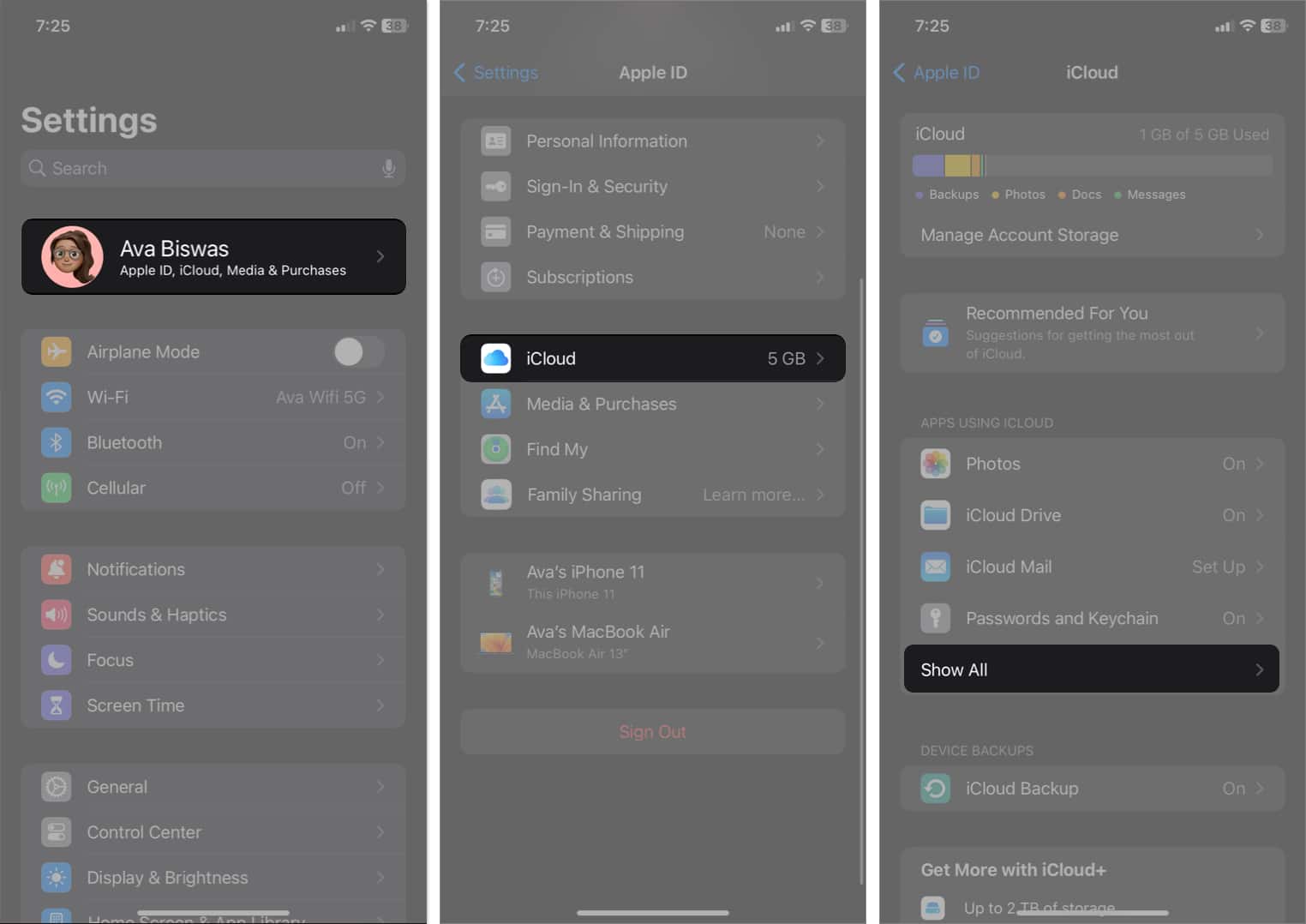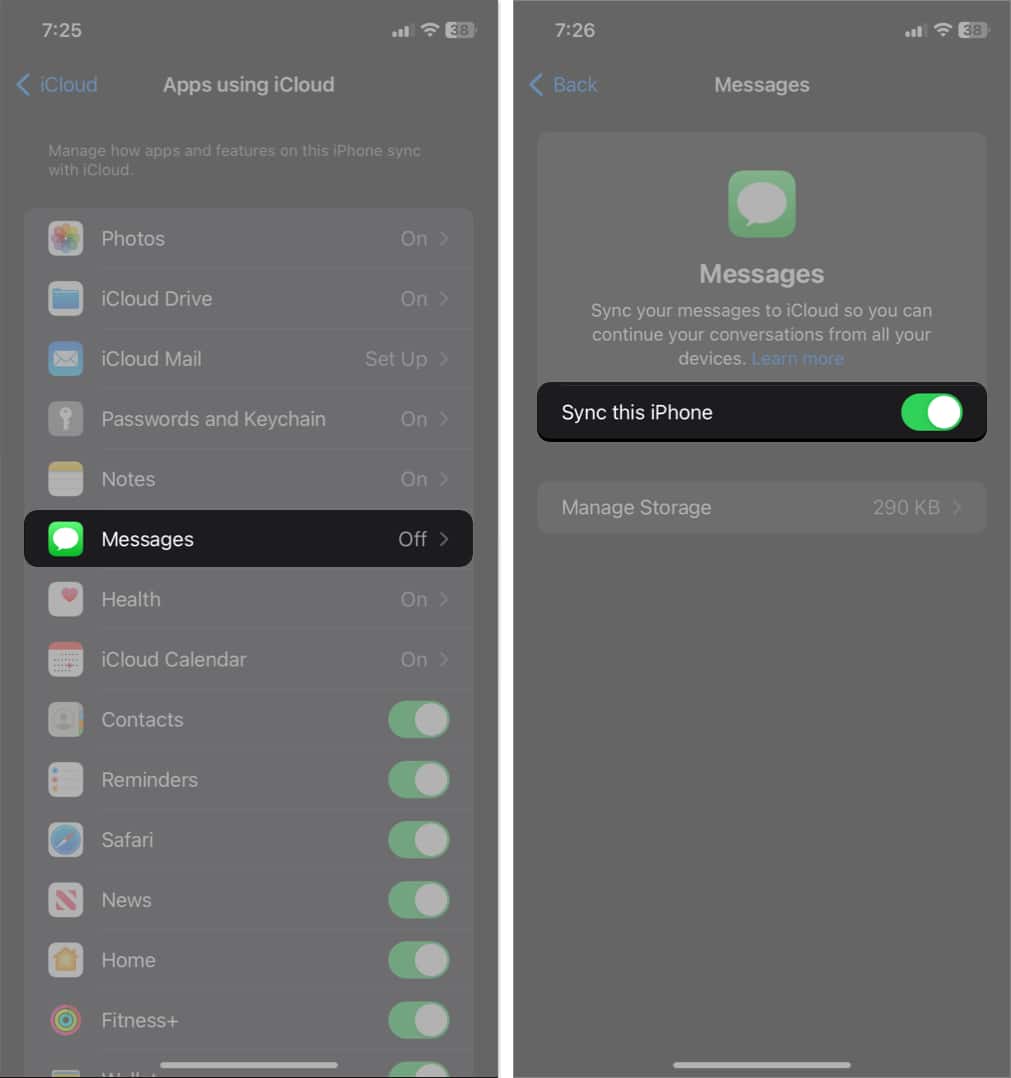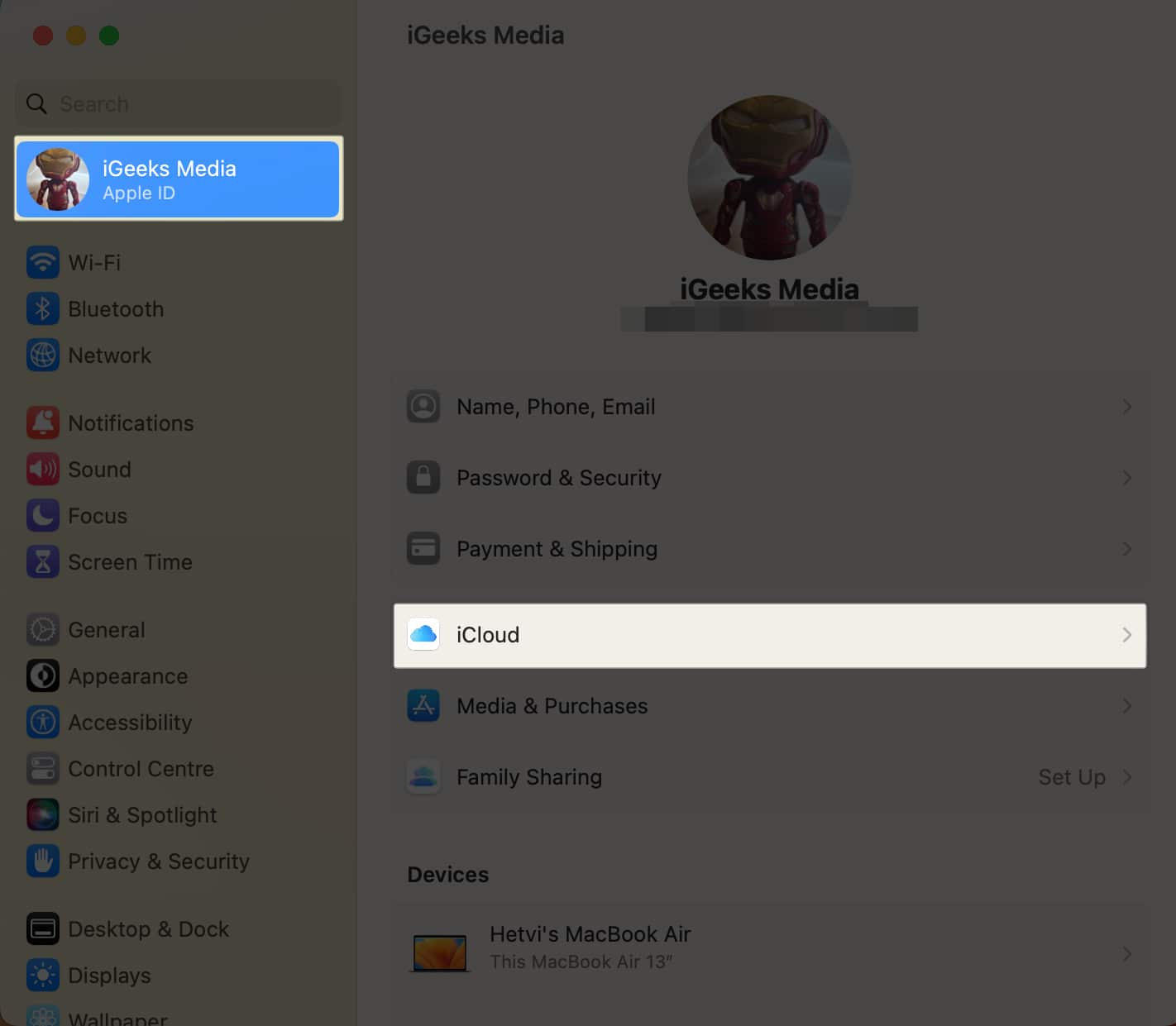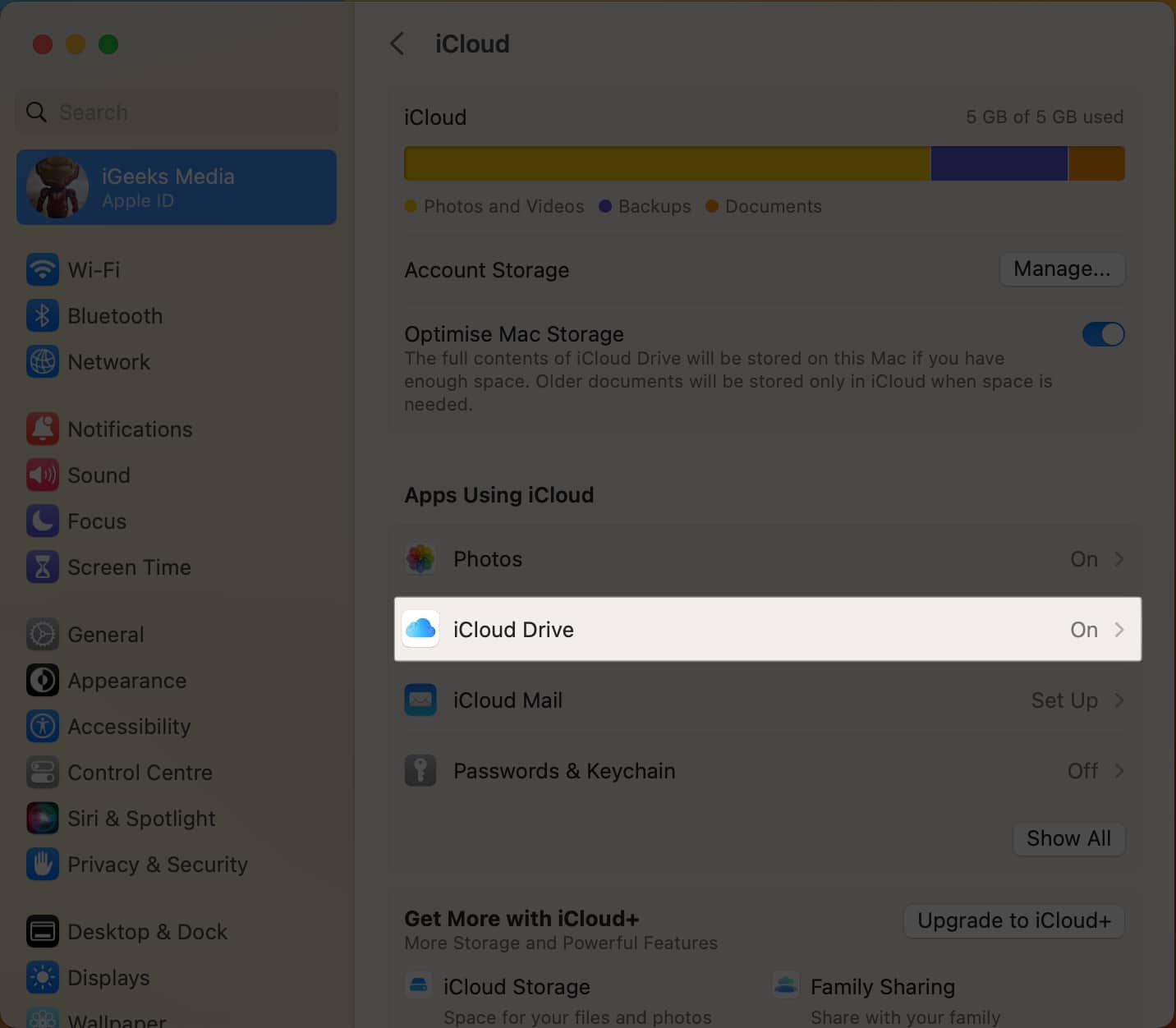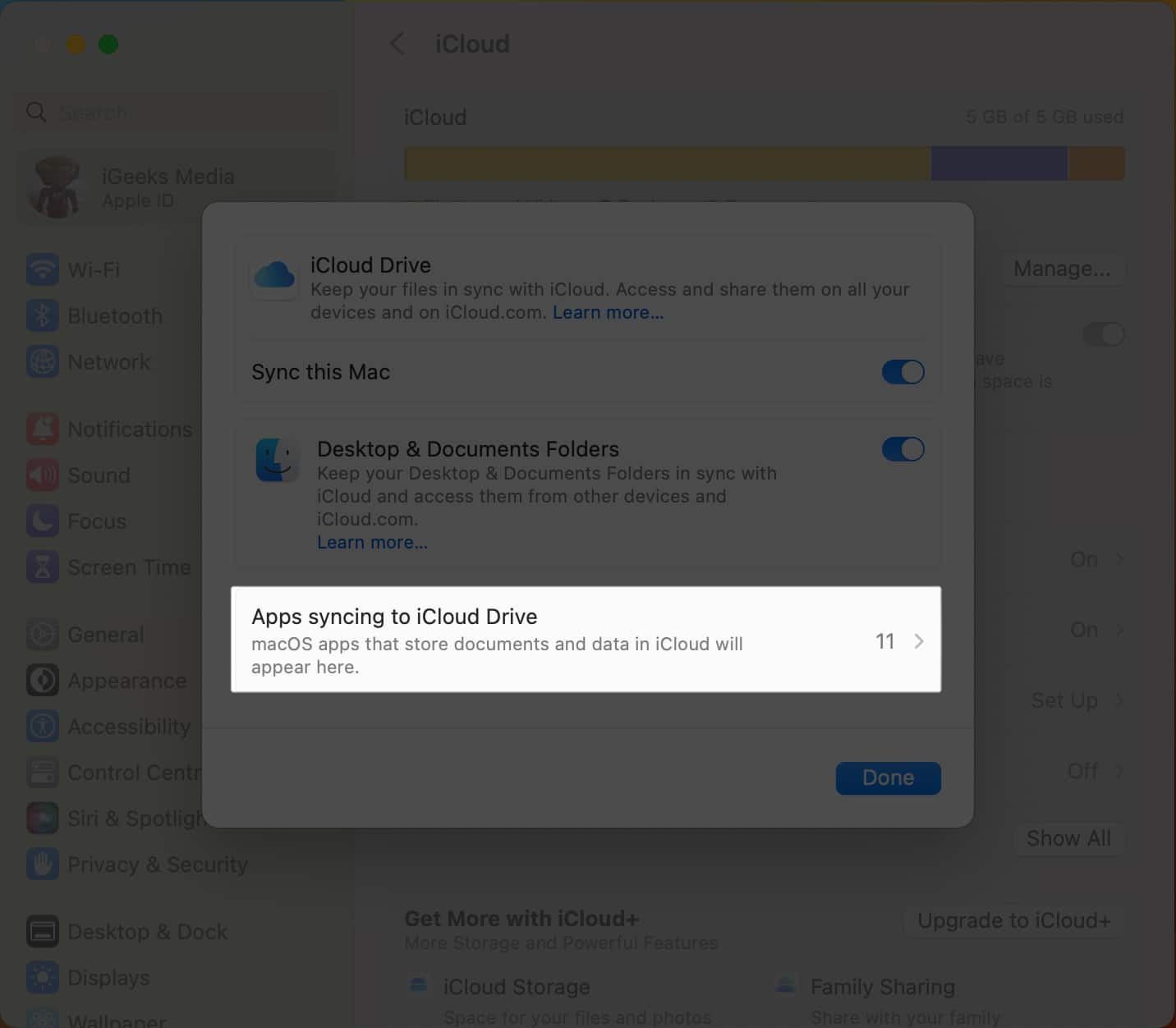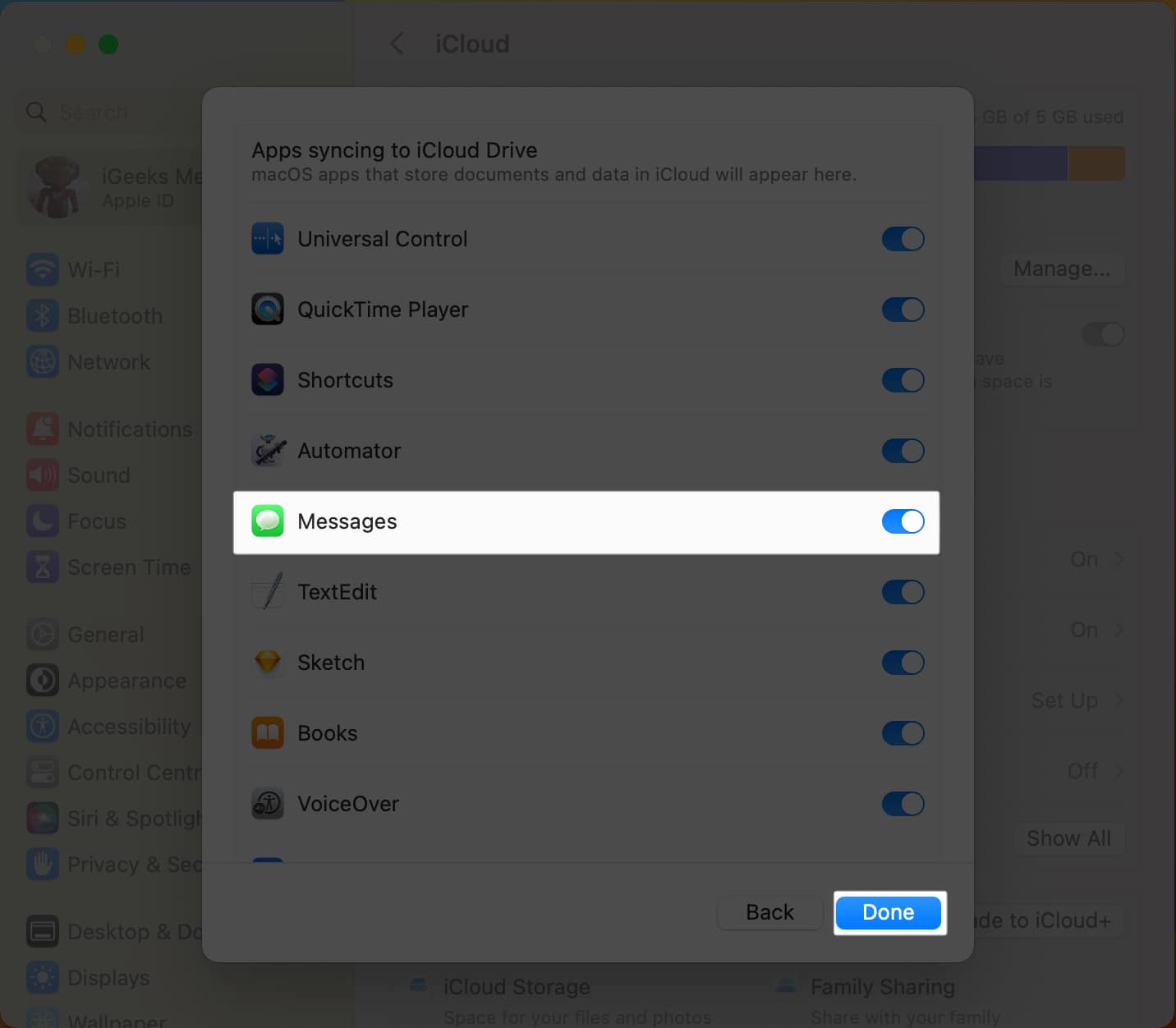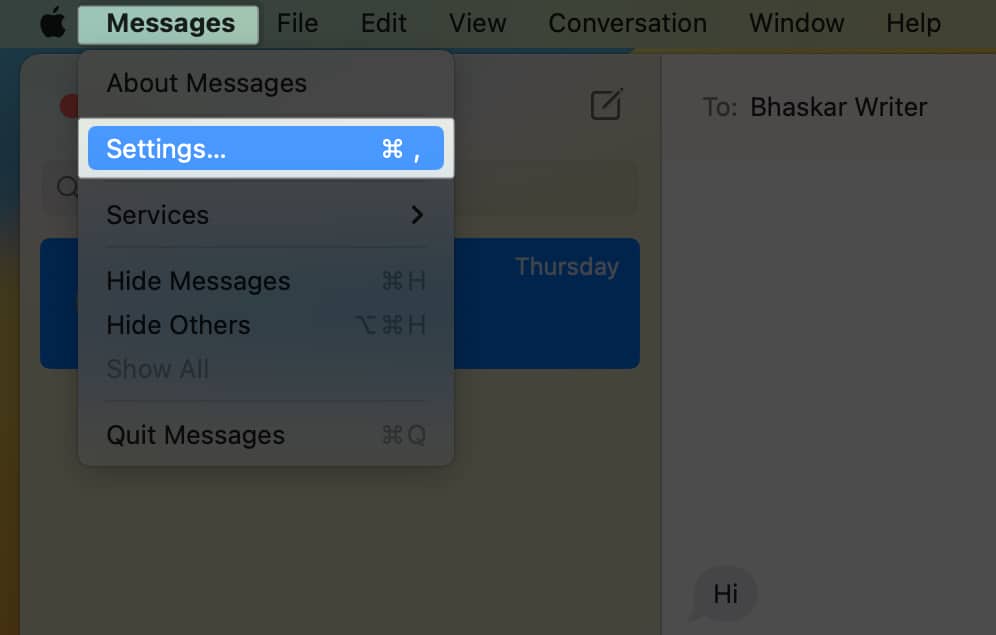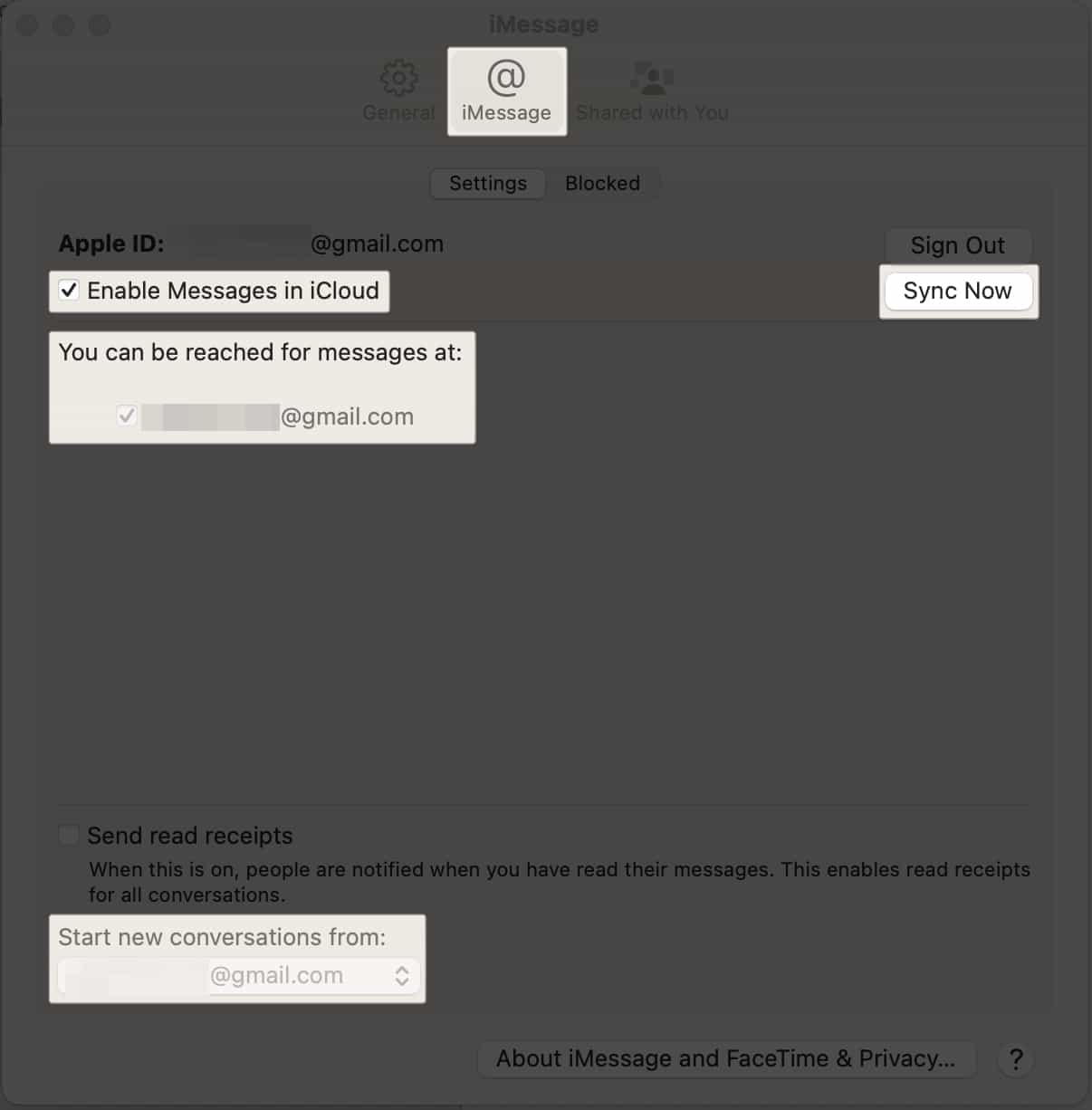How To Sync Imessage Between Iphone Ipad And Mac
Pre-requisites to sync iMessages between iPhone and Mac How to sync iMessage on iPhone and iPad How to sync iMessages to Mac iMessage not syncing between iPhone and Mac? Fix it!
Pre-requisites to sync iMessages between iPhone and Mac
You must ensure the same Apple ID is used on iPhone, iPad, and Mac to sync messages in iMessage. Once you have done this, move to your iPad to do the same if you want to sync iMessage between iPhone and iPad. Besides this, you need to tweak another setting on your iPhone to receive the SMS texts on your Mac.
How to sync iMessage on iPhone and iPad
Once you have made sure your Apple ID is the same on your iPhone, iPad, and Mac, follow the methods mentioned below to sync iMessage Between your iPhone and iPad.
Toggle on iMessage on iPhone and iPad
iMessage may not work on your iPhone or iPad if it’s turned off. Hence the sync feature will not be working.
Enable sync for iMessage on iCloud
Despite turning on Messages, you may still not see the messages sync between iPhone and Mac if you haven’t turned it on. For that: You need to wait for iMessage to sync with iCloud. Once done, you can start accessing it on your other Apple devices.
How to sync iMessages to Mac
Now that you have made sure the sync feature works on your iPhone and iPad, you are also required to ensure your Mac is in sync with your iCloud. Now to sync iMessage between iPhone and Mac:
iMessage not syncing between iPhone and Mac? Fix it!
If you encounter that iMessage still not syncing to your Mac, follow the troubleshooting steps below:
Restart devices: After you enable iMessage sync and tweak the settings, restart your iPhone and Mac once. Sign out and log in to your Apple ID: After your iCloud and iMessage syncs are enabled, log out of your Apple ID on your Mac and sign in again with the same Apple ID. Check Internet connection: Your iPhone and Mac must have access to the internet to sync iMessage. Enable all numbers and emails: In Messages Send & Receive settings, ensure to enable all your numbers and email addresses on your iPhone and Mac. Sign out iMessage on Mac: Open Messages and select Messages from the menu bar. Click Settings. Under iMessage, click Sign Out. Again, open Messages and enter your Apple ID credentials to sign in. Contact Apple Support: If nothing seems to work, I suggest contacting Apple Support to resolve your syncing issue.
Enjoy iMessage on your Mac! With the above-mentioned steps, I hope that you were able to enable sync on your iPhone, iPad, and Mac. Whether you’re at home, at work, or on the go, you’ll always have access to your important conversations and media, no matter which device you’re using. If you face any issues, drop them in the comments. Explore more…
How to sync Outlook Calendar with iPhone 5 Ways to know if someone has blocked you on iMessage 11 Ways to fix Apple Notes not syncing between iPhone and Mac
🗣️ Our site is supported by our readers like you. When you purchase through our links, we earn a small commission. Read Disclaimer.
Δ