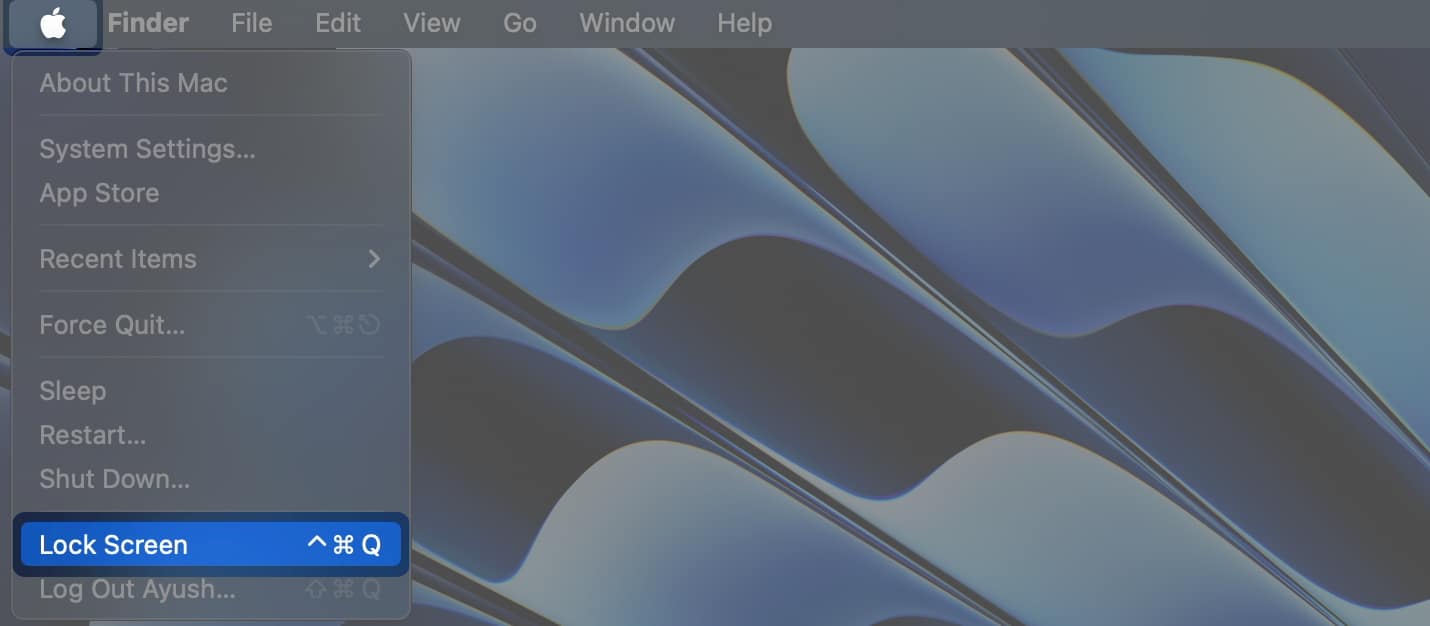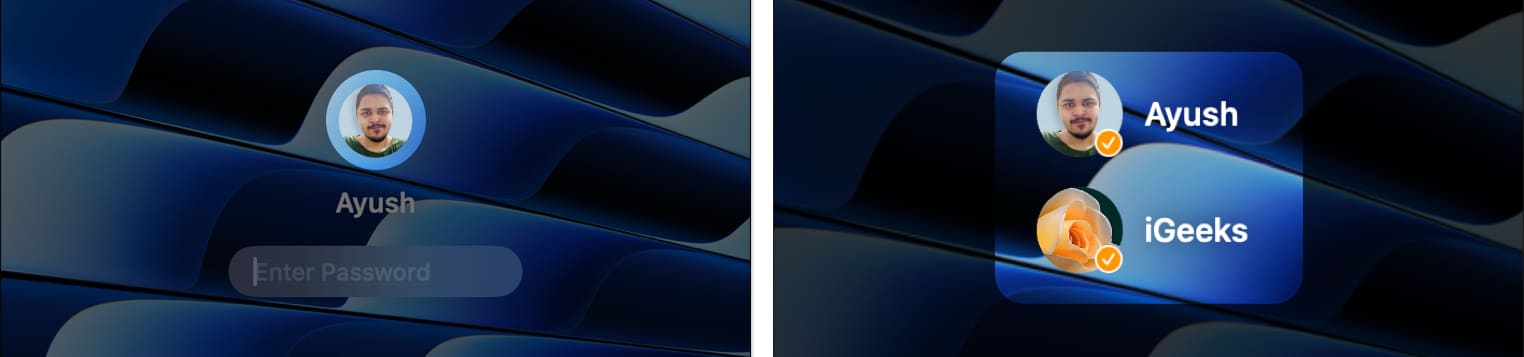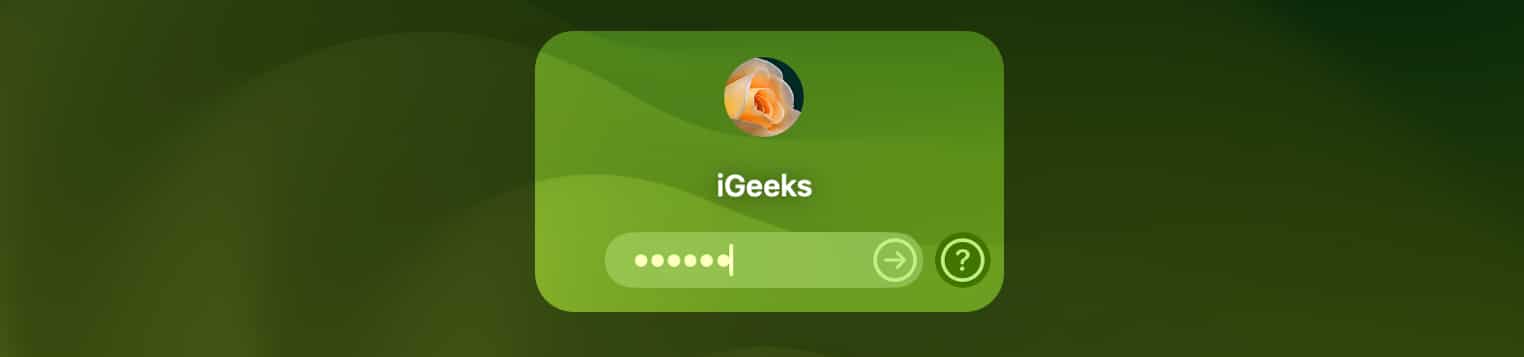How To Switch Between Users On Mac 4 Quick Ways Explained
Once you add multiple users to your Mac, there are four ways to switch between them quickly. Read along as we explore all of them.
1. Switch between users using Touch ID
One of the quickest ways you can switch between users on a Mac is using Touch ID. If you have Touch ID enabled for all the user accounts, your Mac can smartly identify which user is using the Mac using their fingerprint and switch accounts automatically. Here’s how to configure this on your Mac:
2. Switch between users from Menu Bar
Yet another quick way you can switch between users on a Mac is through the Fast User Switching option that can be added to the Menu Bar. With this feature, users can add a button or their name to the Menu Bar that can be used to switch users on the fly. Here’s how you can enable this on your Mac:
3. Switch between users from Lock Screen
macOS also offers a way to switch users from the Lock screen when you manually lock your Mac or every time you wake it up. When you want to switch users from the Lock screen, you may follow these quick steps:
4. Switch between users using Terminal
Are you looking for a quick way to run administrative commands on your Mac without having to log out of an account with standard privileges? In that case, you can execute a simple Terminal command to switch to an admin account with elevated superuser privileges. Here’s how it works: Wrapping up… Whether you’re a beginner or a seasoned macOS user looking for a way to conveniently switch between multiple user accounts on your Mac, the four quick methods that I’ve mentioned above should suffice. If this guide could assist you, don’t forget to let us know which method to switch users on Mac you found to be the most useful in the comments section below. Also read:
How to change a user login profile picture on Mac How to use Stage Manager on Mac and iPad How to make desktop shortcuts on Mac
🗣️ Our site is supported by our readers like you. When you purchase through our links, we earn a small commission. Read Disclaimer. View all posts
Δ


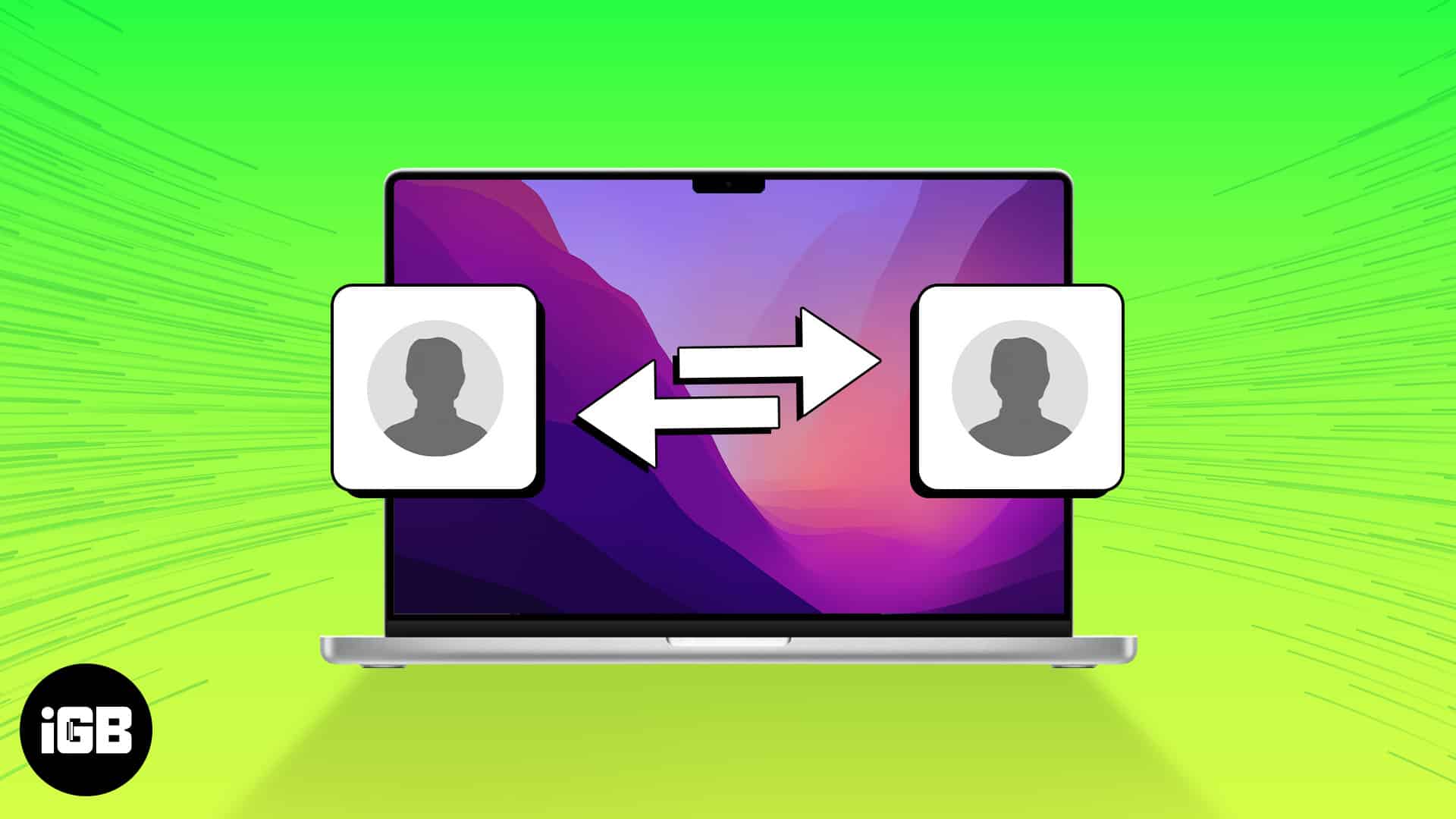
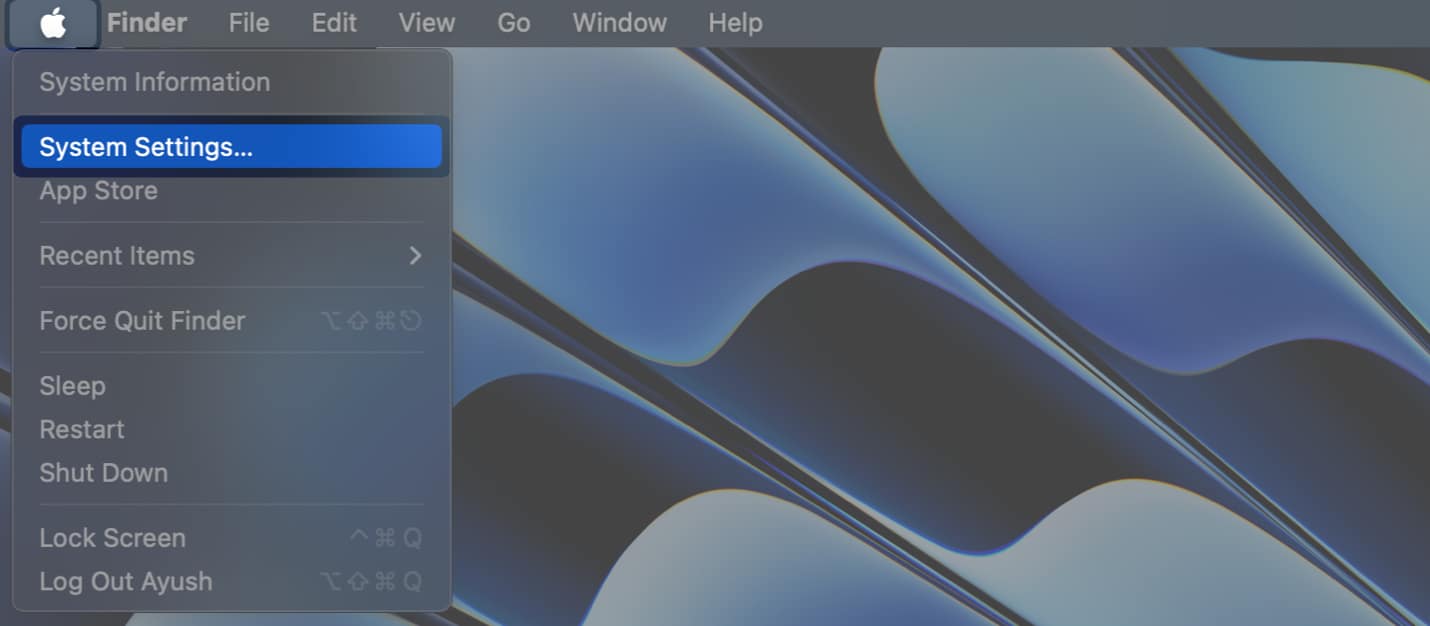
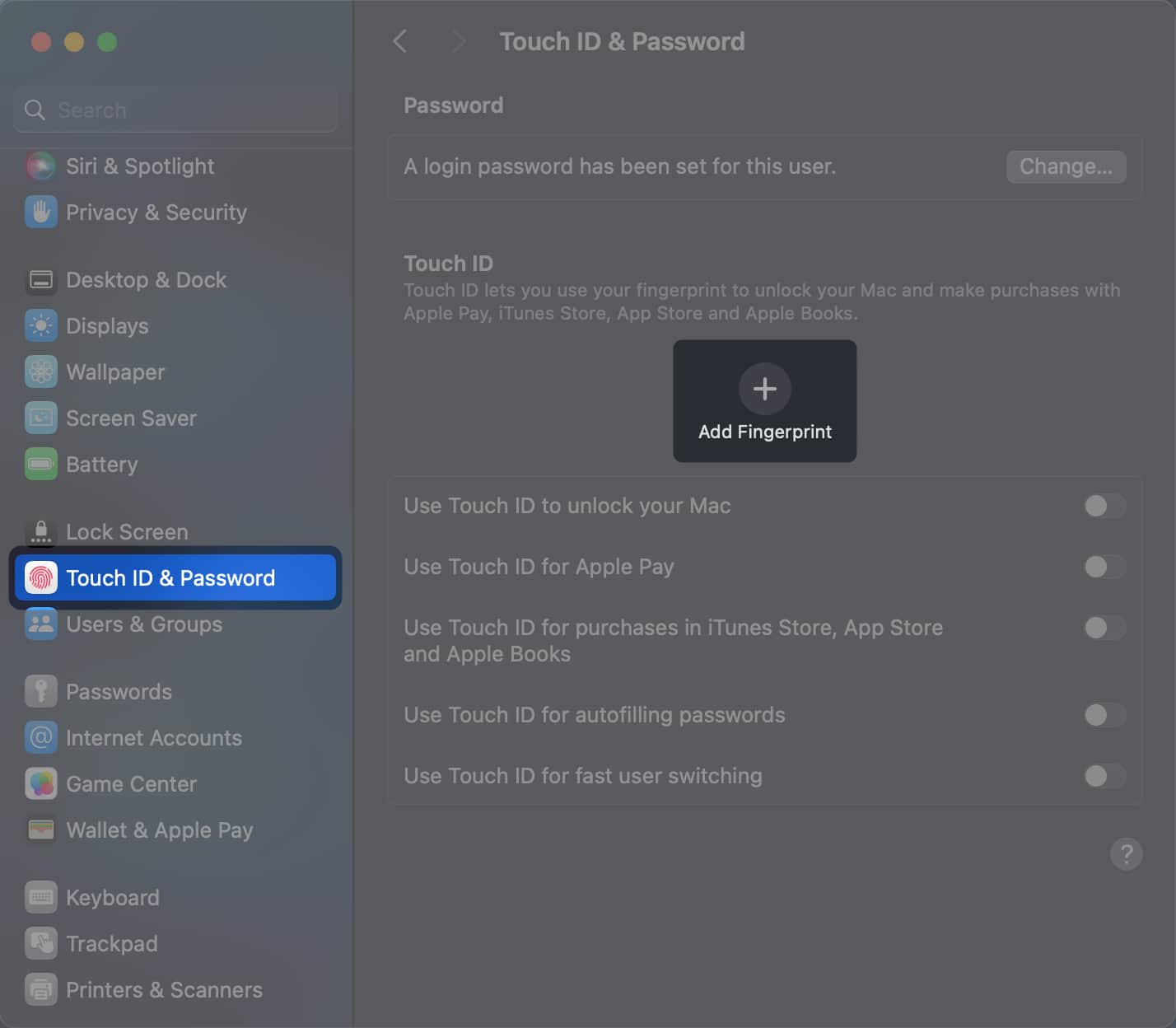
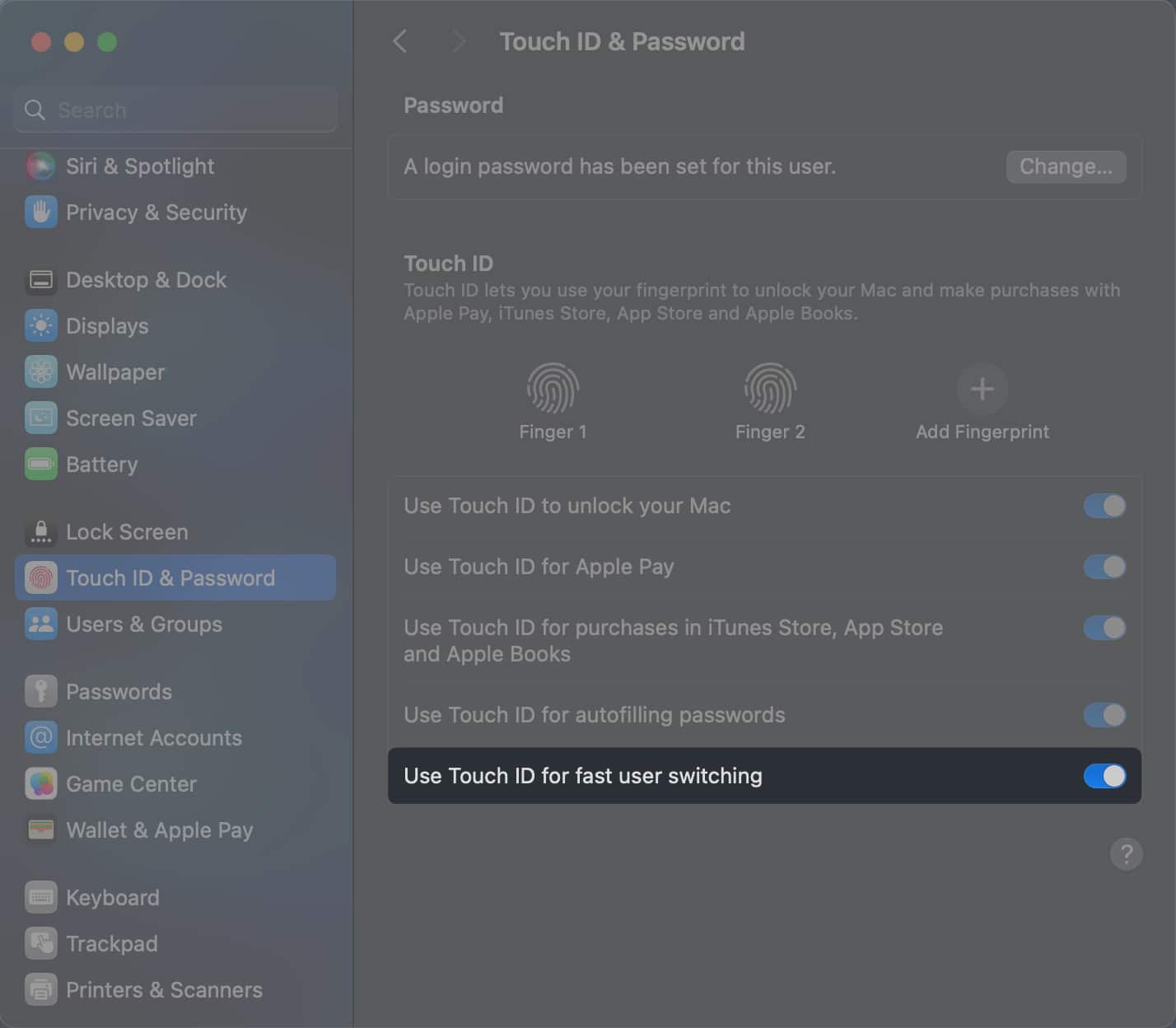

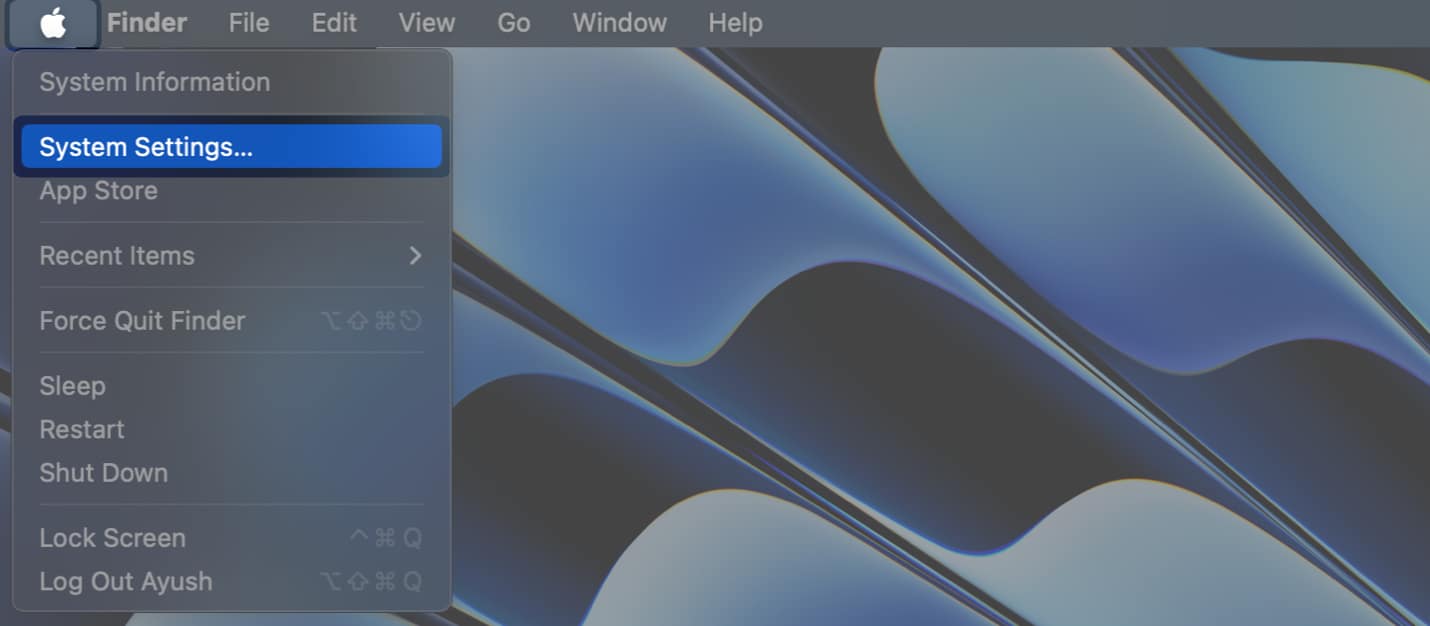
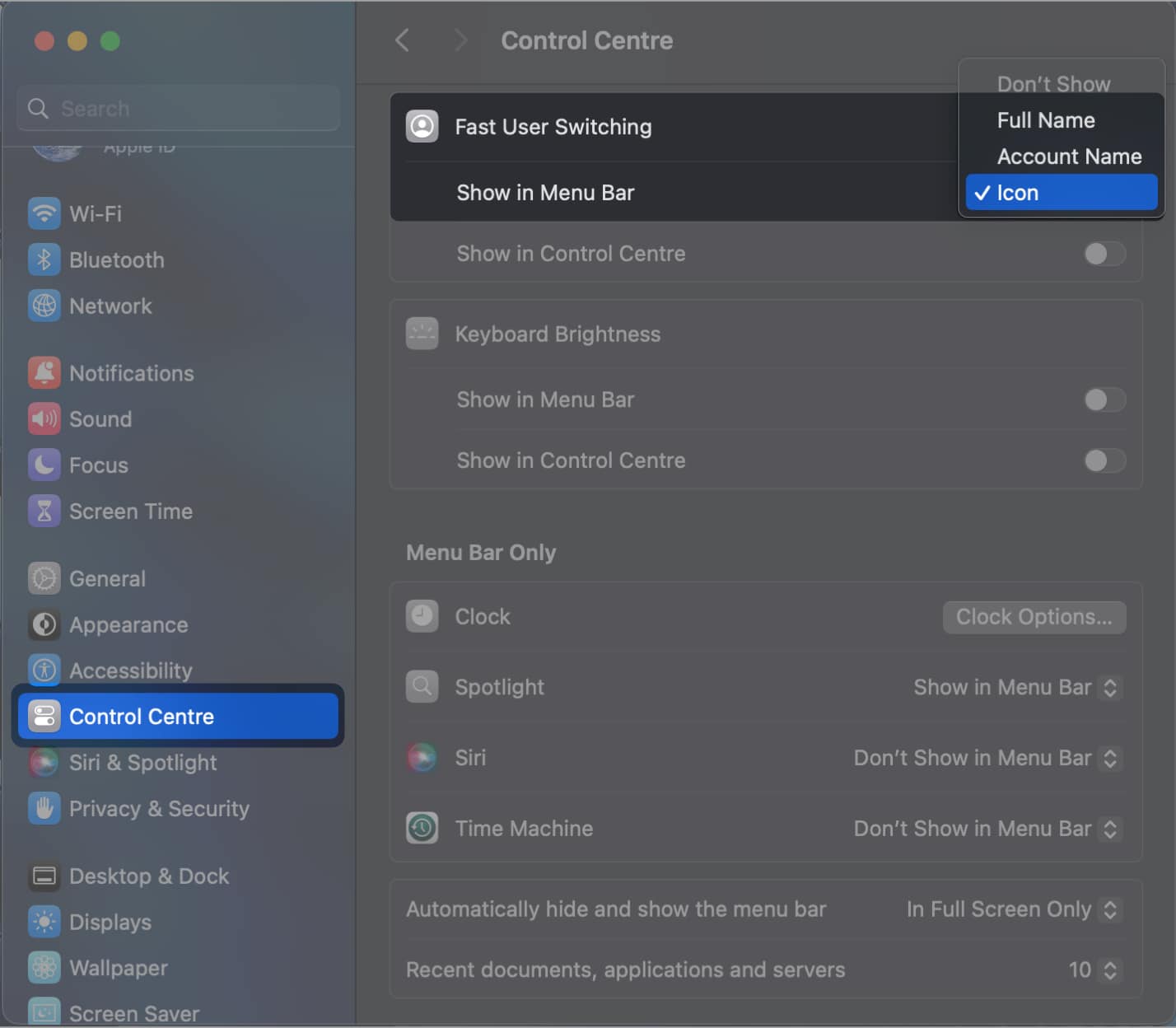
![]()