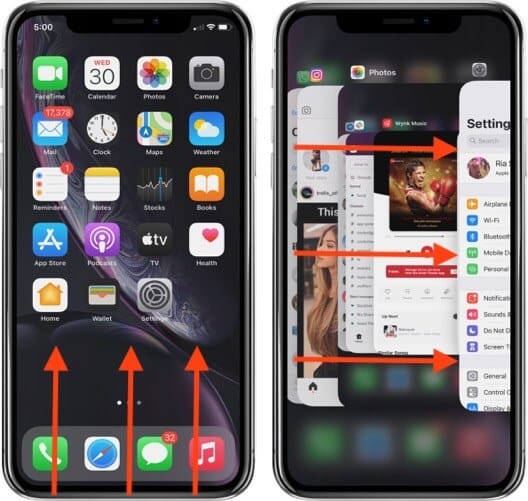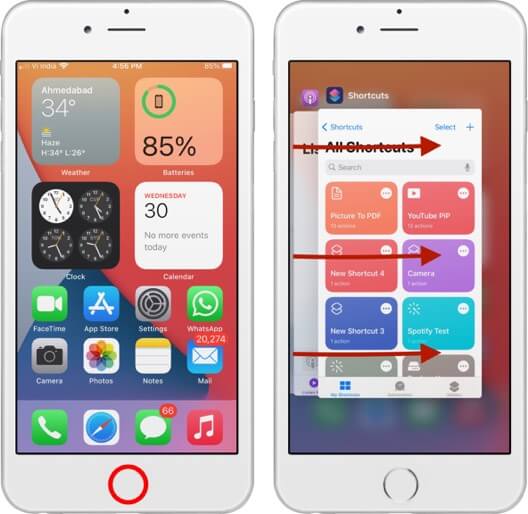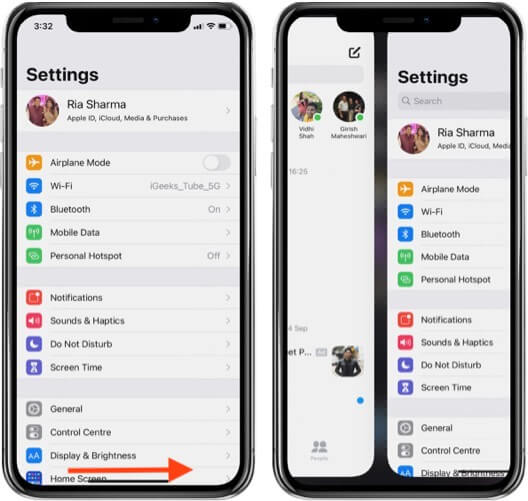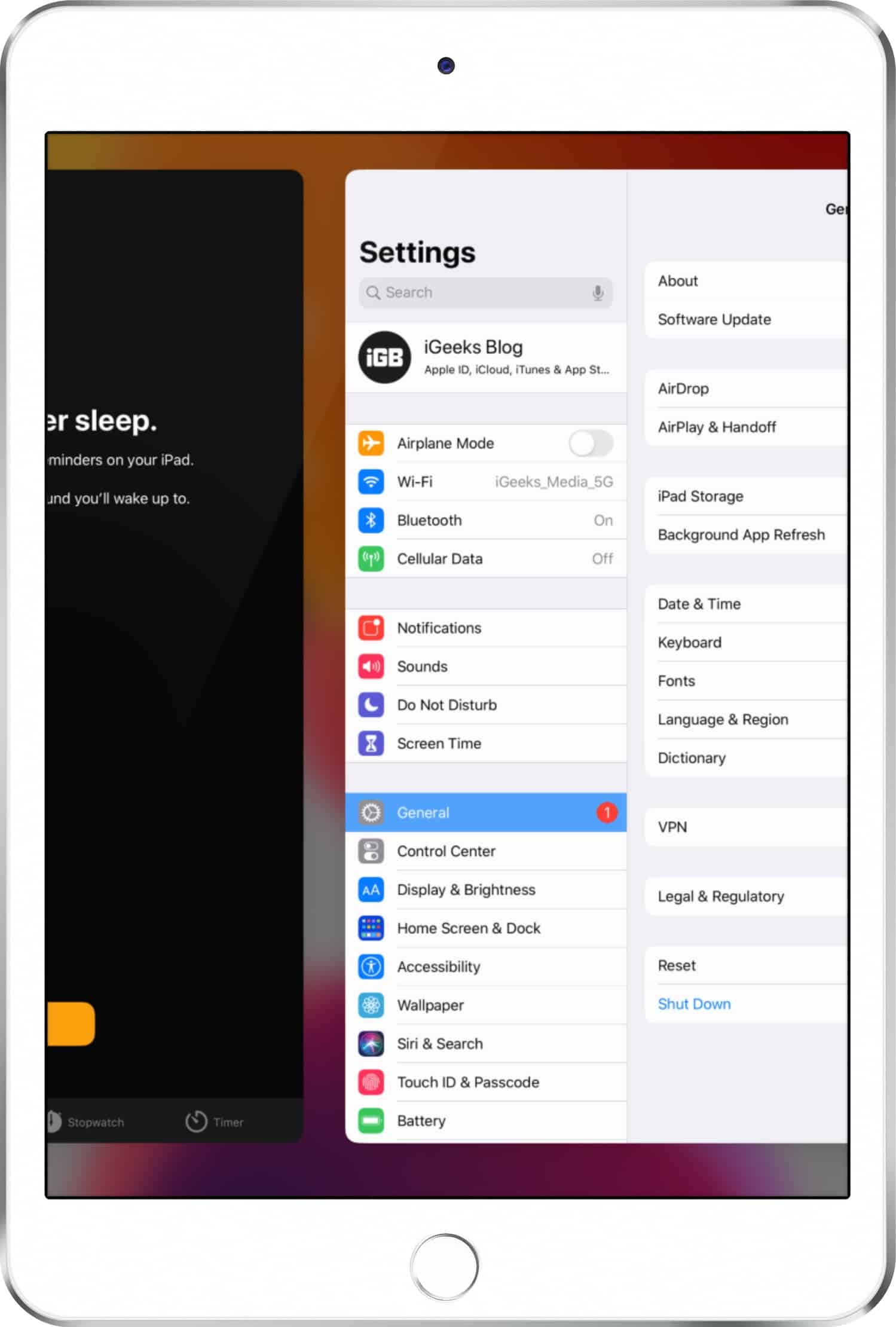How To Switch Between Apps On Iphone And Ipad
How to Switch Between Apps on iPhone 11, 11 Pro, and XR How to Switch Between Apps with the Home Button iPhones and iPads How to Switch Between Open Apps on iPhone and iPad
How to Switch Between Apps on iPhone 11, 11 Pro, and XR
No Home button? No problem! This method will work on iPhone 11, 11 Pro, XR, and X Series iPhones and Face ID supported iPads. Swipe up from the bottom and pause at the center of the screen → Swipe towards right and tap on the app to open.
How to Switch Between Apps with the Home Button iPhones and iPads
Double-tap on the Home Button → Slide right to view the previously accessed apps.
How to Switch Between Open Apps on iPhone and iPad
On iPhone: Now, to switch between open apps on your iPhone, you can slide to the right or left from the bottom edge of the screen. On iPad: To switch between currently used apps on your iPad, you can use four or five fingers, or you can use one finger along the bottom edge of your screen. That’s all from us today!! We all here know that we’ve been surviving in a world juggling with our everyday tasks and trying to manage everything all together. The effect of this can also be seen in the latest launch of iPhone models. Bringing us together means that we fall under the same group. We hope you’ve been helped. If there’s still some problem, please let us know in the comment section below! Related Posts:
Best iOS 14 App Icon Packs for iPhone and iPad How to Use the Dock on Your Apple Watch WiFi Not Working in iOS 14 on iPhone or iPad? 10 Ways to Fix It!
🗣️ Our site is supported by our readers like you. When you purchase through our links, we earn a small commission. Read Disclaimer.
Δ