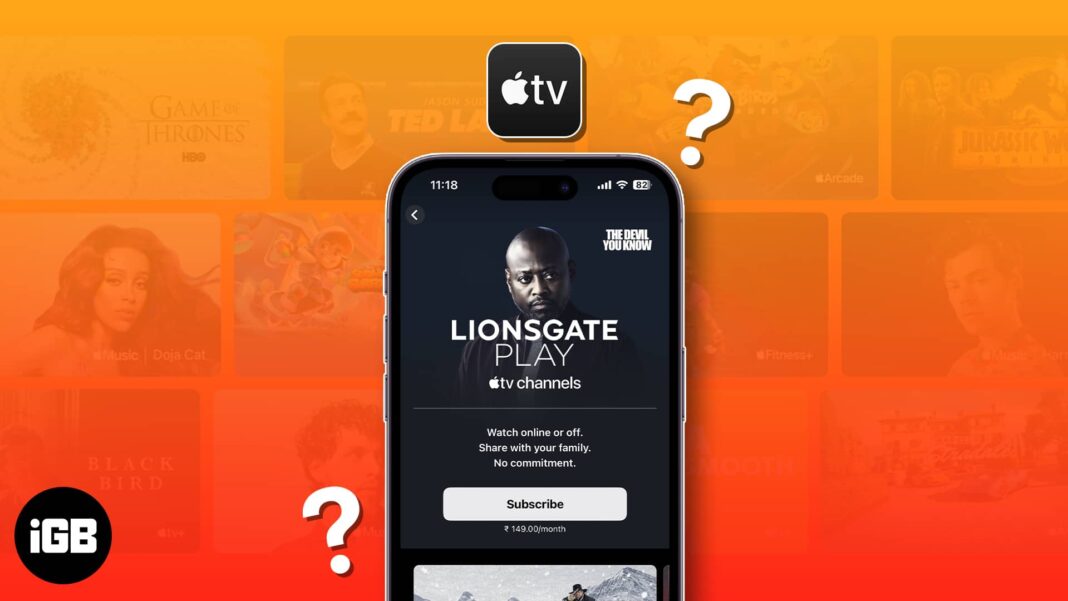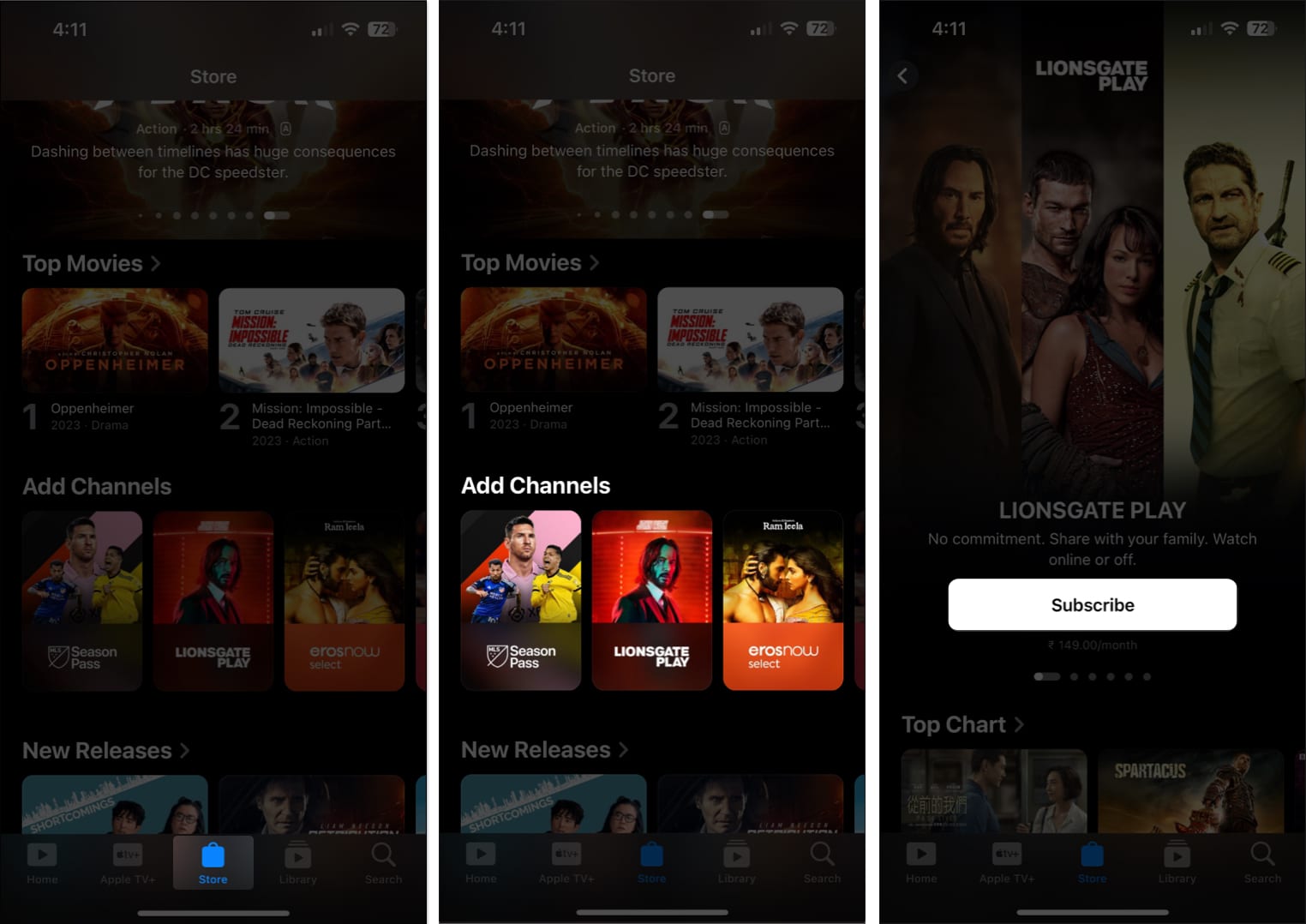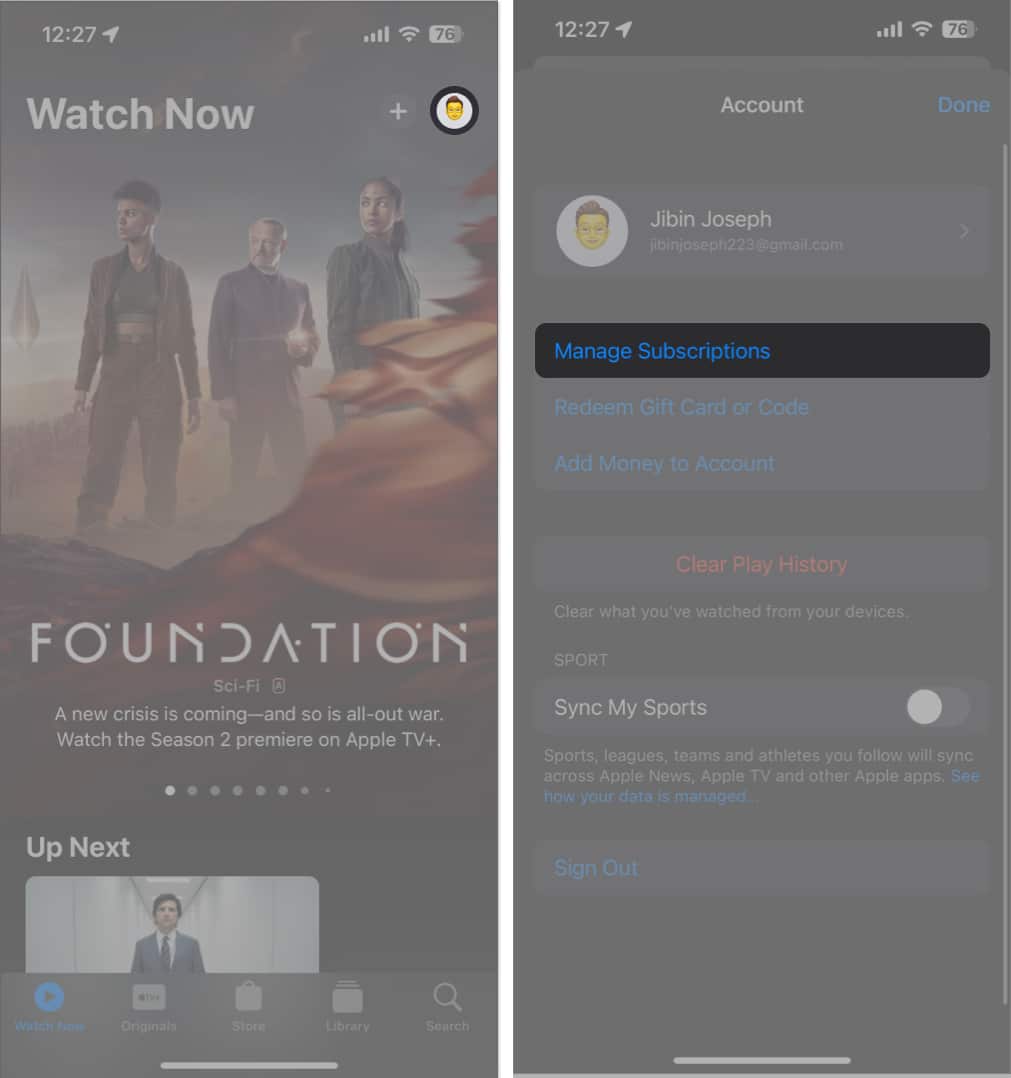How To Subscribe To Apple Tv Channels On Iphone Or Ipad
What are Apple TV channels?
Apple TV channels are a collection of premium streaming services that you can subscribe to and watch ads-free through the Apple TV app on your iPhone, iPad, Mac, or Apple TV. Besides, it lets you handle the billing through Apple and quickly cancel any subscription from the TV app. There are various noteworthy popular platforms like HBO, SHOWTIME, CBS All Access, and STARZ that are enough to keep you entertained. By subscribing to your preferred streaming service, you can enjoy exclusive content, including movies, TV shows, documentaries, and live sports events. So you don’t have to switch between different apps while binge-watching. Additionally, Apple TV channels allow offline downloads and stream up to three devices simultaneously through Family Sharing. However, note that channels are not included in your Apple TV+ subscription. Ultimately, Apple TV channels serve as an all-in-one hub for accessing high-quality content and cater to the ever-growing demand for personalized entertainment experiences.
How to subscribe to Apple TV channels in Apple TV app
However, you may first go for a free trial before subscribing. If you don’t like the Apple TV channel, you may quickly unsubscribe. So you don’t end up regretting the purchase in the future.
How to unsubscribe to Apple TV channels
We often get carried away and purchase something that is never used again. The same applies to Apple TV channel subscriptions. If you, too, have acquired a channel on Apple TV but do not find it entertaining, there’s no point in wasting money. It’s wise to cancel the respective Apple TV subscription in such scenarios immediately. Alternatively, you can go to Settings on the Apple TV app > Tap your profile picture > Go to your account (name card) > Subscriptions > follow steps 2 and 3 from above. Grab your popcorn and settle into your favorite spot! Follow this simple and straightforward procedure to enjoy the latest must-watch shows and movies from renowned providers. Don’t miss out on exclusive originals, gripping documentaries, and adrenalin-pumping sports events — all available at your fingertips. Thank you for reading. Please leave your thoughts in the comment section below. Read more:
Apple TV got a blinking light? Here’s how to fix it! 18 Apple TV tips and hidden features
🗣️ Our site is supported by our readers like you. When you purchase through our links, we earn a small commission. Read Disclaimer. View all posts
Δ