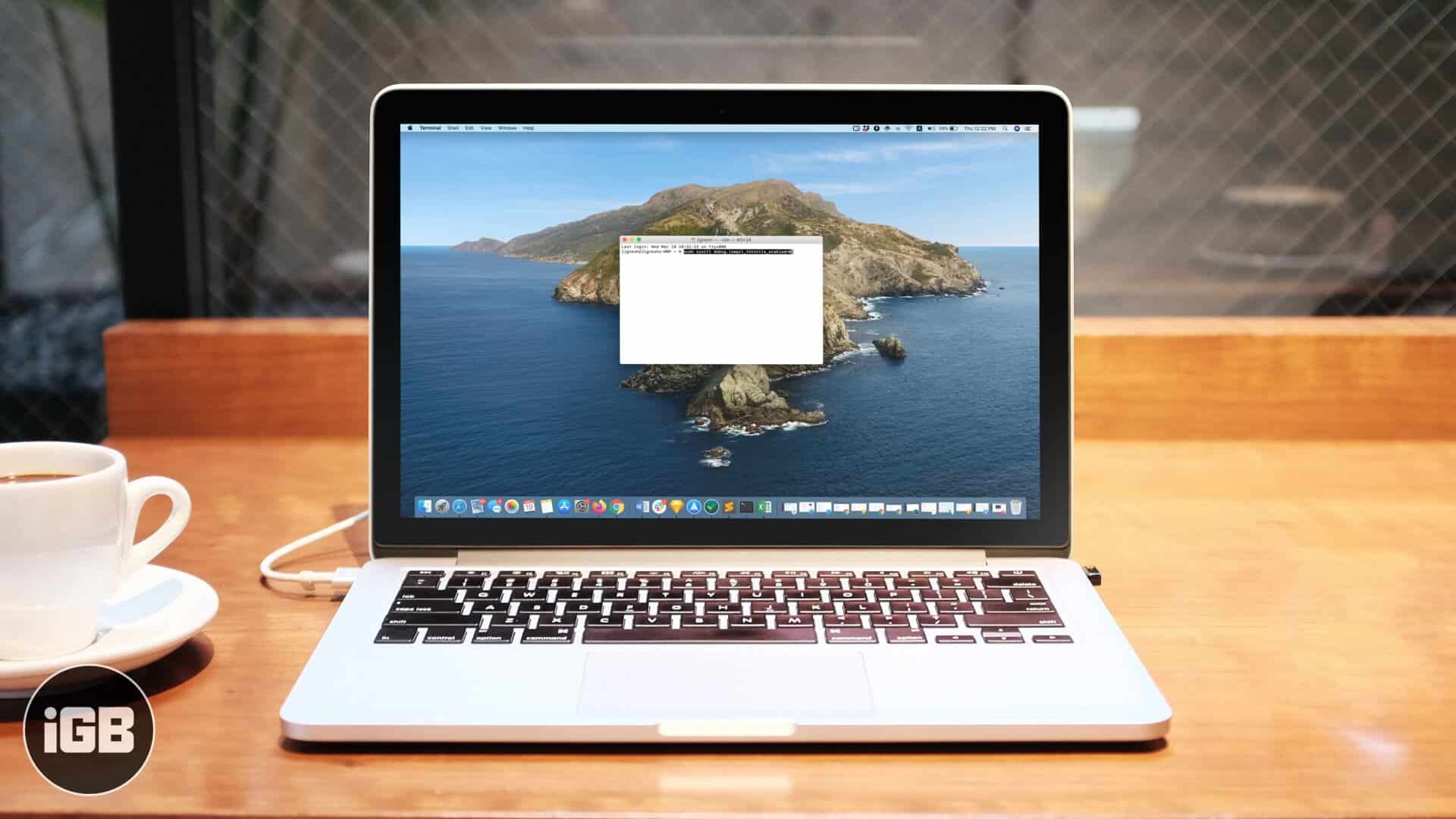How To Speed Up Time Machine Backup On Mac
Before we move ahead, let me tell you that this is an advance level trick that shouldn’t be used regularly. The Terminal command will prioritize the backup process by allocating higher CPU and RAM to it. For the time period, this may make your Mac very slow and almost unusable. This is because there won’t be any resources left to allocate to other tasks. So proceed wisely. Let’s move on with the process;
How to Speed up Time Machine Backup on Mac using Terminal Command
Done! You will notice that the time remaining for the backup process to complete has reduced significantly. As mentioned above, your other tasks will become slower. Thus make sure you roll back the changes to its original values once the backup completes.
How to Revert Time Machine Backup to Normal Speed
That’s all! As said earlier, it’s not a trick to mess with all the time. So better use it when you are in a hurry to complete the backup. You may also like to read…
Best Mac Backup Software in 2020 How to Set Your Own Image as the Finder Dock Icon on macOS Best External USB-C Mac Hard Drives in 2020 How to fix Time Machine stuck on preparing backup
What do you feel about this hack? Please share your opinion in the comments down below. 🗣️ Our site is supported by our readers like you. When you purchase through our links, we earn a small commission. Read Disclaimer.
Δ