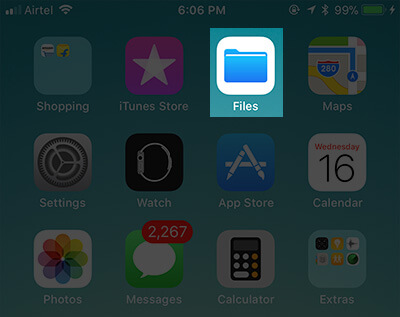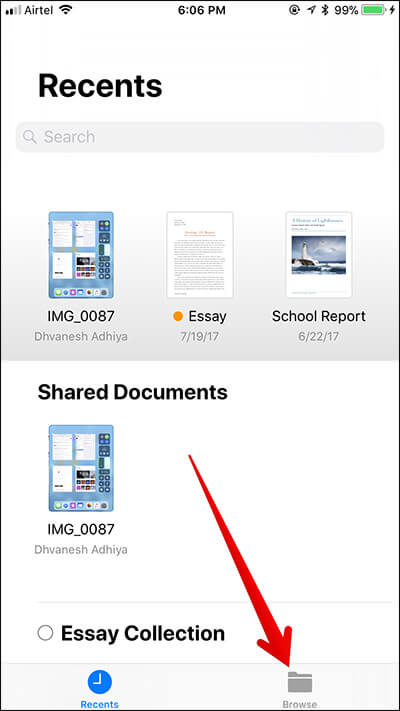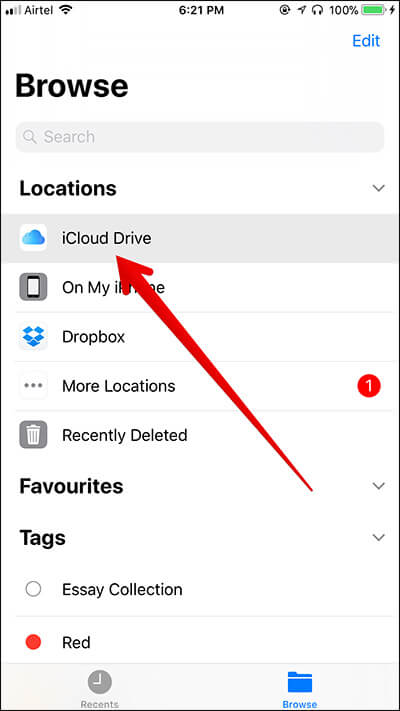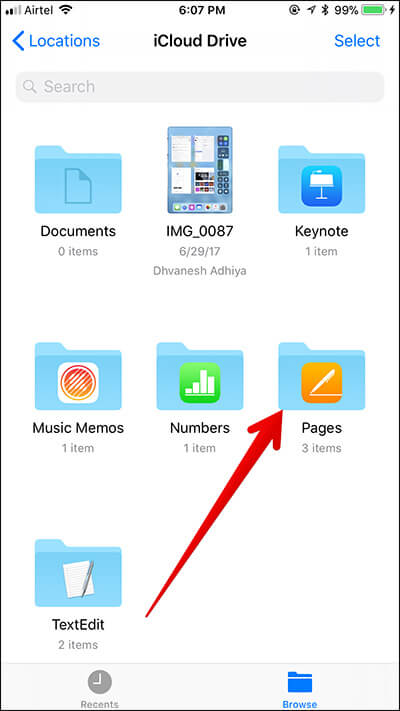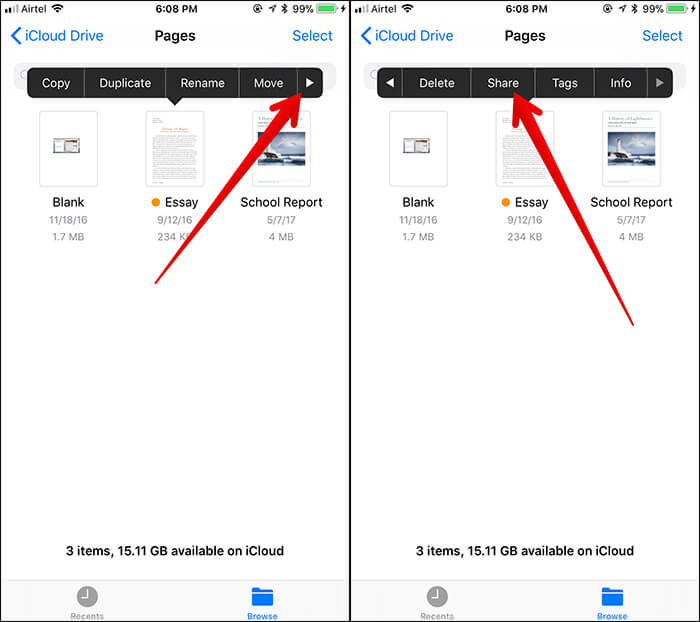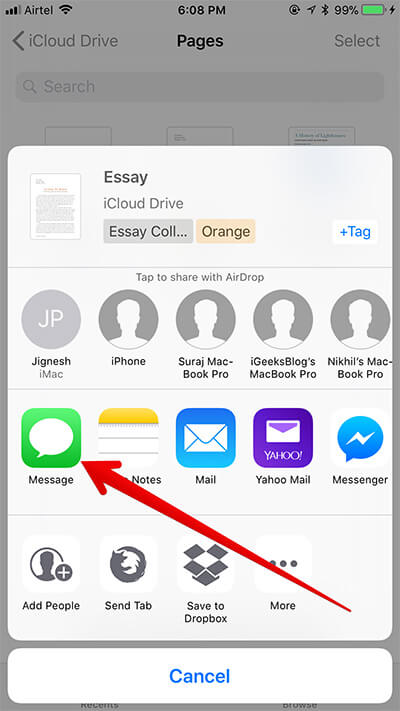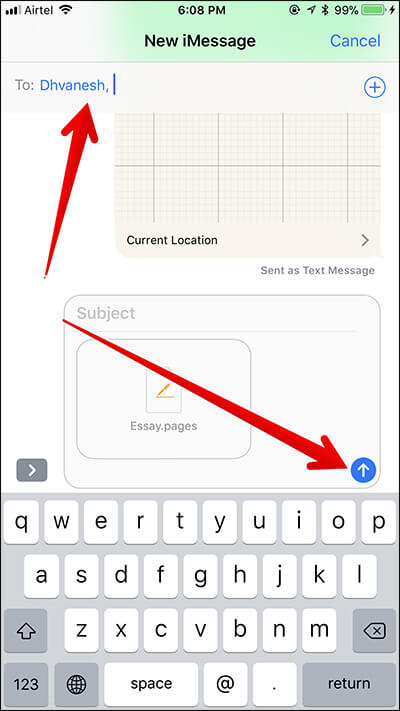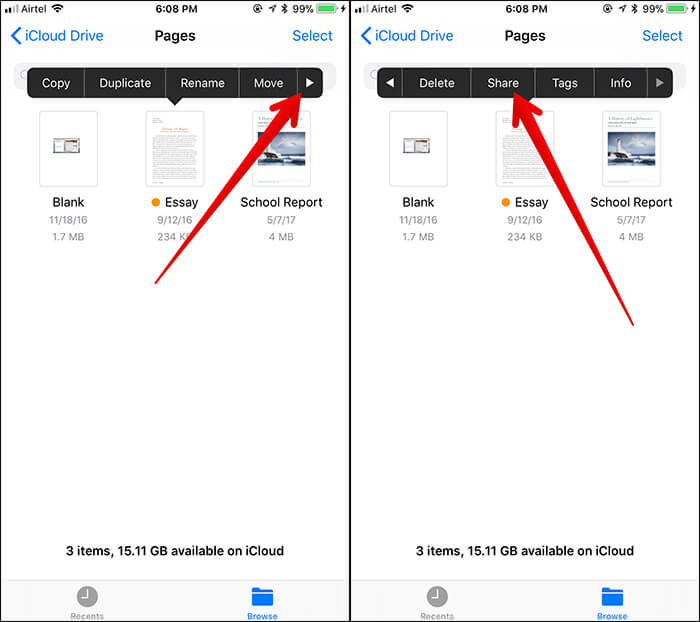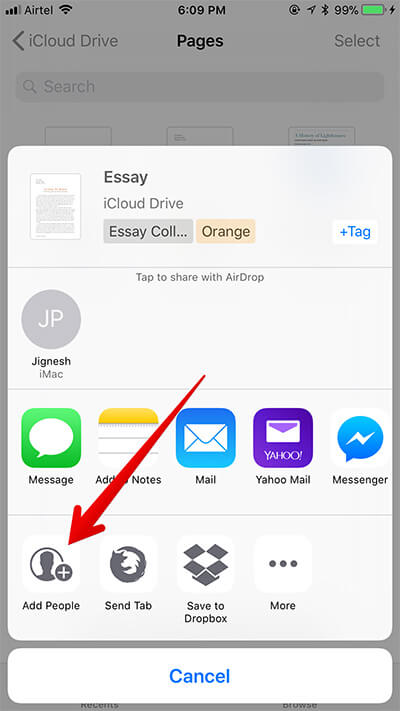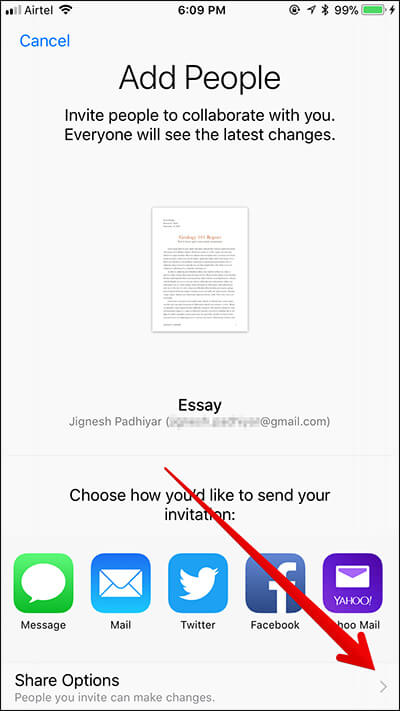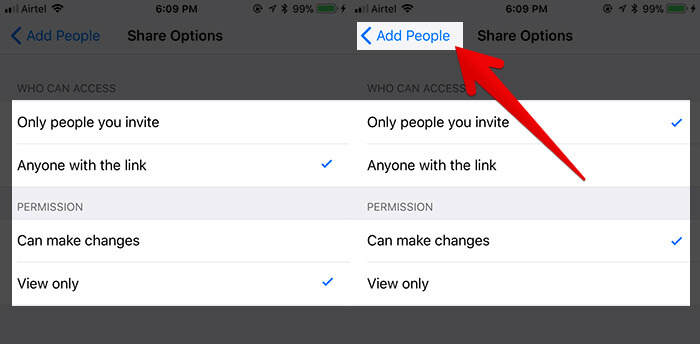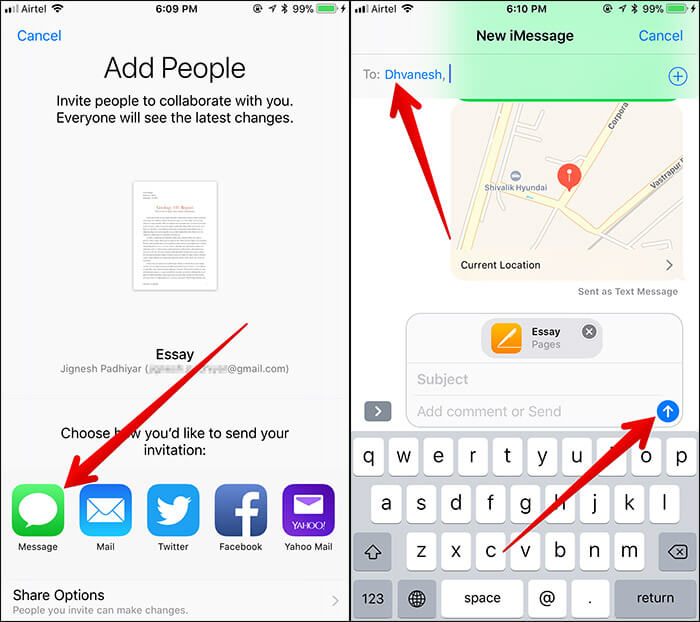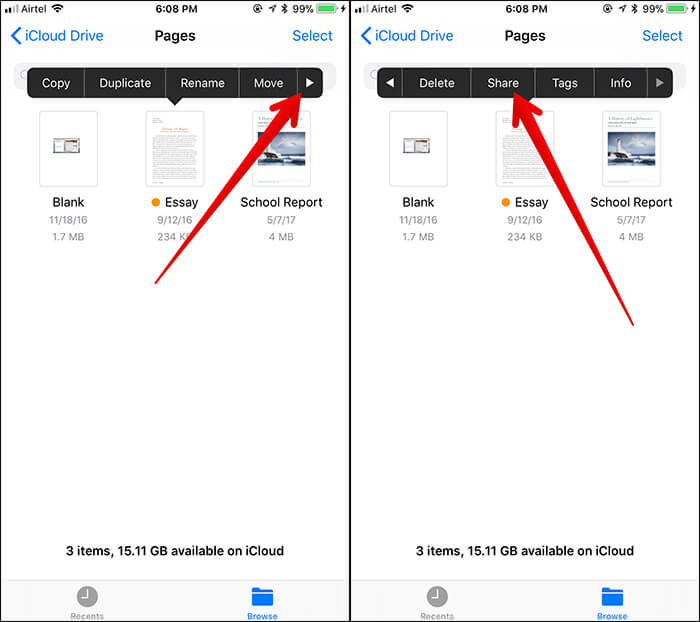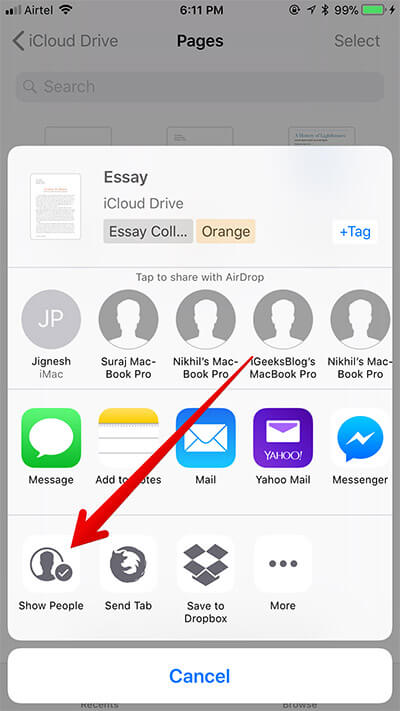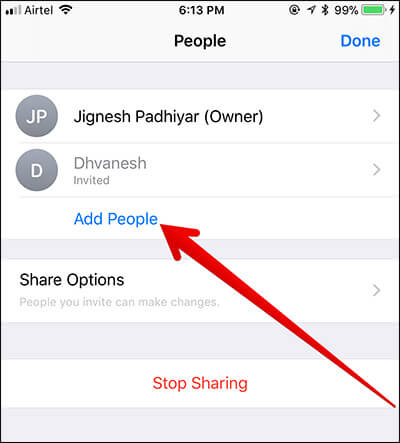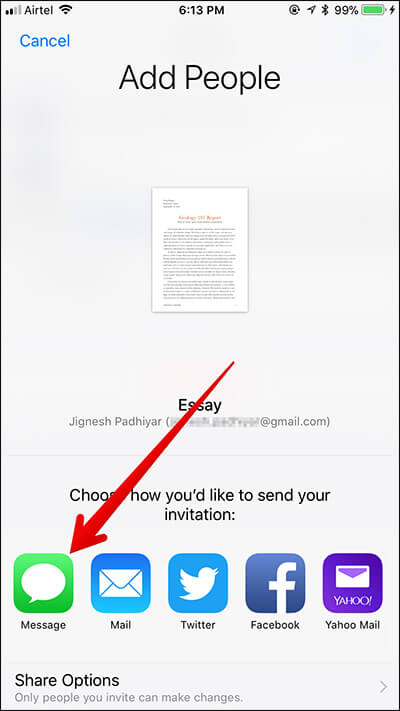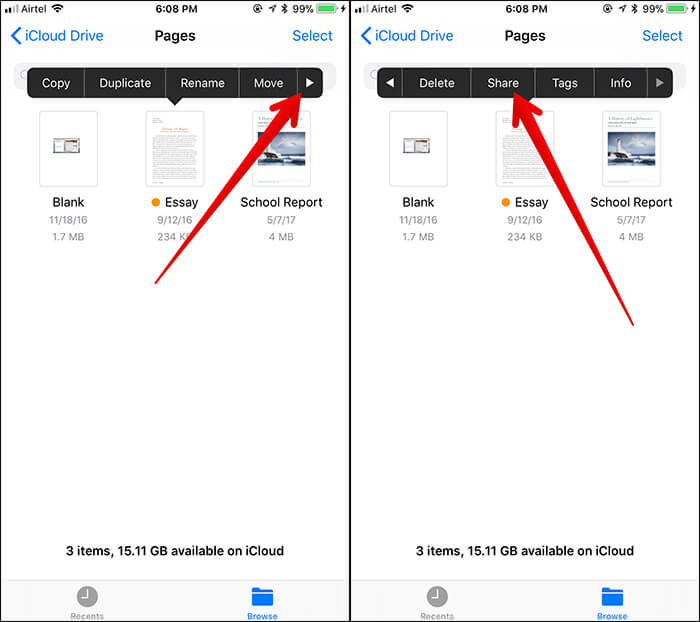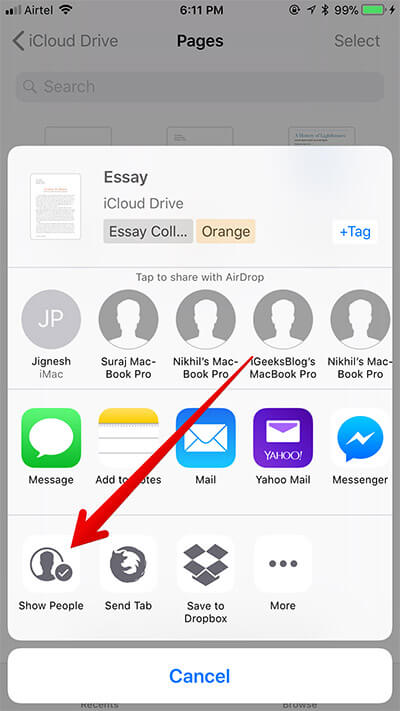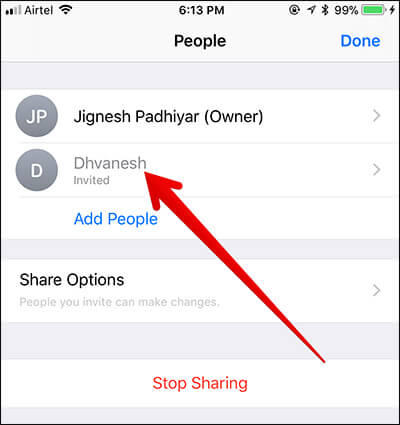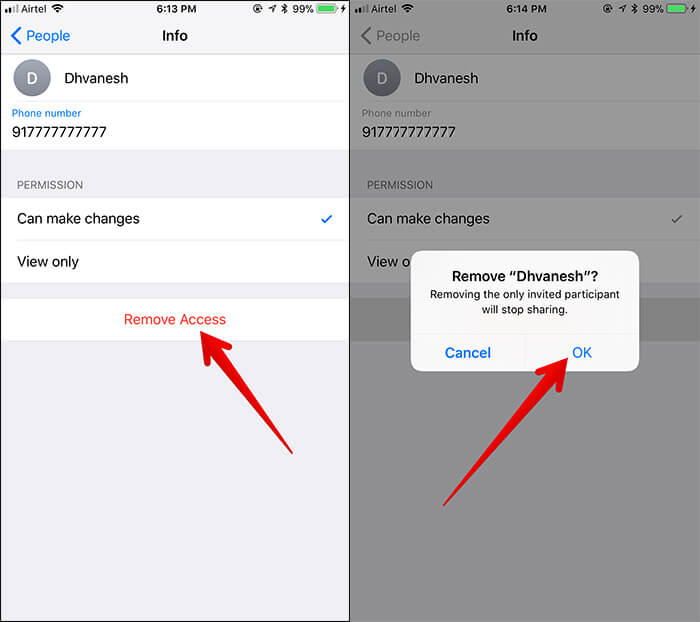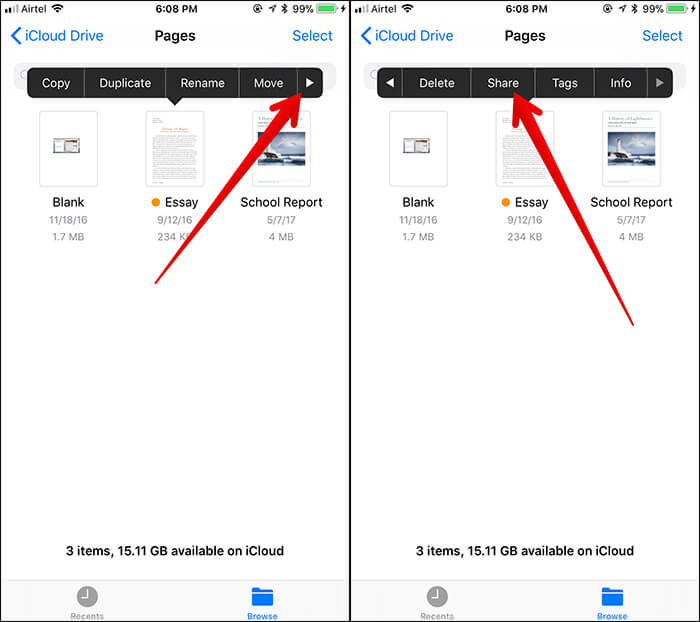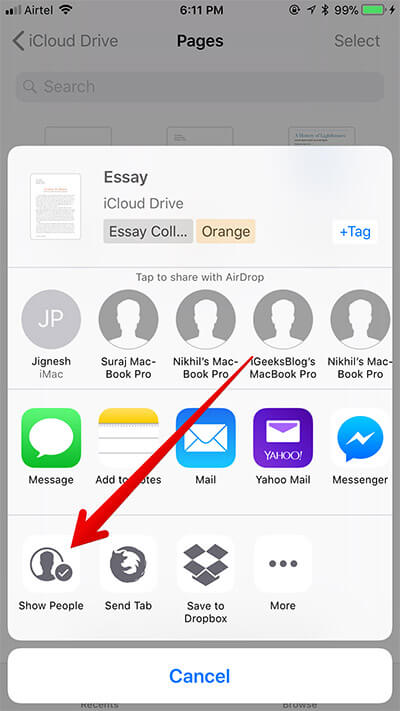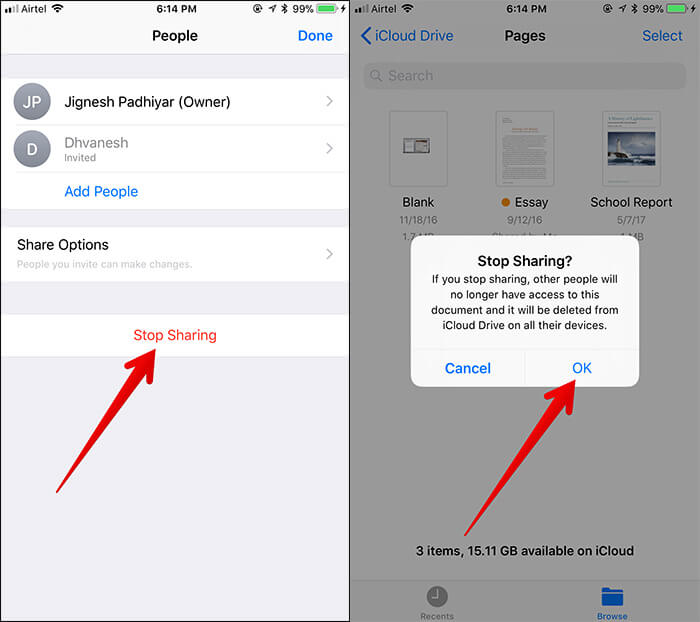How To Share Documents In Files App On Iphone And Ipad
How to Share Documents in Files App on iPhone and iPad How to Invite People to Make Changes to Documents How to Add More People to the Shared Document in Files App How to Remove Individual People from Accessing Shared Document How to Completely Stop Sharing Any Document
How to Share Documents in Files App on iPhone and iPad
How to Invite People to Make Changes to Documents
Want to collaborate with your friends in editing any document in the Files app? No problem. Send an invitation to them!
Only people you invite Anyone with the link
Under Permission, you have two options—
Can make changes View only
You can choose the appropriate option as per your need. I’m going to select Only people you invite and Can make changes. Once you are done, tap on the back button at the top left corner to go back. Now, your friend will receive the doc and be able to view/make changes in the doc.
How to Add More People to the Shared Document in Files App
How to Remove Individual People from Accessing Shared Document
How to Completely Stop Sharing Any Document
Don’t you want to share the document with your friend anymore? You can easily prevent him/her to access the shared file. That’s it! Wrapping up The new file manager is very effective as far as functionality is concerned. I find it up to the mark in living up to the expectation. But if you aren’t quite impressed with it, check out these best file managers for the iPhone and iPad. You might want to check out these related posts:
How to use Files app on iPhone or iPad like a pro How to Access Column View in iPadOS Files App
🗣️ Our site is supported by our readers like you. When you purchase through our links, we earn a small commission. Read Disclaimer. View all posts
Δ