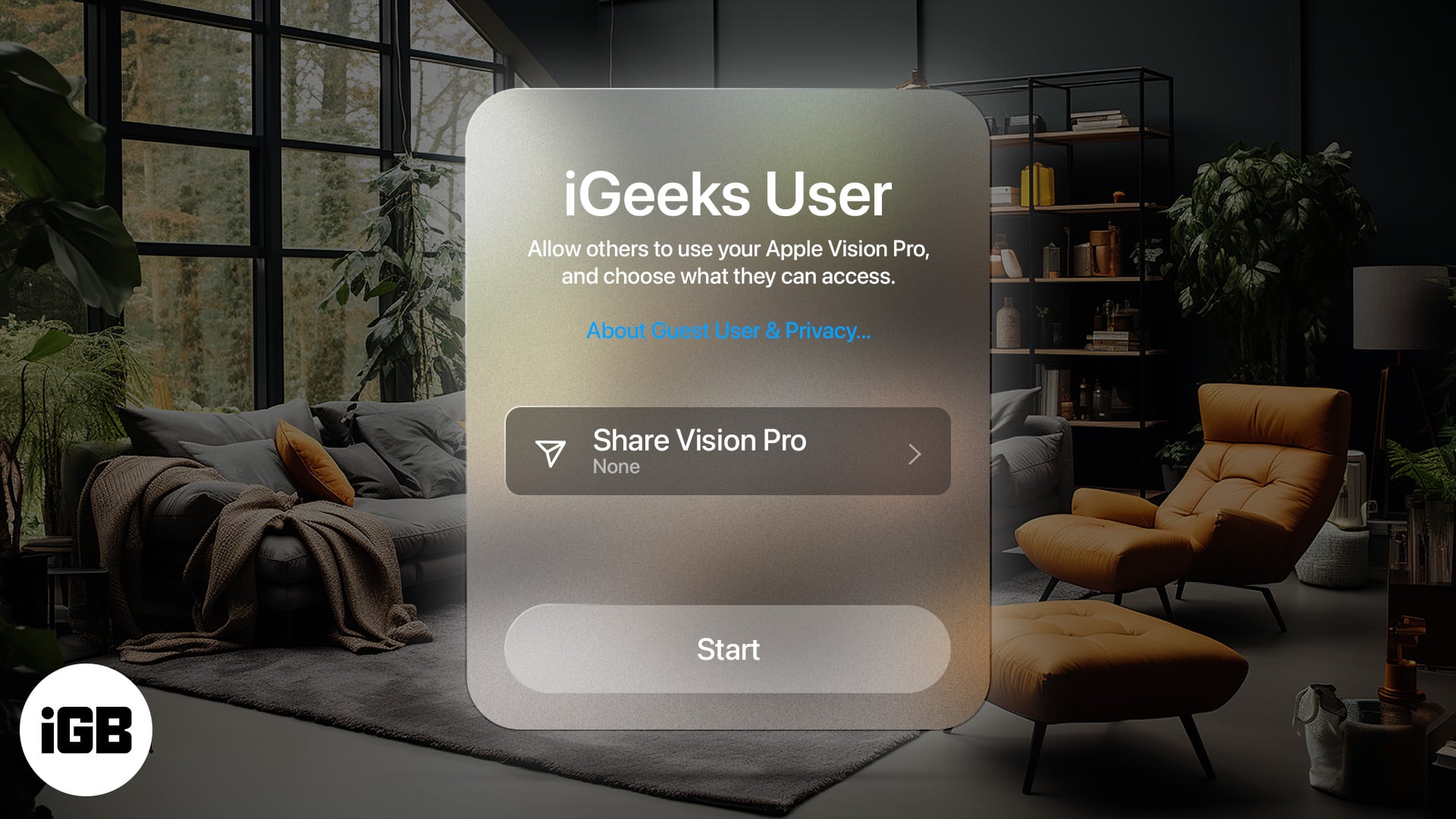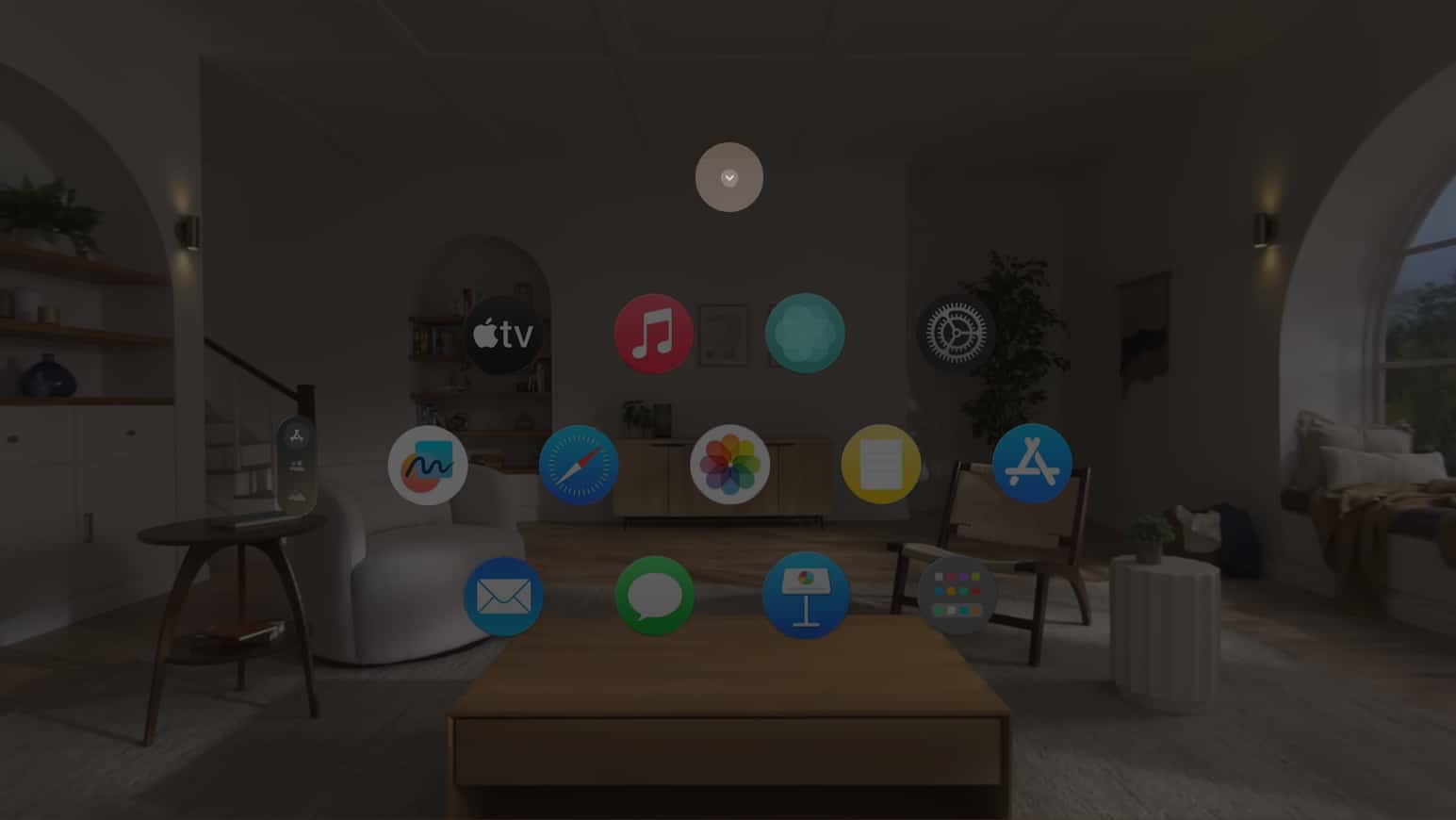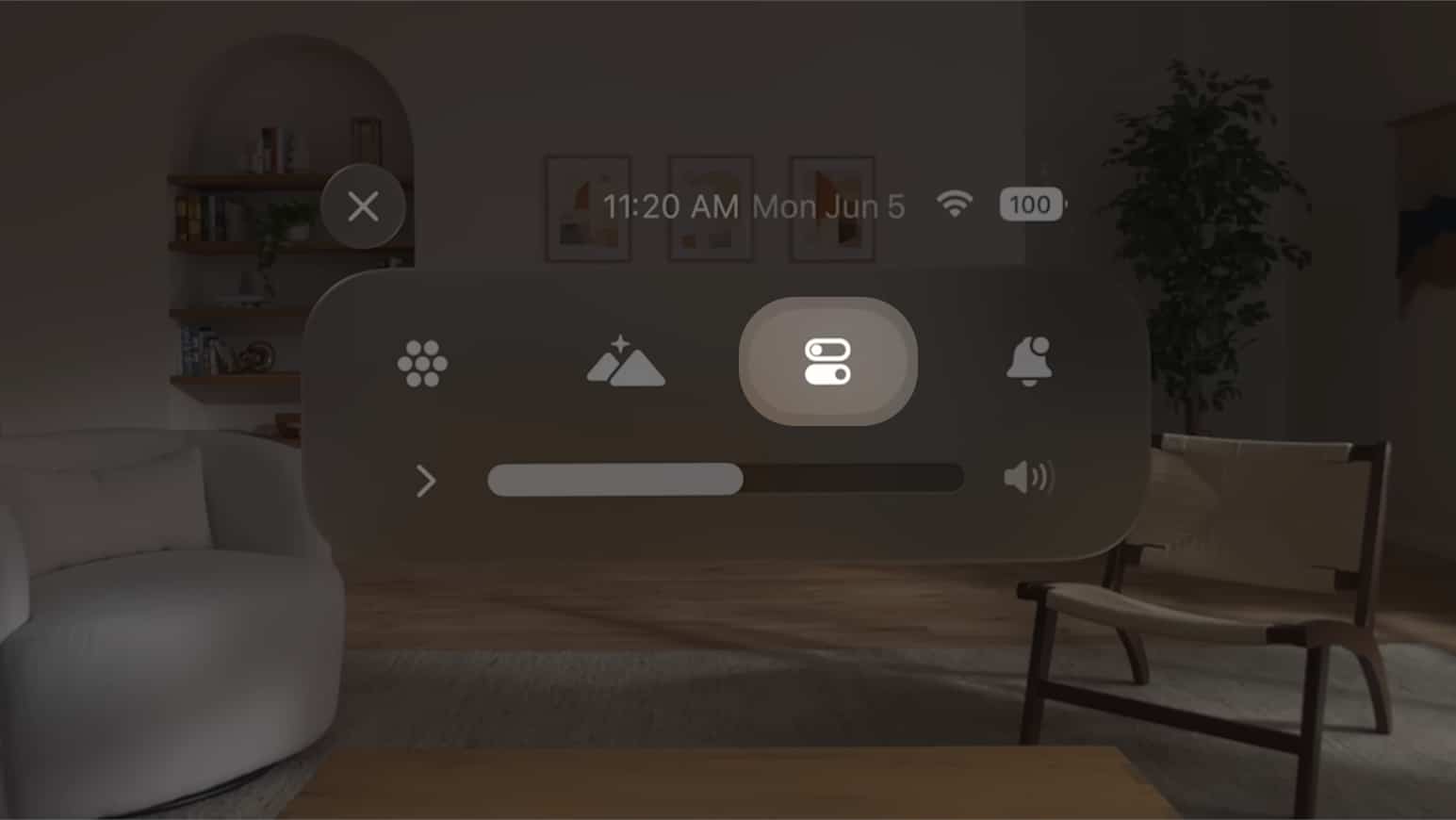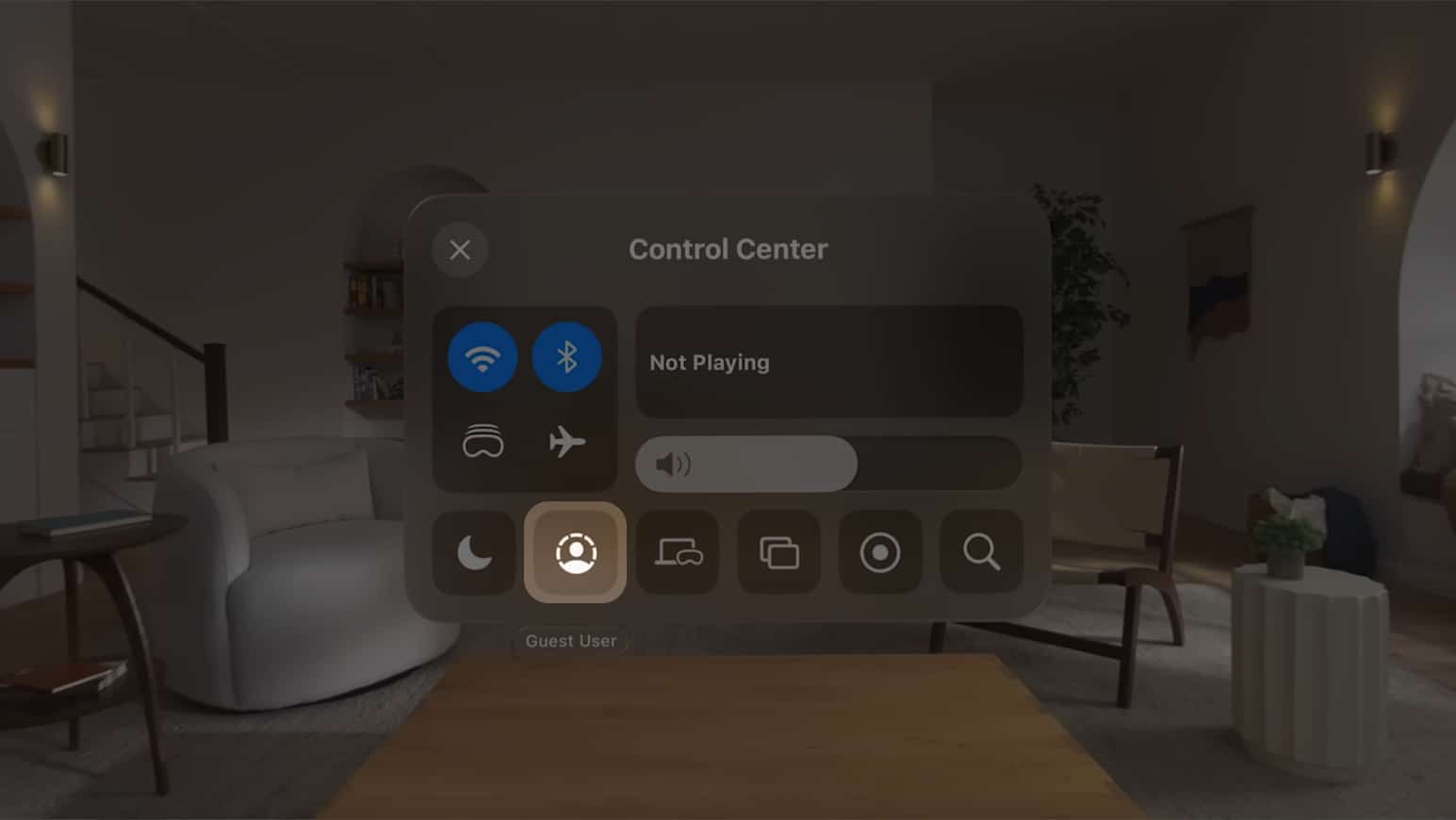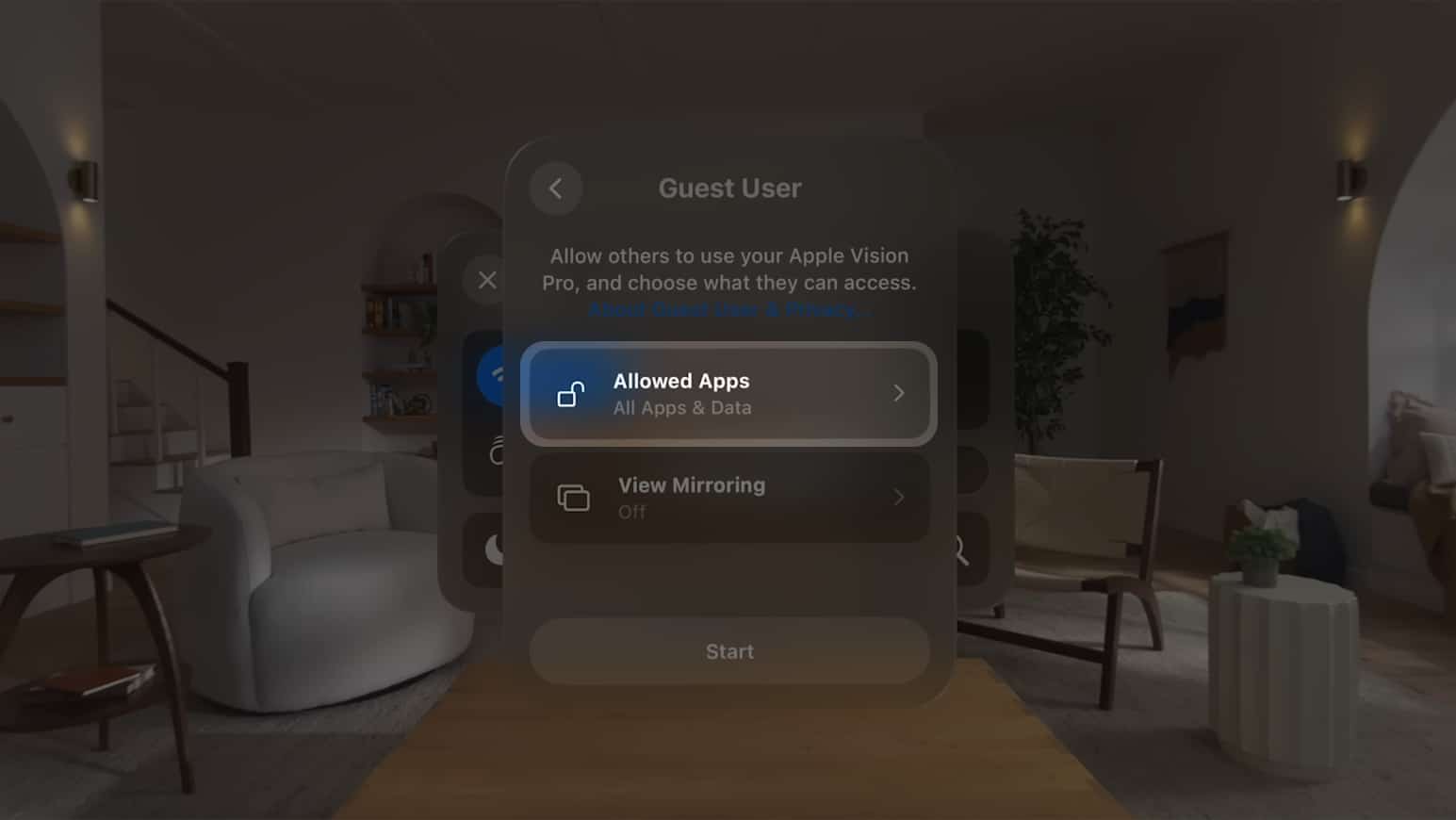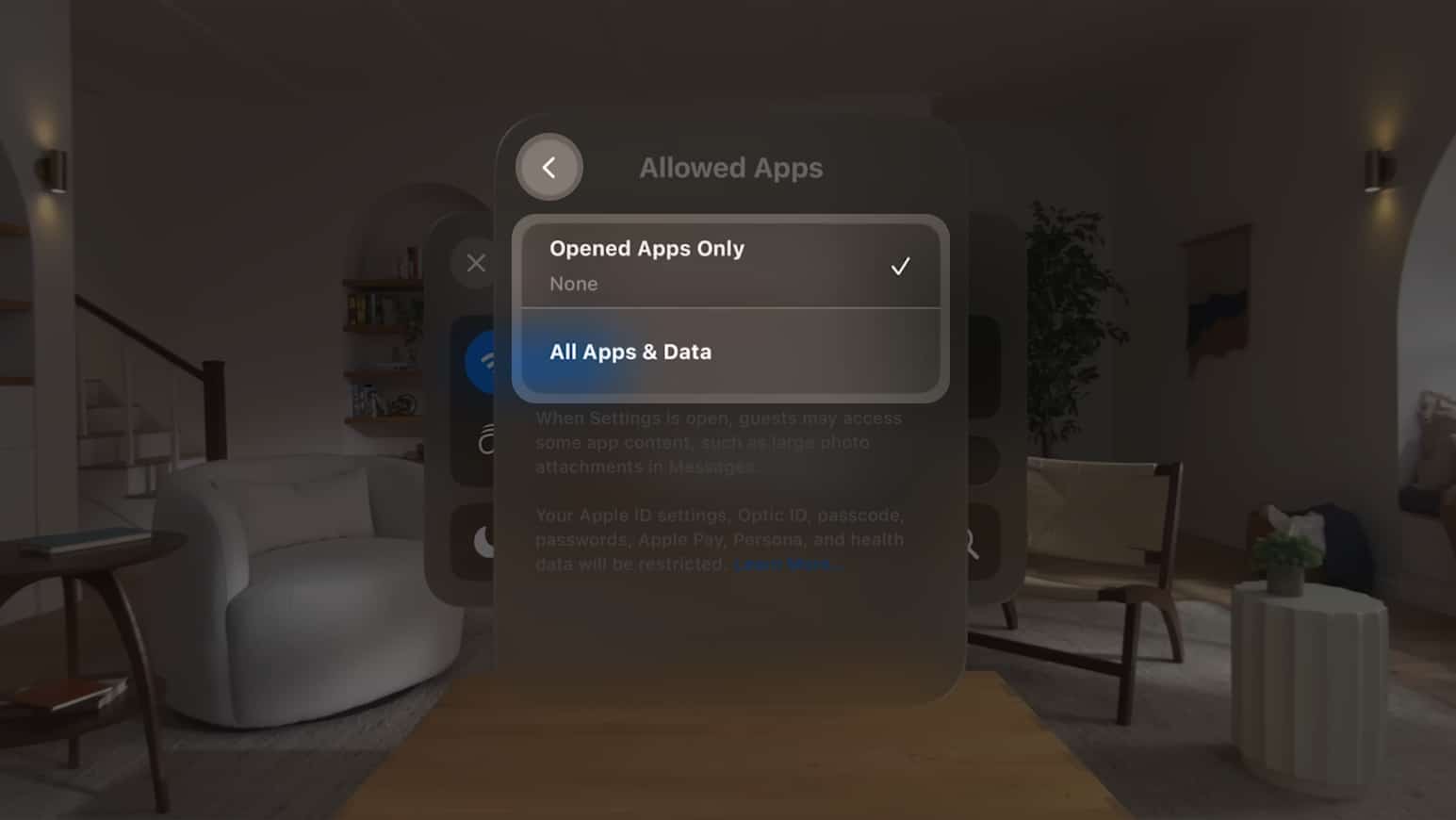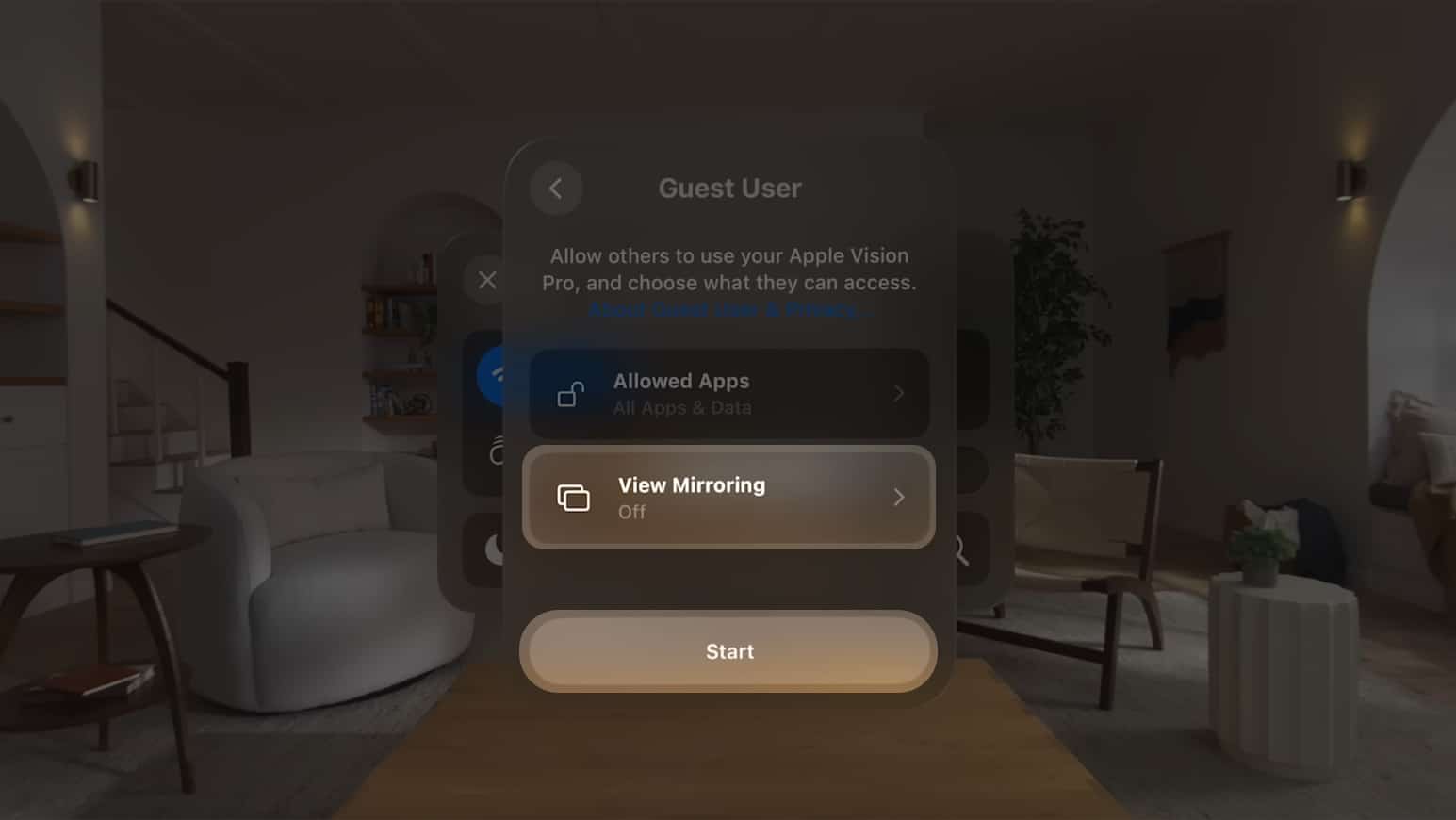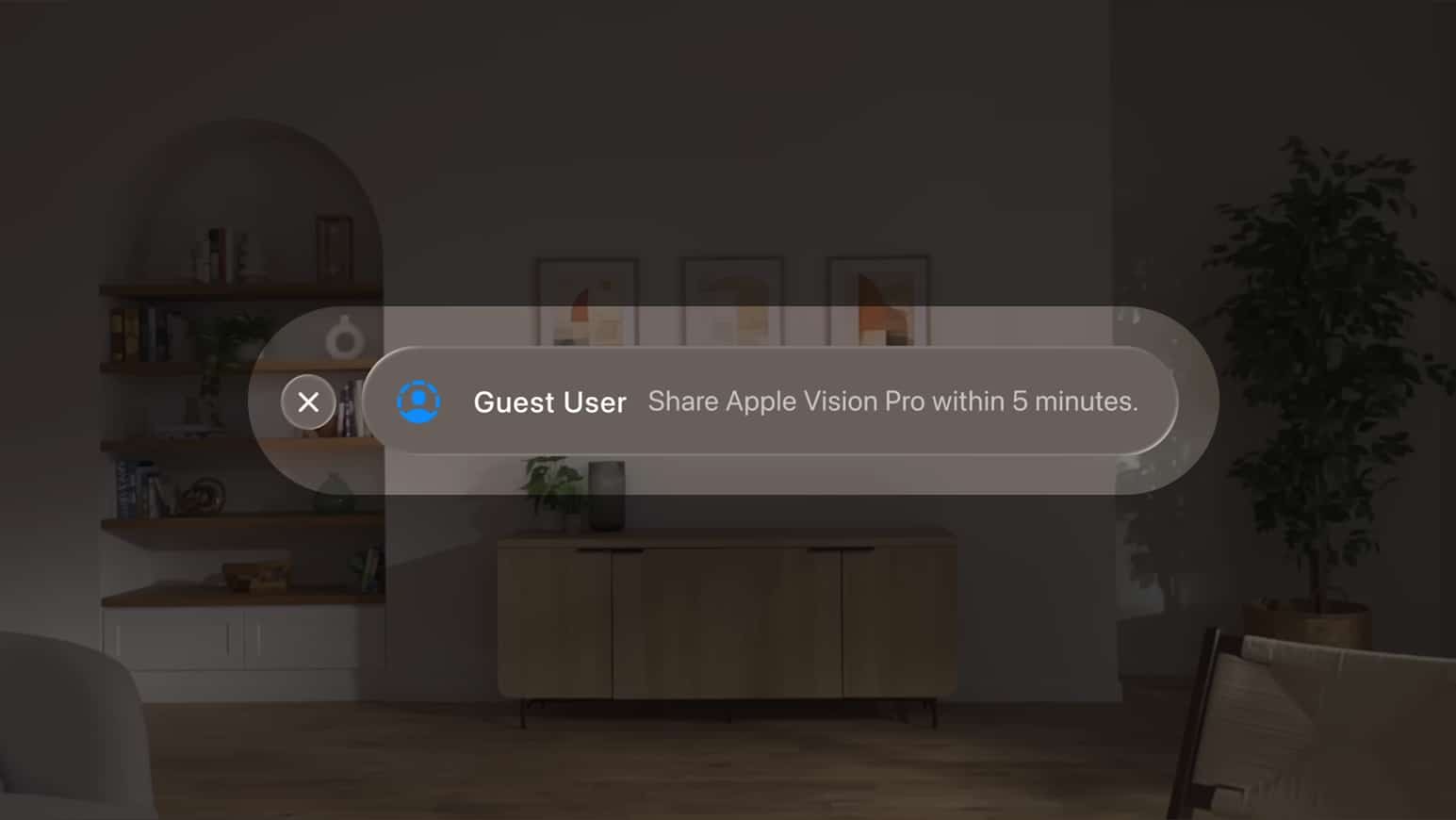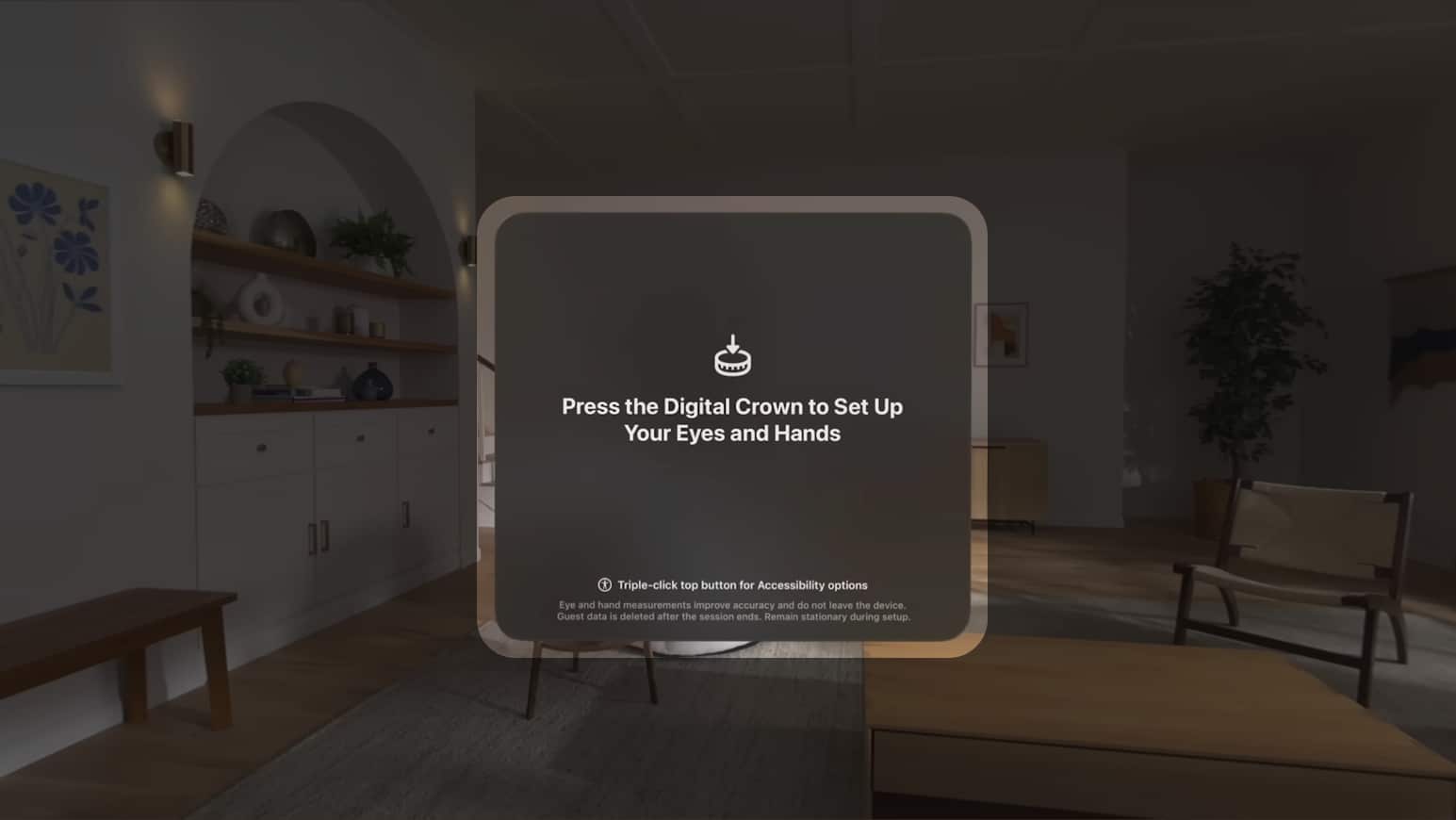How To Share Apple Vision Pro With Guest User
Fortunately, visionOS offers a way to share your Apple Vision Pro with others without changing settings or risking privacy. If you want to learn, here’s a detailed guide on how you can share Apple Vision Pro with a Guest User.
What is a Guest User in Apple Vision Pro?
Guest User mode is a feature in visionOS that allows someone else to use your Apple Vision Pro and enjoy its features without compromising your privacy. Also, you can choose which apps and data a guest user can access in the headset while blocking access to personal information like your Apple Pay details, FaceTime Persona, passwords, and health data.
Things to know before sharing your Apple Vision Pro
While the steps to start a Guest User session are relatively simple, you may run into issues if you’re not careful. Here are a few things you should keep in mind before sharing your Apple Vision Pro with a guest user.
The Light Seal is attached magnetically to the Apple Vision Pro. Hence, you must handle the headset from its frame to avoid accidental drops. You should avoid touching the curved glass panel on the front of the Apple Vision Pro. It’s known to catch fingerprints and smudges easily. If you use Zeiss Optical Inserts with your Apple Vision Pro, you will need to remove them before handing over the headset to the guest user. As Apple Vision Pro’s light seal and headband are custom-made to fit you, the guest user may find them uncomfortable. For a better fit, the user should try switching between the Solo Knit and Dual Loop bands. You must avoid pressing the top button or Digital Crown while handing over the Apple Vision Pro. Otherwise, the guest user session could get canceled. Once you start a Guest User session in Apple Vision Pro, you only have five minutes to remove the headset and hand it over to the guest user. In case you exceed this time limit, the session will end automatically.
How to share Apple Vision Pro with a Guest User
How to end a Guest User session in Apple Vision Pro
Once a user is done using your Apple Vision Pro, it’s really easy to end the Guest User session. The user just needs to remove the headset and hand it over to you. The next time you put on Apple Vision Pro, it will automatically revert to your hand and eye settings after verifying your identity via OpticID. Alternatively, if a user wants to manually end a Guest User session, they can summon the Control Center → Select Guest User → Then, tap End Session. Wrapping up… There you have it, folks! With the steps outlined in this guide, you’ll be able to easily enable Guest User mode on your Apple Vision Pro, allowing someone else to use your device. Thanks to this feature, you can let your friends and family experience the magic of Apple Vision Pro while safeguarding your private data and passwords. Also read:
Best Apple Vision Pro travel cases Best Apple Vision Pro accessories How to record spatial video on iPhone 15 Pro
🗣️ Our site is supported by our readers like you. When you purchase through our links, we earn a small commission. Read Disclaimer. View all posts
Δ