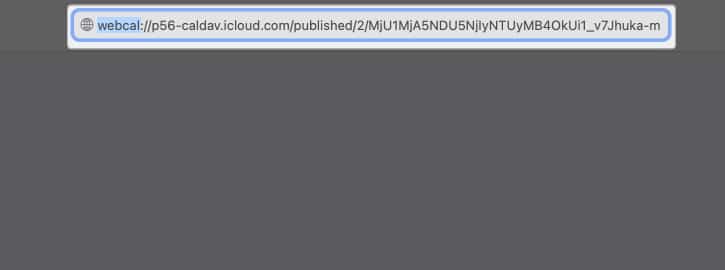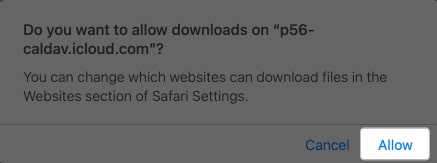How To Share And Export Calendar From Iphone Or Ipad
Using iCloud, sharing your calendar from your iPhone or iPad with other Apple folks is super simple. Let’s walk through some easy steps to share your Apple Calendar on your iPhone or iPad.
How to share Calendar on iPhone or iPad
If you want to export your Calendar to another tool or device, the only way is through iCloud. First, you’ll need to sync your iPhone Calendar to iCloud. Then, you may share an existing or new iCloud Calendar. Don’t worry, we have detailed all the steps below: Now that you’ve enabled iCloud Calendar, you can create a new calendar or share an existing iCloud calendar.
Create a new iCloud Calendar
Share an iCloud Calendar
Now that you have a calendar to share, you can add one or more people to it in iCloud. Shared calendars are very useful and quite flexible when you’re working on a calendar that needs to be edited by multiple people.
How to manage Shared Calendar on iPhone or iPad
After you invite a person to share with your calendar, you can manage their access to it. To allow or disallow editing: You’ll receive notifications whenever someone modifies the calendar. If you don’t want to receive them:
How to share a read-only calendar from iPhone
If you want to share your calendar with others but don’t want to give them the freedom to alter anything, you can send them a read-only calendar. To do this: You can send it via AirDrop, Messages, Mail, or other messaging options like Facebook Messenger and Whatsapp. With this Public Calendar URL, you can share your iPhone calendar with Google Calendar or Outlook Calendar. You may also subscribe to others’ shared calendars using their link. Simply head to Calendars tab → Select Add Calendar → Add Subscription Calendar → Paste the link → Tap Subscribe.
How to export iPhone Calendar from iCloud.com
If sharing isn’t possible or you want to merge your calendar to another calendar, you can export your calendar as an ICS file instead. Wrapping up… Sharing your Apple Calendar with other Apple devices is straightforward. However, if you need to sync with a different calendar or a non-Apple device, you must export your calendar. This will take a few extra steps, but it’s definitely possible. Have any of these methods proven helpful for you? Please feel free to share your experiences and feedback below! Read more:
15 Useful iPhone Calendar app tips and tricks (iOS 17) How to Create Public Calendar on your iPhone Calendar App How to change Calendar color on iPhone, iPad, and Mac
🗣️ Our site is supported by our readers like you. When you purchase through our links, we earn a small commission. Read Disclaimer.
Δ


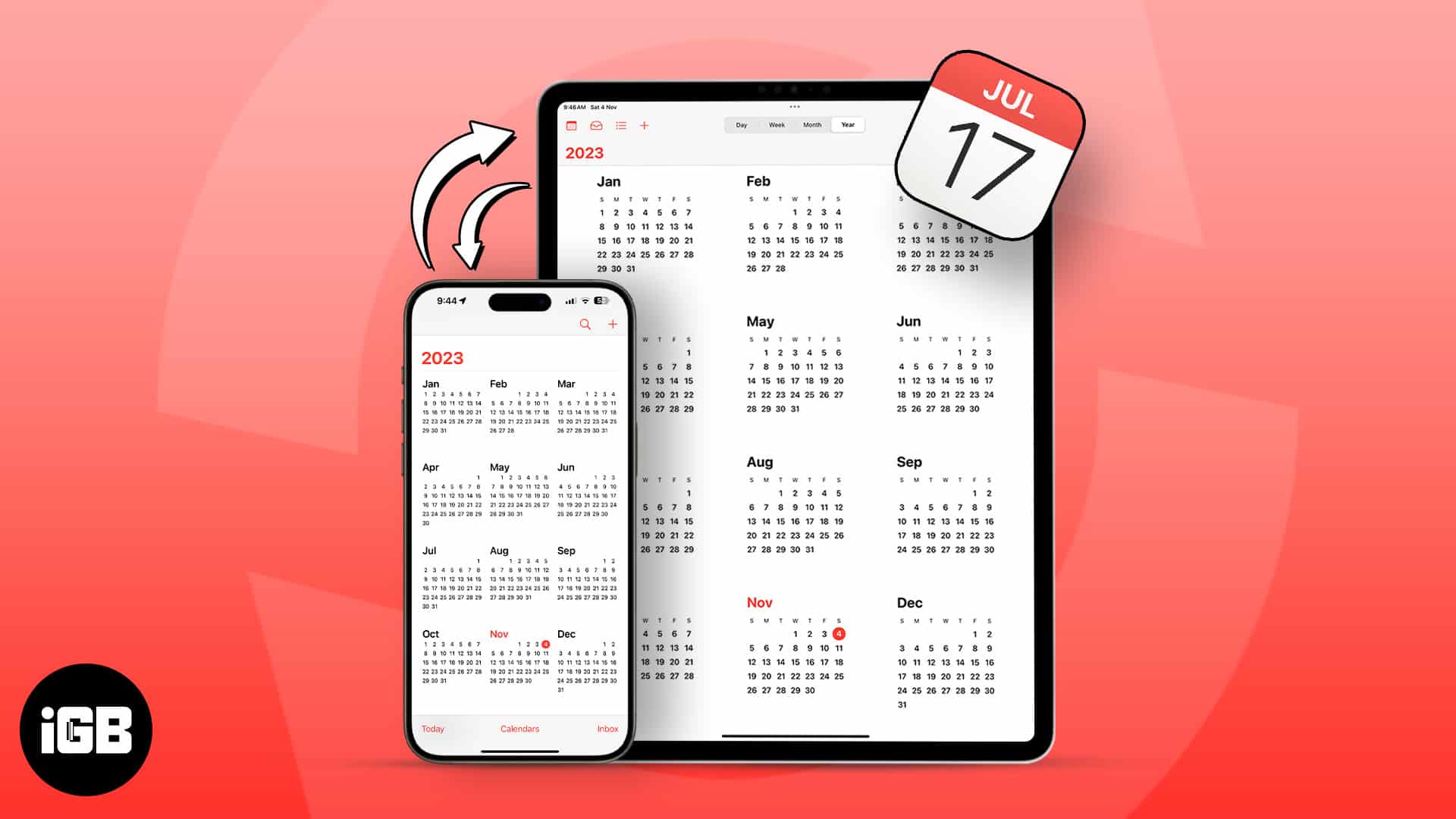
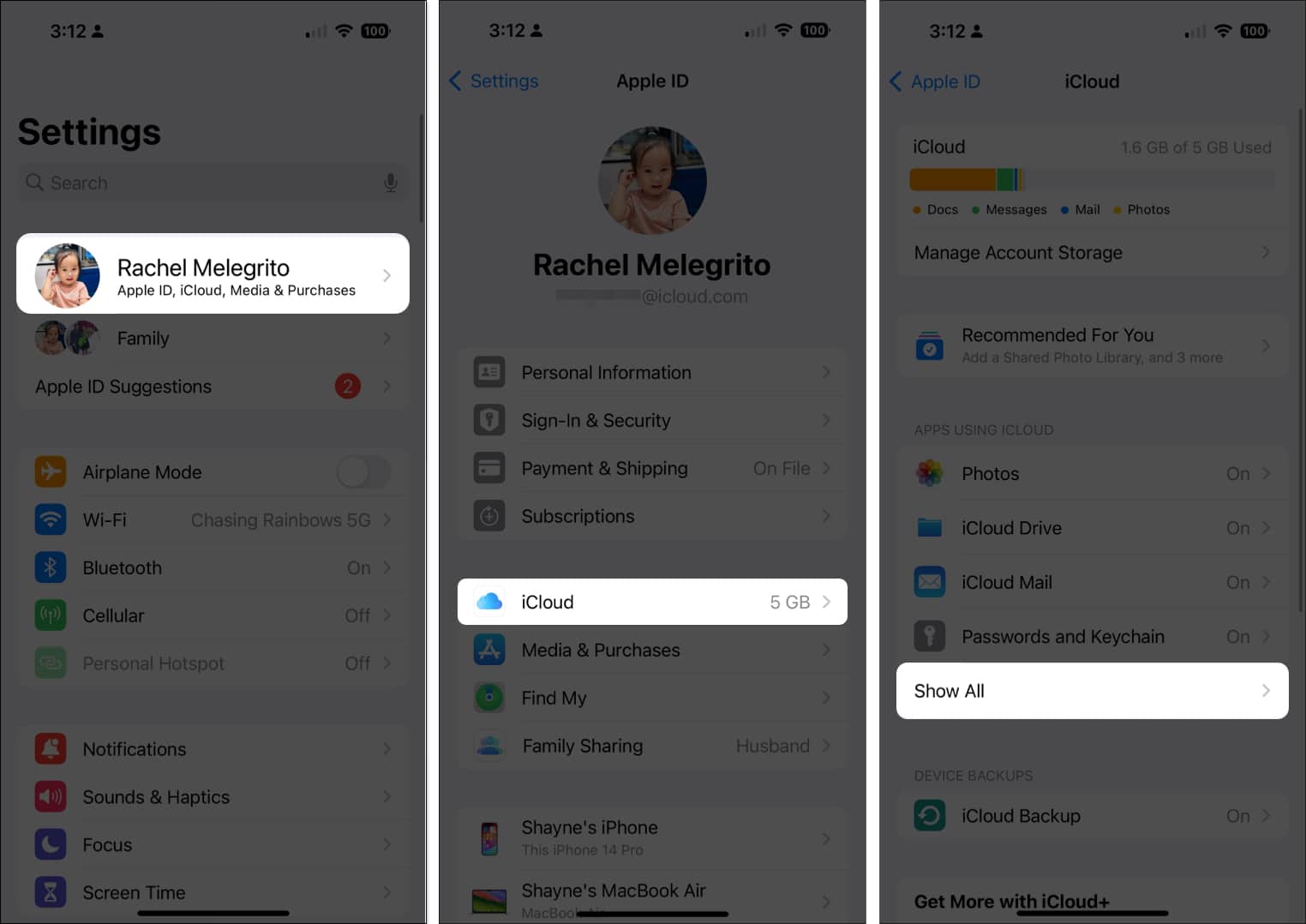
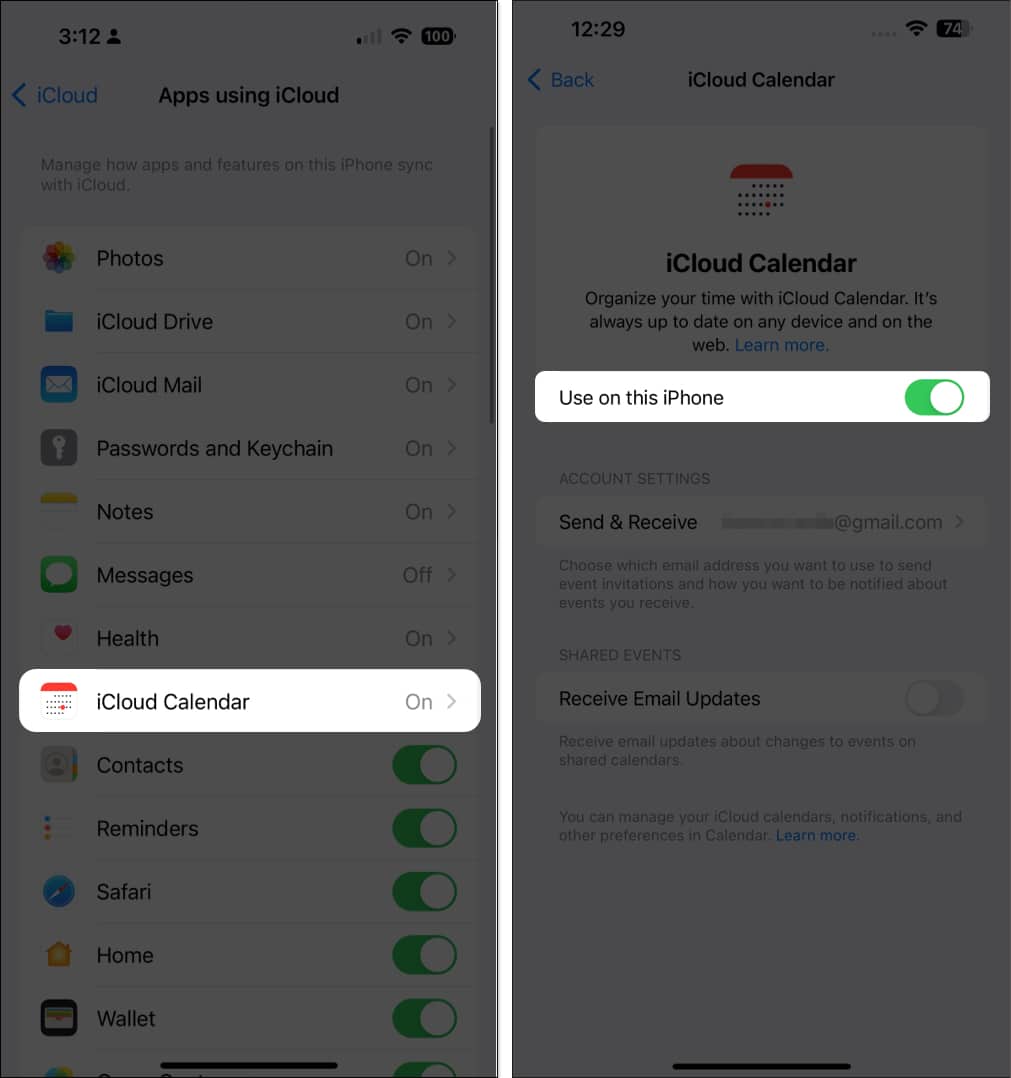
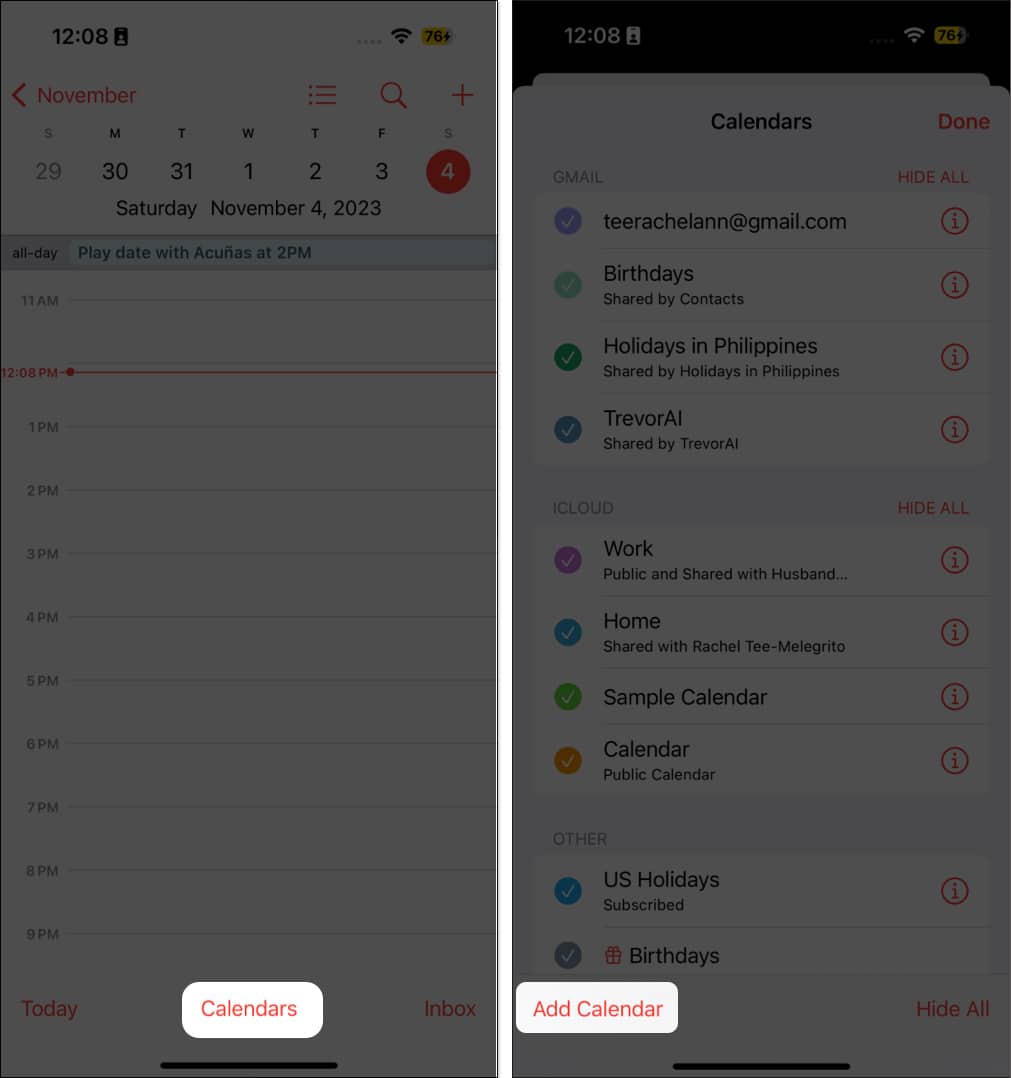
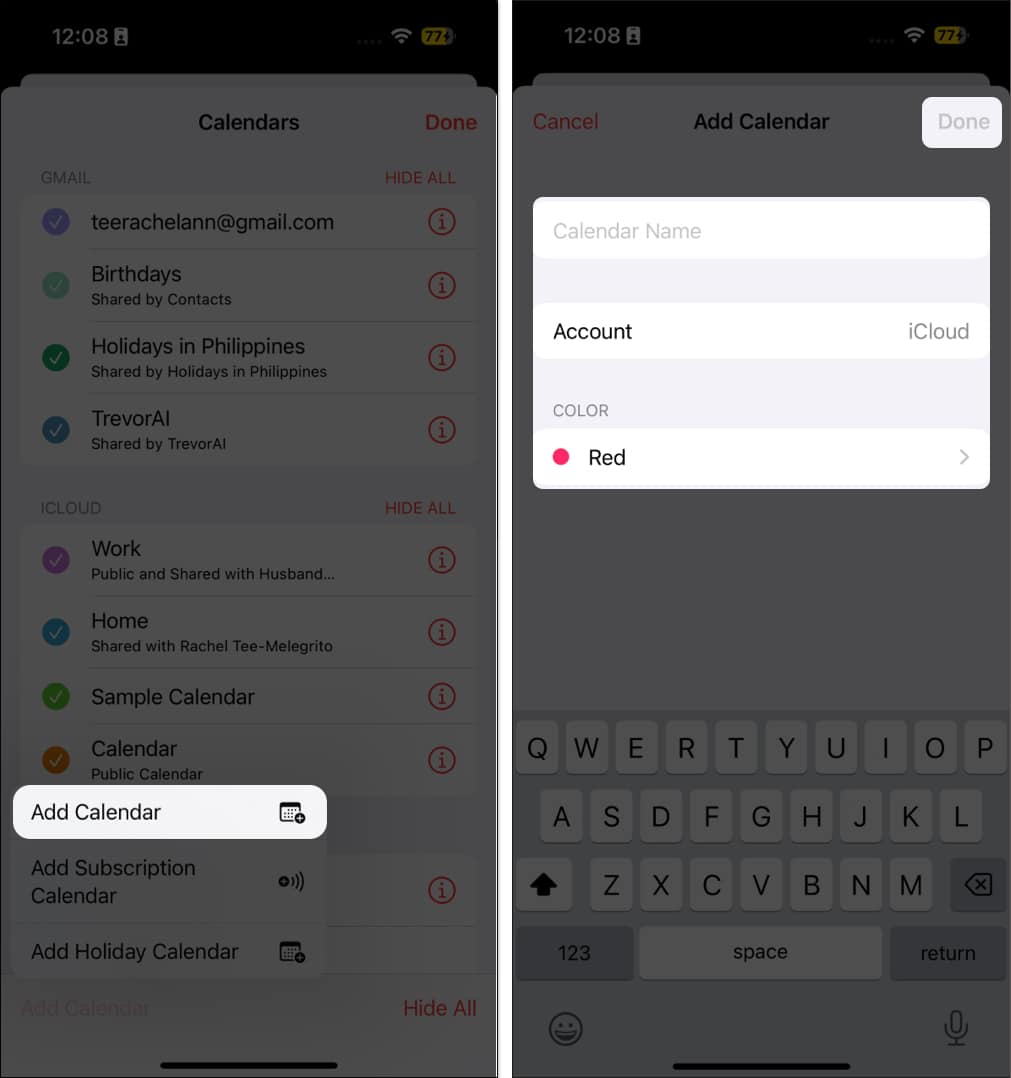
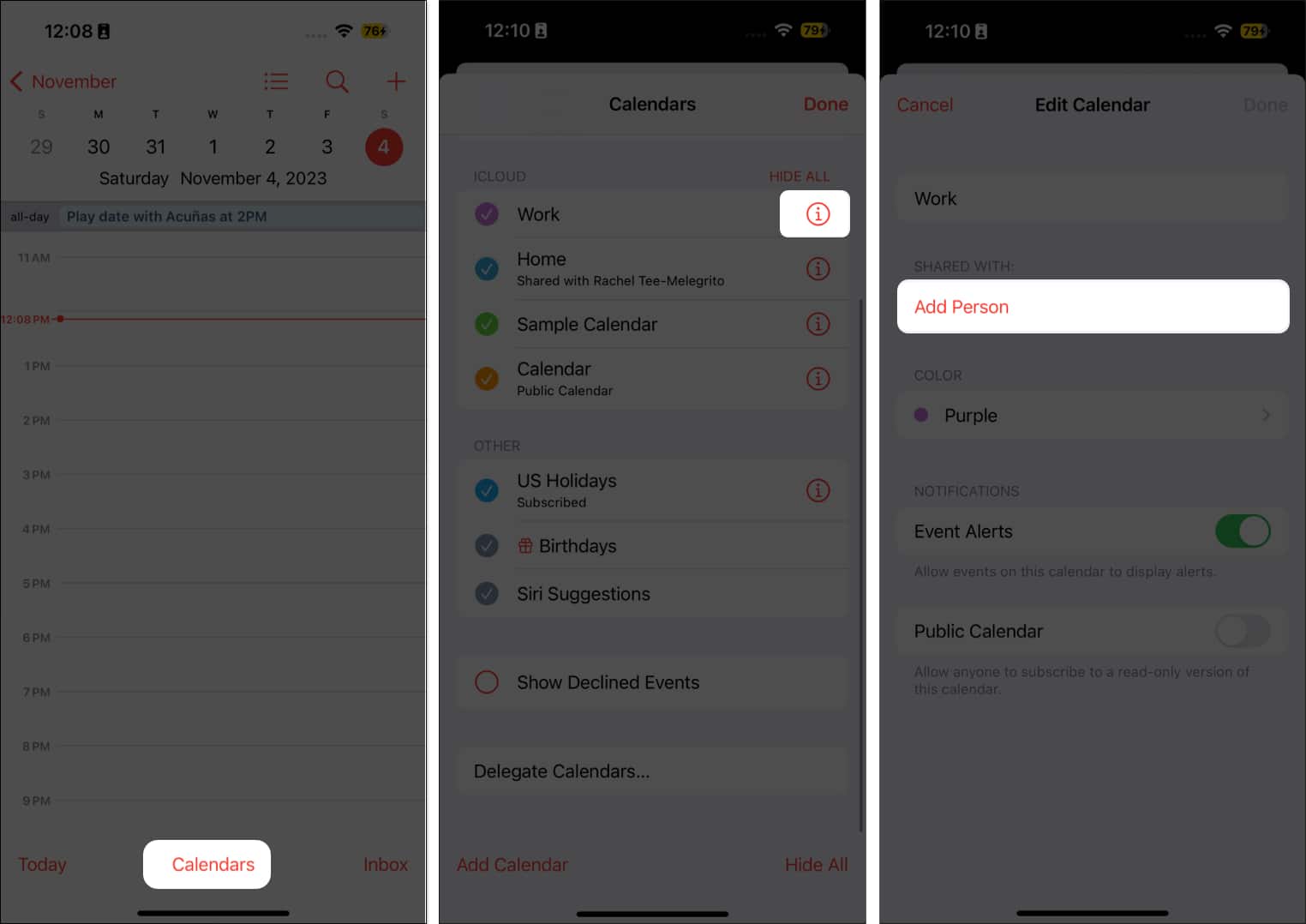
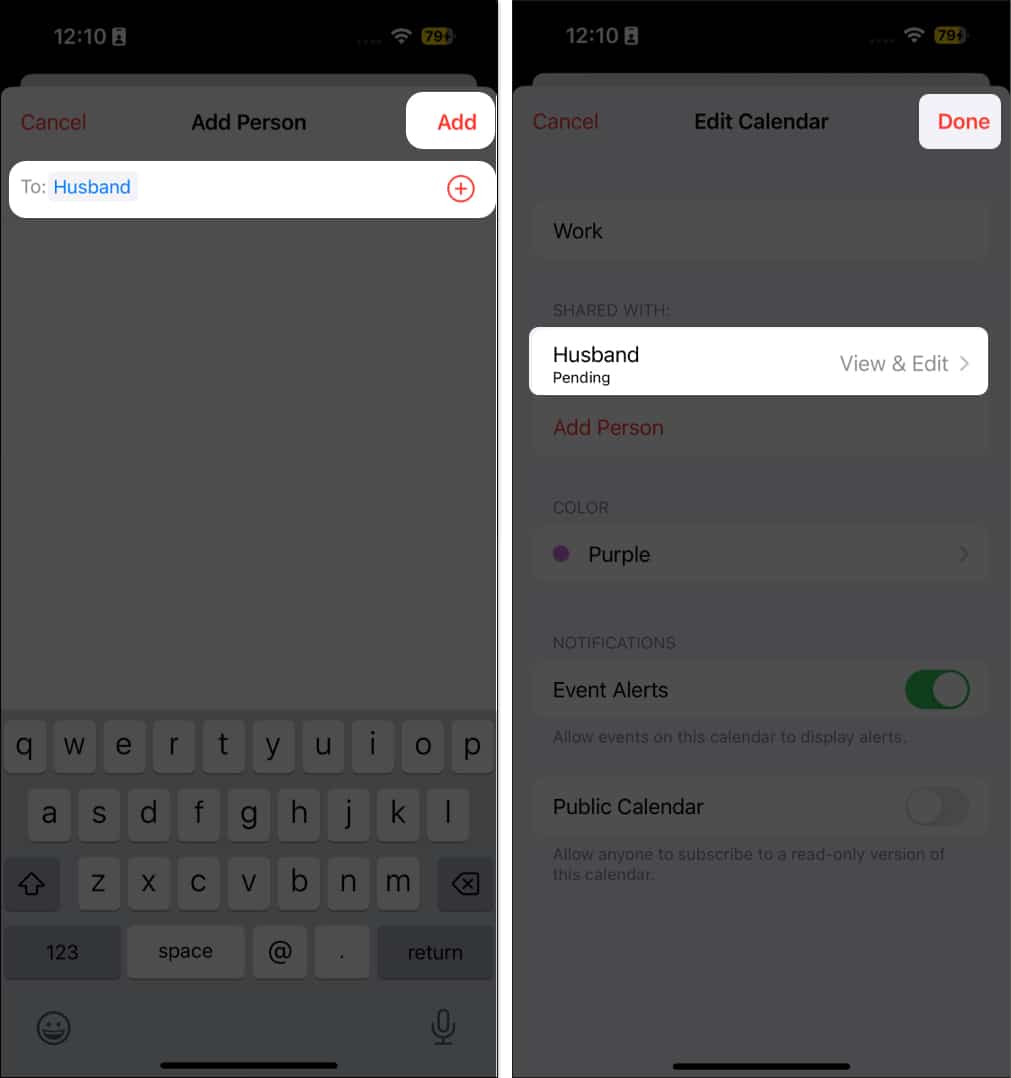
![]()
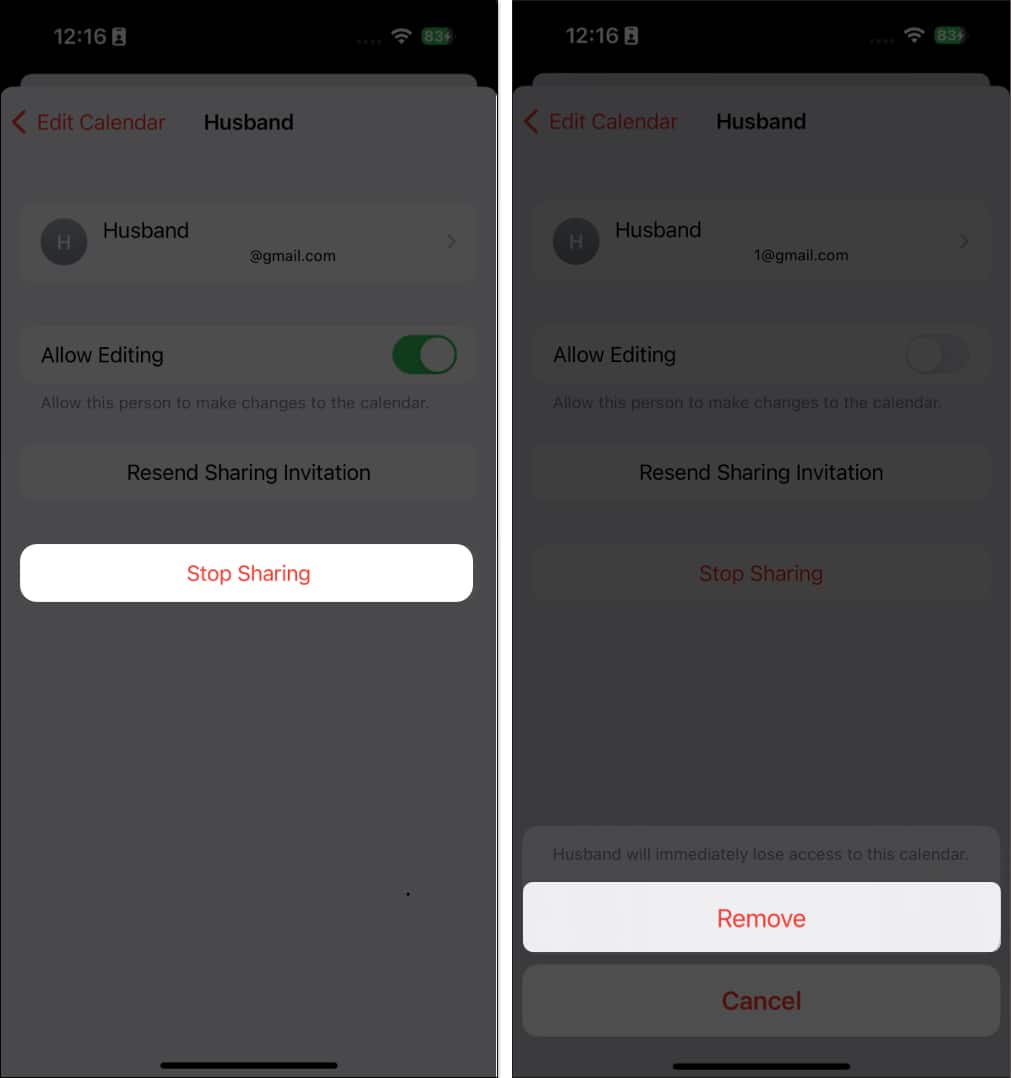

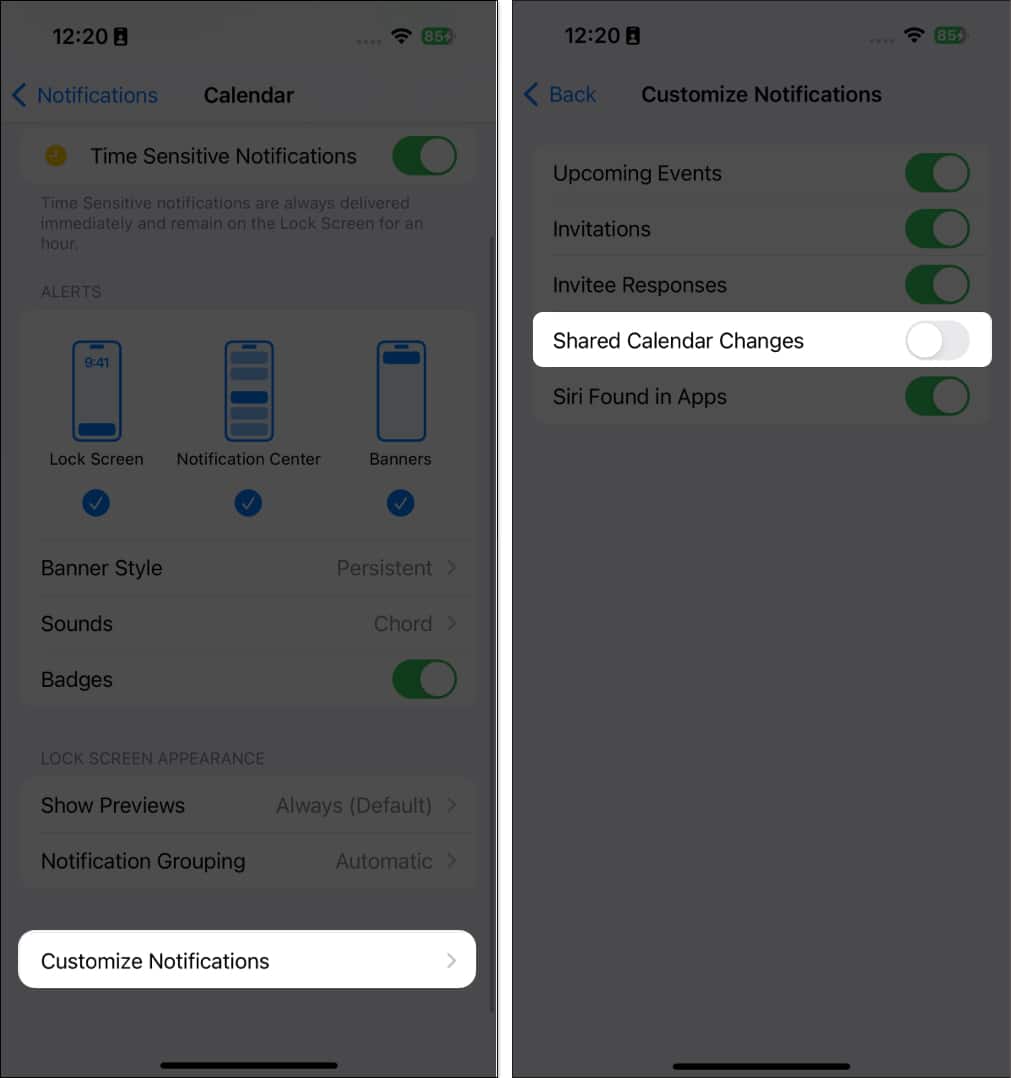
![]()
![]()