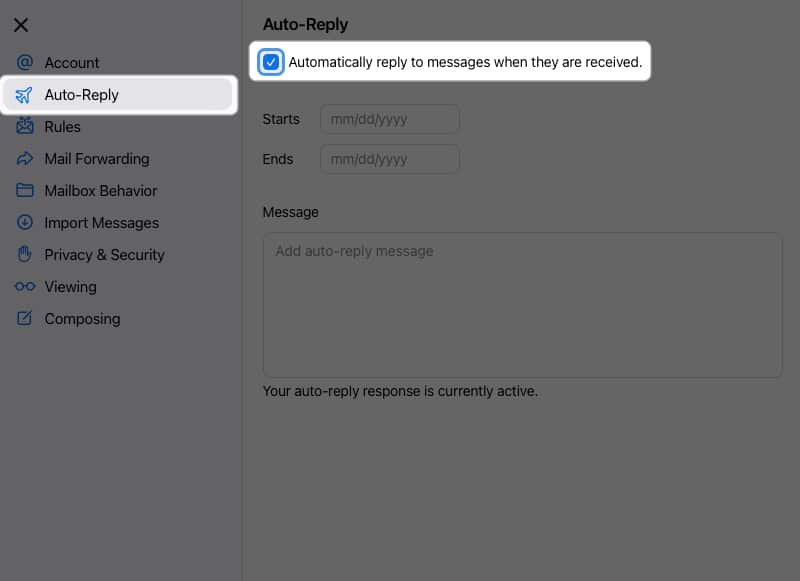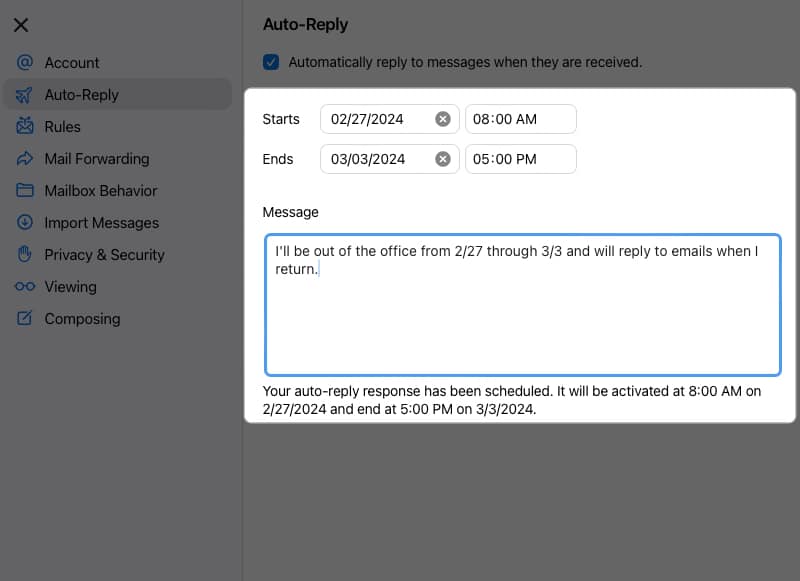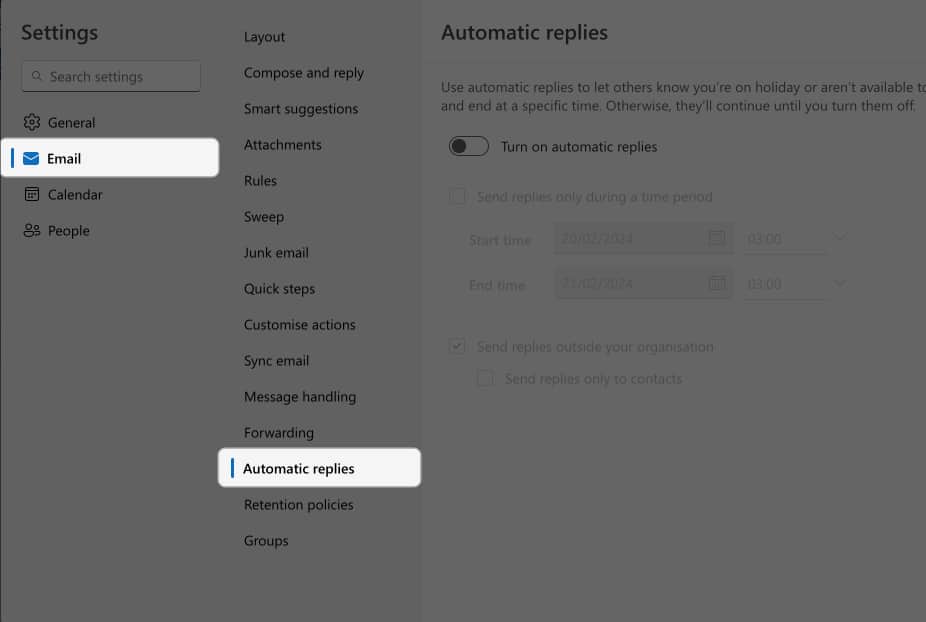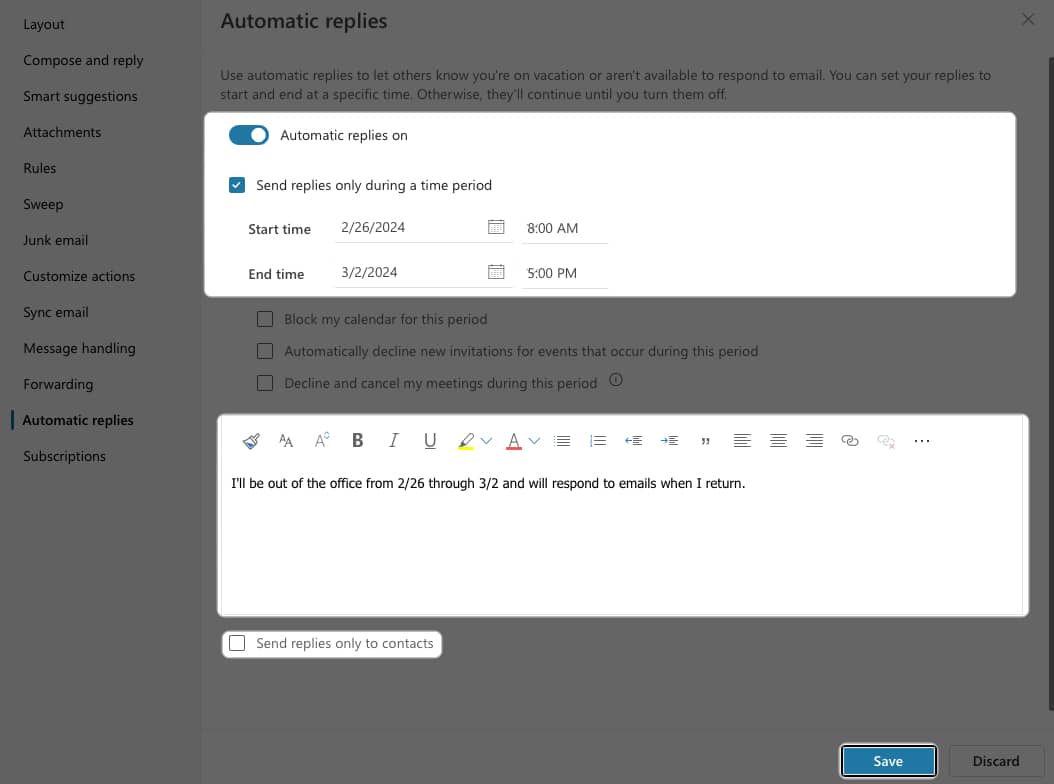How To Set Up Auto Reply In Apple Mail On Iphone Ipad And Mac
What is an automatic reply in Apple Mail?
When you create an automatic email reply, any emails you receive are then sent that response automatically. Most times, people set up an out-of-office reply when they go on vacation or are away from work for another reason. For example, an automatic reply typically reads, “I’ll be away from the office from June 1 until June 8. I’ll respond to emails when I return.” Along with messages when you’re out of the office, you can create an auto email reply to acknowledge clients, customers, or similar using an automated message. However, there are some limitations for the iPhone:
Limitations of Mail app on iPhone
The Mail app on iPhone can only create automatic responses for specific clients, such as Microsoft Exchange. Therefore, for most other email providers, the iPhone lacks a direct, native method to set up auto-replies in Mail. However, the macOS app offers greater flexibility. Therefore, if you don’t have an Exchange account, I suggest moving on to the Mac steps or trying the iCloud Mail method. Conversely, Gmail users can establish out-of-office responses directly within the Gmail app on their iPhones. For Outlook app users, there are slightly more options available since it supports out-of-office messages for Exchange, Office 365, and Outlook.com accounts. More on that later!
How to set auto-reply in Apple Mail on iPhone or iPad
If you use an email account such as Exchange, you can set up an auto-reply in Mail using the steps below: Since Mail on iPhone lacks a Start Date option for auto email replies, any reply you create will start sending immediately. If you want to set up the message first and activate it later, simply toggle off the Automatic Reply switch. When you’re ready, come back here and toggle it back on.
How to set up automatic reply in Apple Mail on Mac
Maybe you’d like to set up an out-of-office reply for your other email accounts or send it only under specific conditions. You can do this on macOS by setting up a rule in the Mail app, which gives you great flexibility. Additionally, because you cannot set an end date, return to this spot when you want to stop the reply and uncheck the box for it. Tip: For other types of rules you can set up in Mail on Mac, look at the steps to color-code emails.
How to set up auto-reply in iCloud Mail
If you have created an iCloud email account, you wish to set up an auto-reply, you can do so through the iCloud.com website. The best part about this option is that you can schedule the reply with both start and end dates from any device – iPhone, iPad, or Mac. If none of the above methods quite fit your situation, you can also look at the auto-reply options for your particular email service provider. For instance, Microsoft Outlook, Gmail, and Yahoo Mail all provide an automated reply feature. Here, we’ll walk through setting up an out-of-office reply on Outlook.com. Keep in mind that no matter where you create your auto-reply for Outlook, it should sync with your other Outlook apps using the same Microsoft account. Bonus
How to set out of office auto reply in Outlook
Consider automated replies With various options, you can create an auto-reply in Mail easily on your Apple devices. This is a courteous way to let senders know you’re out of the office for a period of time or to send thank you notes to your clients automatically. Are you going to set up an automatic reply in Apple Mail? If so, let us know which of these methods works best for you! Read more:
Best email apps for iPhone and iPad Tips to use Mail app on iPhone How to change the default mail app on iPhone
🗣️ Our site is supported by our readers like you. When you purchase through our links, we earn a small commission. Read Disclaimer. View all posts
Δ


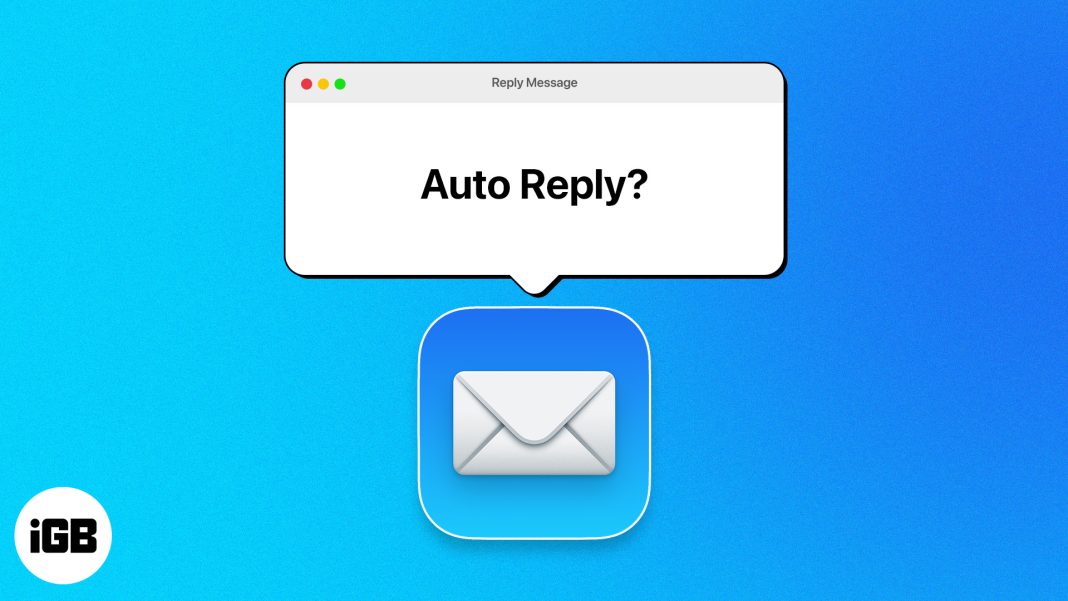
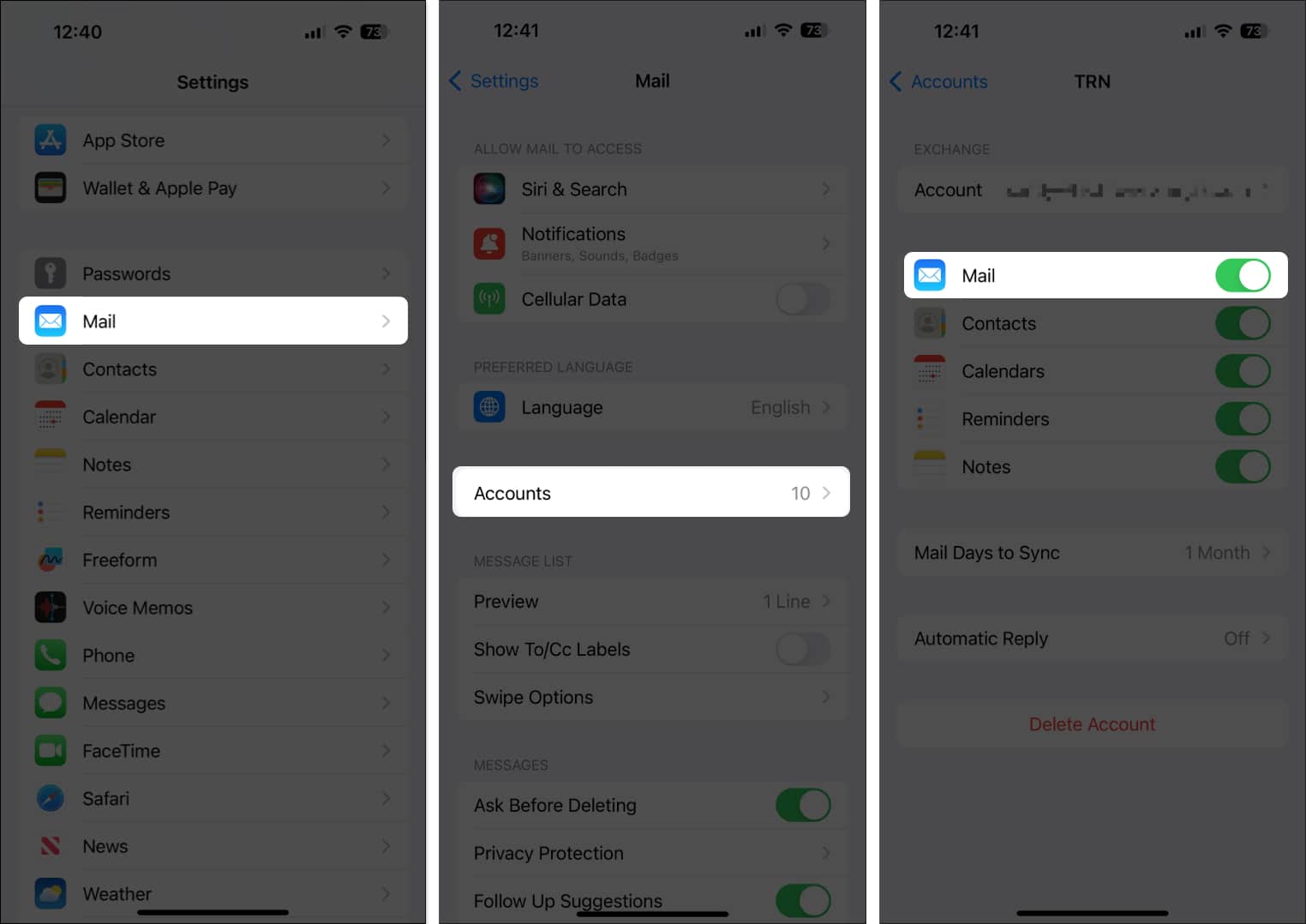
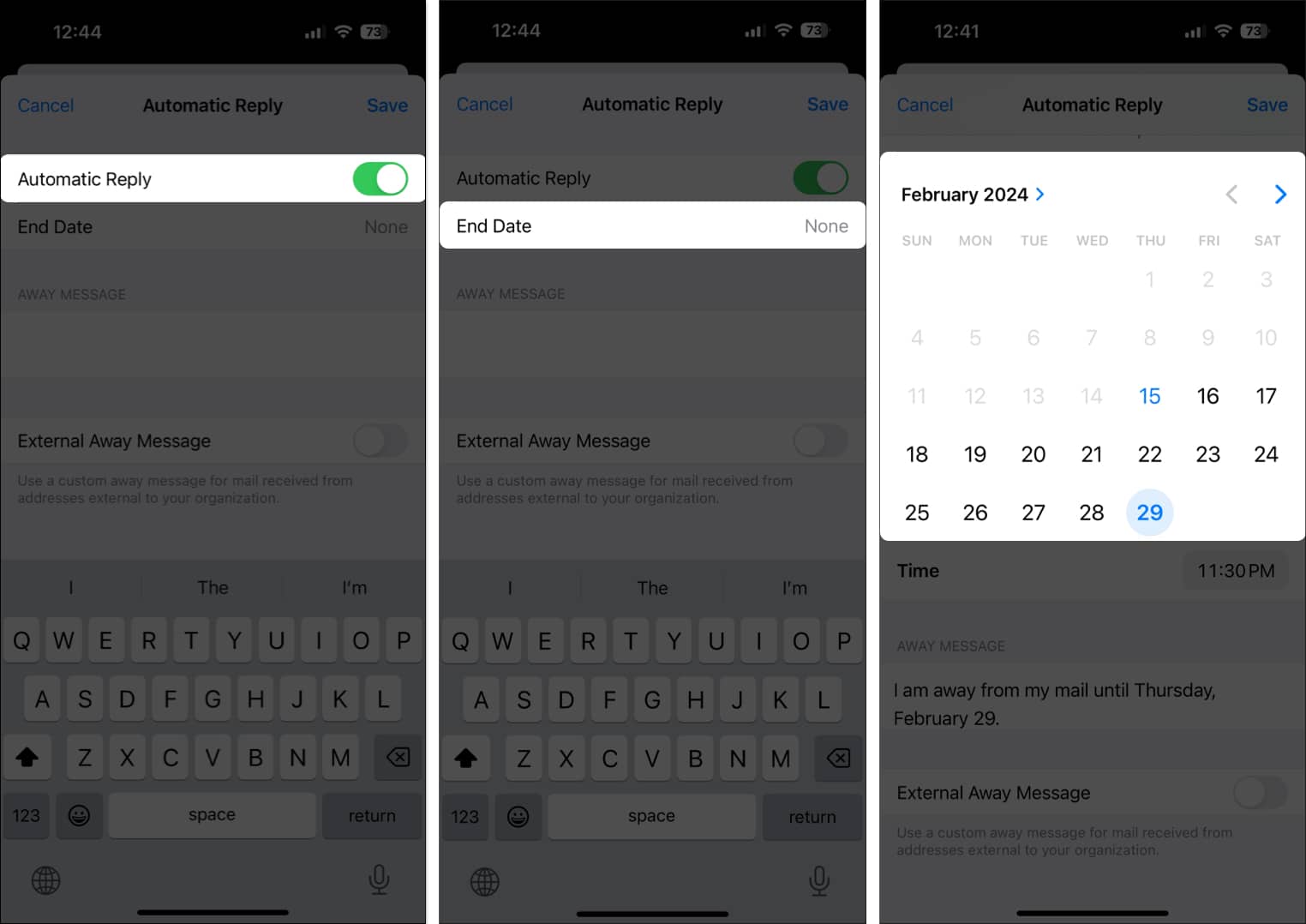
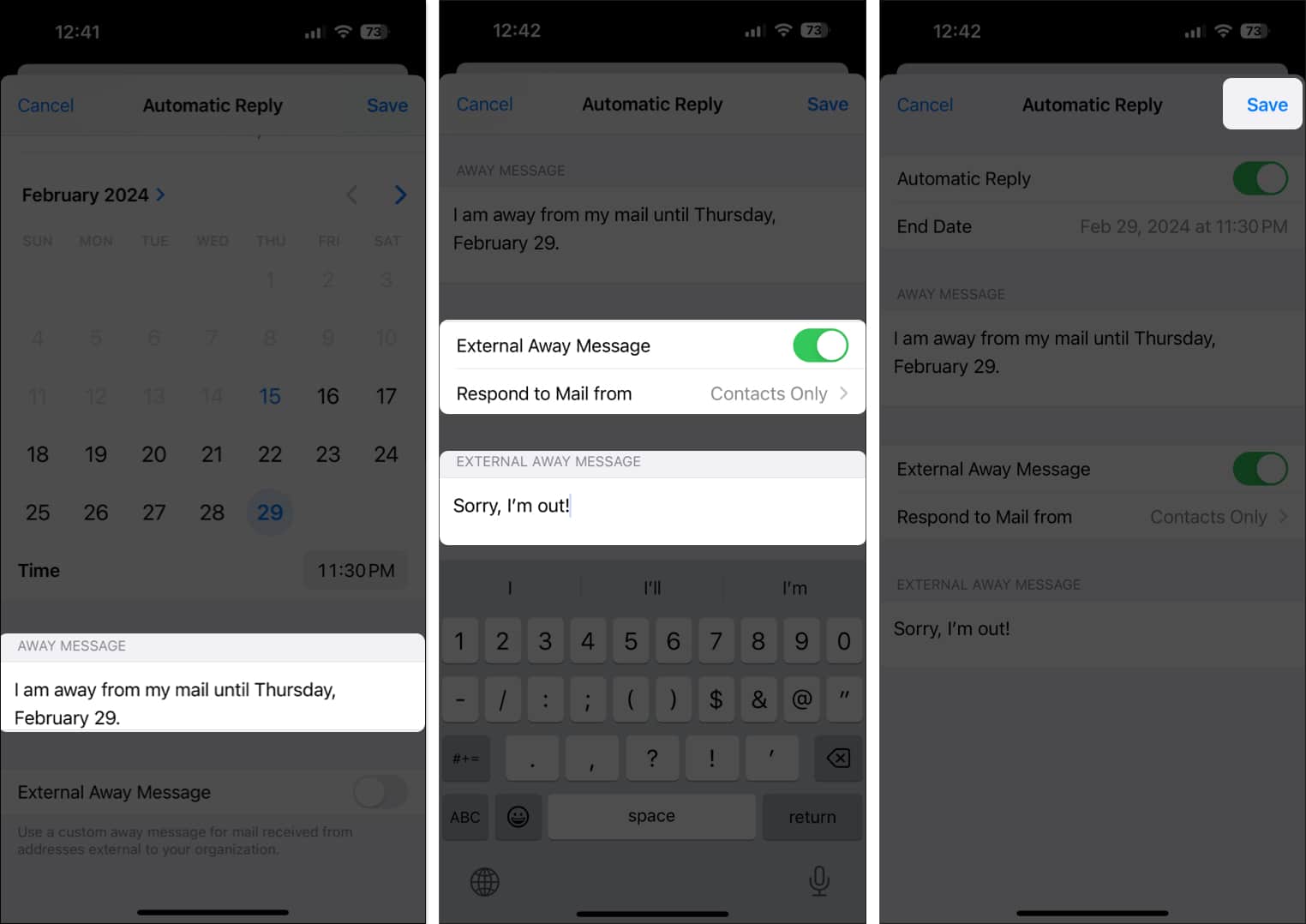
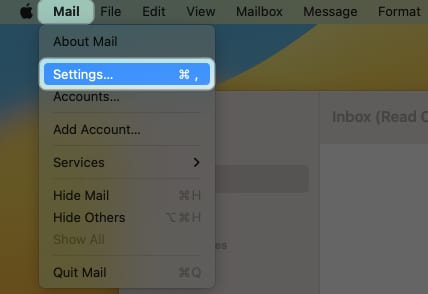
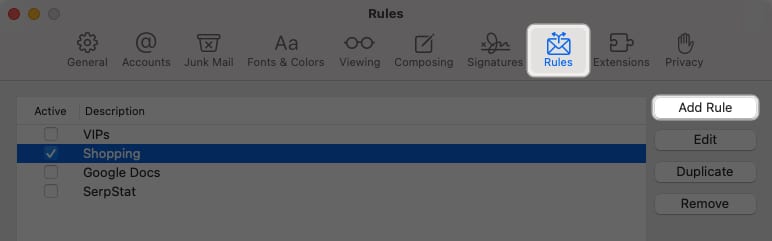
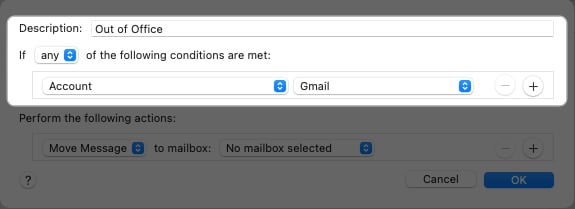
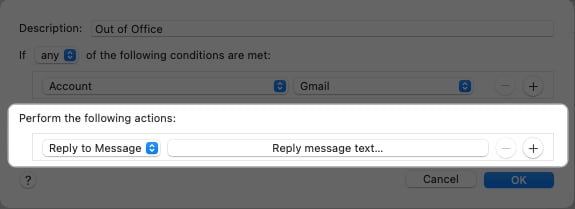
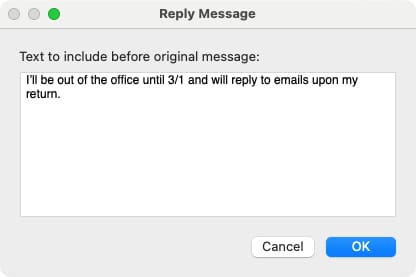
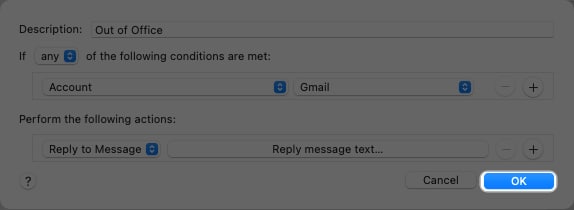
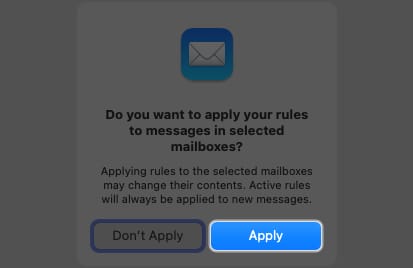
![]()