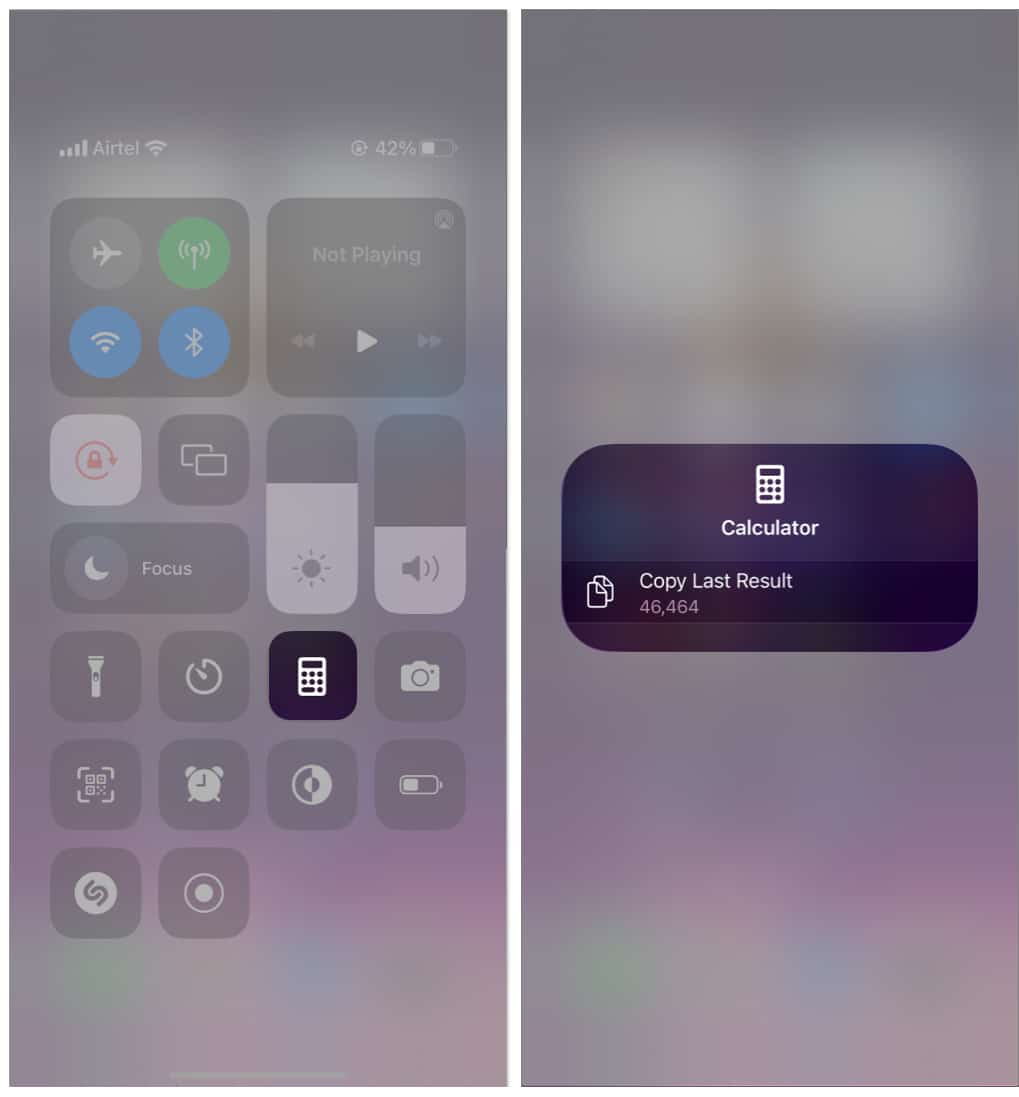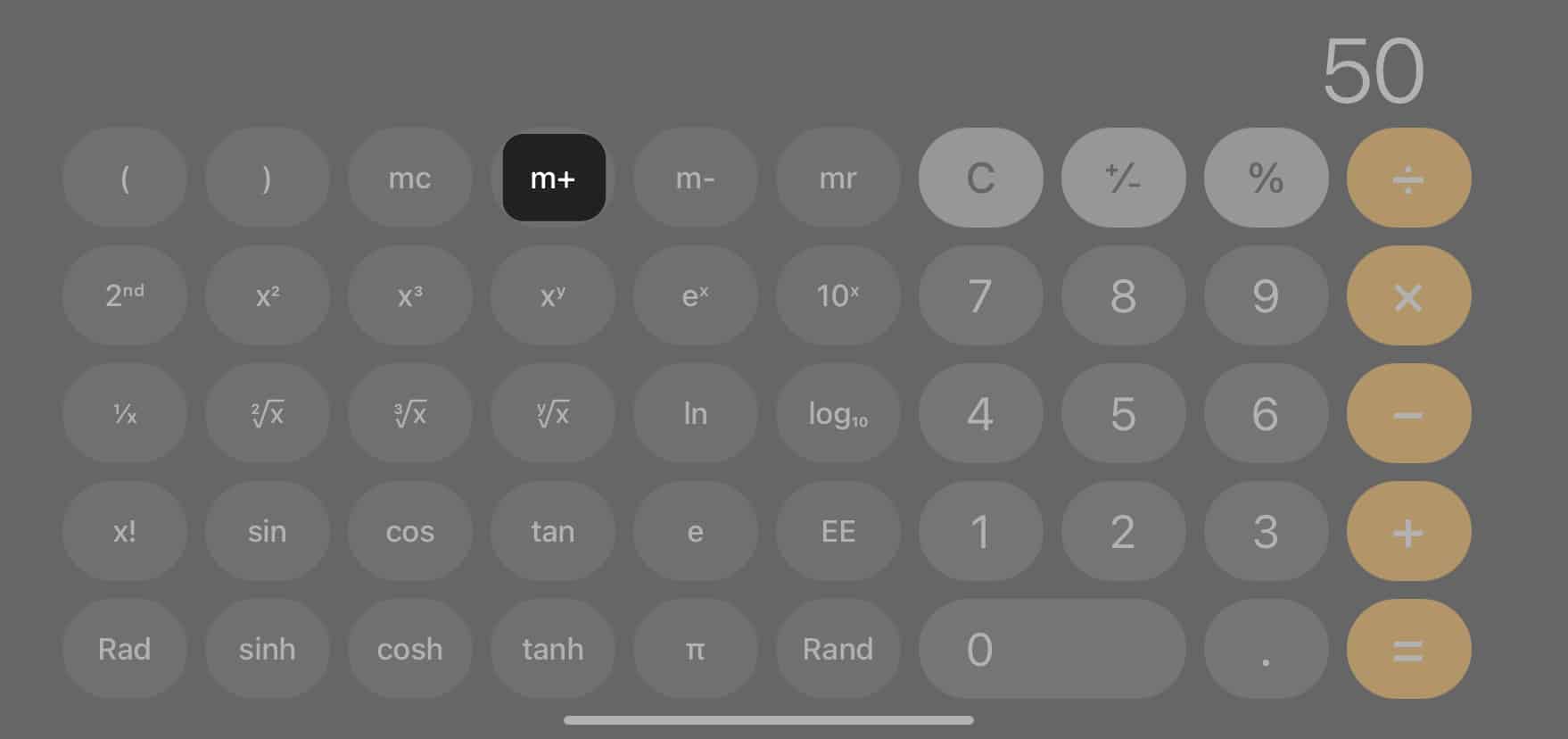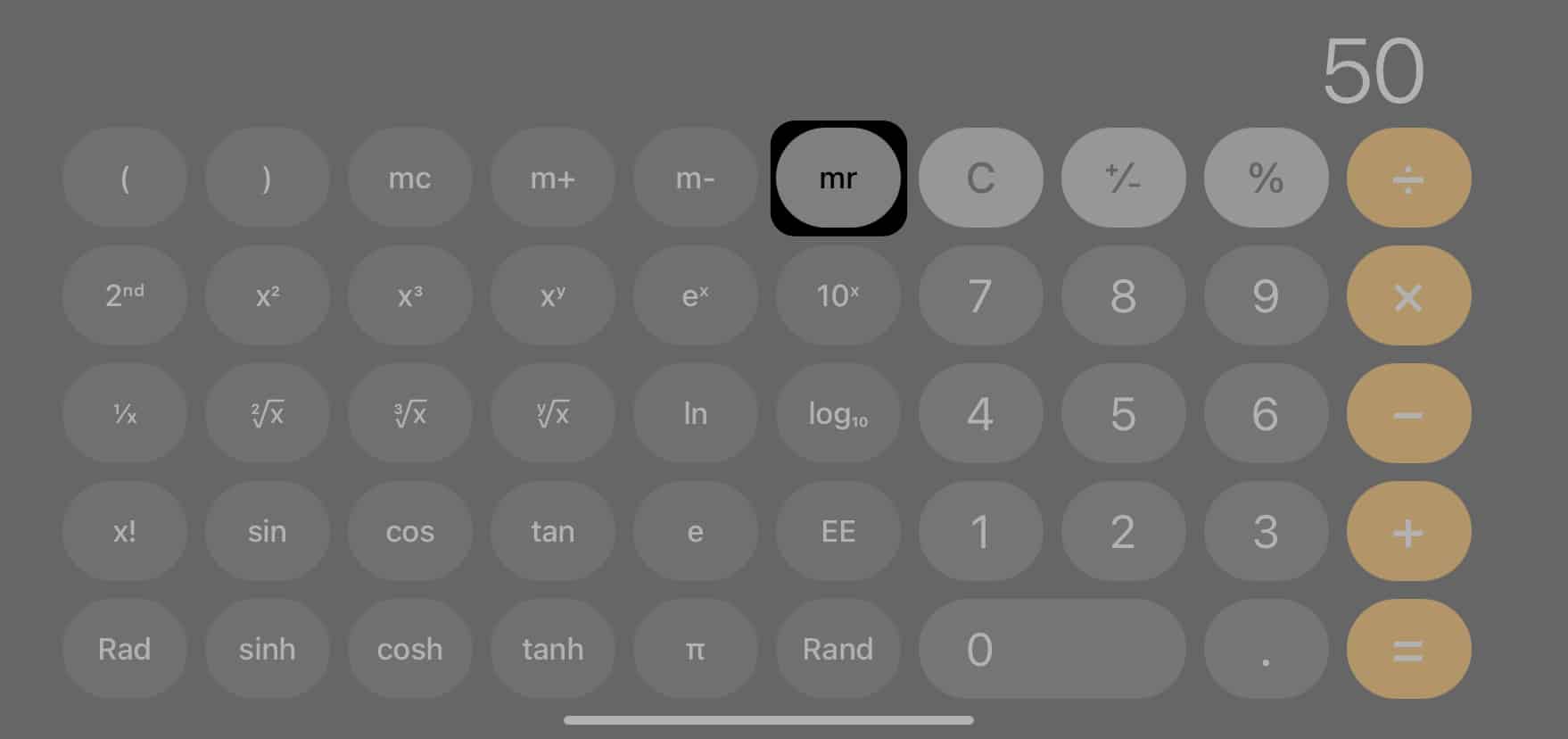How To See Calculator History On Iphone 4 Easy Ways
By default, you can only retrieve the calculation history for the current session. Once you close the app, all the calculations are erased. So, you may wonder how you can see the Calculator history on your iPhone. Worry not! Here, I will show you some quick methods to check and manage your previous calculation history.
How to see iPhone Calculator history
The default Calculator app offers a handy shortcut to see and copy the result of your last calculation even after you have closed the app.
1. Using Copy Last Result option
You may also access the Copy Last Result shortcut from the Control Center. For that, open Settings → Select Control Center → Tap the plus icon (+) next to Calculator. Now, access the Control Center → Tap and hold the Calculator icon → Select Copy Last Result.
2. Using Memory function
iPhone’s default Calculator app seems very basic, but it still offers an advanced scientific calculator with a built-in Memory function. Using the Memory (m+) function, you can save the current number on your display for future reference. To utilize the scientific calculator on your iPhone, you must unlock the Portrait Orientation from the Control Center and use the Calculator app in landscape mode. If you no longer need to store the result, use the mc button to set the calculator memory to zero. Using iPhone Calculator memory may seem tricky; let me explain it with an example. The m+ button lets you add the current number displayed on the screen to the amount saved in the calculator’s memory. Suppose you entered 10 and tapped the m+ button. So, 10 is saved in the calculator’s memory. Now, let’s assume you have done a calculation with a result showing 50 and want to add that to the saved number. Tap the m+ button again. It will add 50 to 10. Select the mr button to check the value of the memory. The m- button functions in a similar way. The only difference is that the m- button subtracts the saved number from the number displayed on your screen. To learn more about such hidden functions, go through our detailed guide on iPhone Calculator tips and tricks.
3. Installing a third-party calculator app
If you want to see and access all your previous calculation history, you may use third-party calculator apps on your iPhone. They offer several advanced features along with storing all your recent calculations. I use the Calculator Air app as it offers a similar UI to the default calculator app and has a straightforward approach to checking my calculation history on my iPhone. Besides, the app has multiple AI tools and functions.
4. Using Screen Recording
The best workaround to retrieve a calculation history after closing the Calculator app is to record your iPhone screen while performing the calculation. To record your iPhone screen, you can add the Screen Recorder option to the Control Center if you don’t have it there already. Go to Settings → Control Center → Scroll down and tap the + plus icon next to Screen Recording. Now, to save your calculation history, do the following: However, this method occupies much storage space in your device. So, try to regularly delete old recordings that you no longer need. No more missed calculations! Though the default Calculator app on iPhone doesn’t offer a direct way to see your calculator history, there’s a handful of workarounds to get it. I hope the guide helped you to find your previous calculations. If you have any queries, please drop them below in the comments. I will be happy to help! Explore more:
How to use Calculator app on Apple Watch Best expense tracker apps for iPhone and iPad
🗣️ Our site is supported by our readers like you. When you purchase through our links, we earn a small commission. Read Disclaimer. View all posts
Δ


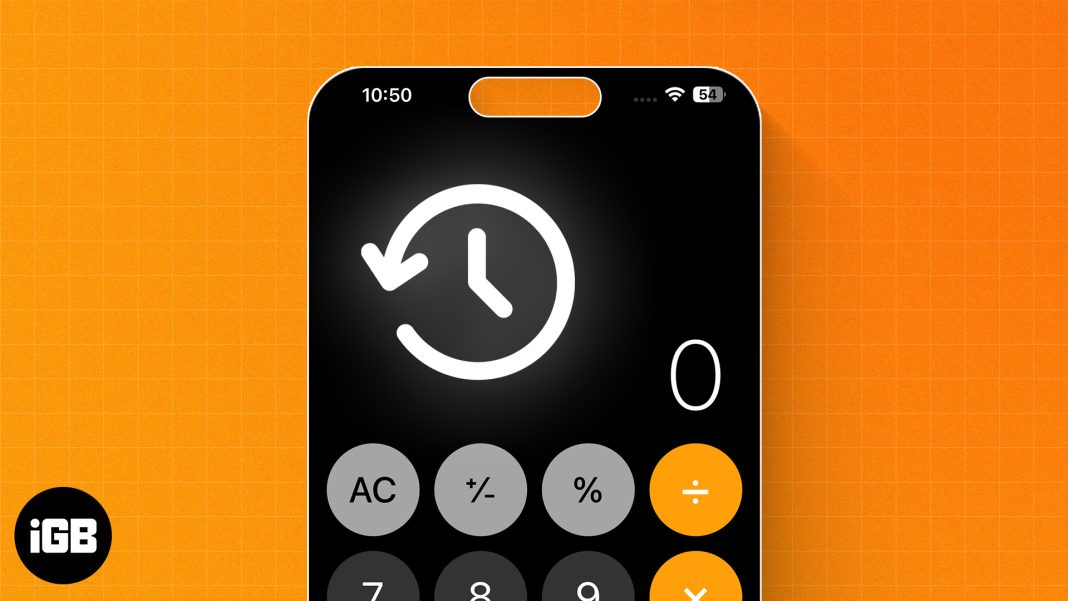
![]()