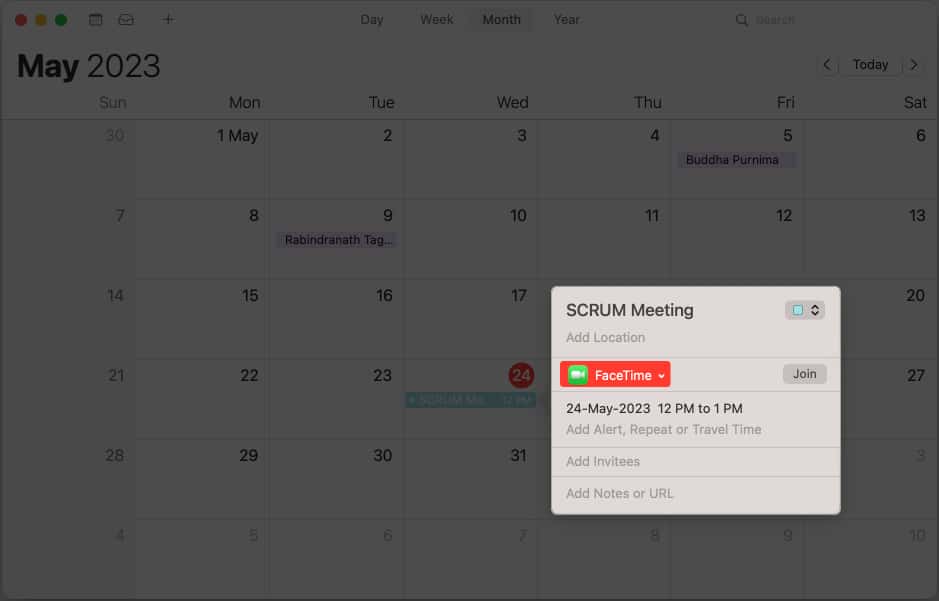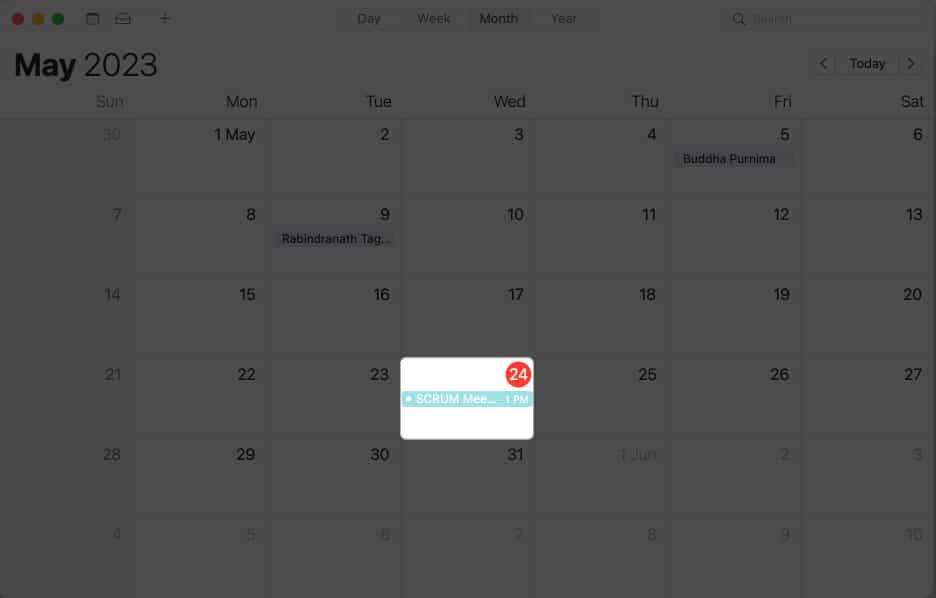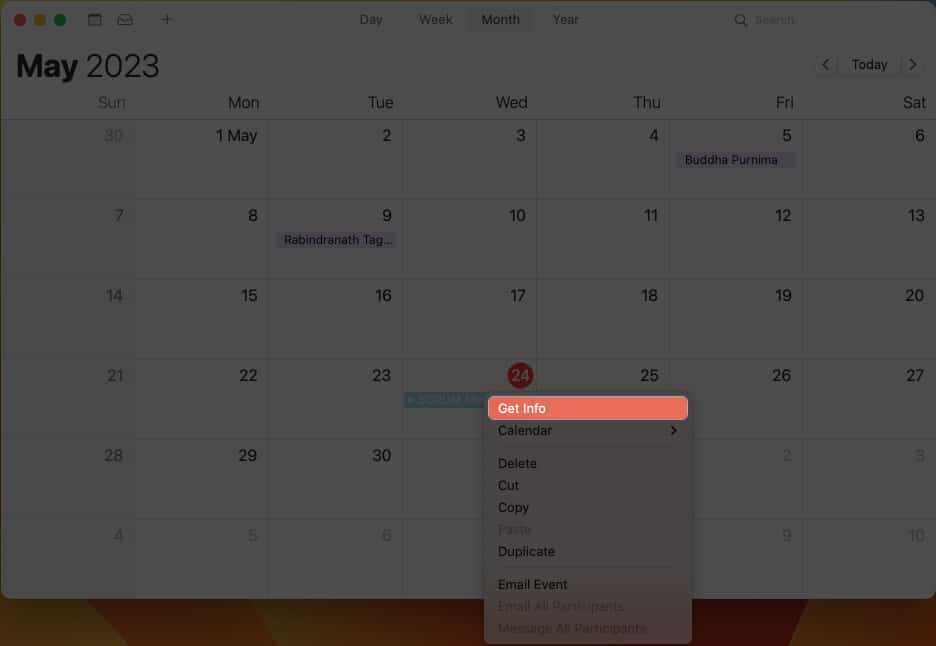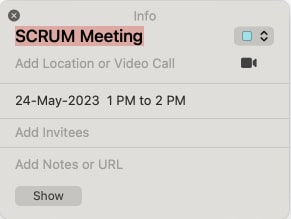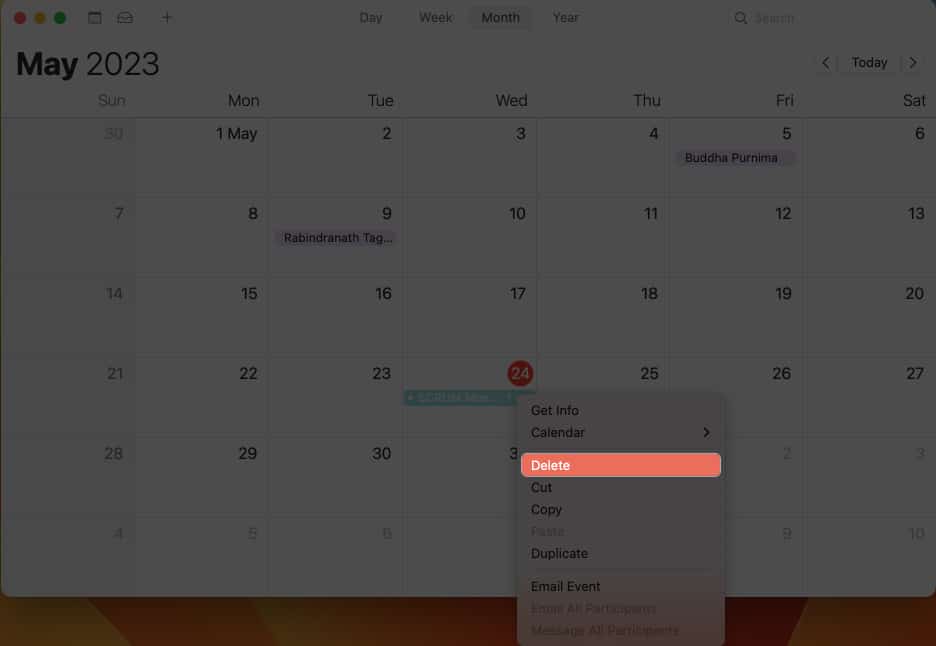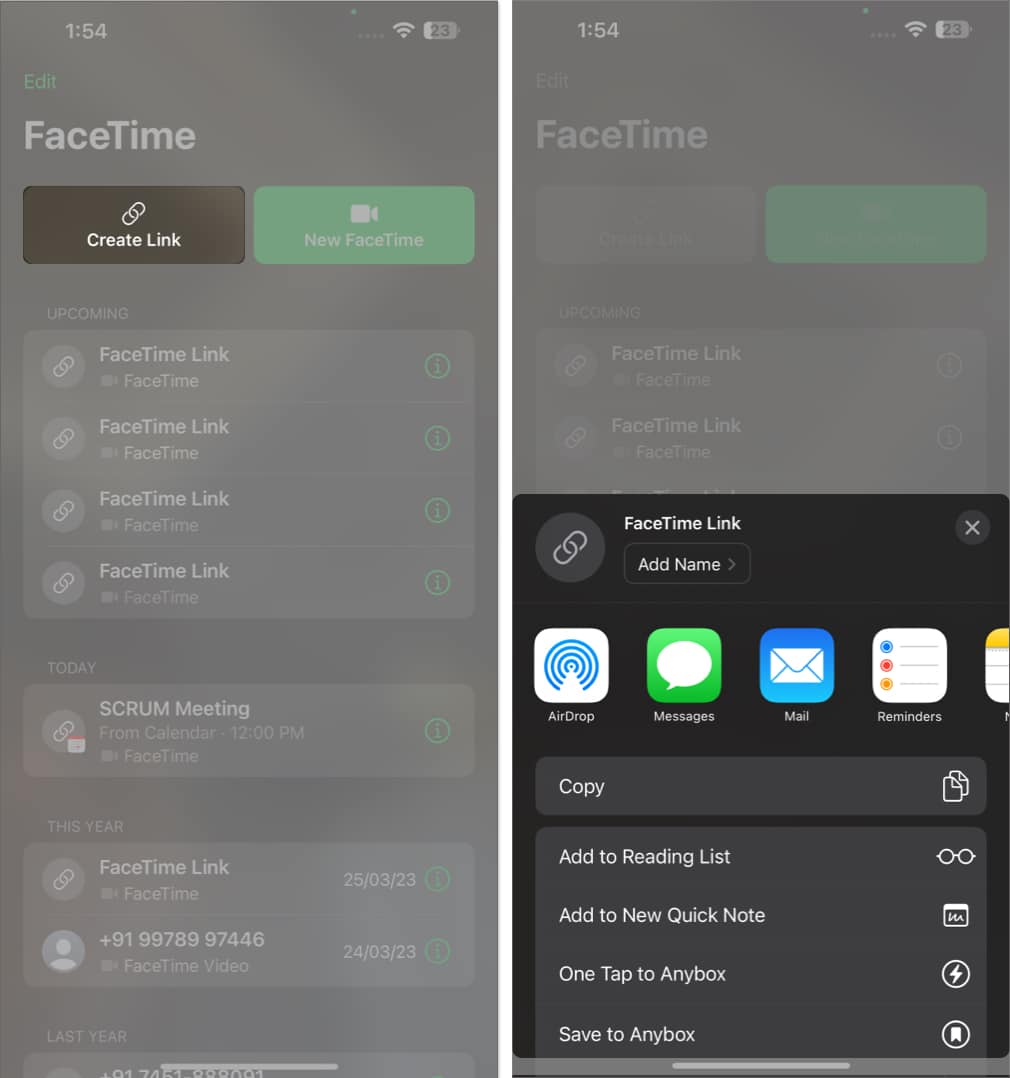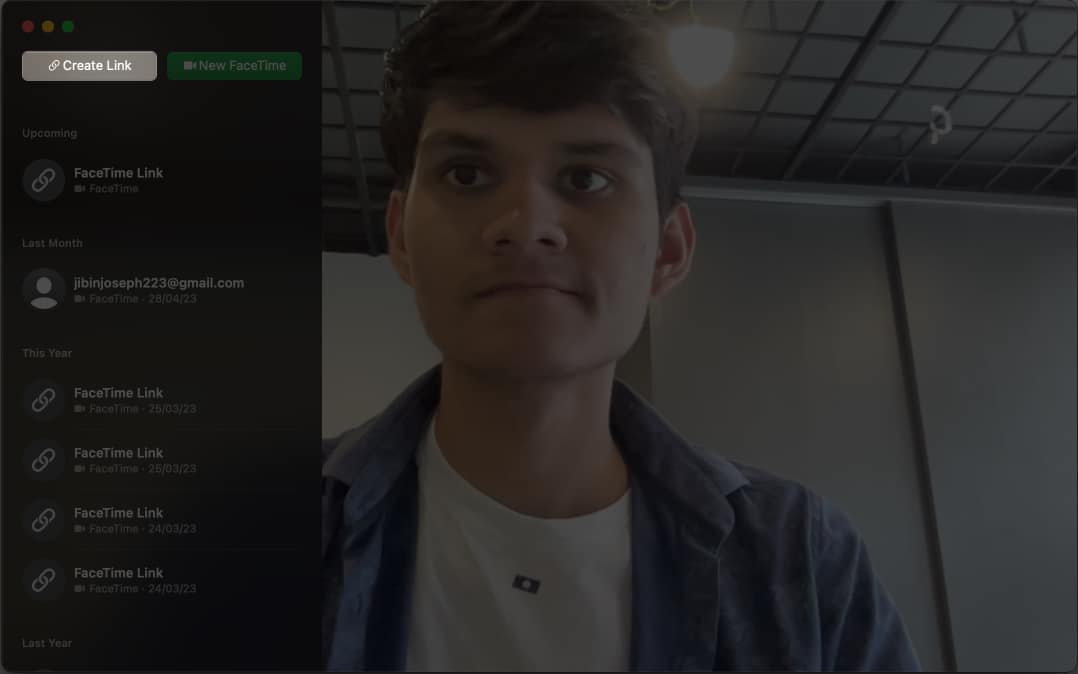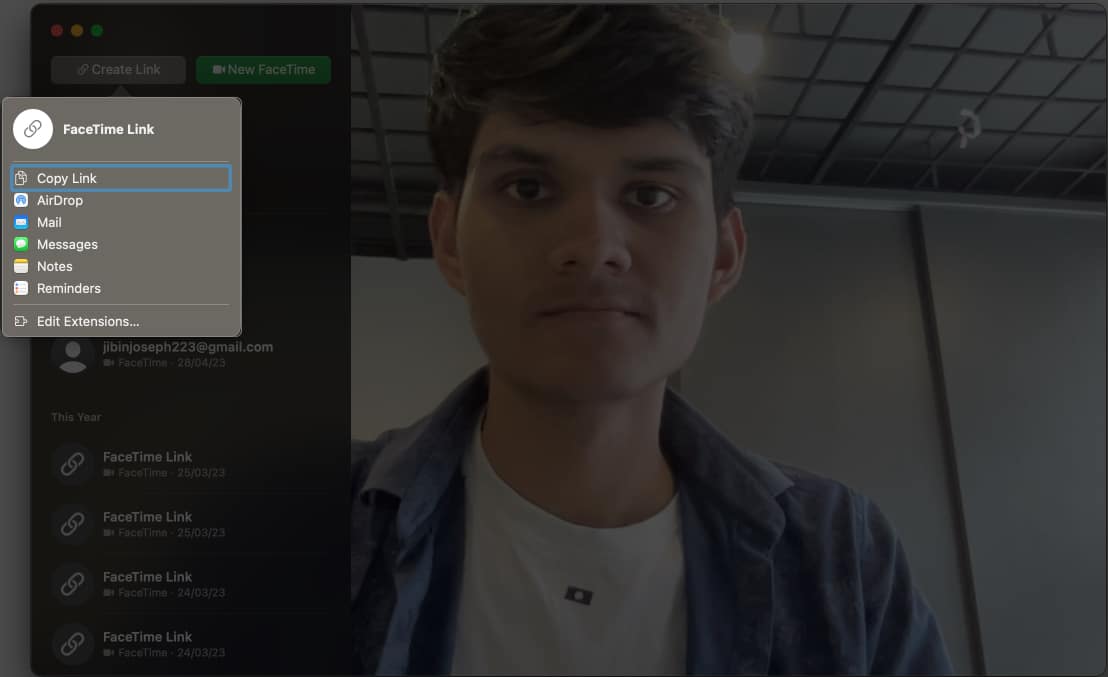How To Schedule Facetime Calls On Iphone Ipad And Mac
How to schedule FaceTime calls on iPhone or iPad
Simple, isn’t it?
How to edit or delete scheduled FaceTime calls on iPhone or iPad
How to schedule FaceTime calls on Mac
Edit or delete scheduled FaceTime calls on Mac
Note: To delete the scheduled call, right-click the event → Delete.
How to share FaceTime link to schedule calls on iPhone, iPad, and Mac
The techniques for scheduling a FaceTime call are insanely convenient. But wait until I tell you about the next one. Did you know you can organize a FaceTime call and share the link to it? The receiver can then use this link to jump on the call as many times as possible at a fitting time.
On iPhone and iPad
On Mac
Note: This link can only be terminated by the owner and is set to last indefinitely. Hence you can use it over and over again if you desire. Wrapping up Gone are the days when you had to set up or organize a call with seconds on the clock. This guide can help you to schedule a FaceTime call on your Apple device. Thank you for reading. Please share your thoughts in the comments below. Read more:
How to use SharePlay on Facetime and Messages How to check FaceTime call duration on iPhone, iPad, and Mac How to share screen on FaceTime using iPhone, iPad, and Mac
🗣️ Our site is supported by our readers like you. When you purchase through our links, we earn a small commission. Read Disclaimer. View all posts
Δ



![]()
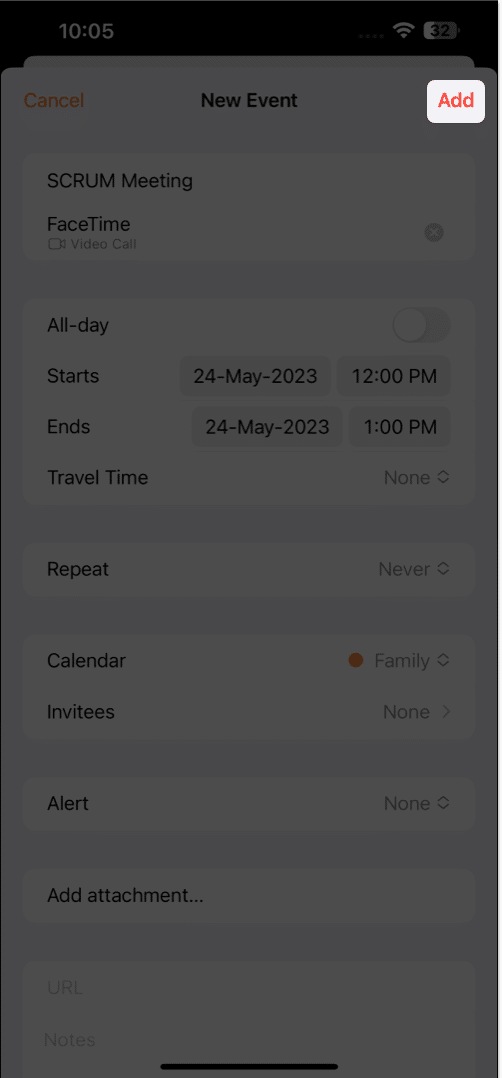
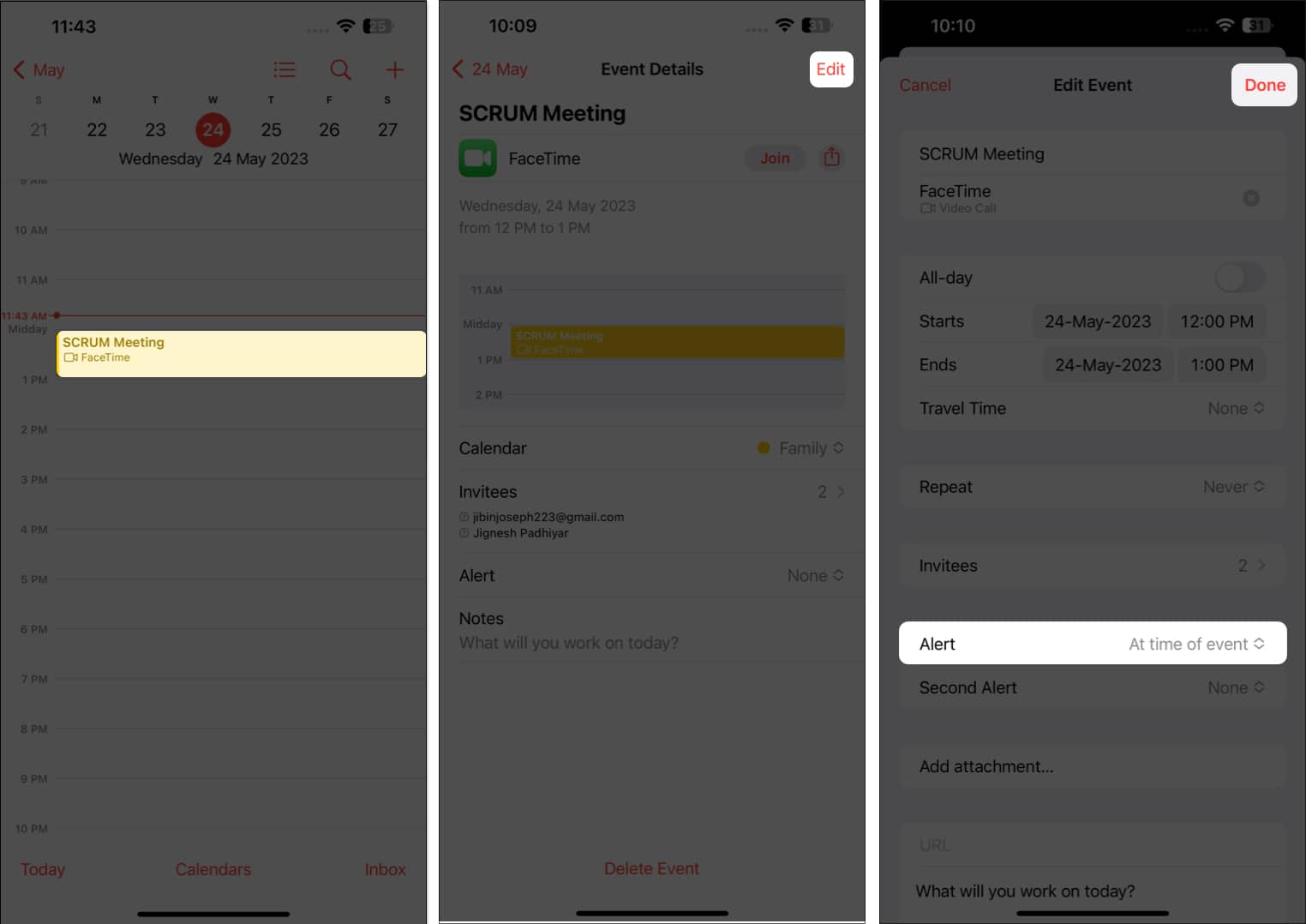
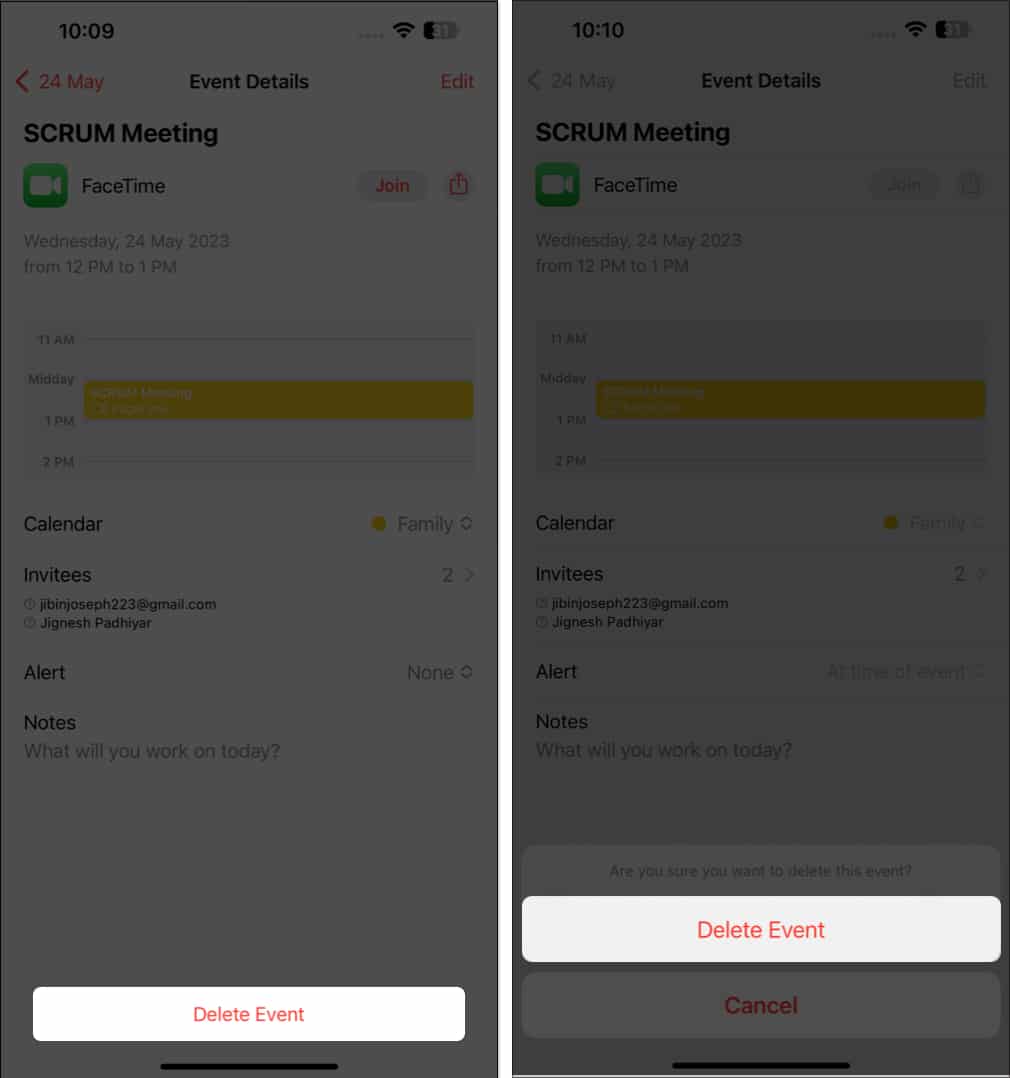
![]()
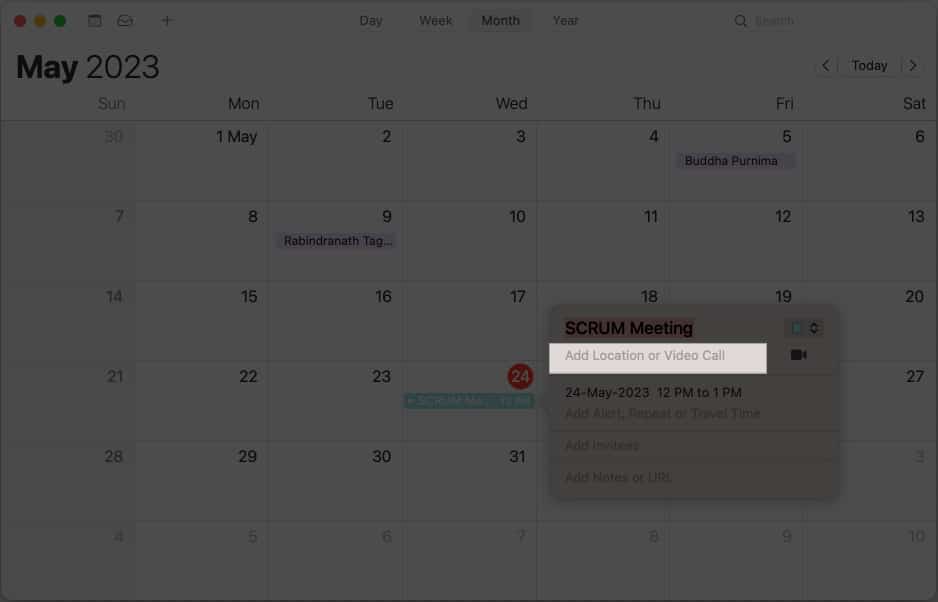
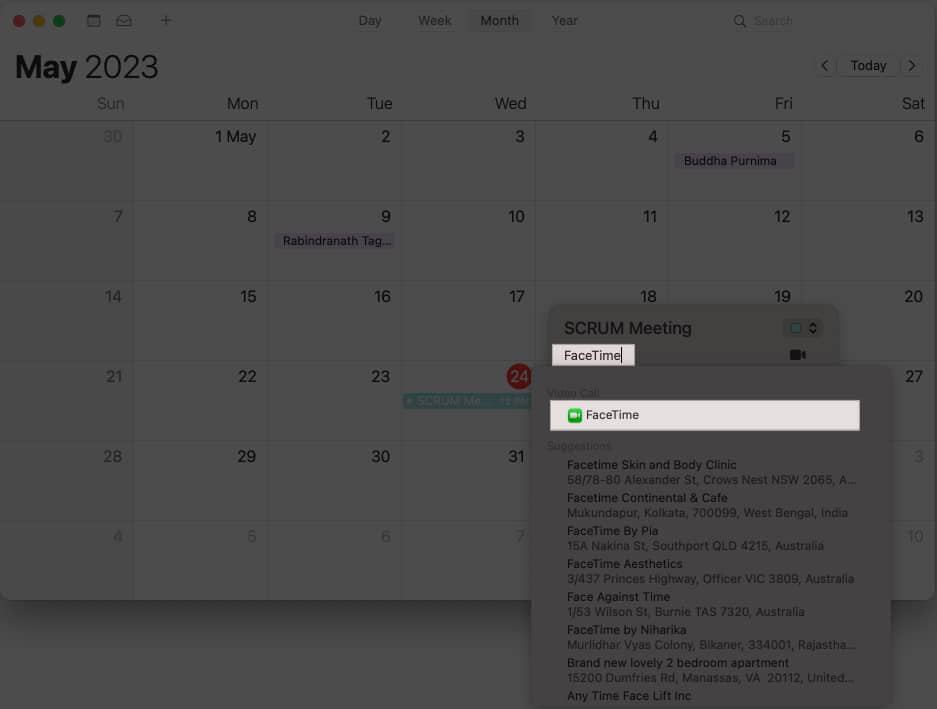
![]()