How To Schedule Emails On Iphone Ipad And Mac To Send Later
What’s more, I’ll share the steps for a few common third-party apps also. So, you’ll have an email scheduling solution for almost any mail client you use (as long as they support the feature). Let’s dive right in.
How to schedule emails on iPhone or iPad to send later Send Later with Apple Mail (iOS 16 and iPadOS 16) Schedule emails on iOS device via Spark Schedule emails in Gmail for iPhone and iPad How to schedule emails on Mac to send later Schedule an email in the Apple Mail app (macOS Ventura) Set up an email schedule with Automator and Calendar app Schedule emails on Mac using Spark
How to schedule emails on iPhone or iPad to send later
The good news is that it’s pretty simple to schedule your emails in the Mail app or other third-party mail apps such as Spark, Gmail, Newton Mail, etc. Let me illustrate it with examples.
Send Later with Apple Mail
How to find a scheduled email in the Mail app: Note: If you can not find Send Later In Mailboxes, tap the Edit button in the mailboxes menu and select Send Later to add it to the main menu. To reschedule an email: Finally, the Mail app is catching up, and alongside scheduling an email, we also got an option to undo send an email, remind me later, add or remove rich links, etc.
Send an email later on iPhone and iPad using Spark app
If you don’t already have the Spark app, download and log in with your email account. Your message will be automatically sent on the desired date and time. Until it is sent, the message will be saved in the Outbox section. If you want to delete or reschedule the email, launch the Spark app → three horizontal lines → Outbox → select the scheduled email → Edit icon → Schedule icon → select Customize or Remove Scheduling accordingly.
Schedule emails in Gmail for iPhone and iPad
And it’s done. Notably, Google allows you to schedule up to 100 emails for years in advance. If you want to cancel, view, or change the schedule, go to Gmail → Scheduled → select the email → hit Cancel send → tap email again → repeat steps from 2 to 4. For more interesting Gmail hacks and tricks, check out our detailed guide here.
How to schedule emails on Mac to send later
Before we got the blessing of scheduling emails in macOS Ventura, a neat Automator trick was the go-to solution. I have still added that solution for macOS Monterey and the above users. However, I will suggest using a third-party app would work best.
Schedule an email in the Apple Mail app
The scheduled email could be found in the Sent Later mailbox from the Sidebar. Notably, if you’re scheduling for the first time, it might take some time for the folder to appear. You can visit the Sent Later mailbox to edit the content, reschedule or cancel the mail. Reminder: You’ll only be privy to this feature if your Mac runs macOS Ventura or later.
Set up an email schedule with Automator and Calendar app
Set up email with Automator on Mac Once you saved the file, you can schedule the email using the Calendar app. Schedule email with Calendar app on macOS And that’s it! The Calendar event will run the automation at the desired time and send the email. Ensure your Mac is on and connected to the internet at the time, or the event will be missed. To continue scheduling emails with Automator, create a new workflow, or make changes to a saved one and add it to a Calendar Event. While this is a handy tool, there are quite a few steps involved in the mix. Plus, it does not support attachments. You might want to try a simpler method.
Schedule emails on Mac using Spark
Download the Spark app on your Mac and log in to your email account. It’s a pretty easy method to schedule emails from your Mac. Happy scheduling! While Apple excels at many things, the iOS app is not yet there. Undoubtedly, there are some improvements, but there are still miles before it sleeps. If you want to explore more Mail apps tips and tricks, check out this cool guide. What are your thoughts about the default Mail app? Which third-party app do you prefer most? Do let us know in the comment section below. Read more:
How to set up auto-reply in Mail on iPhone, iPad, and Mac How to block email tracking pixel on iPhone How to Schedule Text Messages on iPhone How to unsend an email on iPhone, iPad, and Mac
🗣️ Our site is supported by our readers like you. When you purchase through our links, we earn a small commission. Read Disclaimer.
Δ


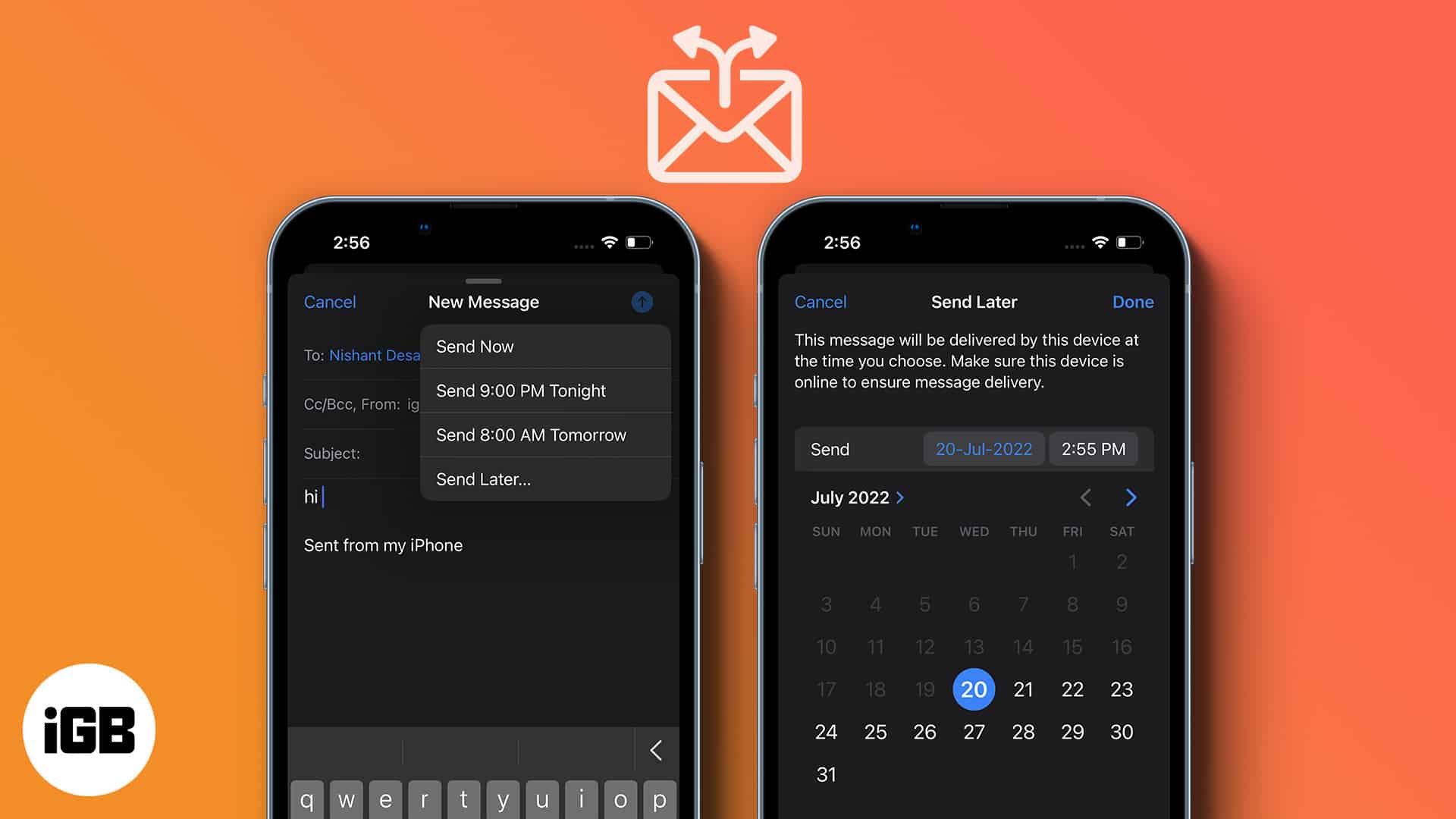
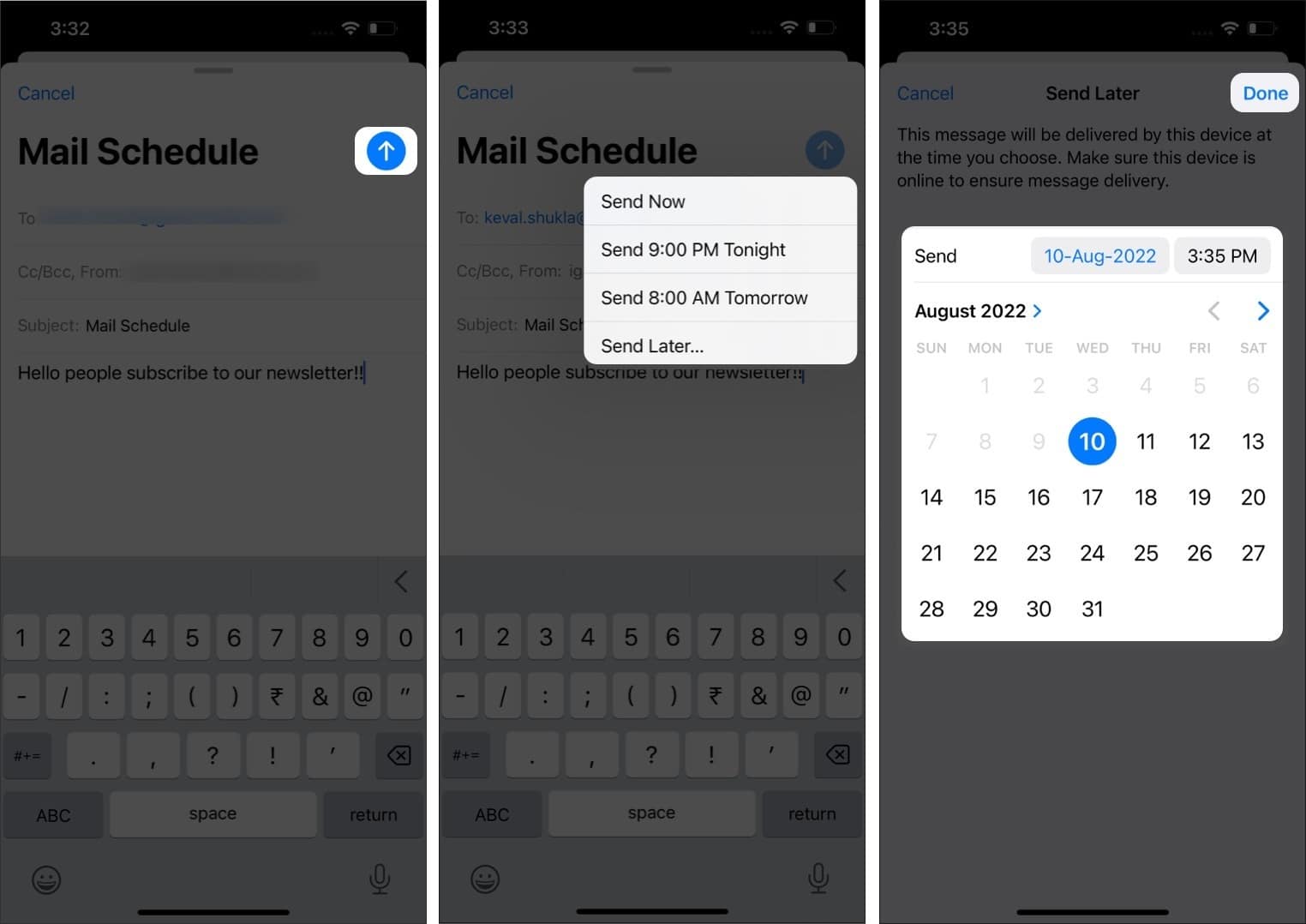
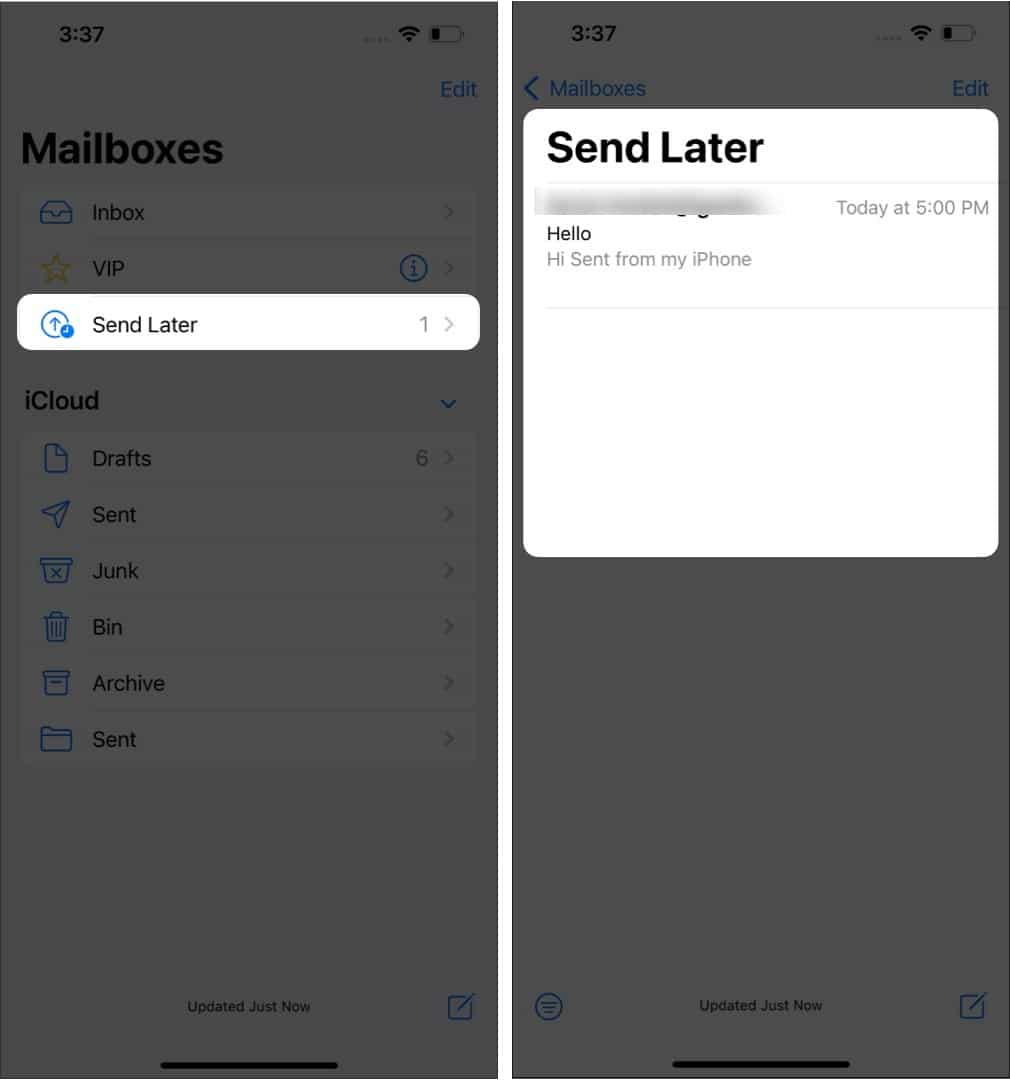


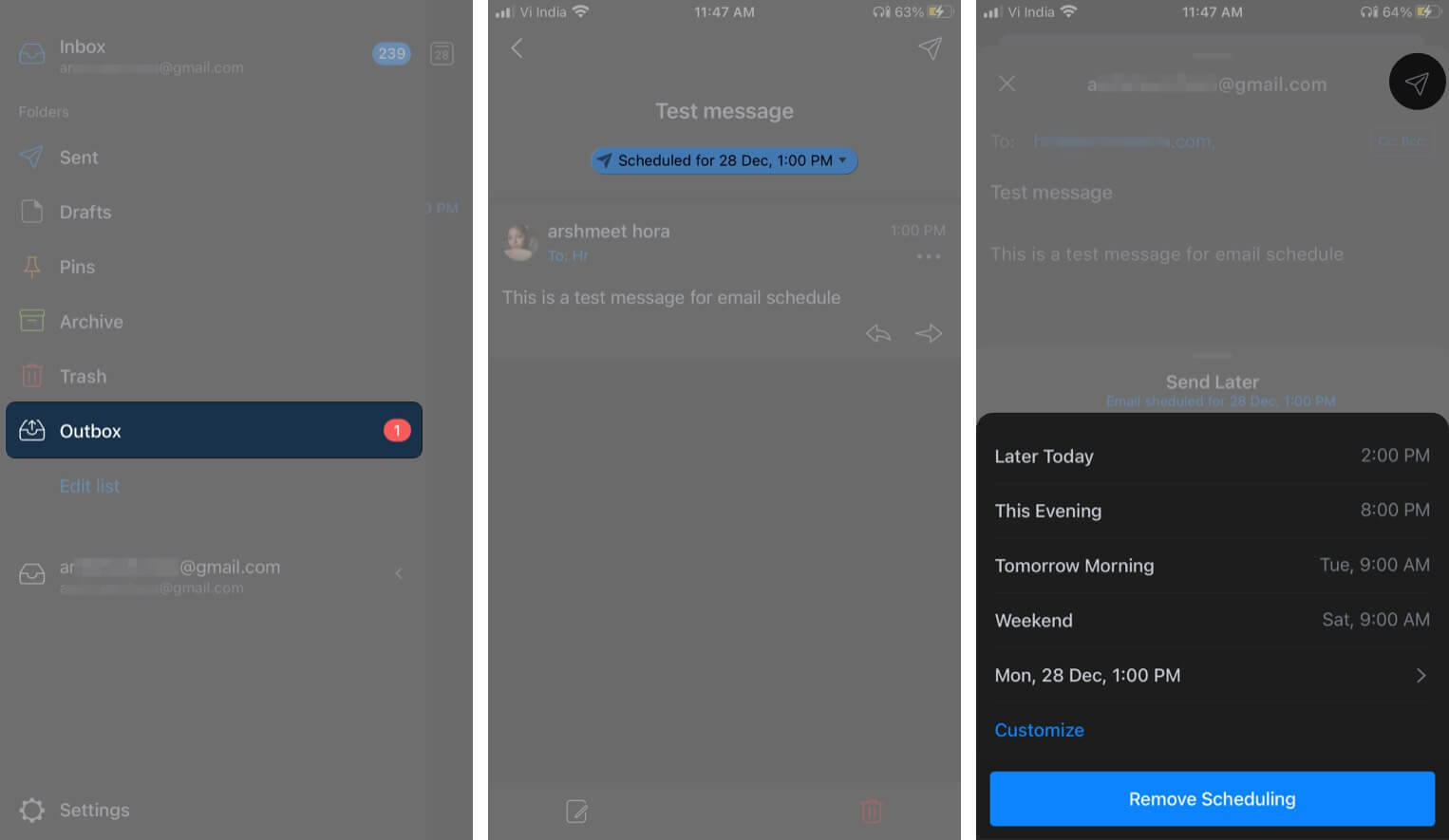
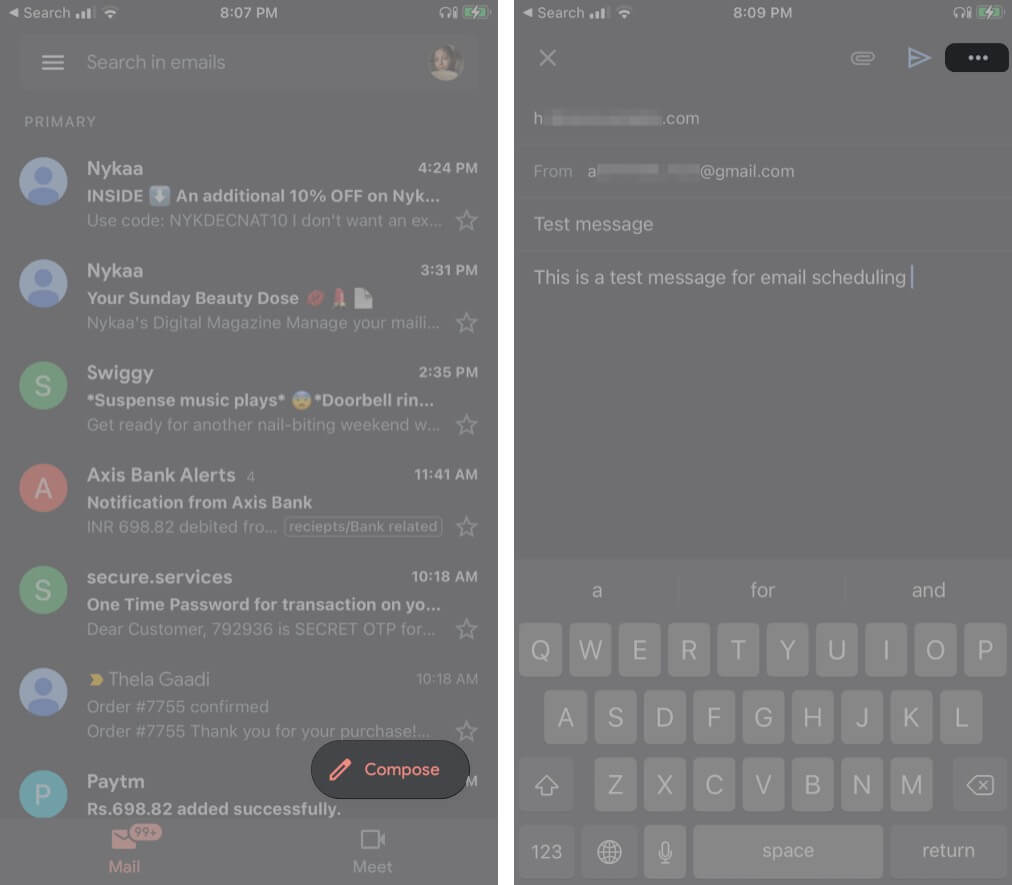
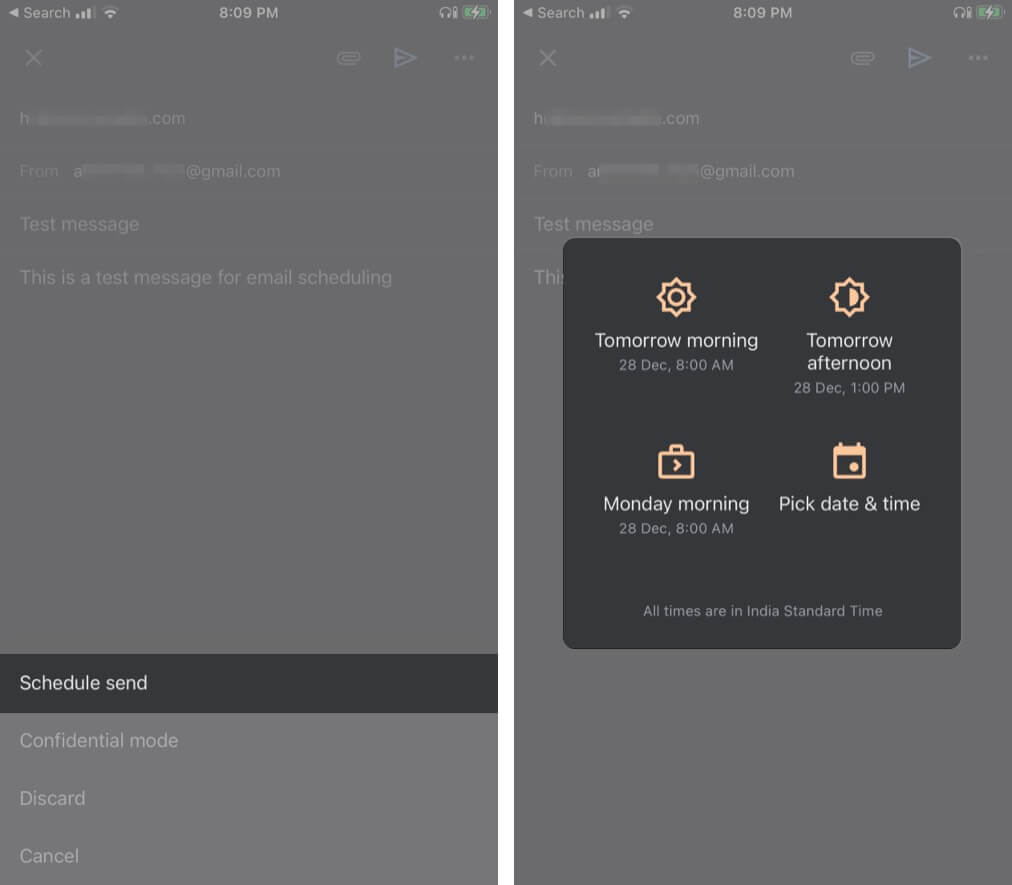
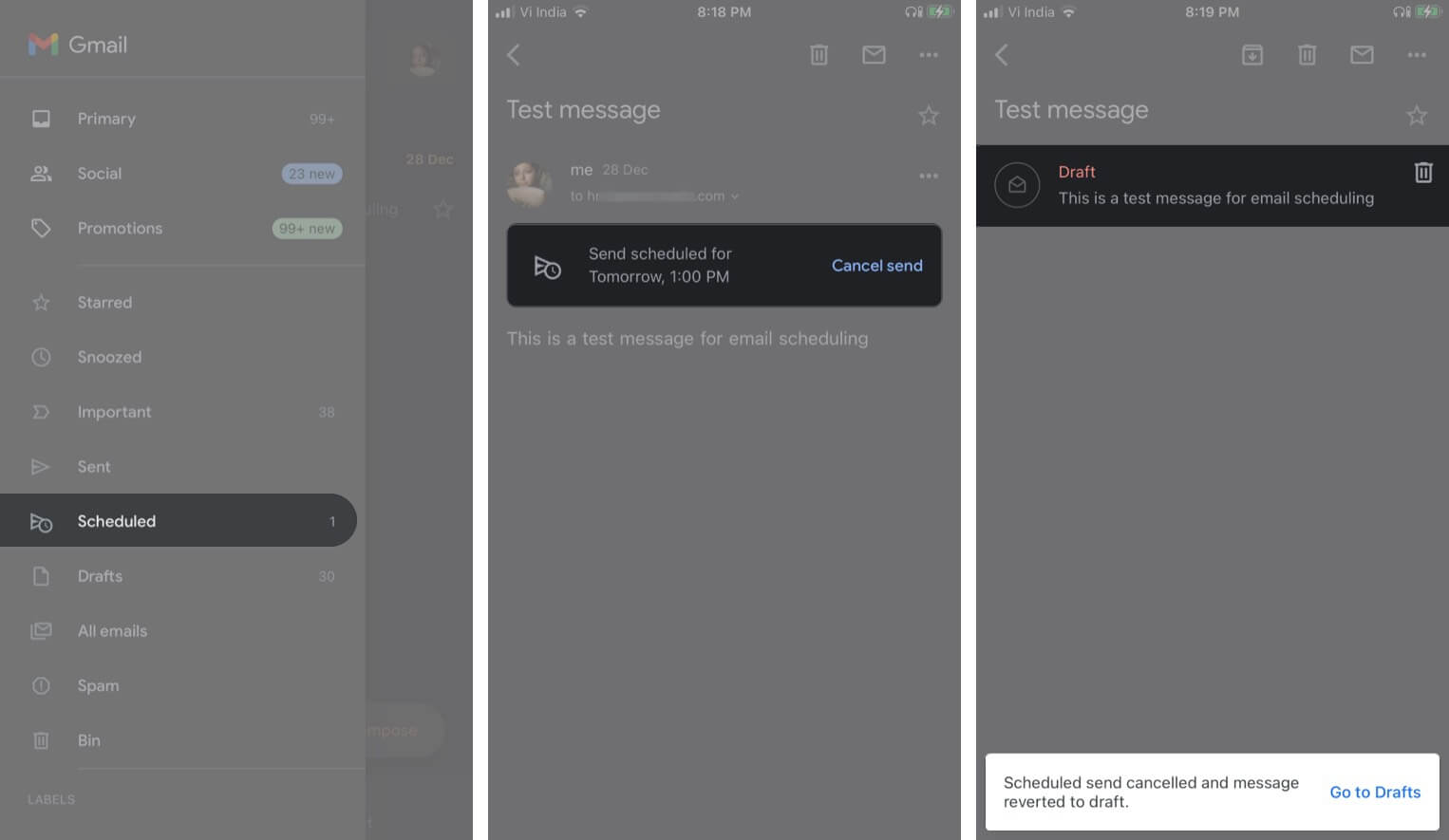
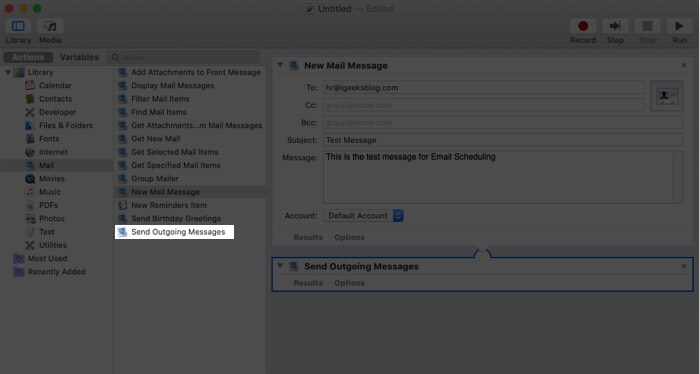
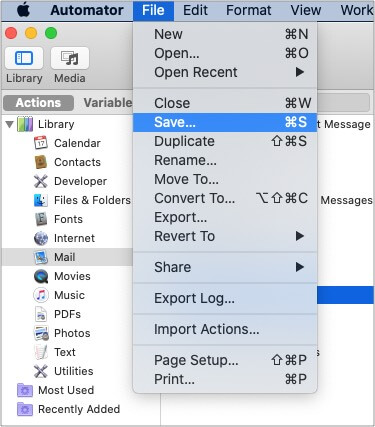
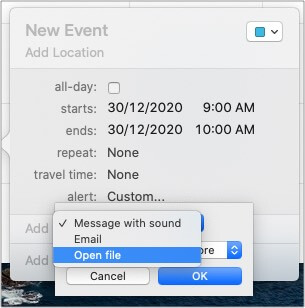
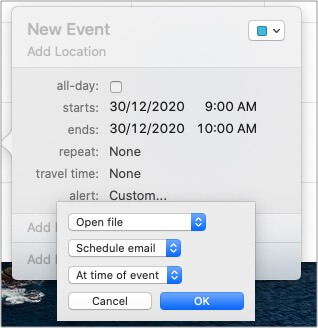
![]()