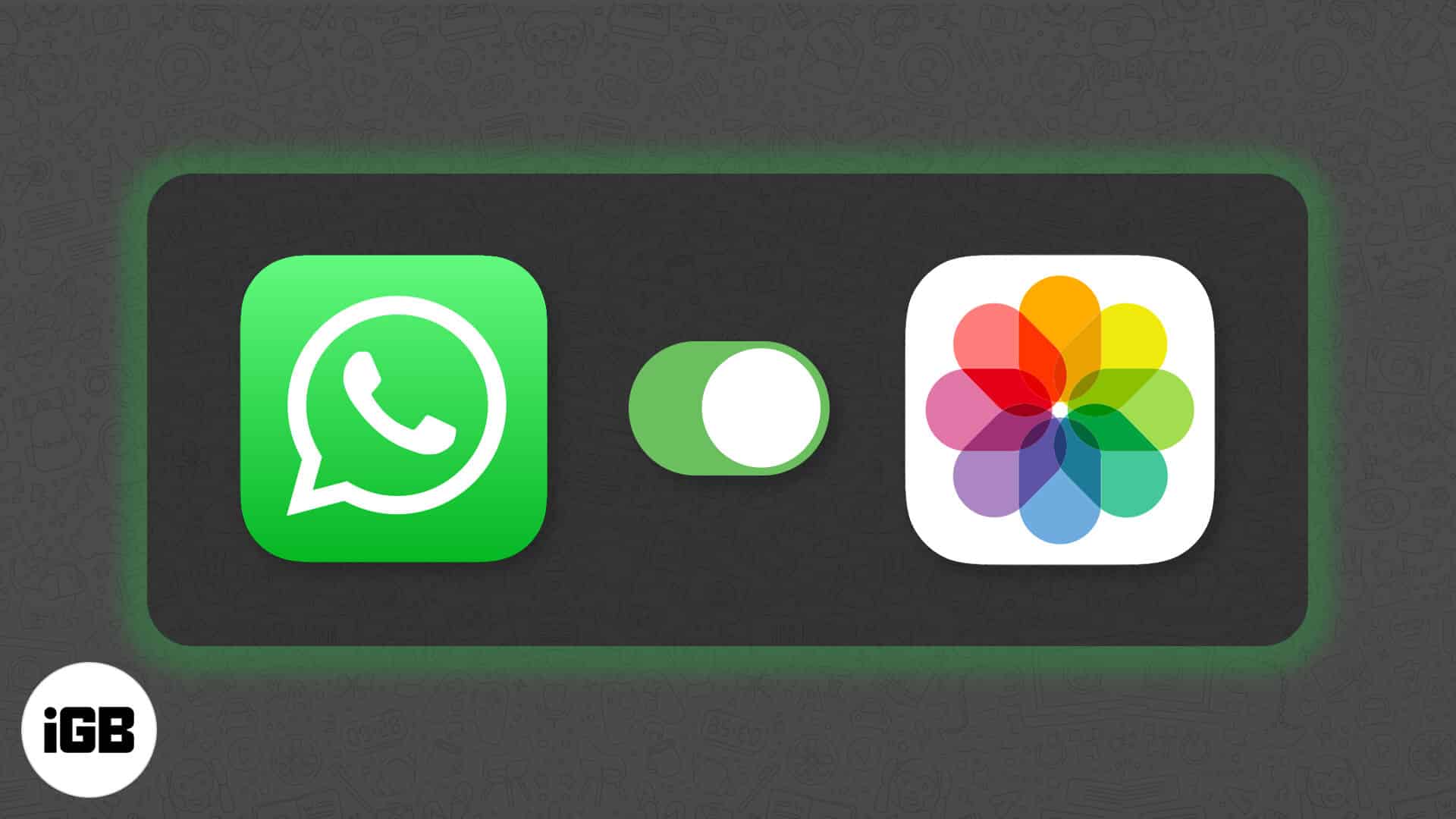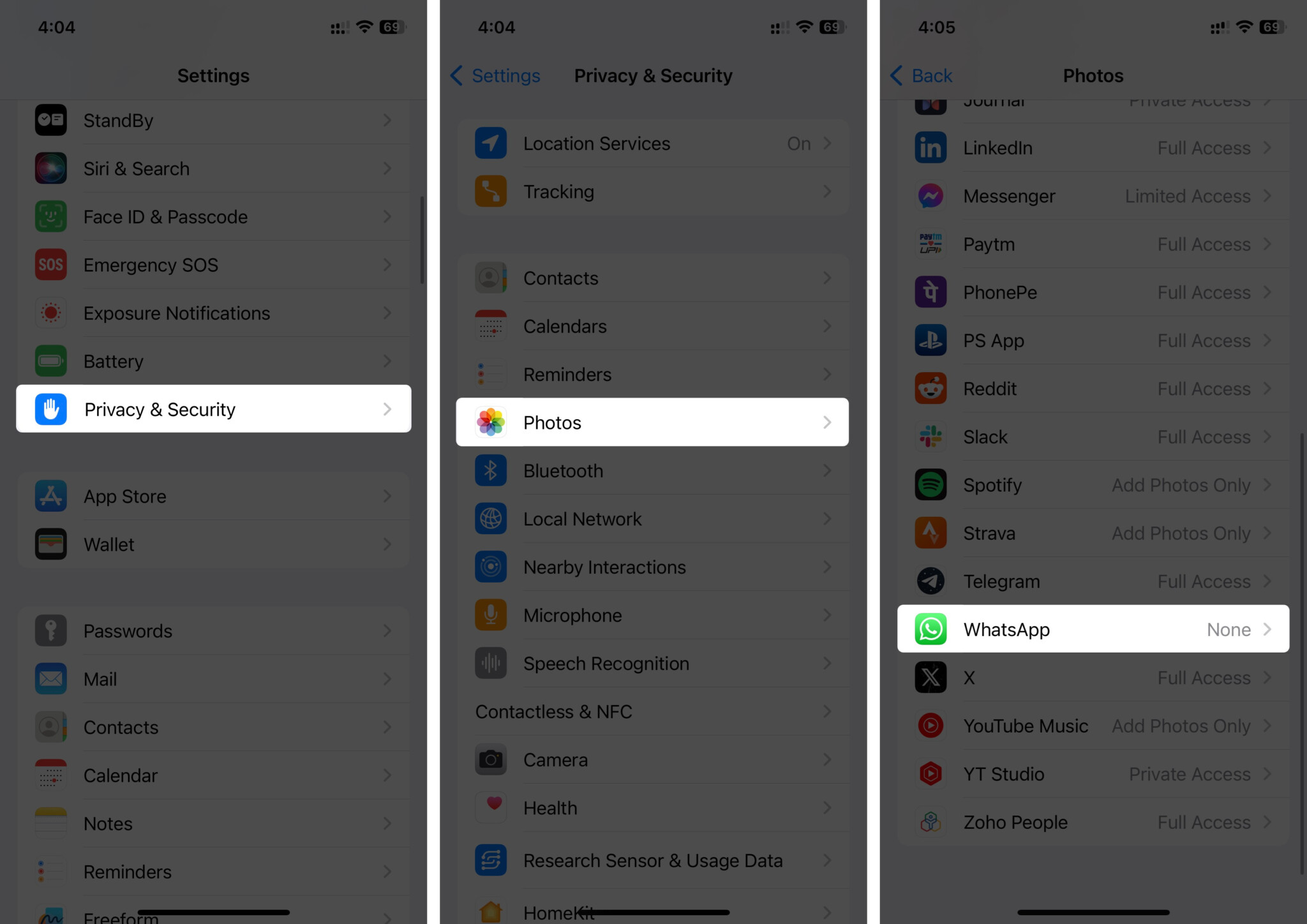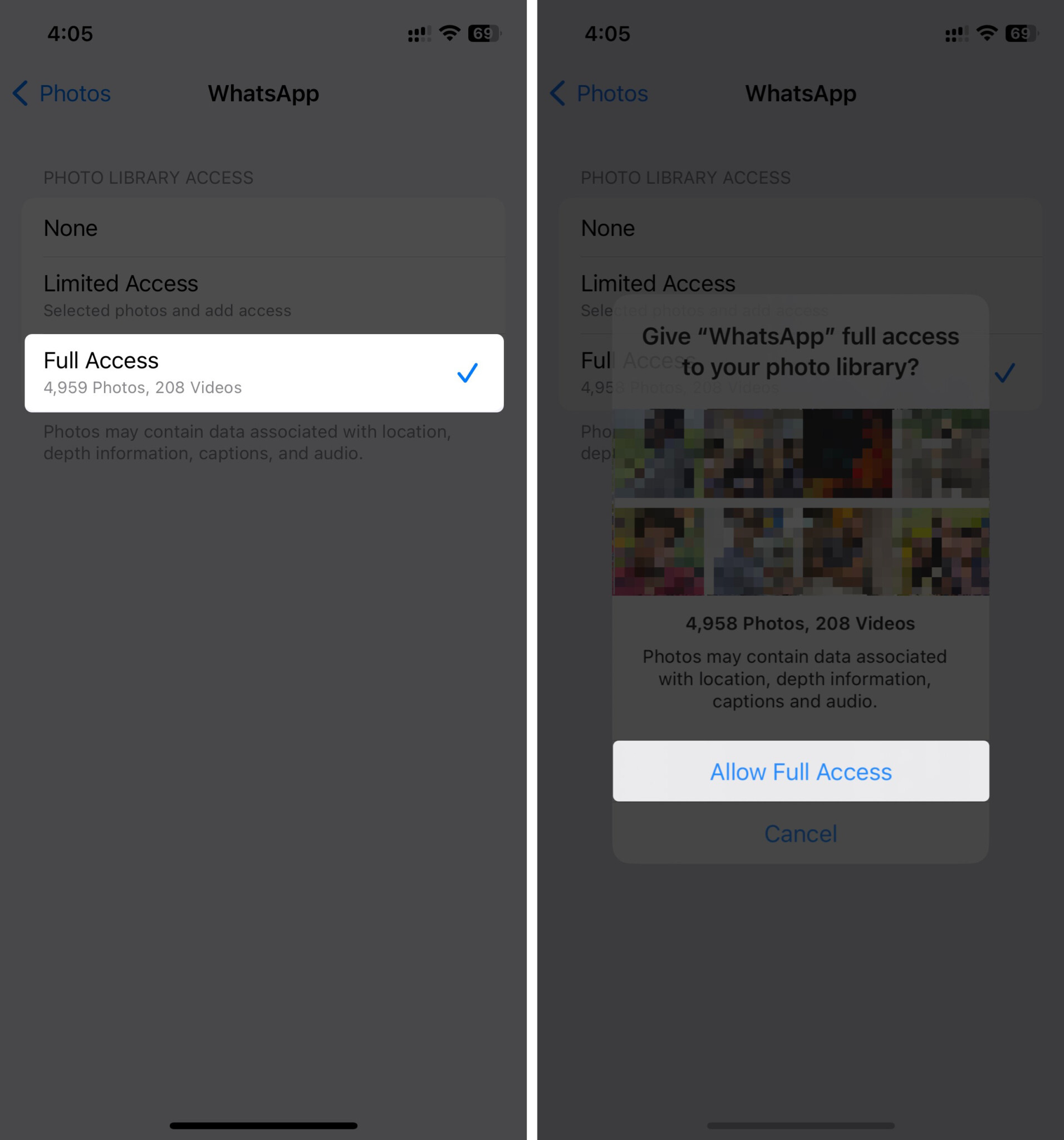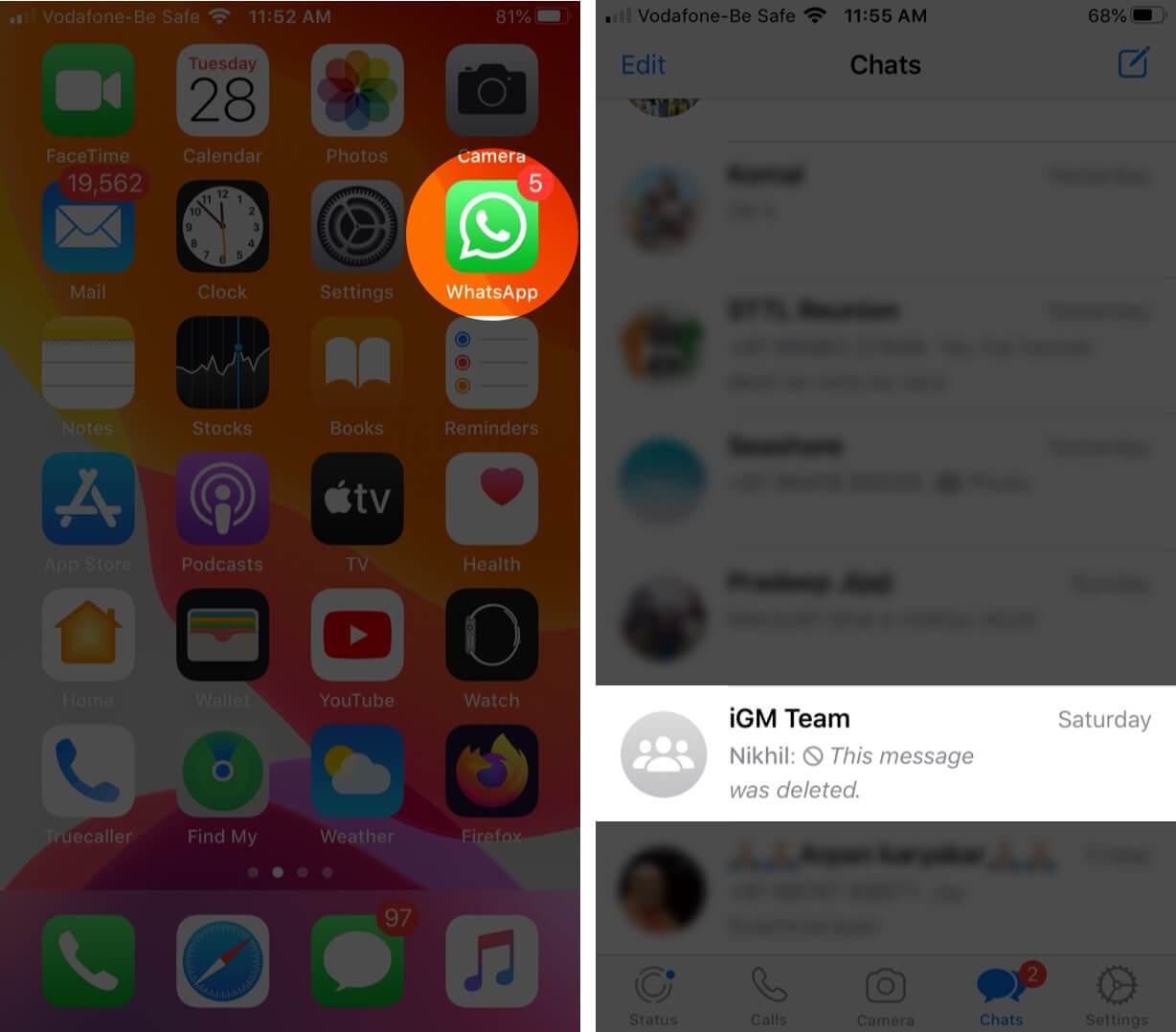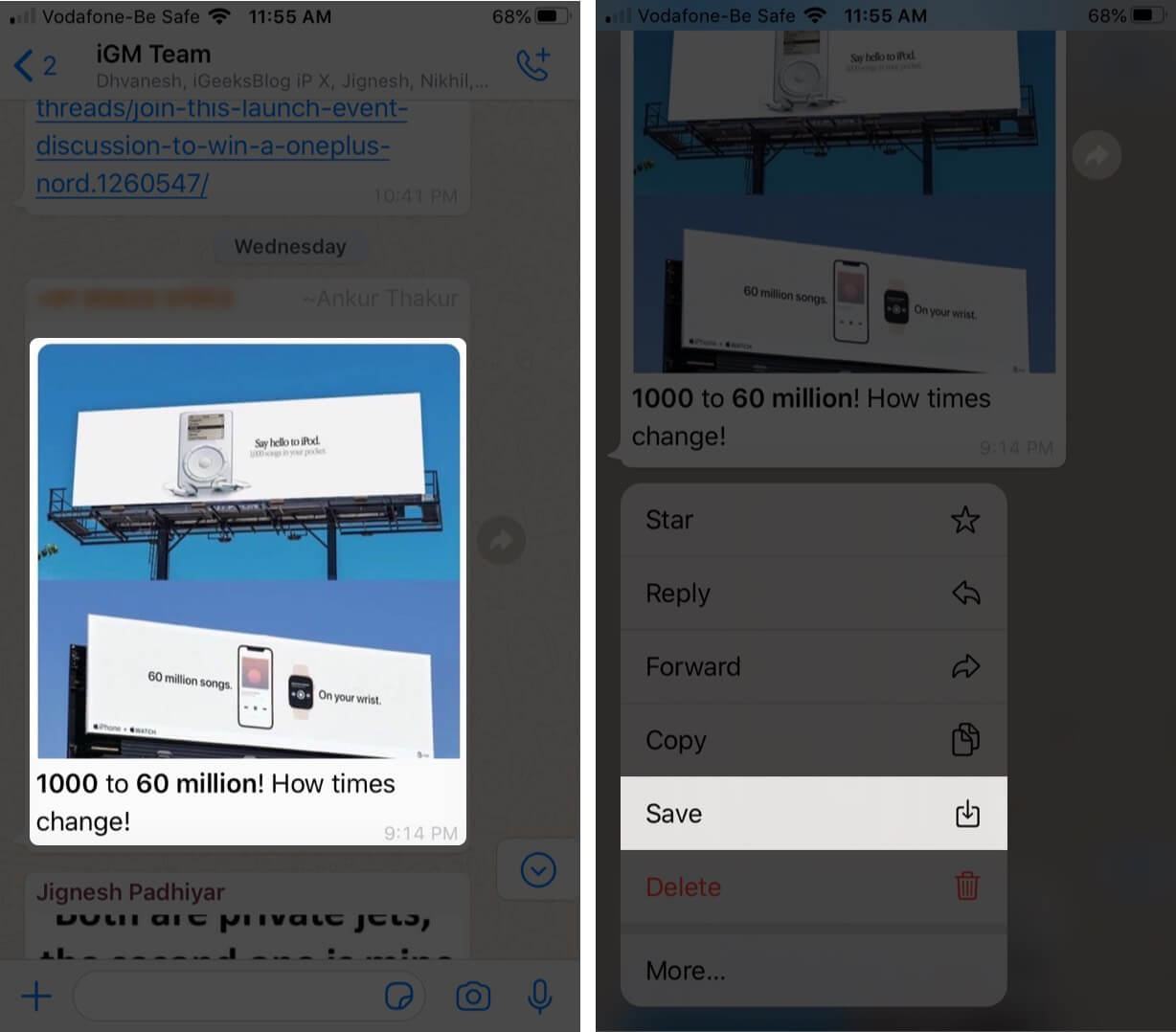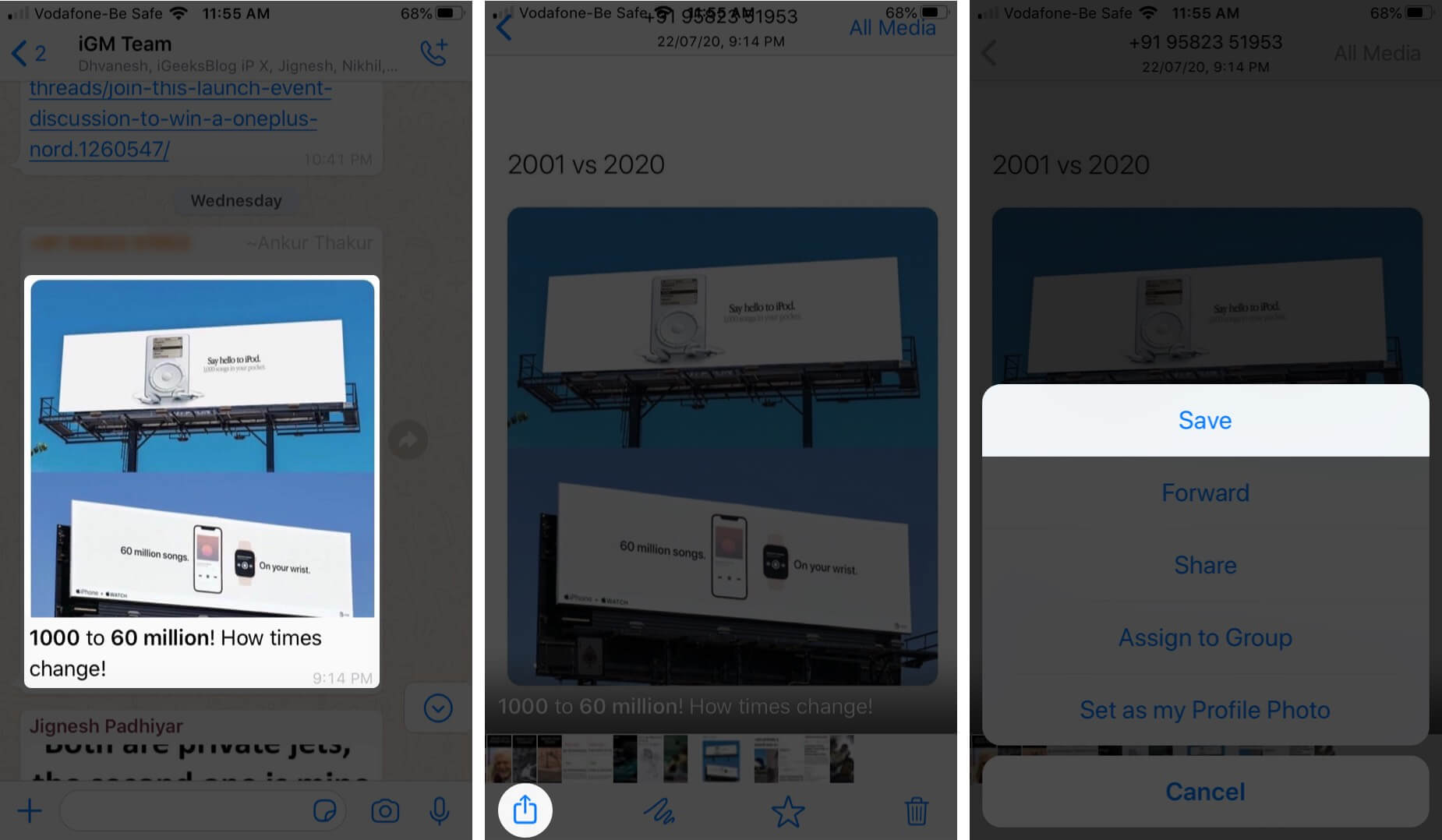How To Save Whatsapp Photos To Iphone Camera Roll Manually
Just stick to your decision of a clutter-free Photos app and save your iPhone storage for long-term usage. Let us run you through a quick step-by-step guide on how to manually save WhatsApp photos to an iPhone camera roll!
Give WhatsApp Permission to Access Photos App
Before you begin saving photos from WhatsApp chats to your iPhone, you’ll need to provide access to your Photos app. Follow these instructions to do so: Once done, you’ll be able to save images from your WhatsApp chats to the Photos app without any issues.
How to manually save WhatsApp photos to iPhone Camera Roll
The image is saved in the Photos app. If your iPhone doesn’t support a long-press touch, you can opt for another way. Wrap Up… Saving photos from WhatsApp to your iPhone Camera Roll manually is really quite simple. All you just need to do is give WhatsApp access to the Photos app and save the image you want. When you can save photos with these simple steps, you must stop WhatsApp from saving photos to iPhone Camera Roll, saving plenty of storage space on your iPhone. What do you think? Let us know in the comment section below! Also, if you love using WhatsApp, you must check out these quick links that will spruce up the user experience!
Clear WhatsApp Data Storage on iPhone How to Write Bold, Italic, Strikethrough in WhatsApp 25+ Cool WhatsApp Tips and Tricks for iPhone
🗣️ Our site is supported by our readers like you. When you purchase through our links, we earn a small commission. Read Disclaimer.
Δ