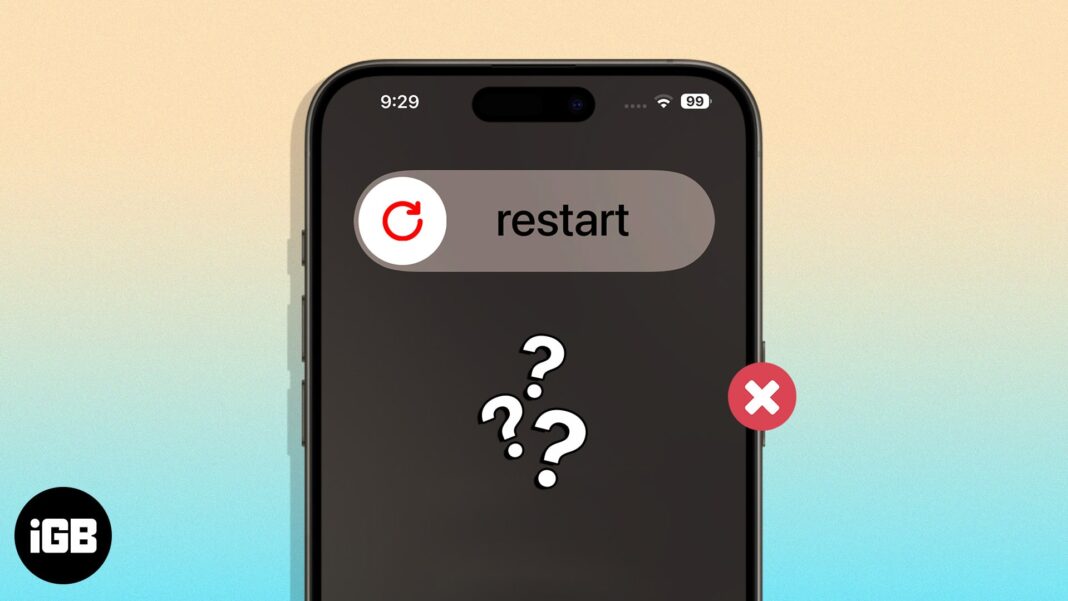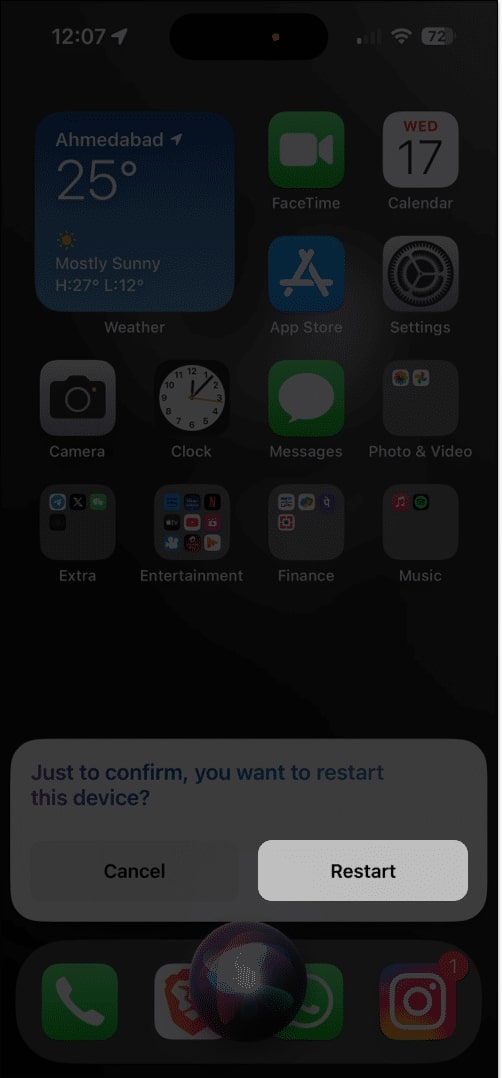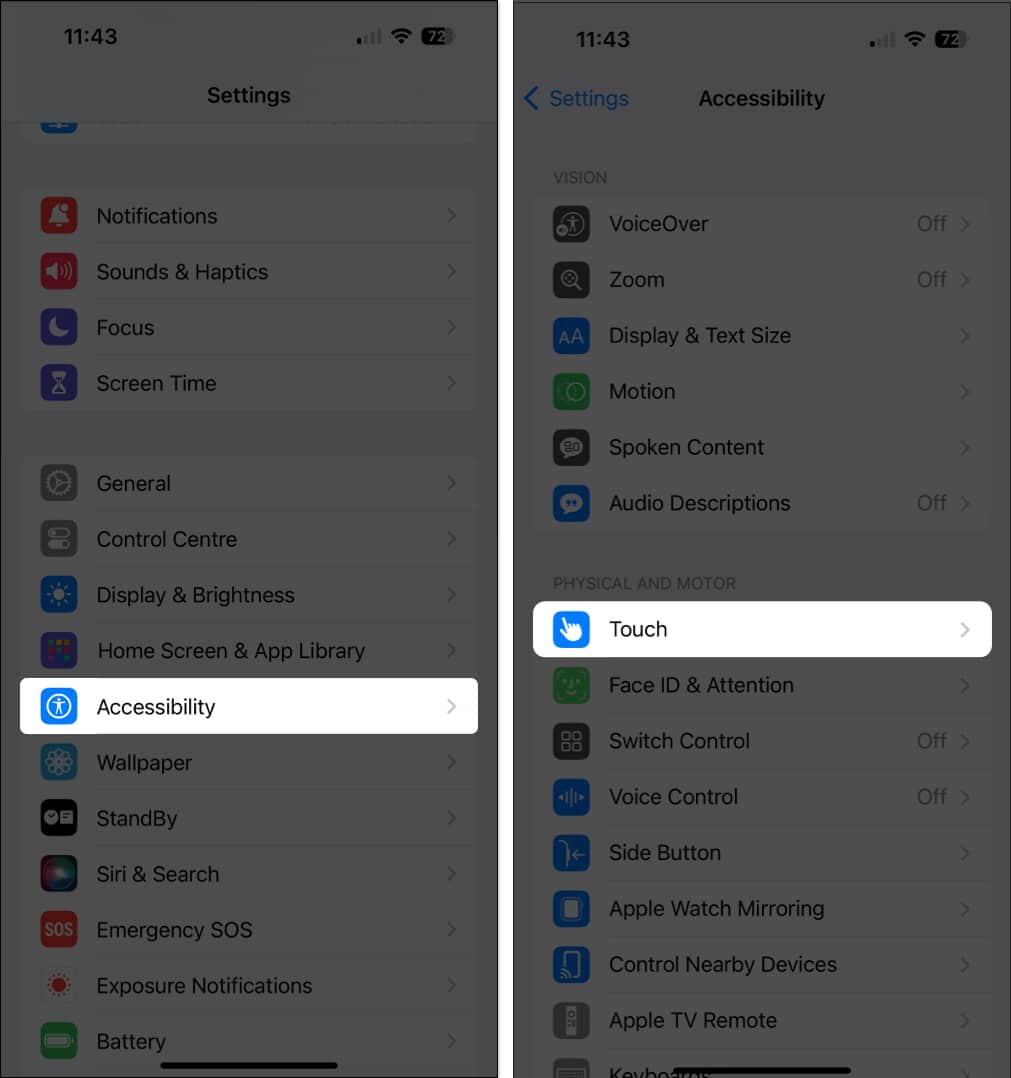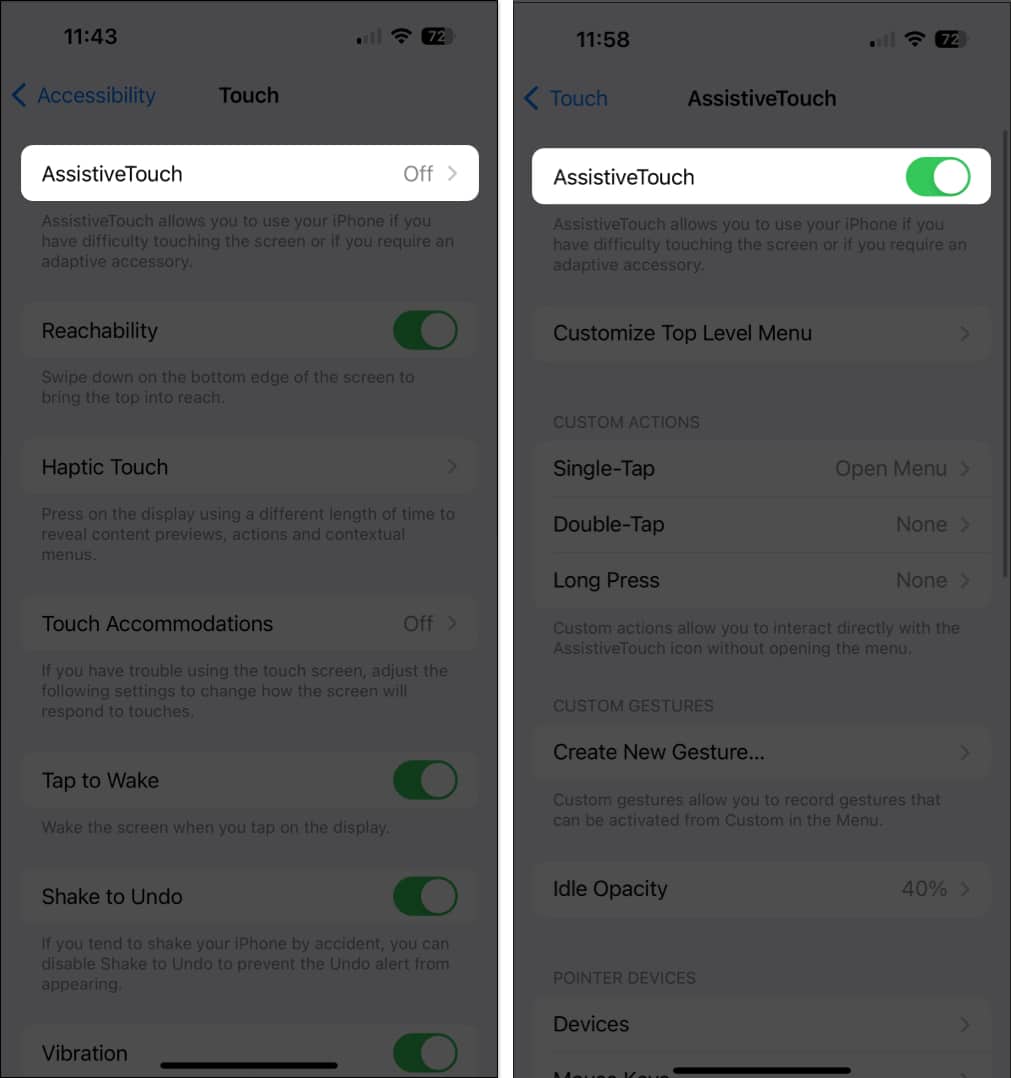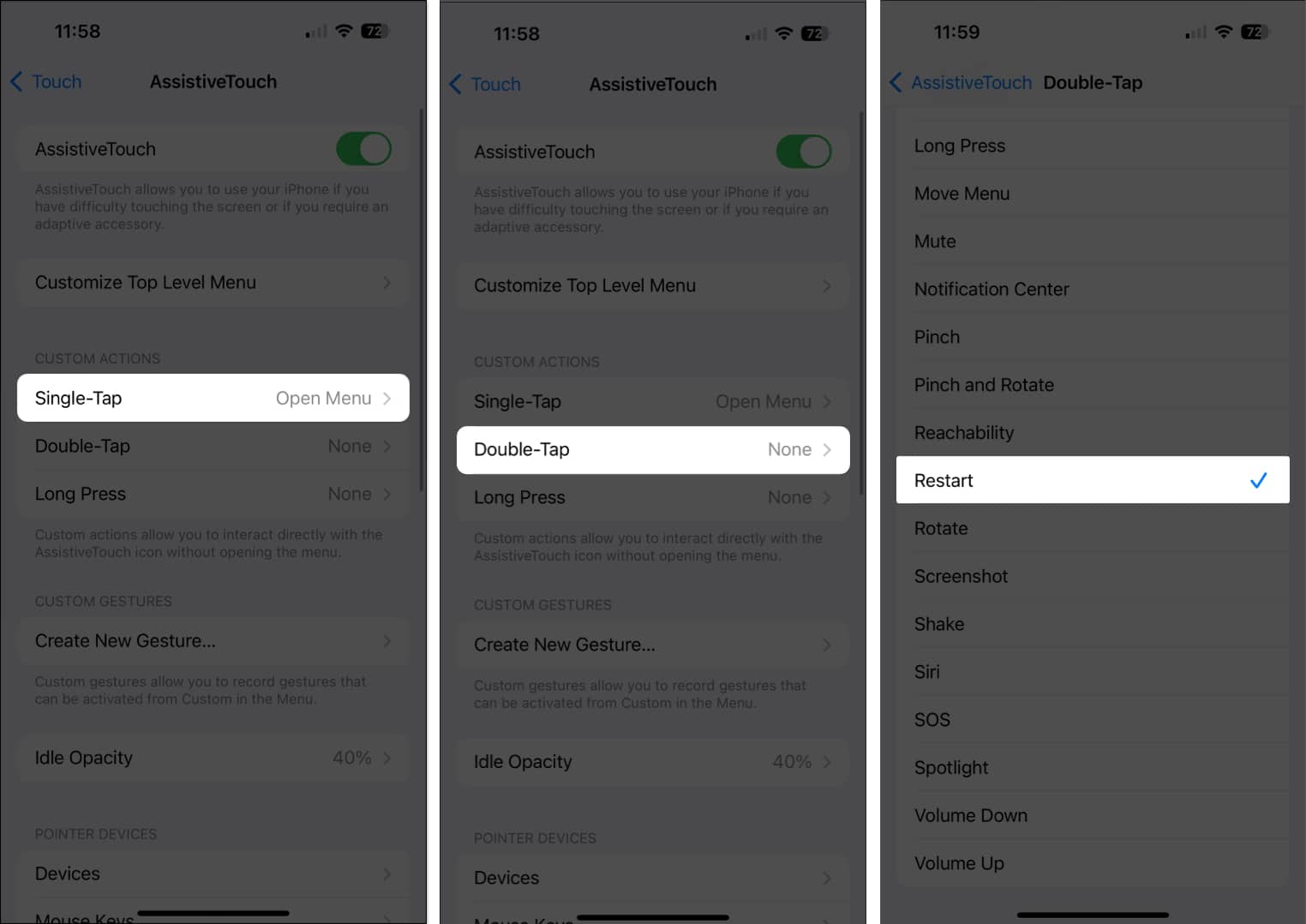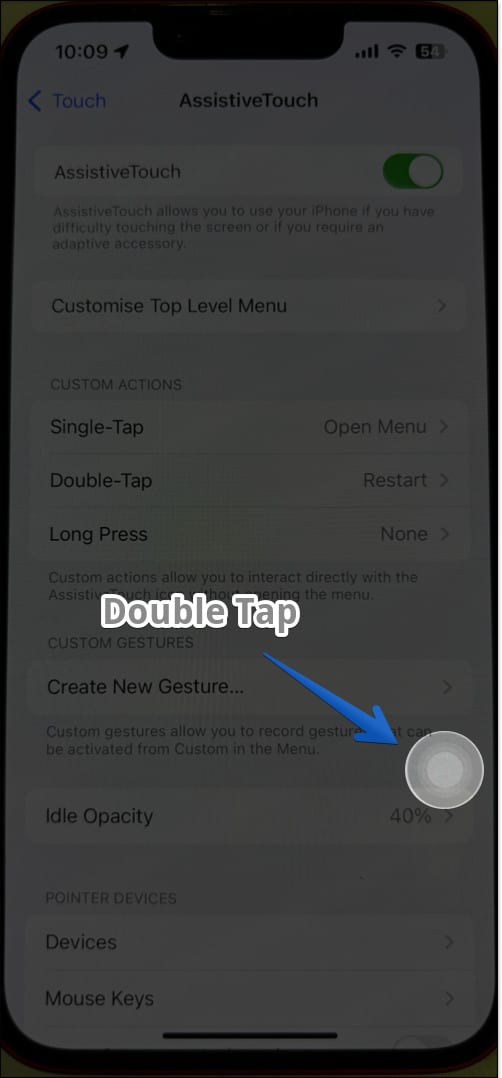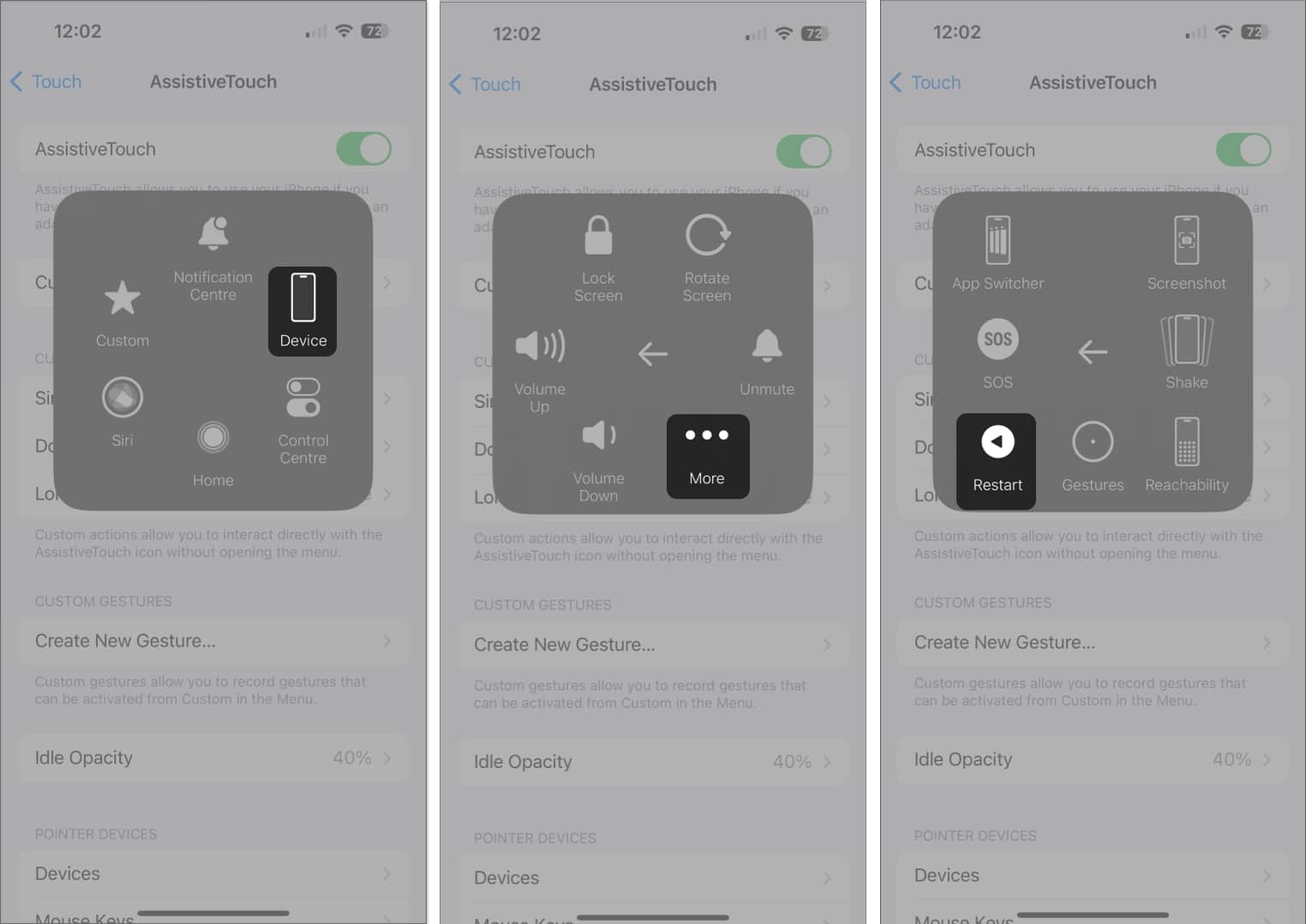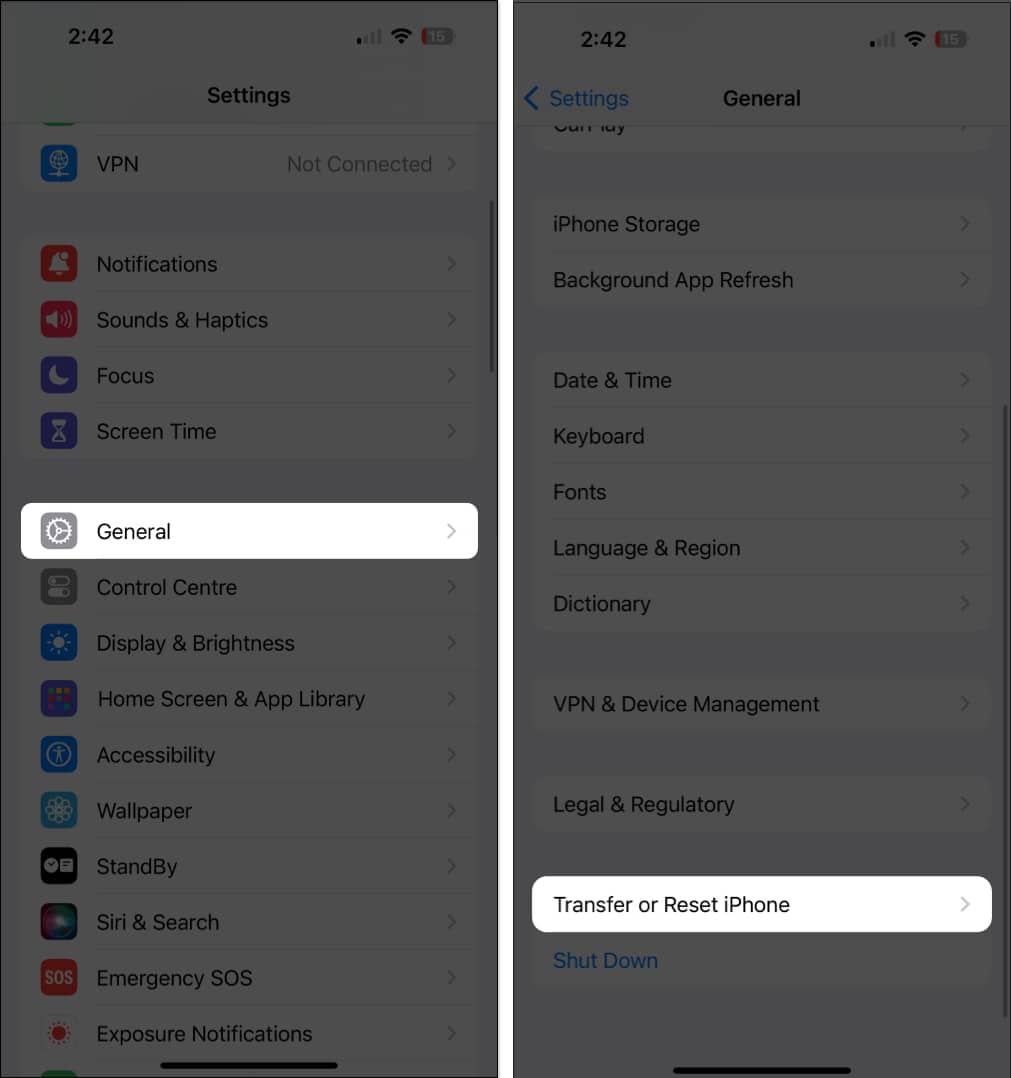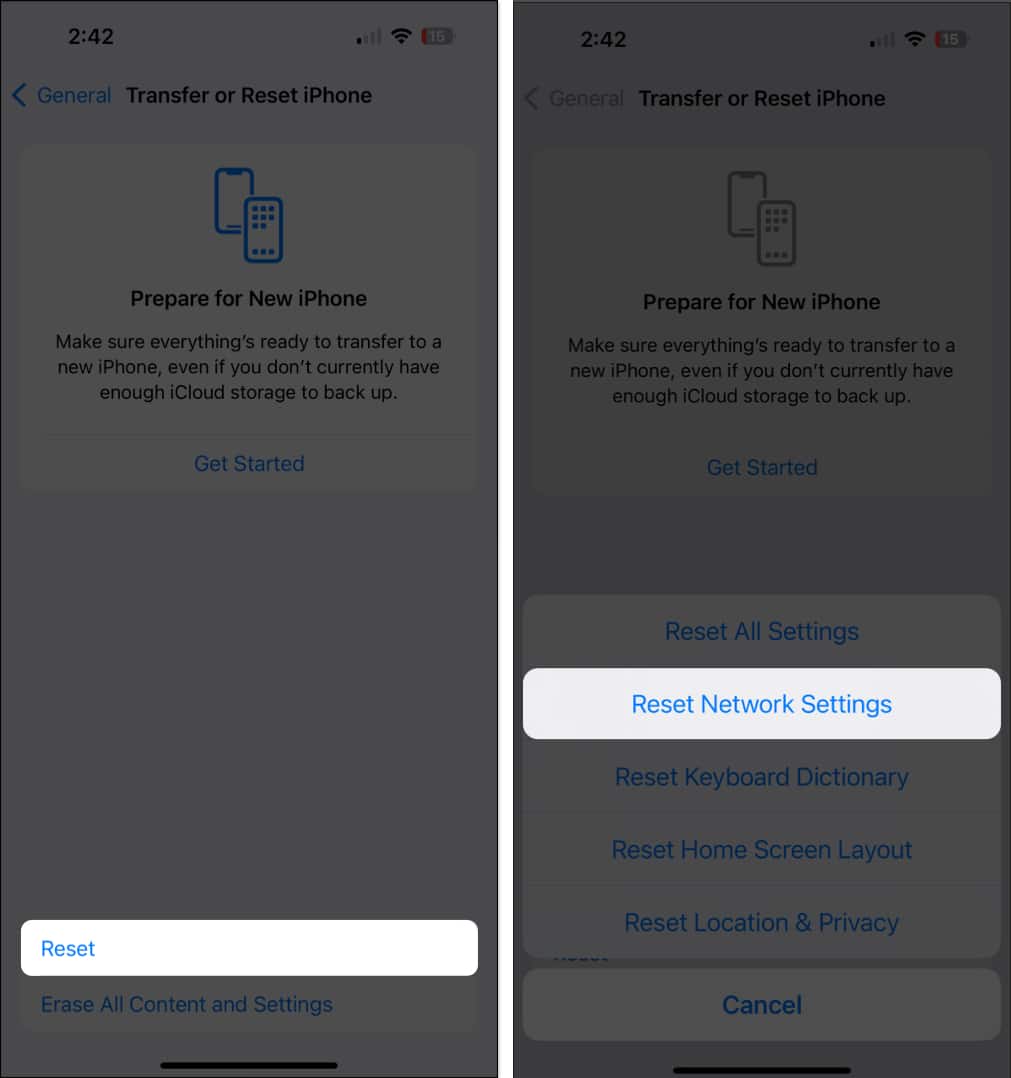How To Restart Iphone Without Using Power And Home Button
Don’t worry. Even if you can’t restart your iPhone the traditional way, there are a few workarounds you can employ. In this blog post, I will guide you through the possible ways of restarting your iPhone without using the Power button or Home button. But first, make sure you are able to unlock your iPhone without using a passcode, Touch ID, or Face ID. After that, you can use the below-mentioned workarounds to reboot your iPhone.
1. Restart iPhone from Settings
2. Using Siri
Another alternative to this problem is to ask Siri to do this job for you. It’s pretty simple. However, before you begin, make sure Siri is set up and ready to go on your iPhone. In my opinion, this is the sleekest way to restart your iPhone without using the power and the Home button.
3. Restart iPhone using AssistiveTouch
If your iPhone’s Power or Home button is not responding, AssistiveTouch can be pretty helpful. Further, here’s how you can use AssitiveTouch to restart your iPhone. Alternatively, you can tap the AssitiveTouch button → Device → More → Restart → Restart to reboot your device quickly.
4. Reset Network Settings to reboot iPhone
If you end up resetting pretty much anything on your iPhone, it will restart. But we all know what it means, saying goodbye to that feature and setting it up again from scratch. It is too much to risk for a restart, in my opinion. Hence, if none of the direct methods work for you, I have a setting that will reset your device without erasing anything important. Just reset your iPhone’s network settings. This action tends to erase all saved Wi-Fi networks, passwords, and cellular preferences. As a result, before you proceed, note down your essential passwords. Refer to our detailed guide if you’d like to know more about resetting network settings on your iPhone. Once the reset is complete, your iPhone will restart automatically.
5. Drain battery of your iPhone
As stupid as this sounds, it really works. One final resort is to let your iPhone die. Not literally. I mean, just let the battery of your device drain completely. While this method may seem unconventional, it can effectively reboot your iPhone. To begin, let the battery of your iPhone drain until your device shuts down. This may take a while, based on your usage habits. To help you drain your battery quickly, I’d recommend playing a few high-quality games on your iPhone! Once your device runs out of battery and shuts down, connect it to a power source using an authentic Apple adapter and cable. After a while, you’ll notice the Apple logo appearing on the screen. This indicates that your iPhone is charging and will restart once it has enough juice to run. Wait for a while as your iPhone restarts successfully. Note that this procedure is only for emergencies. If carried on repeatedly, it can damage your device’s battery health. Therefore, contact Apple customer support as soon as possible and get your non-responsive power or home buttons working again. Restart the way you like it! Restarting your iPhone without power and the Home button can be tricky, but with a few tricks up your sleeve, you can tackle this problem effectively. Give these methods a try and see which one works best for you. There is a high chance that upon restarting these buttons, they may regain their functionality as well. Thank you for reading. Please take a moment to leave your thoughts in the comment section below. Read more:
iPhone power button not working? Here’s why & the real fix! iPhone stuck on Apple logo? 5 Ways to fix it! How to force restart iPhone or iPad (All models) How to Use iPhone or iPad With a Broken Power Button
🗣️ Our site is supported by our readers like you. When you purchase through our links, we earn a small commission. Read Disclaimer. View all posts
Δ