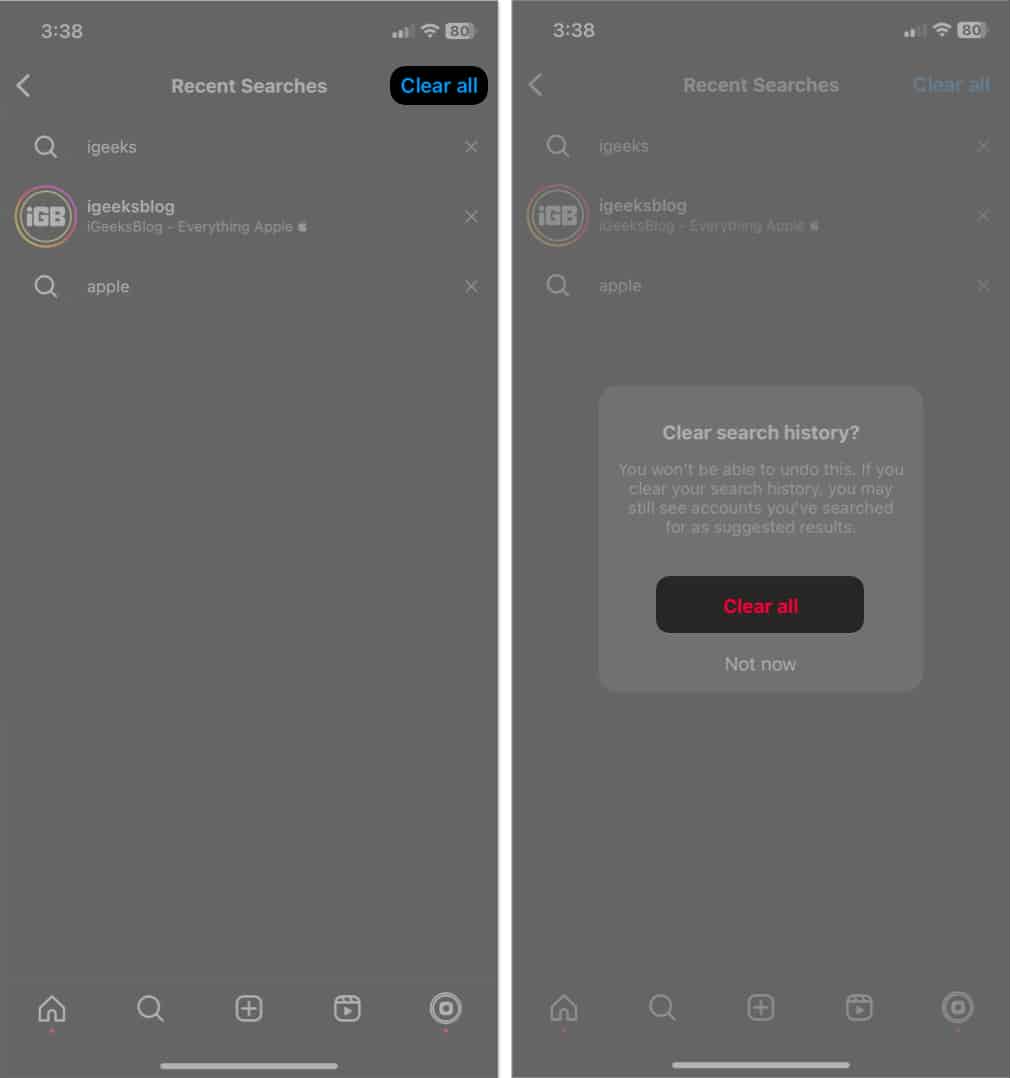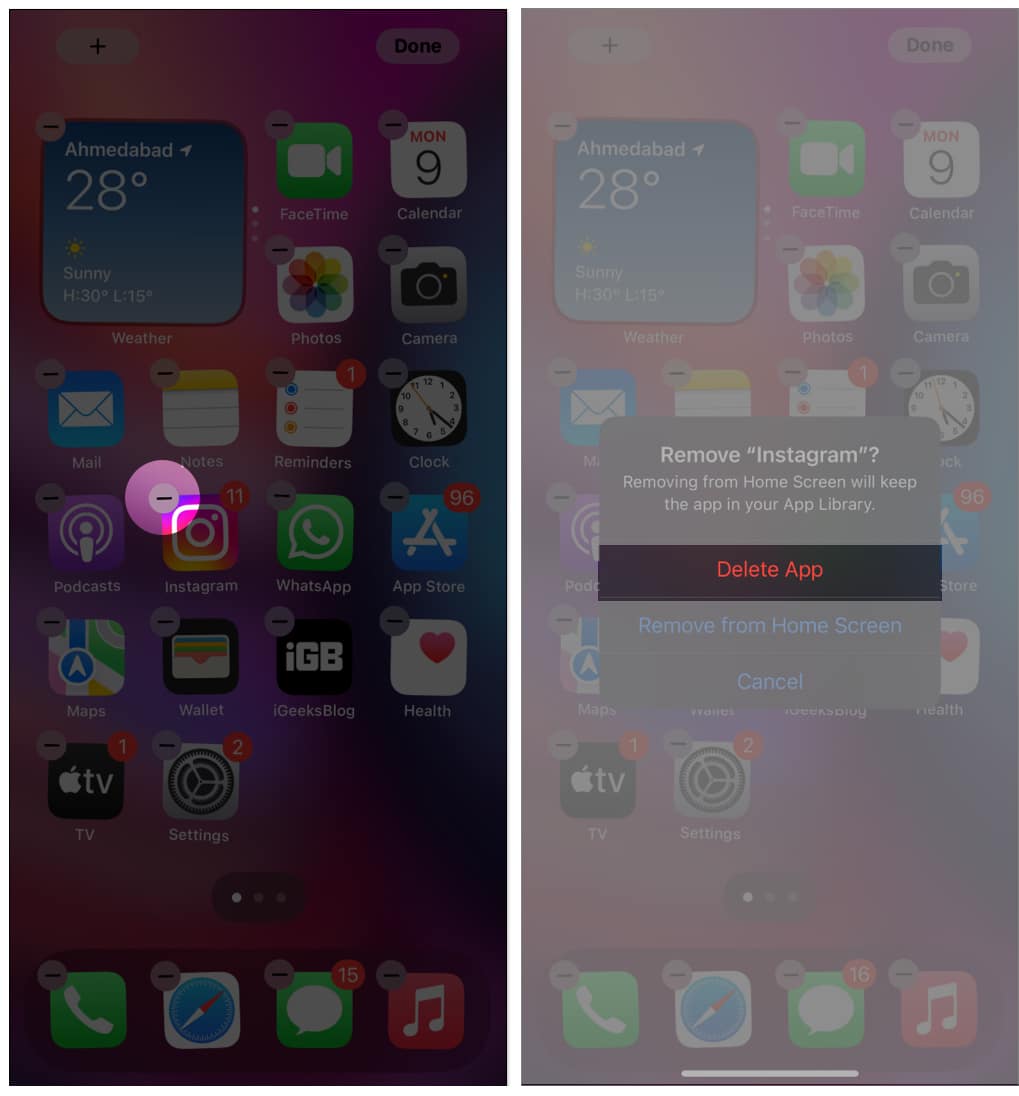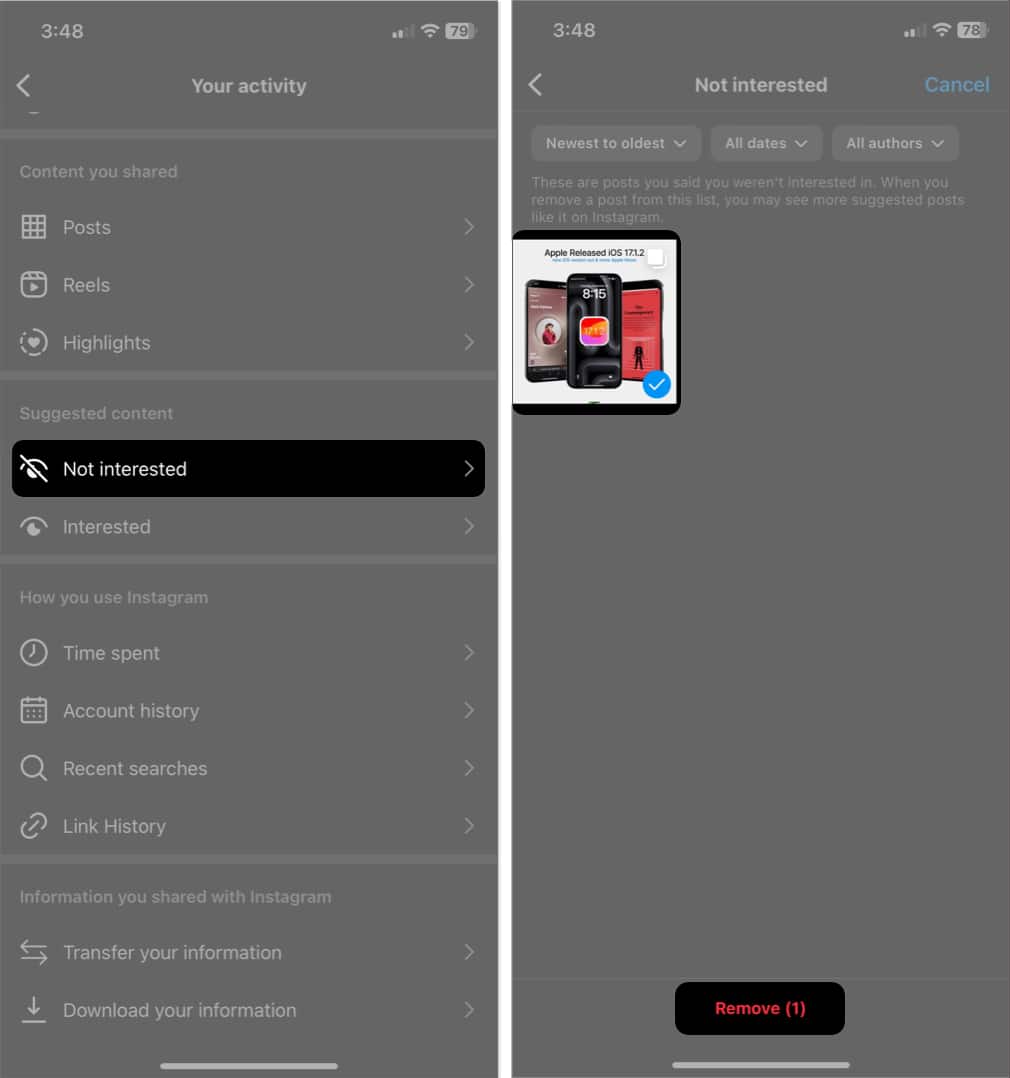How To Reset Instagram Explore Page On Iphone
How does Instagram’s Explore page algorithm work 3 Ways to reset Instagram Explore feed on iPhone How do you undo Explore page reset on iPhone
How does Instagram’s Explore page algorithm work
Instagram algorithm provides customized content recommendations in the Explore area depending on the user’s past interactions. It considers many elements, like the post’s likes, comments, shares, your followers, and what you’ve previously liked. Thus, users can find relevant and trending content quickly. So, each user receives an individual experience thanks to the algorithm, often updated with fresh content. However, the algorithm sometimes shows random content that hurts your user experience. But resetting the IG Explore page fixes the issue.
3 Ways to reset Instagram Explore feed on iPhone
Instagram doesn’t provide a direct method to reset the Explore page. But there are multiple workarounds to change the Instagram Explore feed on iPhone. Let’s discover one by one:
1. Manually change Instagram Explore page
After resetting, Instagram will no longer use your previous preferences to recommend new content. So, you may miss your favorite topic updates. So, I suggest manually telling Instagram what you don’t want to see. It will hide the post from your recommendation and ensure any similar post appears rarely. Now, repeat this procedure each time you encounter irrelevant content. Gradually, it will customize your Instagram Explore page.
2. Clear your Instagram search history
The algorithm depends on what you are searching for on the platform to determine your interest. The search list contains what kind of account, hashtags, posts, videos, or reels you like. So, clearing your search history will set the recommendations to default. You can’t undo this action, but Instagram will still suggest results when you type an already searched term.
3. Clear Instagram cache
Instagram saves browsing details on your devices each time you open the app. This makes displaying familiar material again without retrieving it from its servers more accessible. Unfortunately, unlike Android, the iPhone doesn’t provide any direct way. So, you may delete the app and reinstall it from the App Store. It will remove all the related data from your iPhone. Actively interacting with various materials and accounts is the most efficient method to alter the type of stuff you see there. This indicates that you have limited and indirect influence over your Explore page.
How do you undo Explore page reset on iPhone
If you have accidentally marked your preferred posts as Not interested, worry not! You can reverse this action quickly. Now, you will see these kinds of suggested posts on your Explore feed again. So, that’s all for today, pals! The Instagram Explore page filters and aligns content according to your interests. After resetting the feed, the algorithm will take some time to adapt to your changes and make changes as you want. So, kindly be patient! Also, if you face any issues, please let me know in the comment section below. Read more:
How to change or reset Instagram password on iPhone How to recover Instagram account on iPhone Instagram keeps crashing on iPhone? 13 Ways to fix! How to Clear Instagram Search History on iPhone or Android
🗣️ Our site is supported by our readers like you. When you purchase through our links, we earn a small commission. Read Disclaimer.
Δ


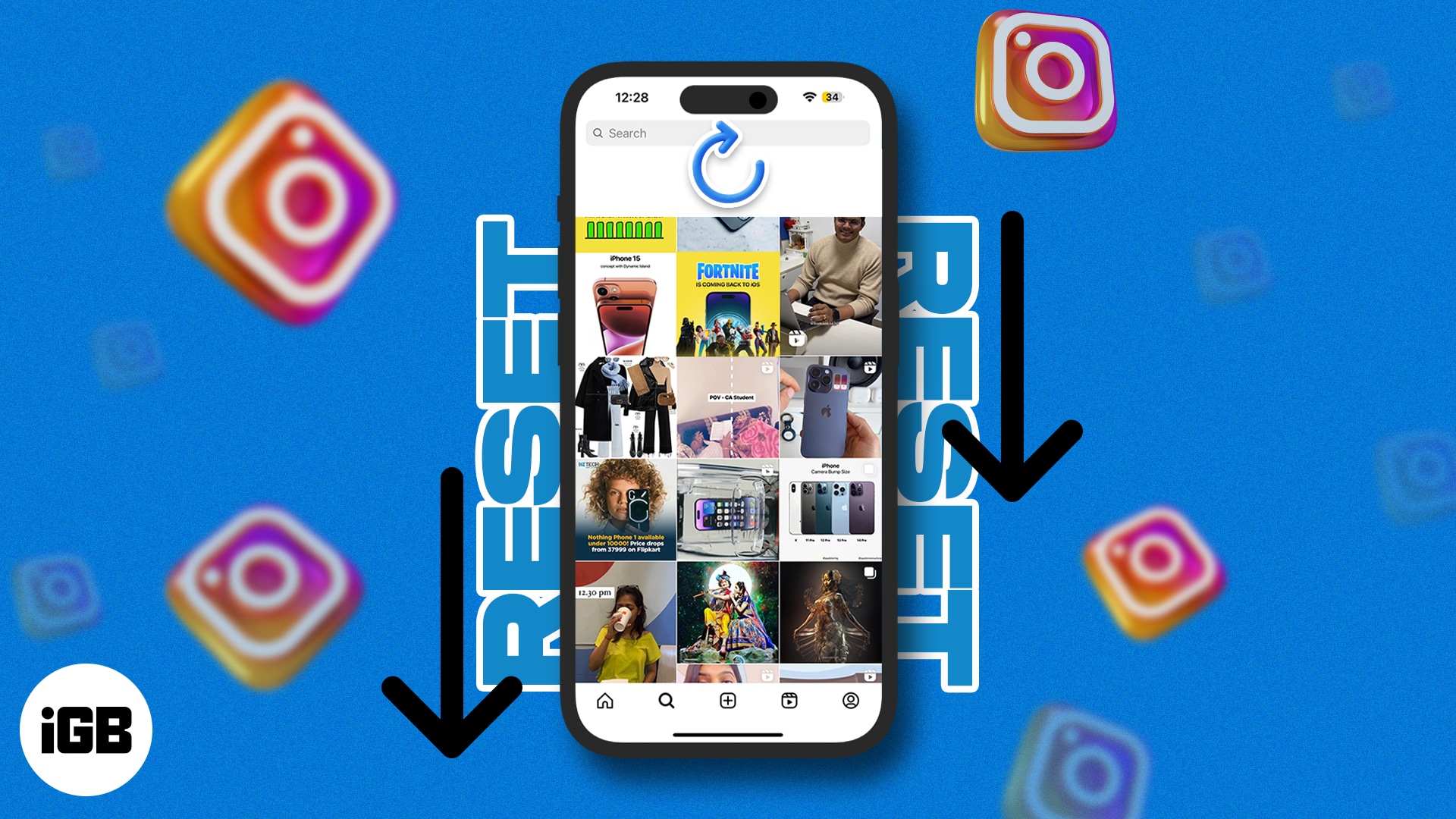
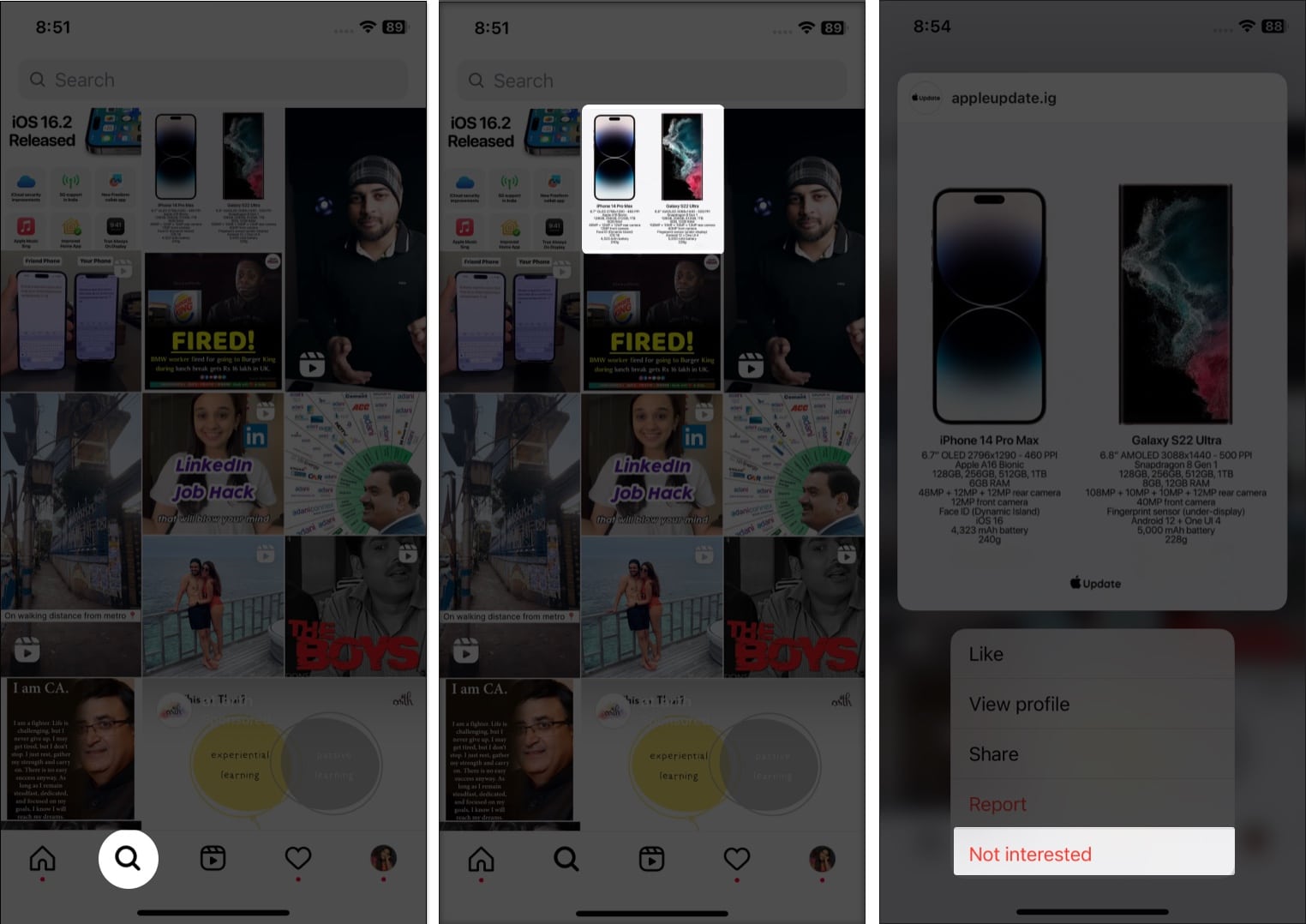
![]()