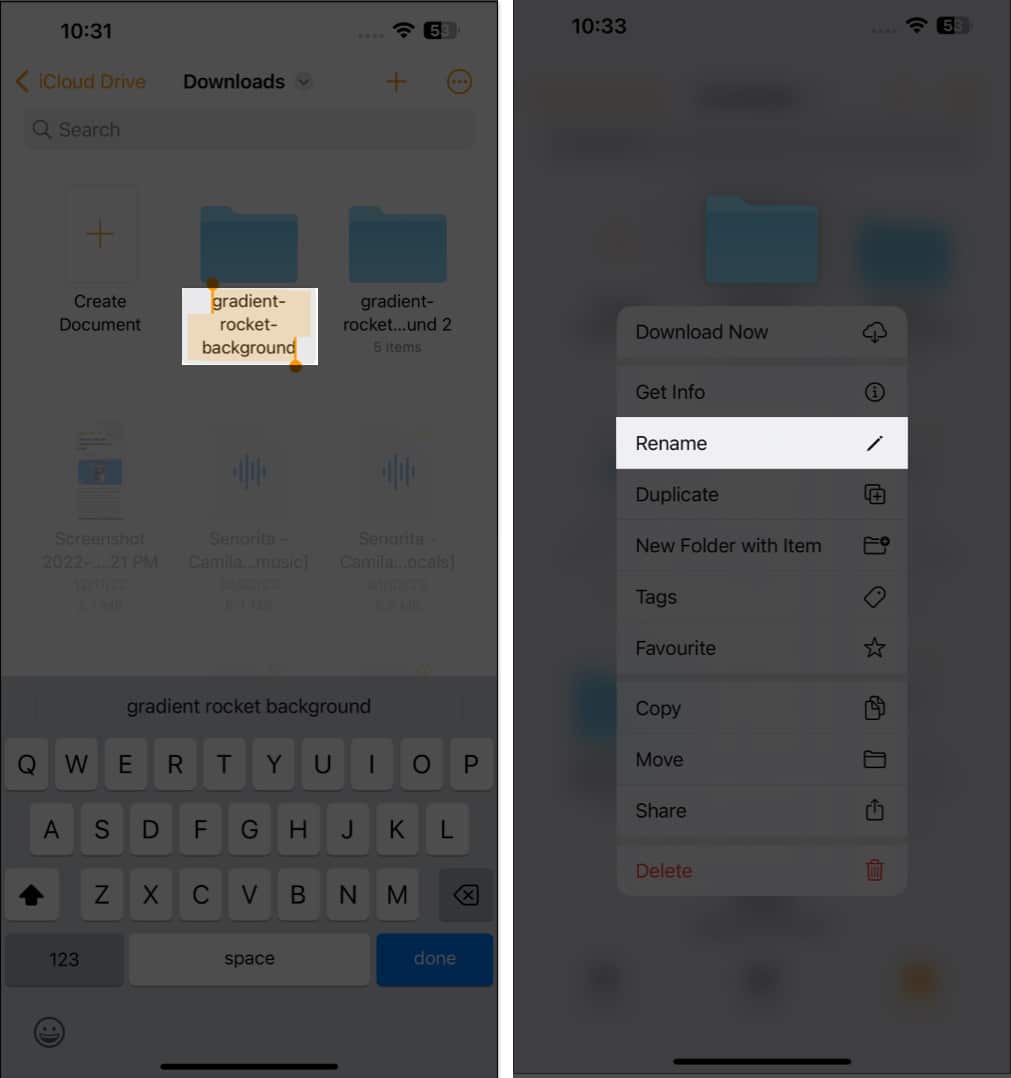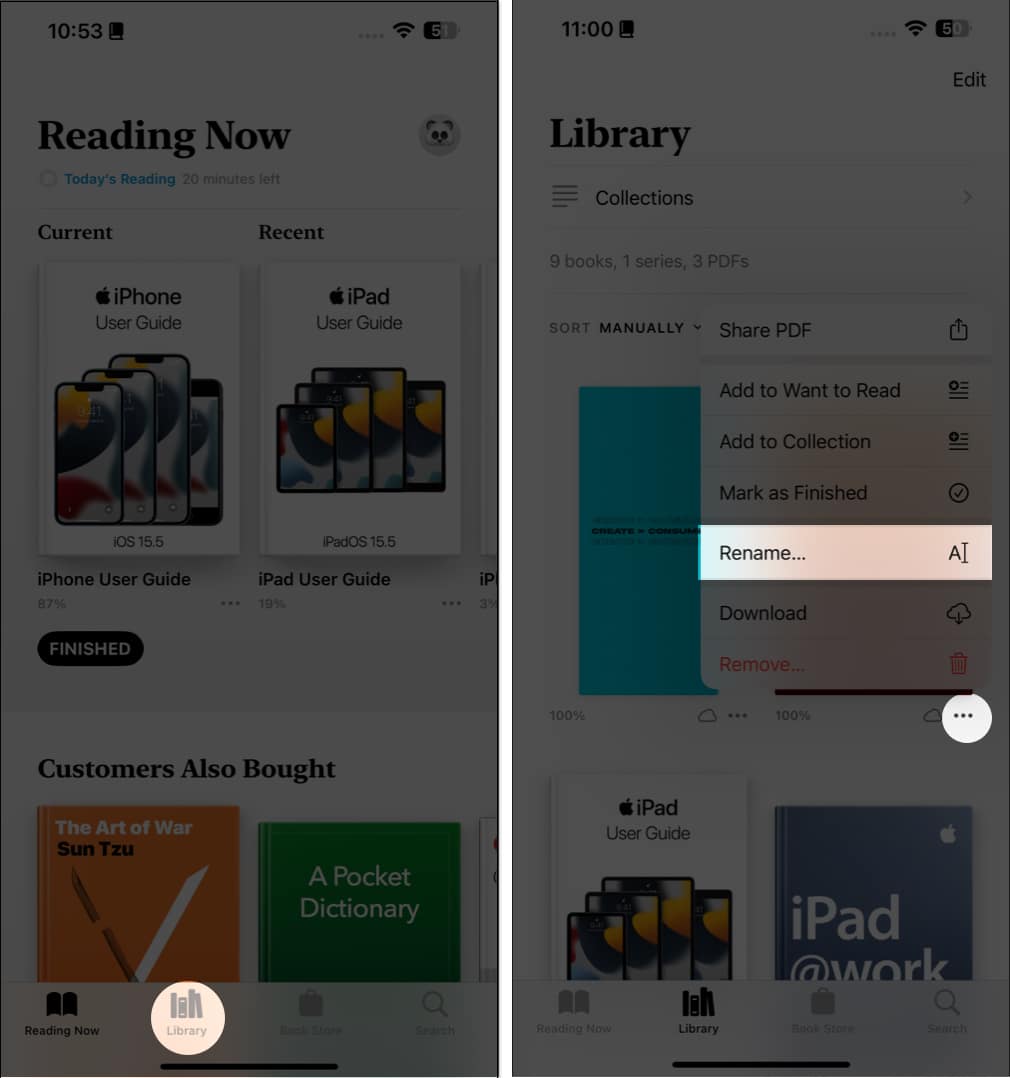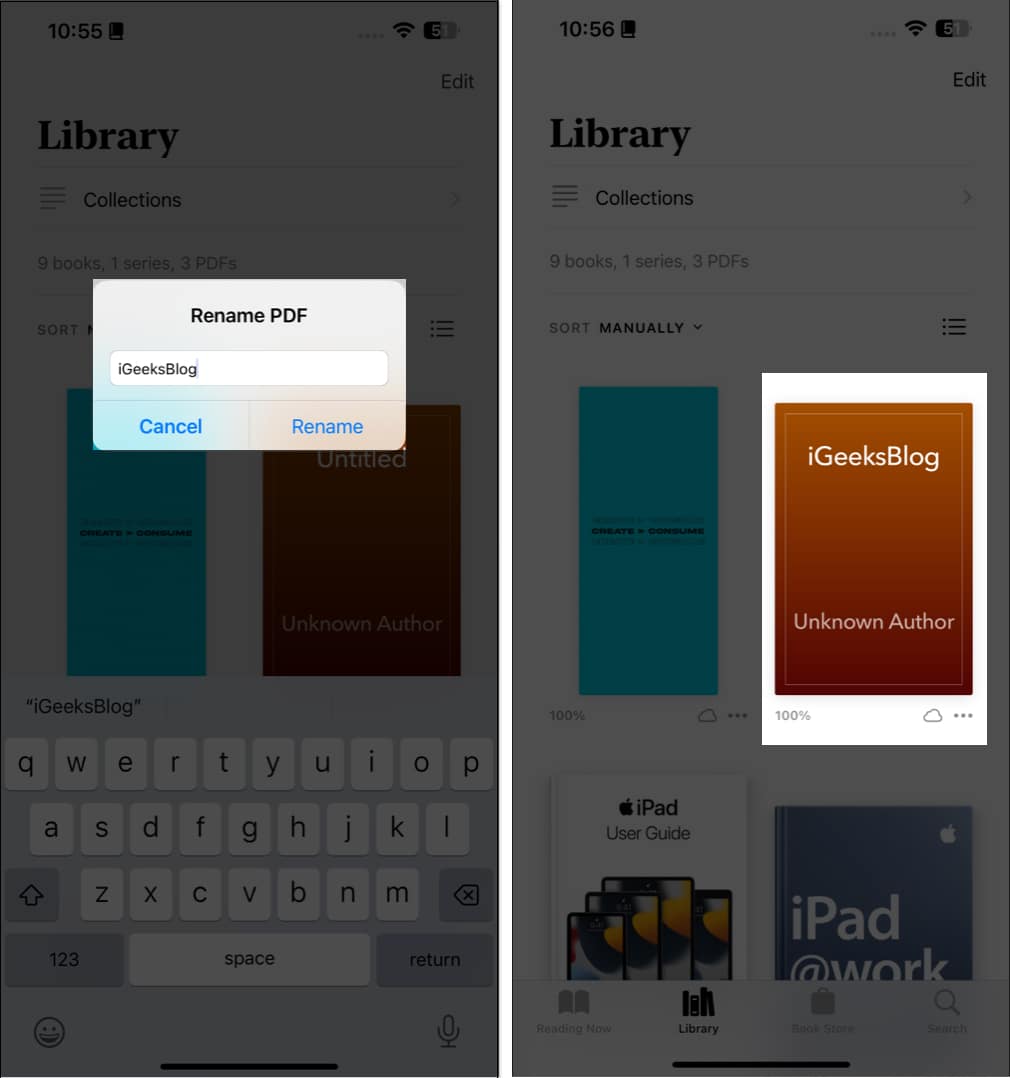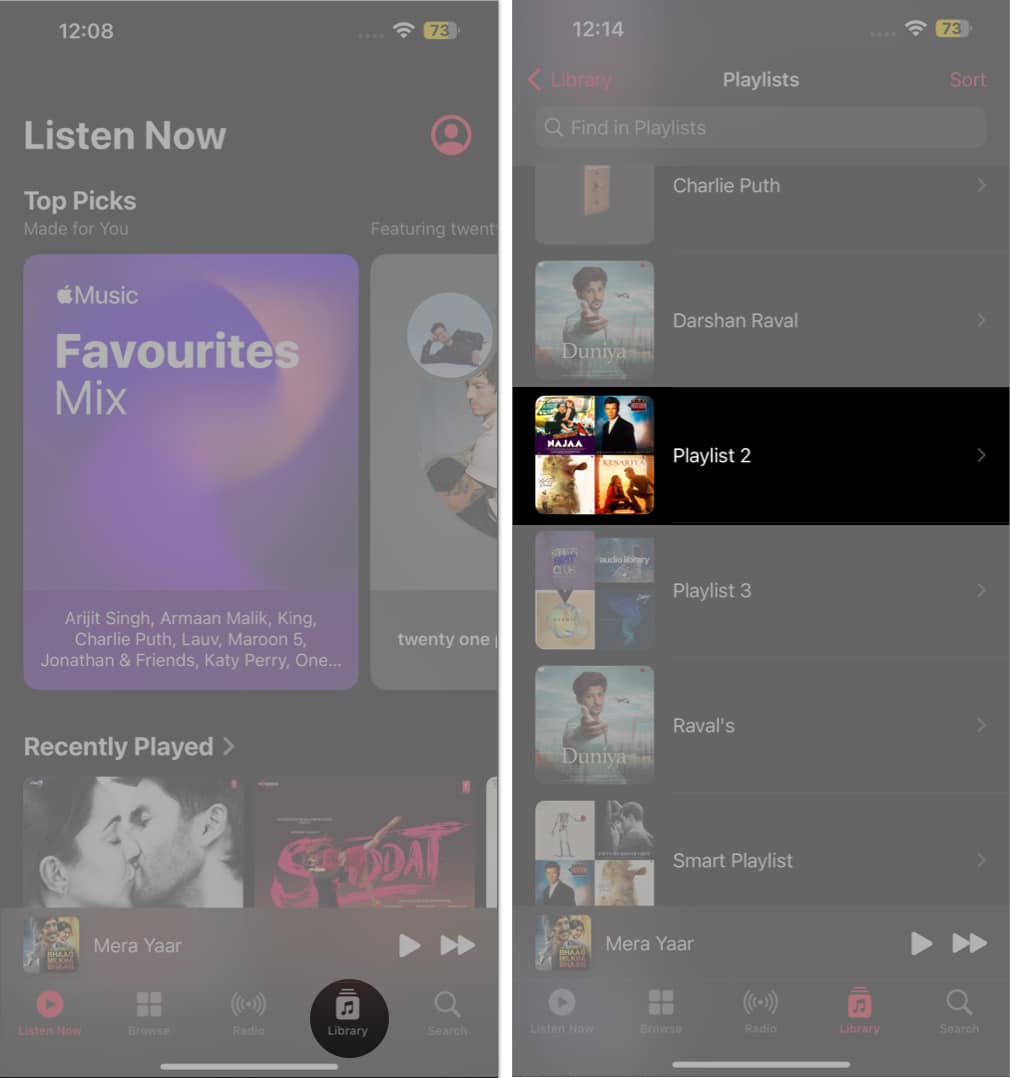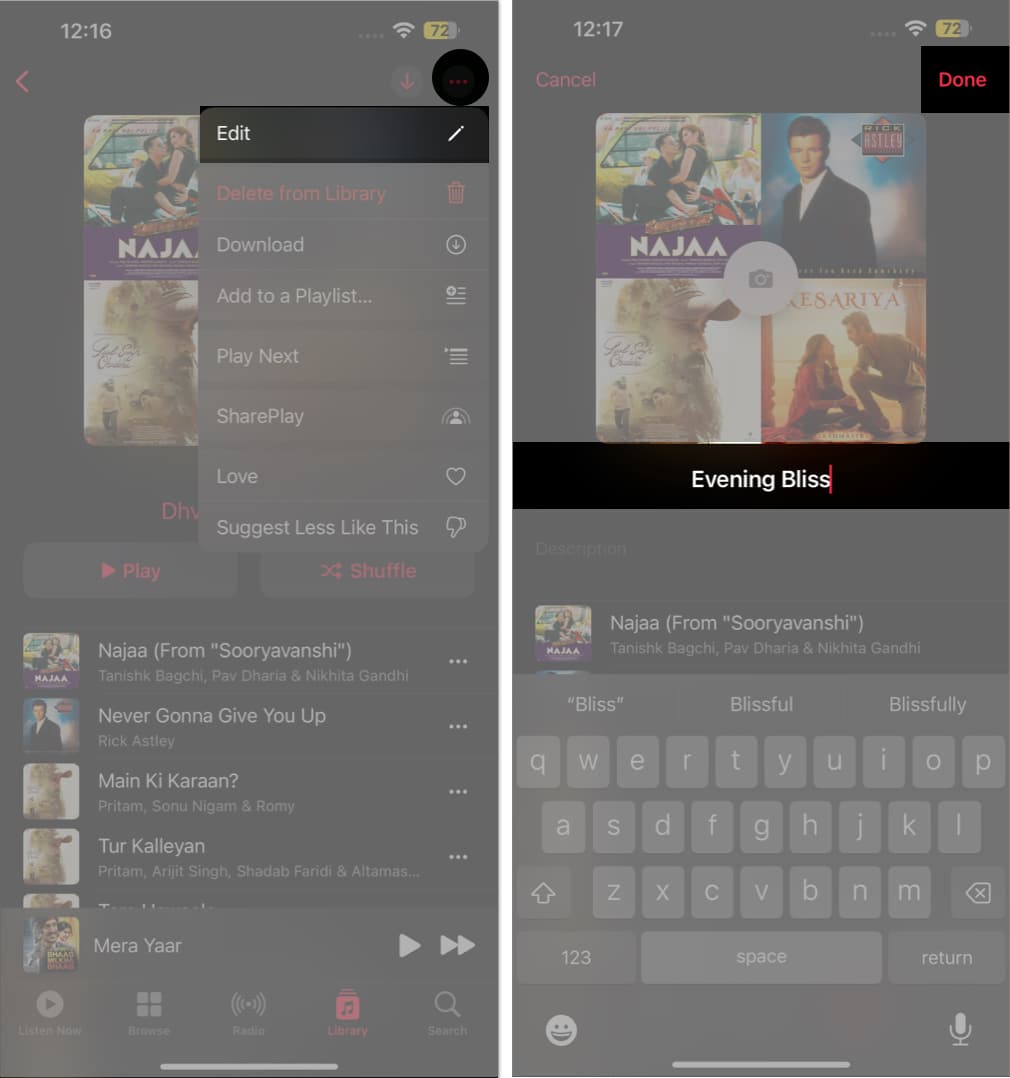How To Rename Photos Videos And Files On Iphone And Ipad
To help make it easier, I will show you how to rename photos, videos, and files on your iPhone or iPad. So, let’s get started!
How to rename files in Files app on iPhone or iPad
Remember that you cannot rename the existing folders in the Files app. Only the ones that you have created can be renamed.
Rename files, folders or photos in iCloud, Dropbox, Google Drive, and OneDrive files
If you have saved your photos or files on any cloud storage, you can also access them from the Files app and rename them. Following these steps, you can change the file names in your iPhone from iCloud, Google Drive, Dropbox, or OneDrive.
How to rename photos on iPhone or iPad
With the Photos app, you can rename images or video files on your iPhone and iPad with just a few taps, and all of them will update across all your devices. If you’re looking to rename a document and foresee accomplishing the same in a few simple clicks, then follow the steps below:
How to change the name of documents in Pages app on iPhone
The steps are similar to the Files app, but you can only access the documents through the Pages app; all other files will be faded.
Rename book in Apple Books
iPhone or iPad does not allow the user to rename the pre-existing books in the Books app. However, if you’ve added a PDF to the Books app, you can rename it easily.
Rename your playlist in Apple Music on iPhone
The Music app does not allow you to rename a song, an artist, an album, or a published playlist. However, you can rename your customized playlist at your convenience. Let’s see how: If you wish to have a collection of local songs named as per your preference, you can do so on Mac and sync the same with your iPhone or iPad.
Best practices to rename photos, videos, and files
Renaming photos, videos, and files on your iPhone and iPad can be a great way to organize your media files, but it is a tedious task as well. Luckily, there are some best practices you can follow that will make it much easier.
Make sure to assign names that will be recognizable to you and easy to search for. Include keywords that are related to the content, like the location or date. Create a folder system to easily organize and store photos, videos, and files. Ensure the folder is easy to understand and the related files are stacked together in a single folder. While you want your file names to be meaningful, you should also be mindful of the file size. Try to keep file names as short as possible. Adding the date to the file name helps to organize your files chronologically. If you are using spaces to separate words in the file name, capitalize the first letter of each word to make the file name easier to read. To ensure easy access and retrieval of your files, create a consistent naming pattern and stick to it. This will allow you to easily locate a file that you need without having to search through thousands of files. Be careful not to use any special characters (like symbols or emojis) when renaming your photos and videos. These can easily be mistaken and make it more difficult to find what you’re looking for.
Taking the time to properly organize and name your photos, videos, and files are essential for future use. Signing off… So, there you have it. You can now easily rename photos, videos, and files on iPhone and iPad to keep them organized and simpler to find. As a result, you no longer need to worry about your photos, videos, and files having the same name or being difficult to locate. If you have any questions or comments about the article, feel free to post them in the comment section below. Read More:
How to view and change file extensions on iPhone and iPad How to import photos from camera to iPhone and iPad How to merge PDFs on iPhone and iPad How to find size of files and photos on iPhone and iPad
🗣️ Our site is supported by our readers like you. When you purchase through our links, we earn a small commission. Read Disclaimer. View all posts
Δ



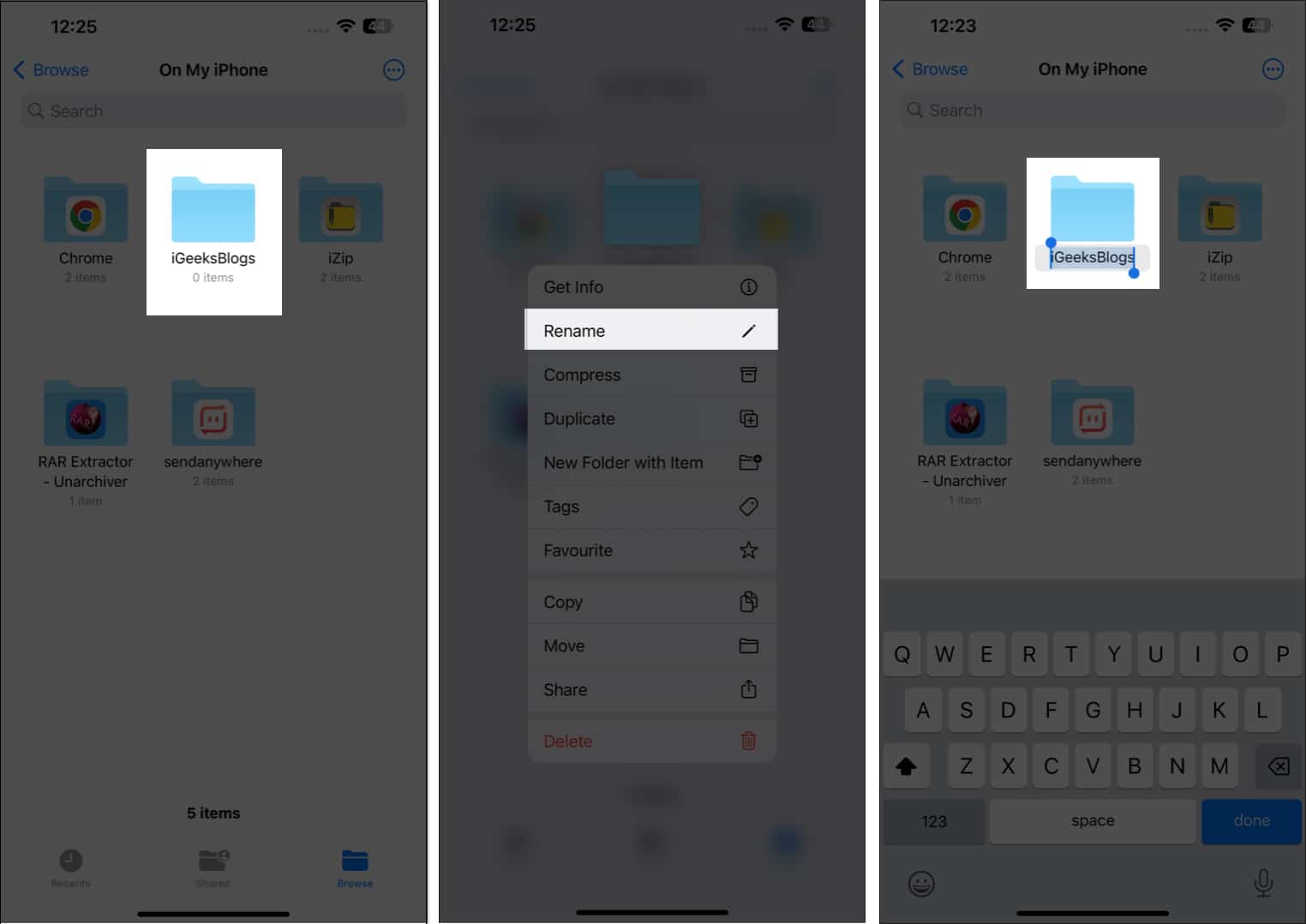
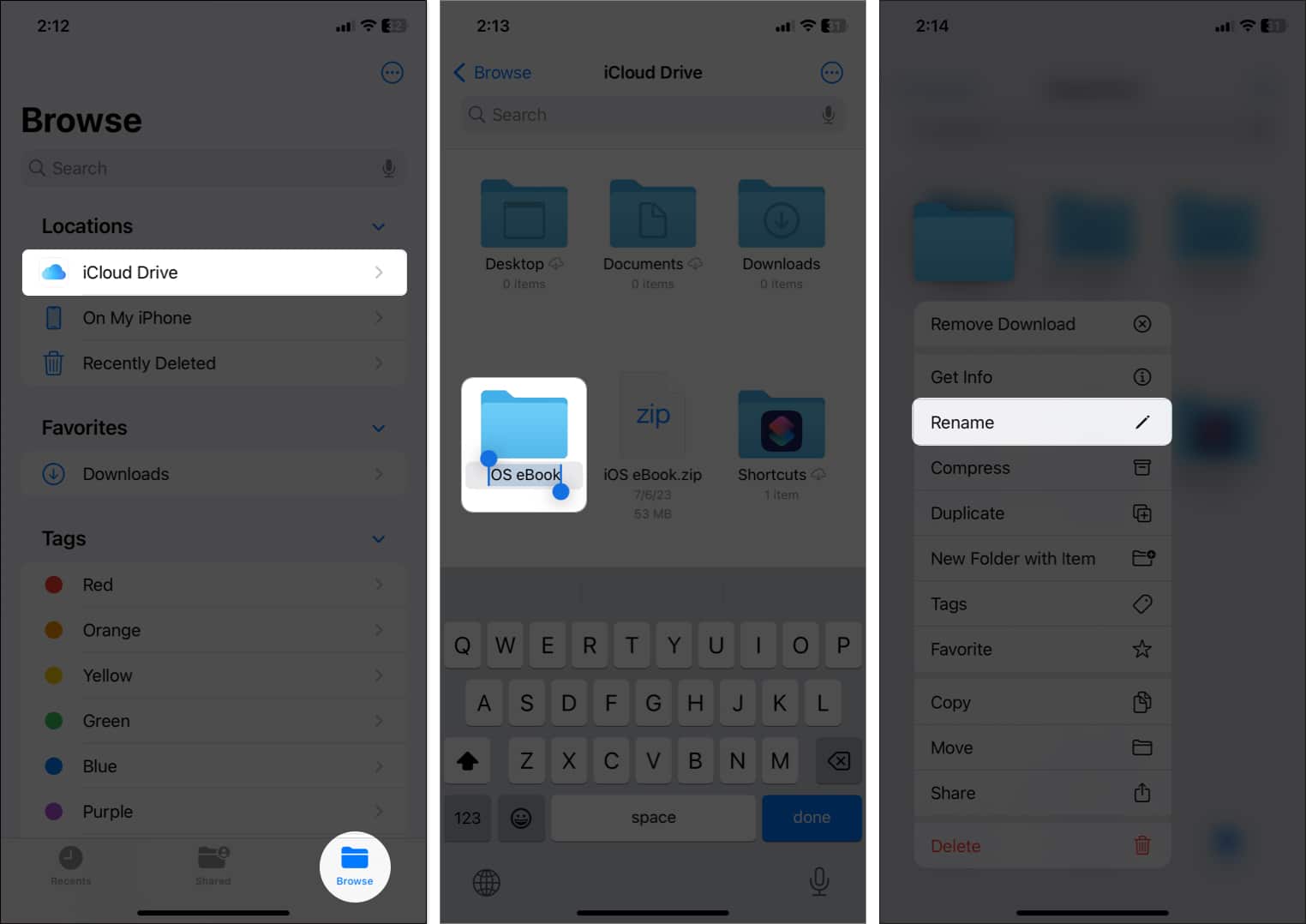
![]()
![]()