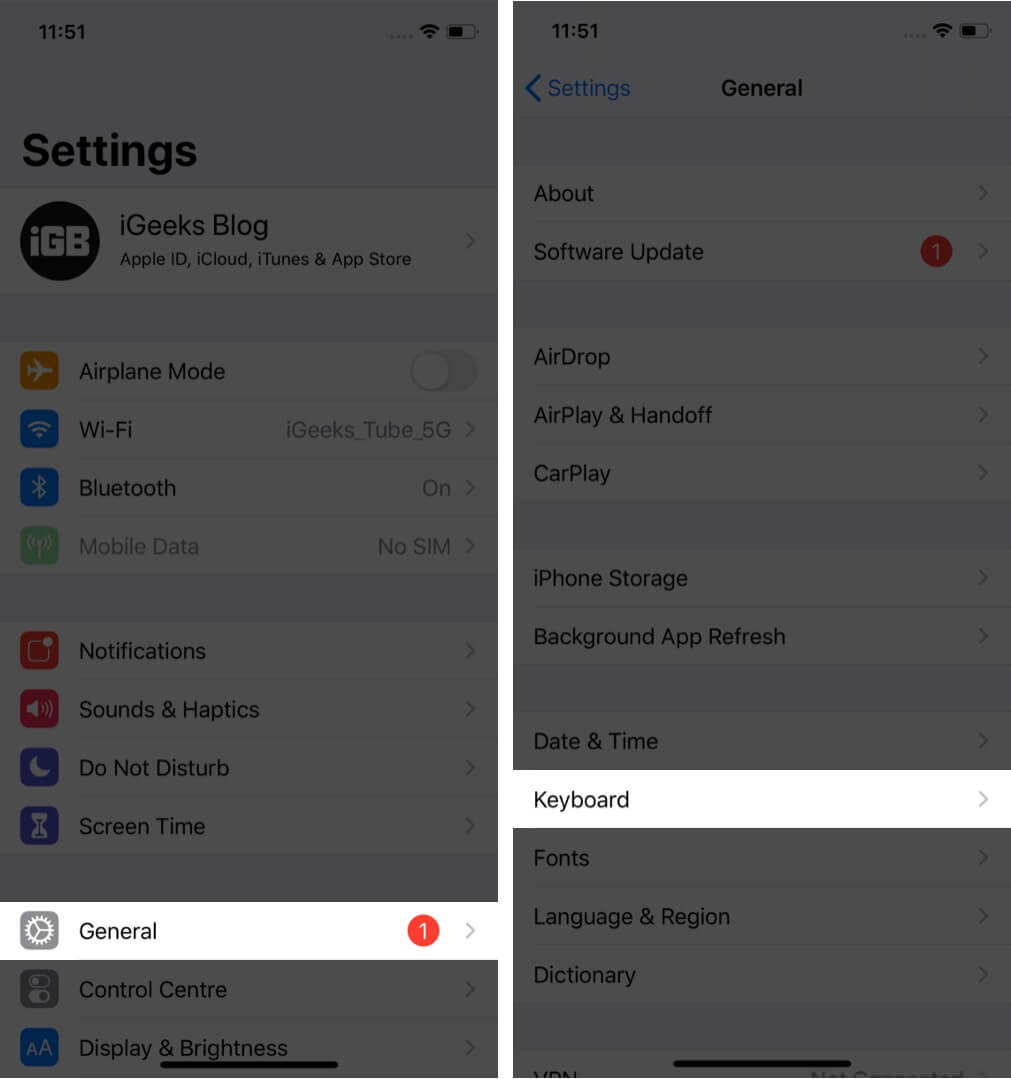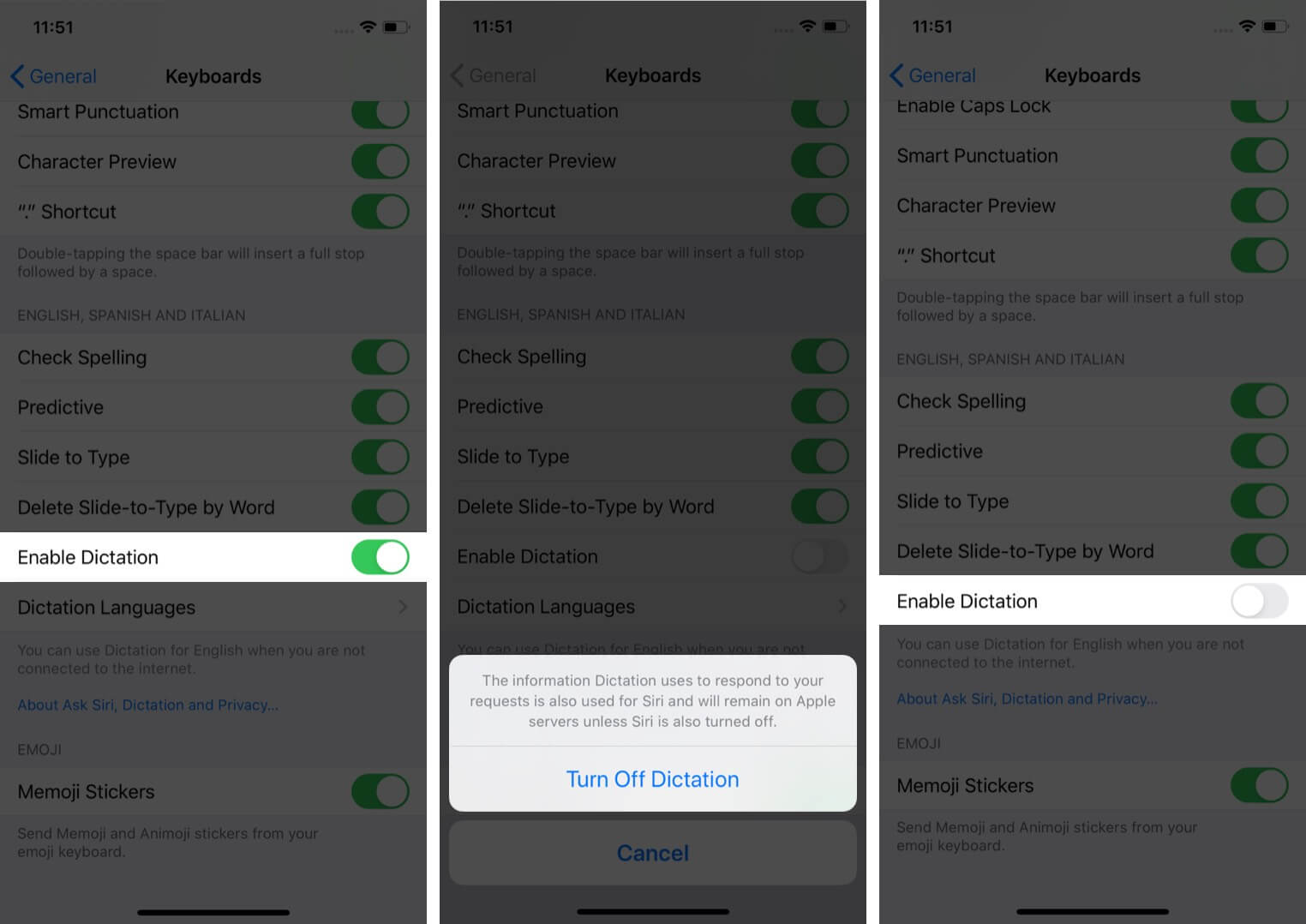How To Remove Microphone Icon From Keyboard On Iphone And Ipad
How to Get Rid of the Microphone Icon on iPhone or iPad Keyboard
Now open the Notes or any other app that involves the keyboard. You will see that the mic icon in the keyboard’s bottom right on iPhones with Face ID is no longer there. On iPhones with the Home button, the spacebar becomes a bit larger as it occupies the area initially taken by the mic button. If you want to add the Microphone icon to the iPhone keyboard, follow the above steps and turn on the toggle for ‘Enable Dictation.’ Signing Off That’s pretty much to this topic on removing and adding the microphone icon. What are your thoughts on the default iPhone keyboard? Do you love it or have some ideas that can improve it? Please share it with us in the comments down below. Alternatively, you can switch to a third-party keyboard like the fantastic SwiftKey! However, some of these (including SwiftKey) might have its version of voice typing. But you can effortlessly turn them off in their app settings. You may also check out related posts:
How to Change the Keyboard on iPhone and iPad iPhone Microphone Not Working? Here’s the Fix!
🗣️ Our site is supported by our readers like you. When you purchase through our links, we earn a small commission. Read Disclaimer. View all posts
Δ


![]()