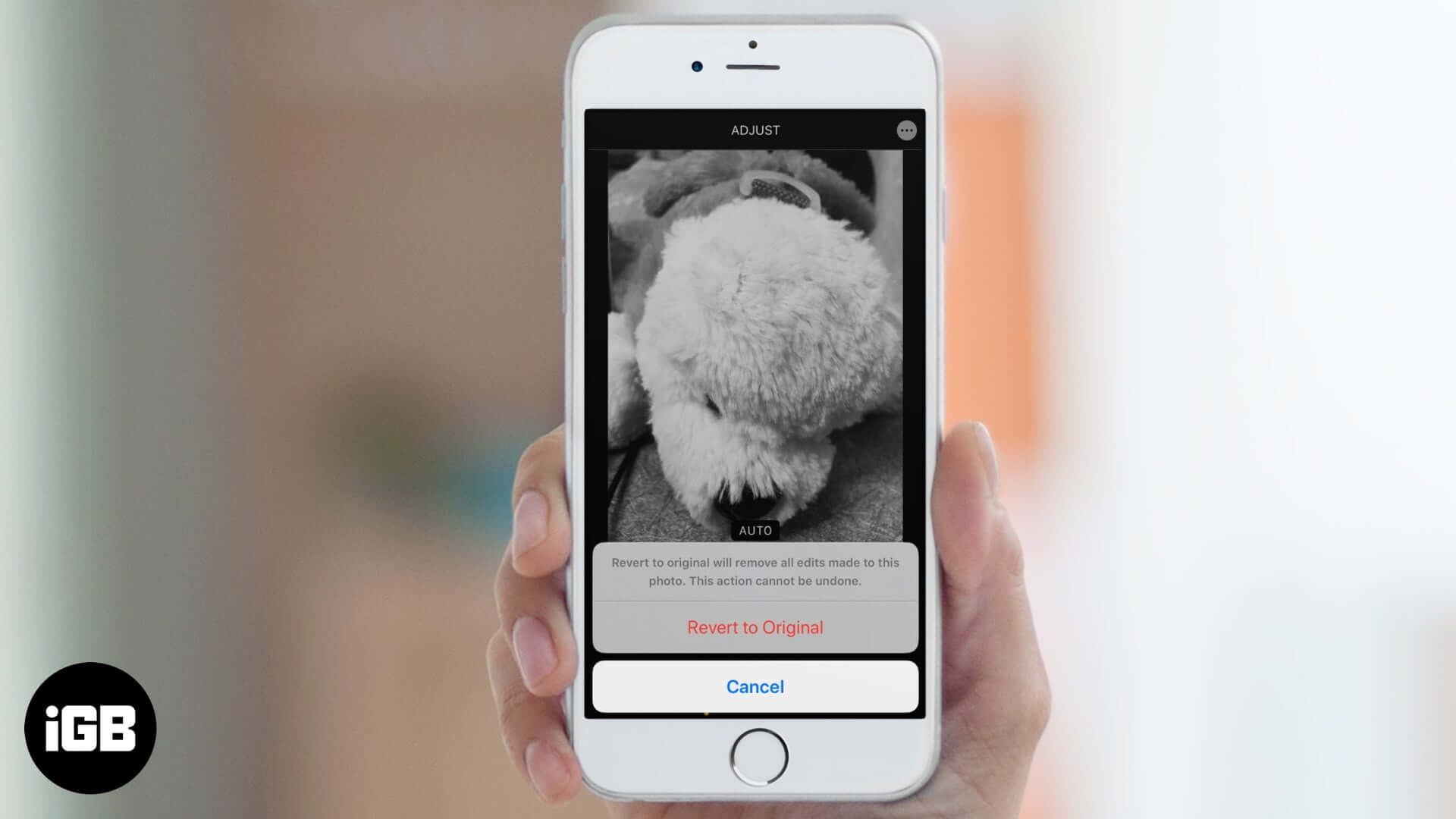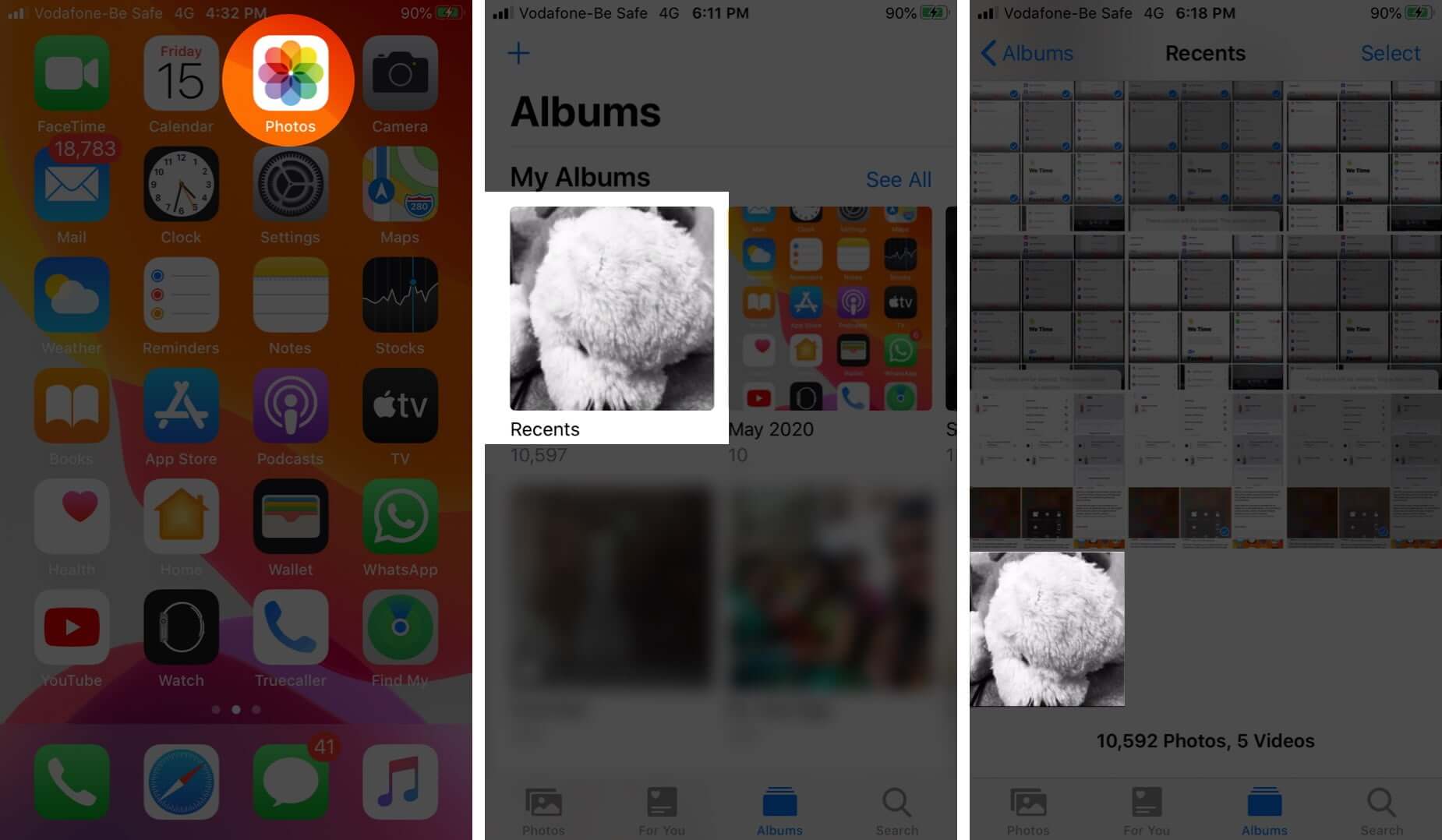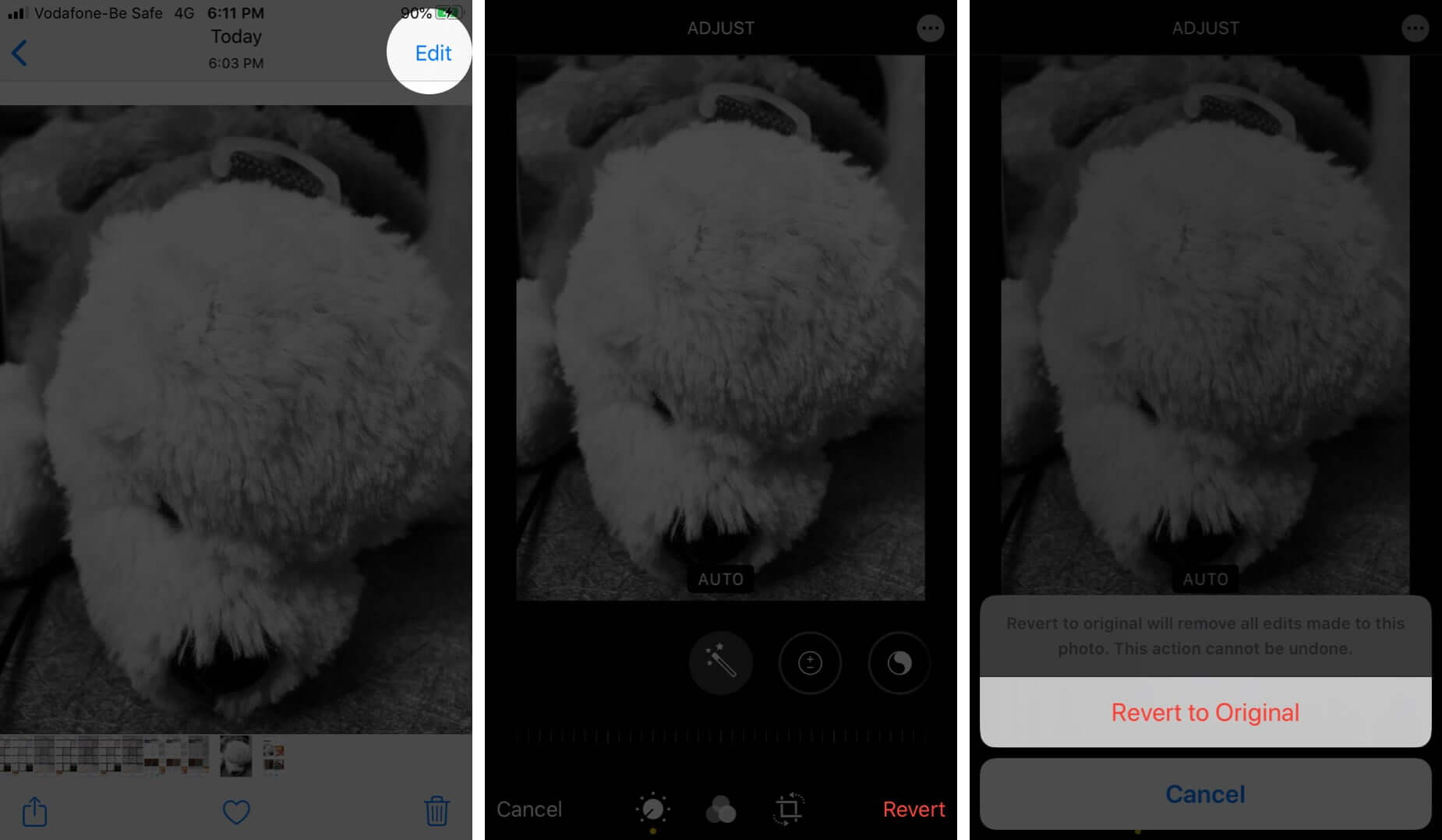How To Remove Filters And Effects From Photos On Iphone
How to Remove Filters and Effects from Edited Photos
Done. You have successfully removed all filters and effects from the photo. Note: If you use iCloud Photos, the edits you make are saved across all your Apple devices. You can only remove the edits that were made using the Photos app. If you edited an image using some third-party app, then you can not use the above steps to revert those changes. Therefore before editing an important picture, you should make a copy of it. Launch the Photos app and open an image. Next, tap the share icon and tap Duplicate. A copy of this image is immediately created. You may also like to look at:
How to Edit Live Photos on iPhone Best iPhone Apps to Add Watermark to iPhone Photos How to Shoot and Edit RAW Photos on iPhone and iPad How to adjust the date and time of photos or videos (iOS 15)
Do you have a question related to this? Please feel free to reach us using the comments section below. 🗣️ Our site is supported by our readers like you. When you purchase through our links, we earn a small commission. Read Disclaimer. View all posts
Δ