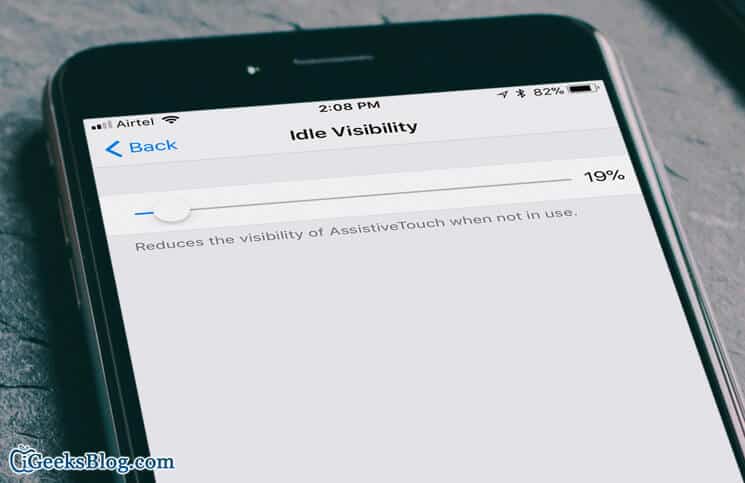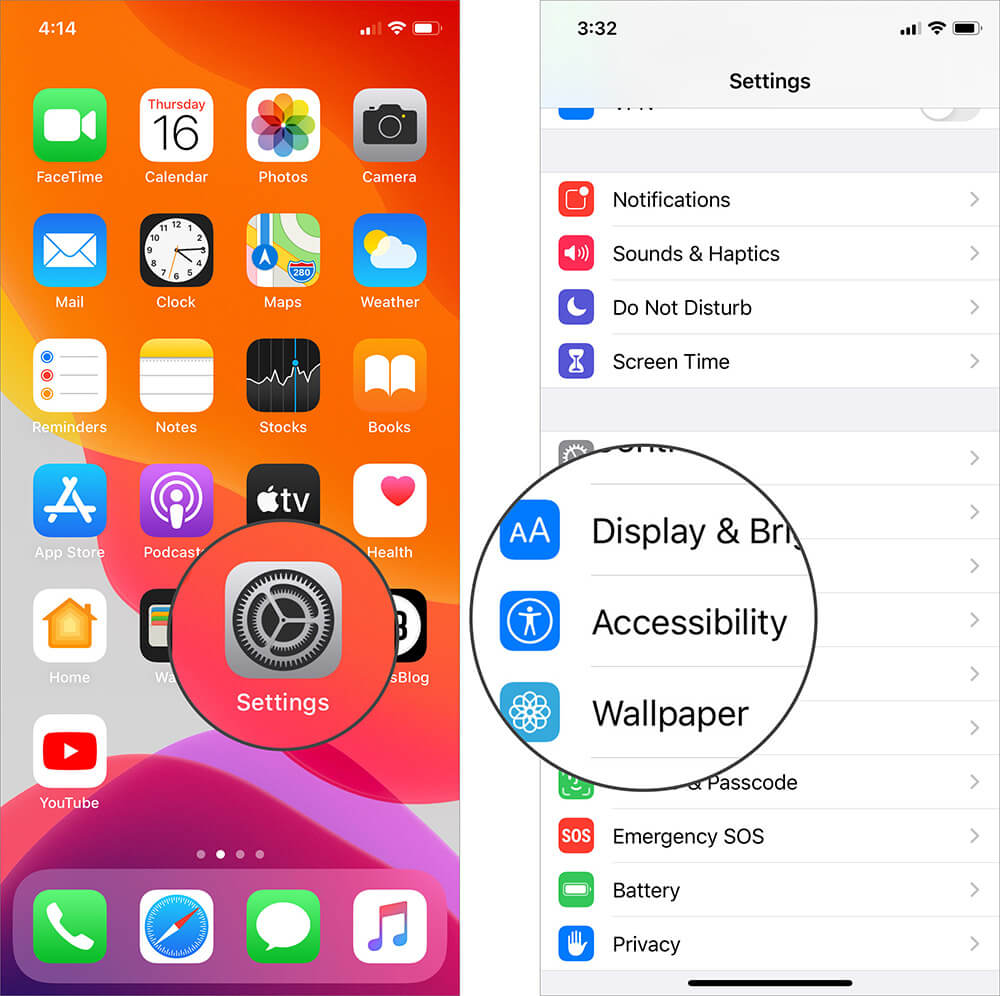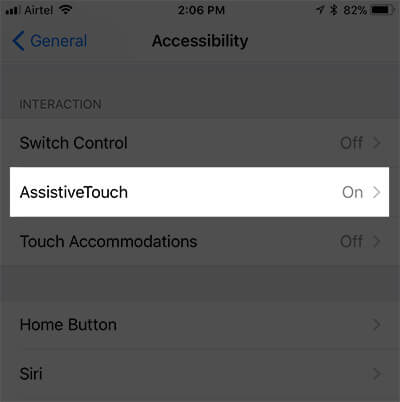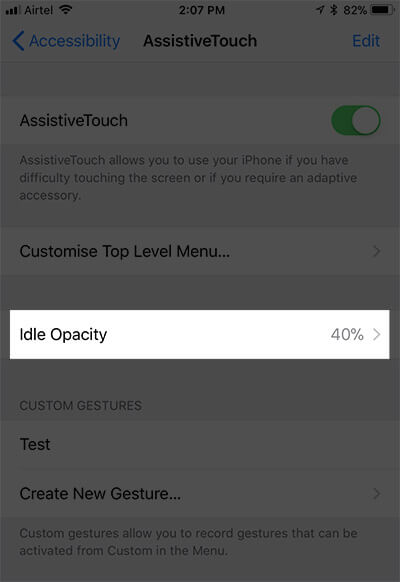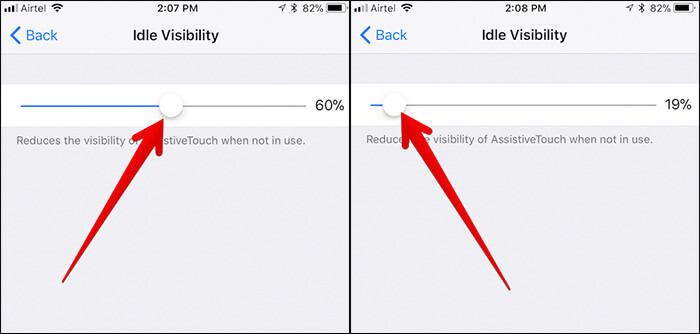How To Reduce Visibility Of Assistivetouch On Iphone And Ipad
The problem? It was because its button would always be shouting on the screen, whether I need it or not; thereby distracting my attention especially when browsing the web or using any app. But that has changed for the better as you can now reduce the Opacity of AssistiveTouch on your iPhone and iPad. The latest iOS version allows you to dim the appearance of the button when not in use. As a result, you won’t be disturbed by it while using your device. Here is how it works…
How to Lower AssistiveTouch Visibility/Opacity on iPhone and iPad
Step #1. Launch Settings app on your iOS device → Next, you need to tap on Accessibility. Step #2. Next, you have to scroll down and tap on AssistiveTouch under the Interaction section. Step #3. Tap on Idle Opacity. Step #4. Finally, drag the slider left/right to increase/decrease the visibility of AssistiveTouch. Drag the button to the left to lower the visibility, move it to the right to increase the same.
Video: How to Reduce Visibility of AssistiveTouch
That’s it! Wrapping up Now, I’m going to use AssistiveTouch a lot more than what I used to. What about you? Since we are talking about Accessibility, I would recommend you to check out these related posts:
How to Use Accessibility Shortcut Enable Dark mode on iPhone How to adjust touch sensitivity on iPhone How to use AssistiveTouch on Apple Watch
🗣️ Our site is supported by our readers like you. When you purchase through our links, we earn a small commission. Read Disclaimer.
Δ