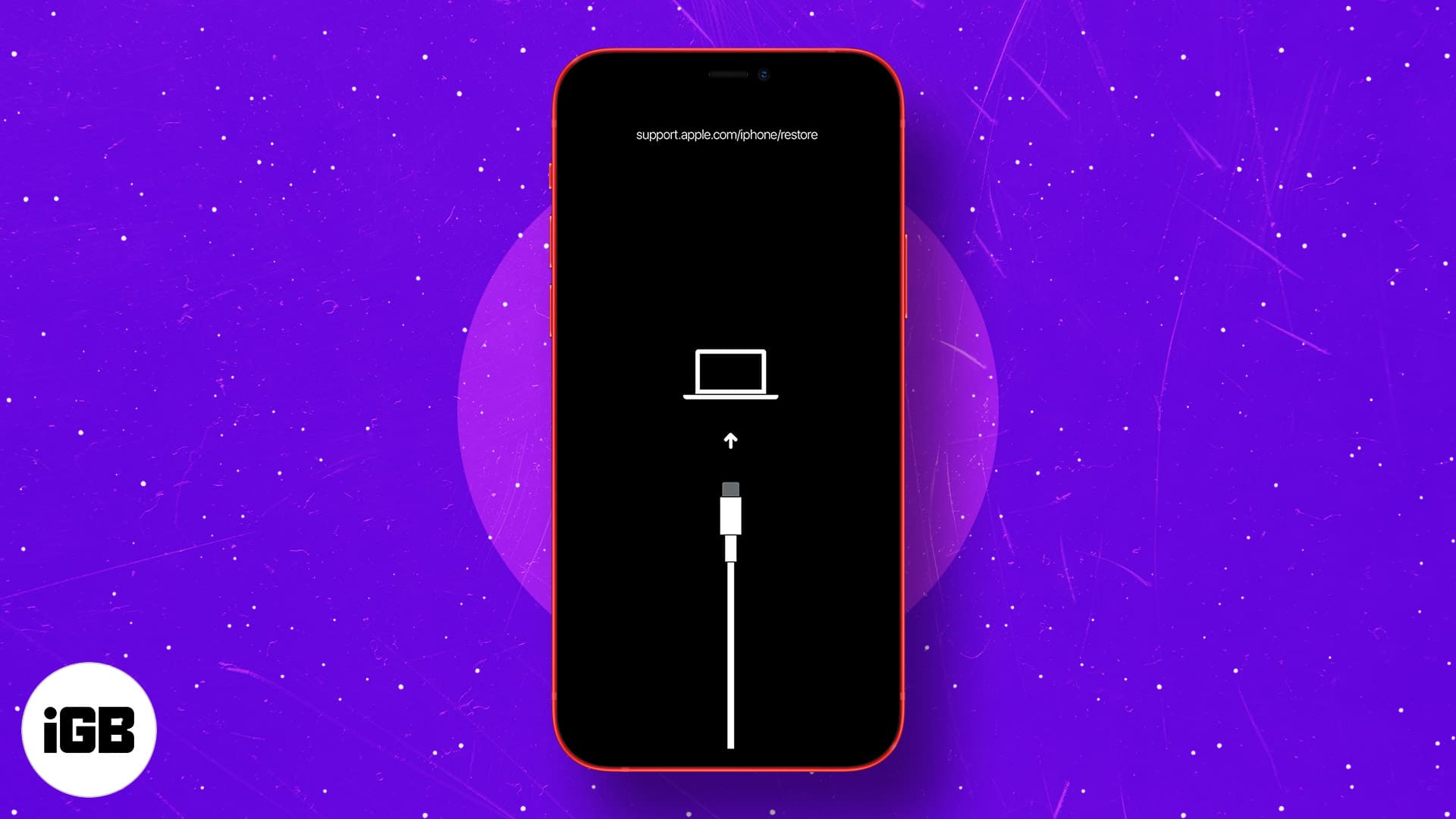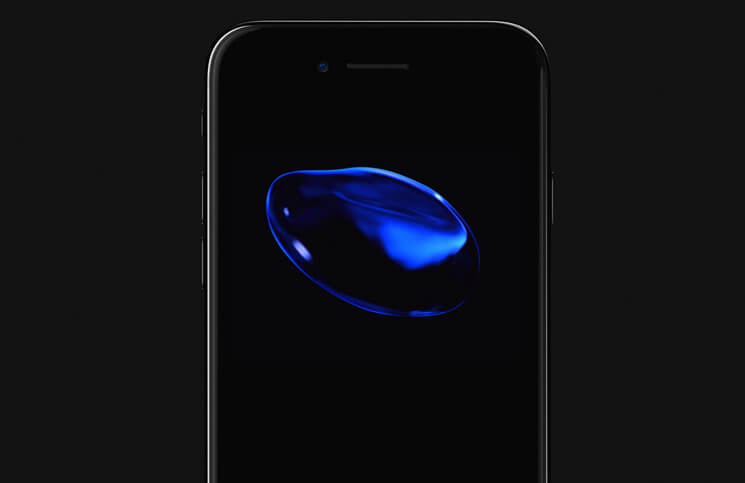How To Put An Iphone In Dfu Mode All Models
You must put your iPhone in DFU mode when it refuses to turn on/off, stays stuck at the Apple logo, freezes on a screen, or becomes unresponsive. In summary, DFU Mode is the highest level of restoration you can perform on your device. Let’s check it out!
Things to know before putting iPhone in DFU mode
Make a backup of your device on your computer or iCloud (if possible) DFU Restore will also update your device to the latest applicable iOS or iPadOS version Don’t try DFU Restore if your device is water-damaged. It may cause more harm than good! If your Mac runs macOS Catalina or later, use Finder. If you’re on an earlier version of macOS or Windows PC, use iTunes. Use the Lightning or USB-C cable that came with your iPhone or that is certified by Apple.
How to put your iPhone in DFU mode
The flagship iPhones like the iPhone 15, 14, 13, 12, 11, and X series have Face ID. Others, including the latest iPhone SE (2020, 2022) and iPhone 8/8 Plus, have a Home button. Still, the process of entering DFU mode is the same on these devices. Here it is: Note: If you see the Apple logo or your iPhone restarts, that means one of the steps was not followed correctly. In such a case, carefully read and repeat the process.
Enter DFU Mode on iPhone 7 or earlier
How to put your iPad in DFU Mode
For iPad with Face ID
For iPad with Home button
The process of putting an iPad with a Home Button in DFU mode is similar to iPhone 6s and earlier. Take a look.
How to exit DFU Mode on any iPhone or iPad
If you change your mind and want to exit DFU mode midway, here’s how to exit DFU mode on the iPhone and iPad.
To exit DFU mode on iPhone 15, 14, 13, 12, SE 2022/2020, iPhone 11, X series, and iPads with Face ID: Press and then release the Volume Up button. Immediately press and release the Volume Down button. Finally, press and hold the Power/Side button (Top button for iPad) until you see the Apple logo appear on the screen. To exit DFU mode on iPhone 7 and 7 Plus: Press and hold the Side power button and the Volume Down button together. Leave both buttons when you see the Apple logo on the screen. To exit DFU mode on an iPhone 6s and earlier or an iPad with a Home button: Press and hold the Home button at the front of the device and the Side power button (Top button for iPad) together. Leave the buttons when you see the Apple logo.
In short, you’ll need to use force restart to exit out of DFU mode on any iPhone or iPad. That’s all! This is how you can enter DFU mode on your iPhone or iPad. I hope this solves the issues you were facing with your device. If you have any questions, please feel free to ask us in the comments below. Read more:
How to downgrade iOS 17 to iOS 16 without losing data How to restart an iPhone or iPad (All models) How to maintain your iPhone’s battery health
🗣️ Our site is supported by our readers like you. When you purchase through our links, we earn a small commission. Read Disclaimer.
Δ